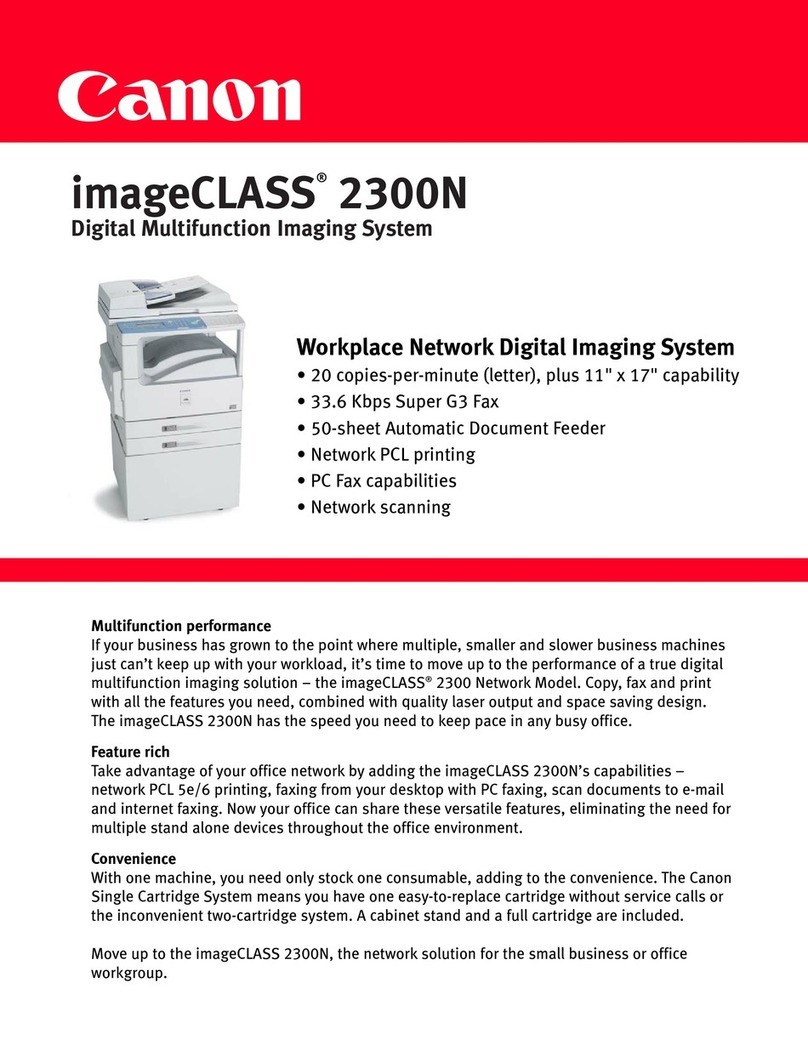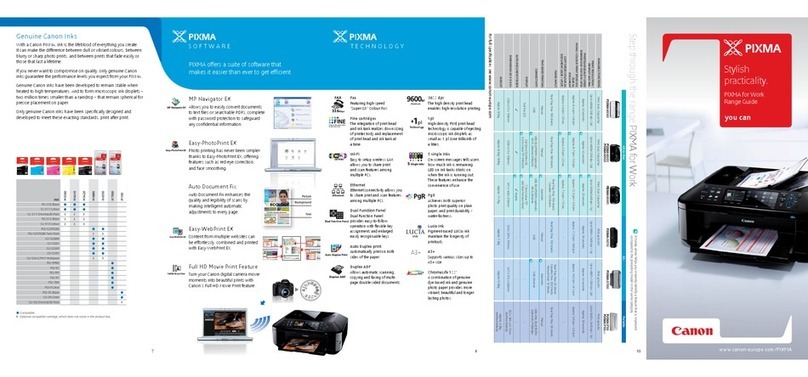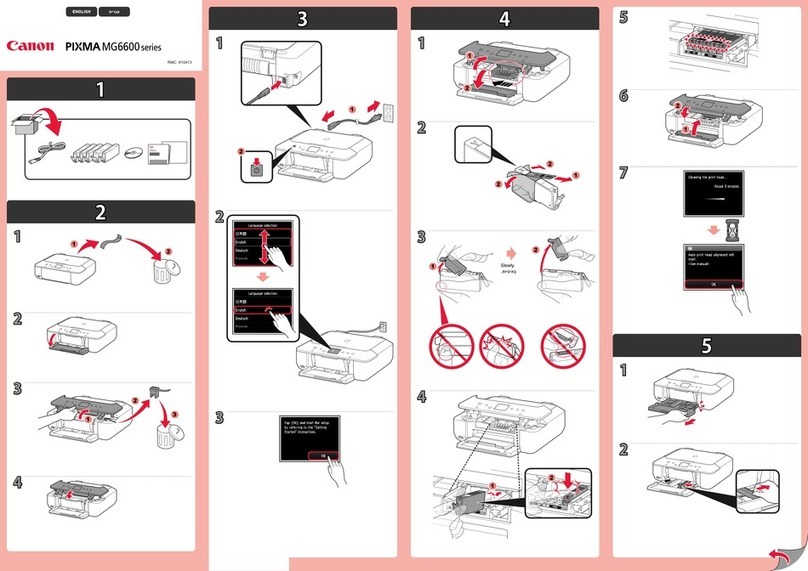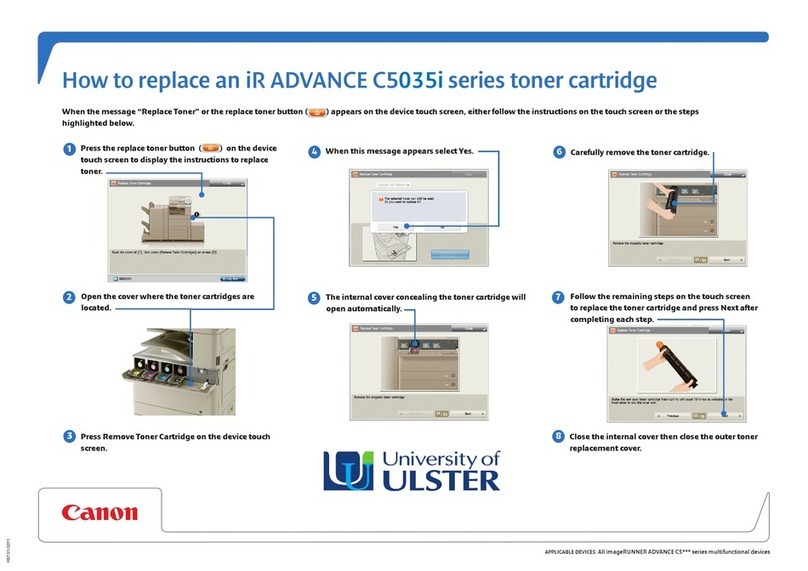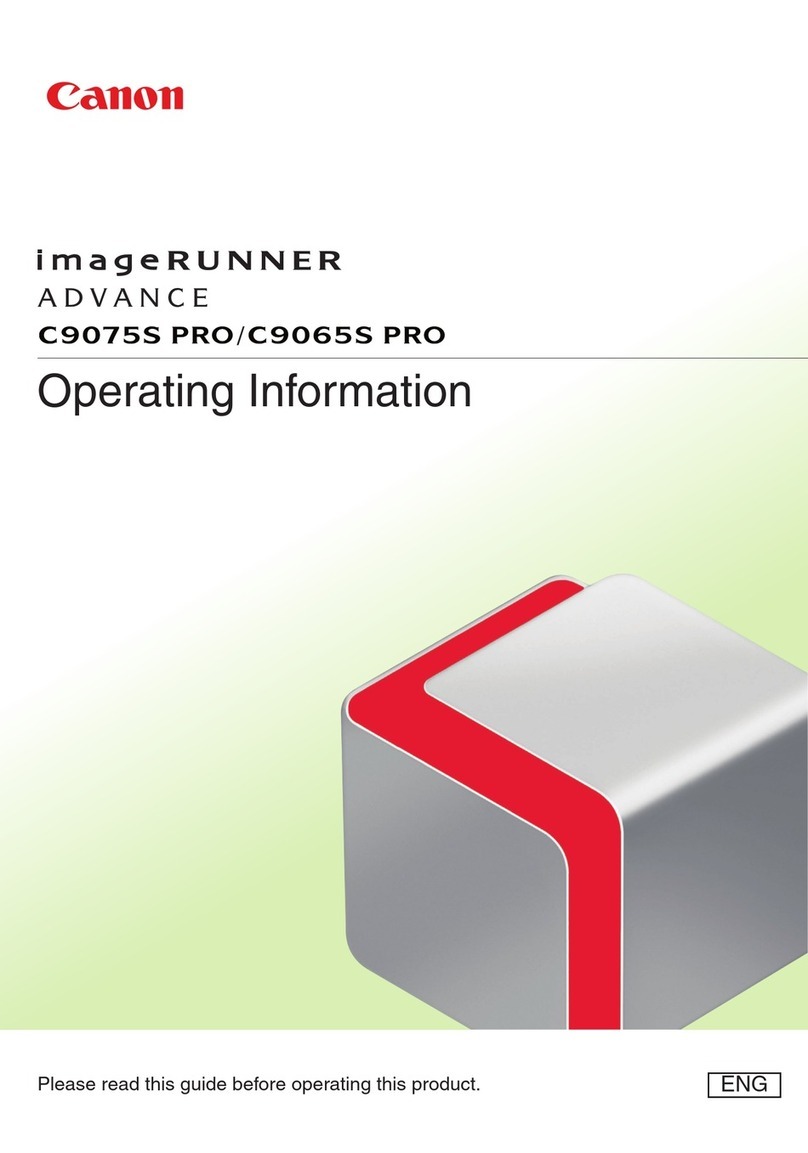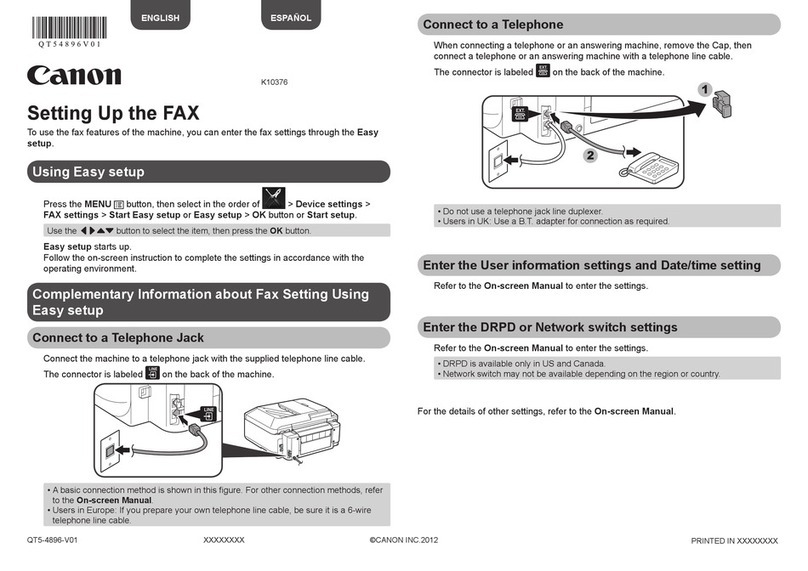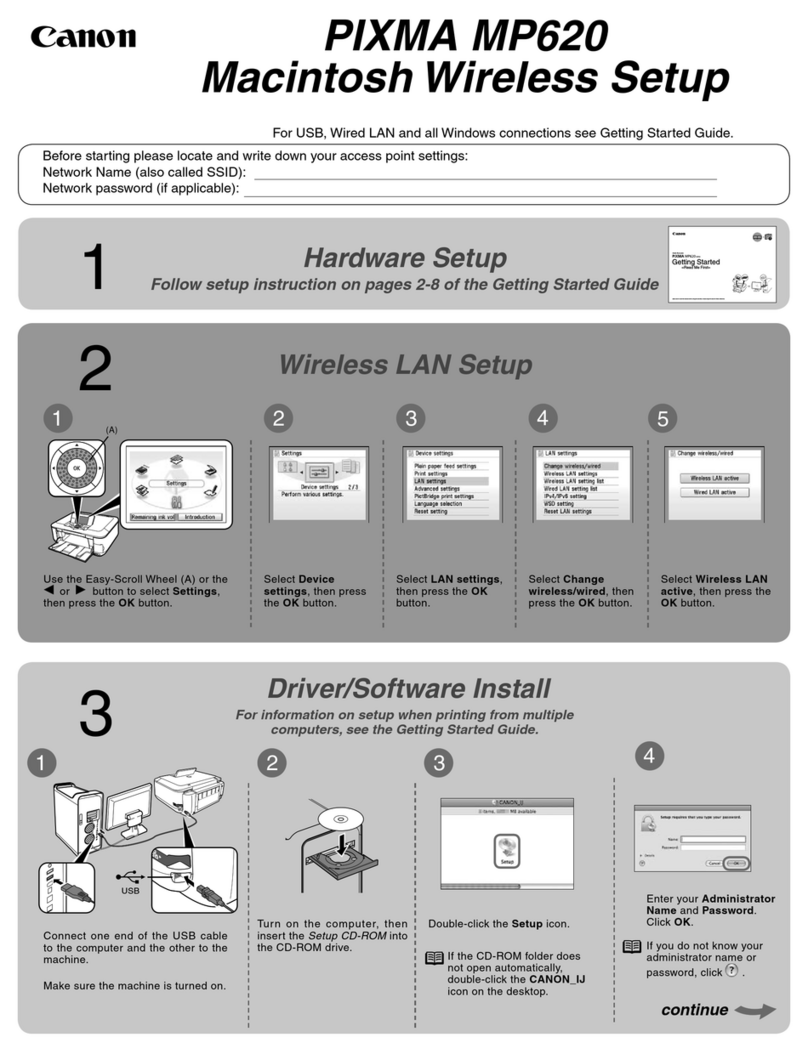Configuration de la méthode
de connexion à un ordinateur
À propos d'Application Library
(Bibliothèque d'applications)
*
Application Library (Bibliothèque
d'applications) vous permet d'utiliser
des raccourcis associés à des
boutons 1touche pour les fonctions
fréquemment utilisées, pour ne pas avoir
à refaire tous les réglages correspondant
à chaque utilisation de ces fonctions.
Vous pouvez accéder à chaque fonction
enregistrée en appuyant sur le bouton
correspondant affiché sur l'écran
d'accueil. Pour une description de
chaque fonction, consultez le guide de
configuration.
* Cette fonction n'est pas disponible sur tous les
modèles de l'appareil.
1.
2. Retirez la cassette à papier de l'unité principale,
puis remettez-la en place.
• Si le module une cassette (en option) est
installé, réinsérez-y sa cassette à papier.
3. Configurez les réglages initiaux en suivant les
instructions à l'écran.
• Spécifiez la langue et le pays/région.
• Spécifiez le fuseau horaire et réglez la date et
l'heure.
• Configurez les réglages permettant
d'empêcher les accès non autorisés.
• Pour confirmation, saisissez le même code
PIN deux fois.
• Configurez les réglages pour que l'ensemble
de fixation soit automatiquement nettoyé.
Configuration des réglages
initiaux de l'appareil
Avant de commencer la configuration
• Il n'est pas possible de connecter
l'appareil à la fois à un réseau sans fil et
à un réseau filaire.
• Faites attention, si l'appareil est
connecté à un réseau non sécurisé, vos
données personnelles peuvent être
divulguées à un tiers.
• L'appareil n'est pas livré avec un routeur.
Vous devez vous en procurer un.
• Même dans un environnement sans
routeur de réseau sans fil, vous pouvez
utiliser le mode Point d'accès pour
établir une connexion sans fil entre
l'imprimante et votre appareil mobile
(connexion directe).
Guide de l'utilisateur
Spécification de la méthode de connexion
• Connexion par réseau sans fil: <Oui>
• Connexion par réseau filaire ou USB: <Non>
Connexion par réseau sans fil
1. Assurez-vous que l'ordinateur est correctement
connecté à un routeur.
2. Vérifiez les réglages réseau sur l'ordinateur.
8
Configuration de l'appareil
Configurez les réglages dans l'ordre suivant.
Conguration rapide
Fr