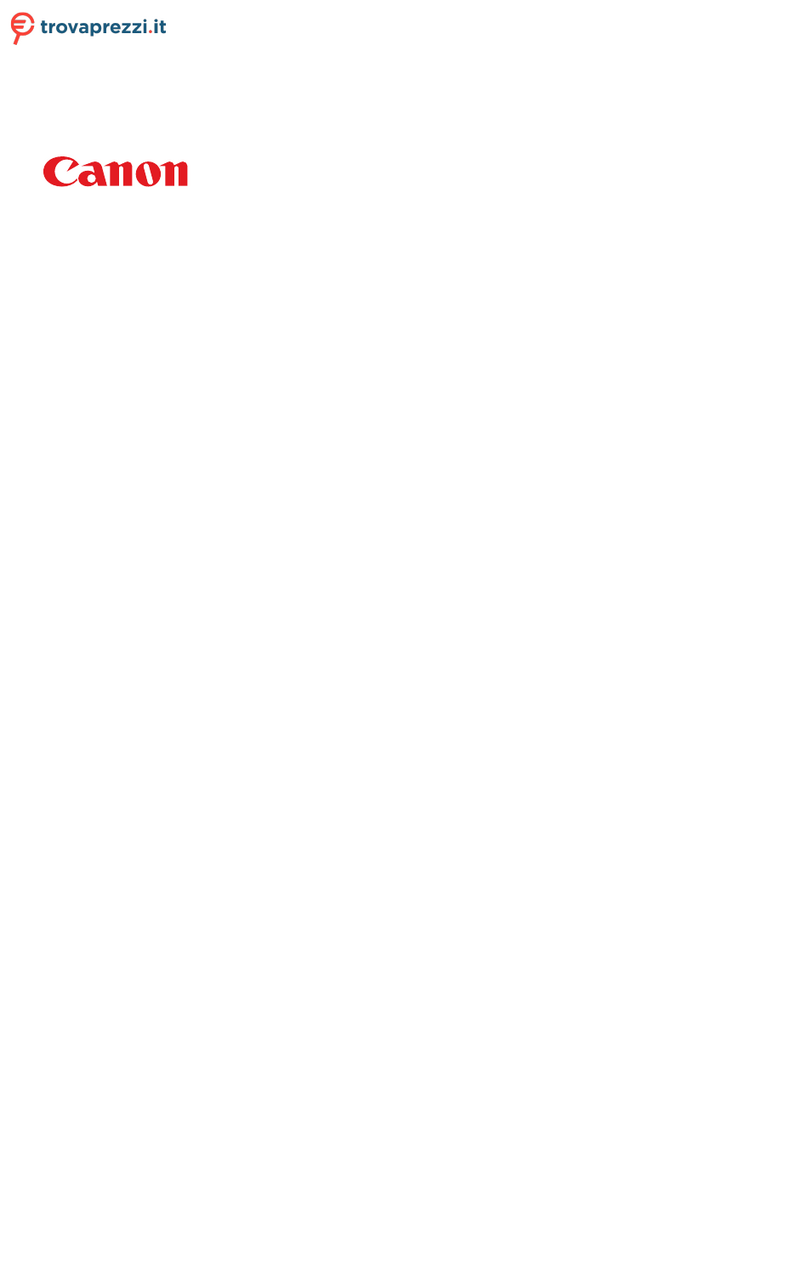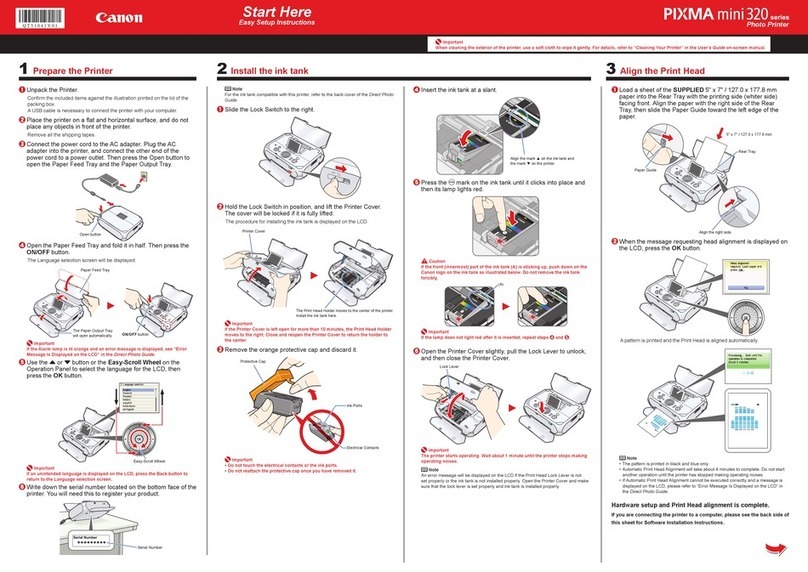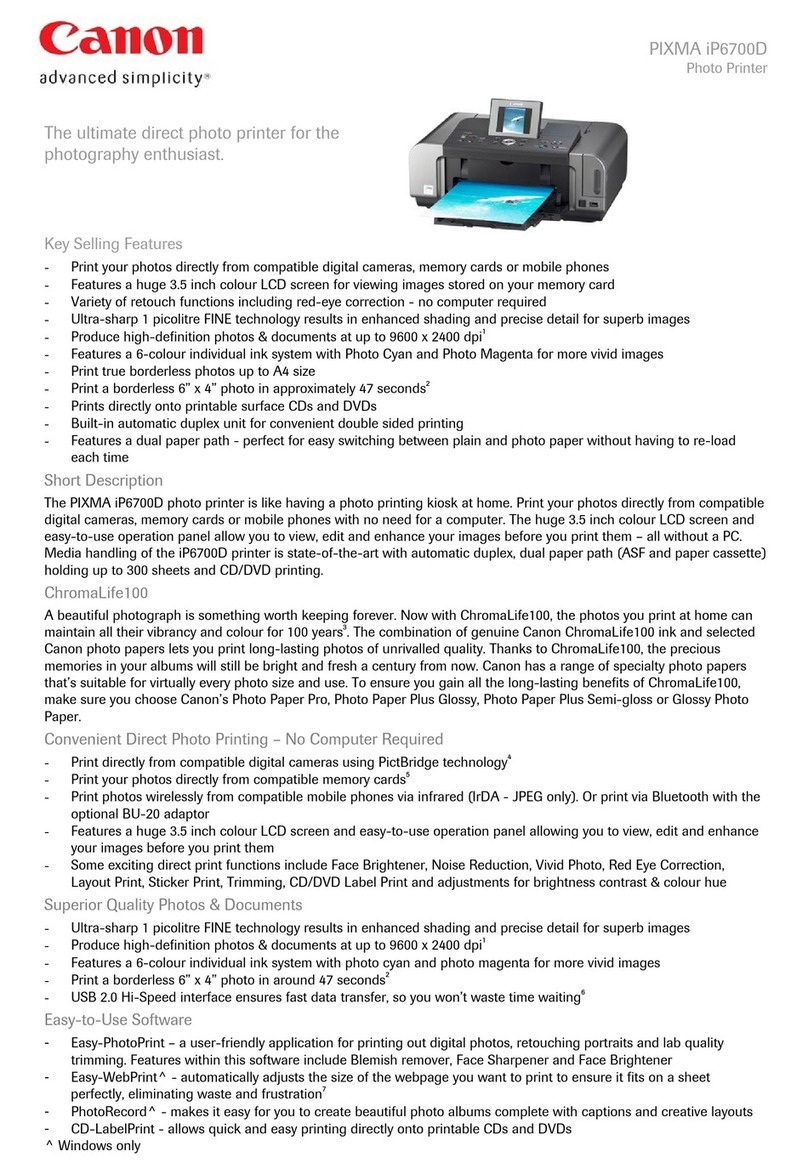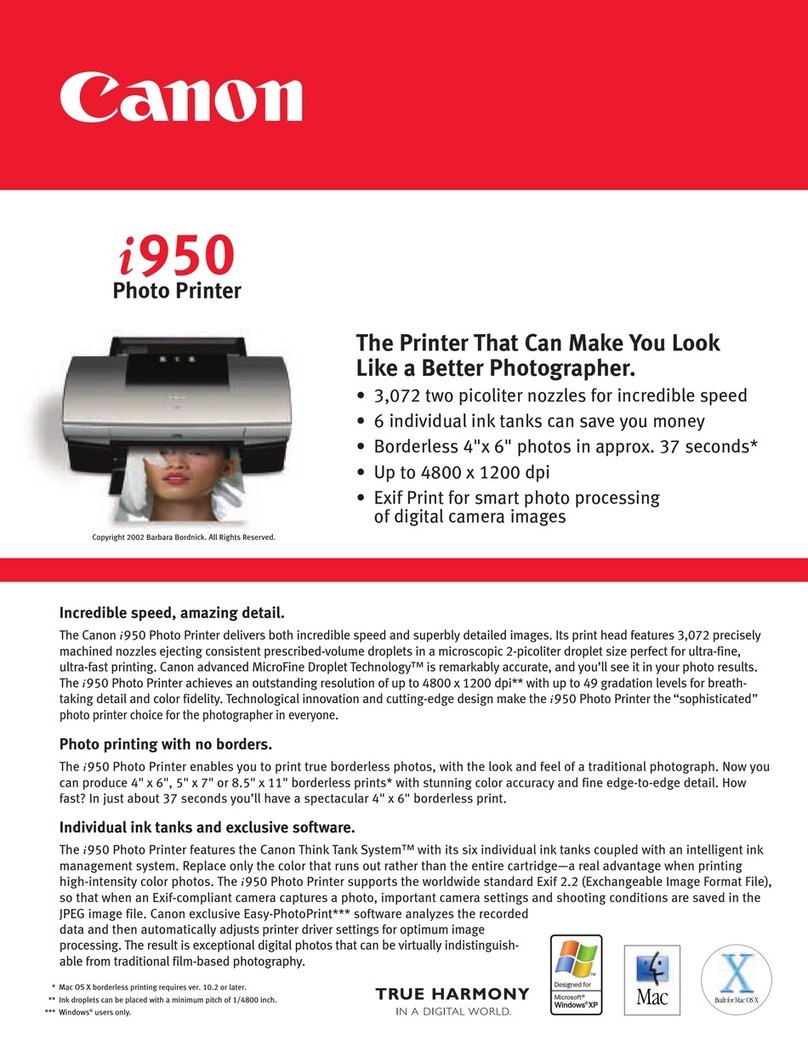Macintosh
Part no. QA7-1635
© 2001 Canon U.S.A. Inc.
Canon, BJ, BCI and Bubble Jet are trademarks of Canon Inc.
All other products and brand names are registered
trademarks or trademarks of their respective owners.
Specifications subject to change without notice.
PRINTED IN THAILAND
Canon USA S300 SH S2 GM.ai
Clarity 11 April 2001
1
2
3
Place a stack of blank paper in the
paper rest.
Start the alignment procedure.
d. When asked to start printhead
alignment, click OK.
e. Follow the on-screen instructions
to complete printhead alignment.
Macintosh:
a. From the File menu in a software
application, click Page Setup.
b. Click the Utilities button.
c. Click the down-arrow to select
Test Print.
d. Click the Print Head Alignment icon.
e. Follow the on-screen instructions
to complete printhead alignment.
Click OK (Windows) or Close (Macintosh)
when finished.
Windows:
a. Click Start, then Settings, then
Printers.
b. Right-click the Canon S300 icon,
then click Properties.
c. Click the Maintenance tab, then
click the Print Head Alignment icon.
7
8
9
After the computer restarts, select the
Apple menu, then Chooser.
Click the S300 icon in the Chooser. The
printer name will highlight and move to
the right panel.
NOTE: To use the BJ Print Monitor, set the
Backgrounding button to the On position.
Close the Chooser.
NOTE: You can now install the BJ Solution
software.
10 You will need to align the printhead
before printing. Continue with step
7 Align the Printhead.
1
2
3
4
5
6
Insert the S300 Setup Software & User's
Guide CD-ROM.
Open the printer driver folder on the
CD-ROM, then double-click the Installer
icon.
Read the License Agreement, then click
Accept.
Click Install. The printer driver will load
automatically.
If the message "No other applications can
be running..." displays, click Continue.
When the installation and registration
process has completed, TURN THE
PRINTER ON, then click Restart.
NOTE: Remember to register your product to
ensure product support. The serial number is
located on the inside of the printer, to the
right of the printhead.
7
8
6
9
10
Click Start. (If the Printer Driver button
is not red, select Printer Driver, then
click Start.) The printer driver will start
loading automatically.
When the Printer Port window appears,
TURN THE PRINTER ON so the printer port
(connection) can be automatically detected.
The software will begin identifying the
printer port being used.
IMPORTANT: If your computer cannot
detect a printer port, refer to the
Troubleshooting chapter in the
S300 Quick Start Guide for instructions.
When the Terminate Installation window
appears, click OK.
If you are prompted to restart the computer,
click Yes. When the installation and
registration process has completed, click Exit.
NOTE: Remember to register your product to
ensure product support. The serial number is
located on the inside of the printer, to the
right of the printhead.
You will need to align the printhead
before printing. Continue with step
7 Align the Printhead.
NOTE: You can now install the BJ Solution
software.
Be sure the printer is off before continuing.
1
Close any open software applications,
then insert the S300 Setup Software &
User's Guide CD-ROM. The setup program
should run automatically.
NOTE: For Windows 2000, log on to Windows
as an Administrator before continuing.
IMPORTANT: If you see this screen,
click Cancel and continue.
POWER
Light
POWER
Button
2
3Read the Welcome screen, then click Next.
NOTE: If the setup program does not run,
click Start, then Run, then type x:\msetup.exe,
where xis your CD-ROM drive.
4Read the License Agreement, then click Yes.
5When the main menu appears, click
Install Software.
NOTE: If you are prompted to restart Windows,
remove the CD-ROM, then click OK. After the
computer restarts, insert the CD-ROM and continue.
Windows
6Install the Printer Driver (Windows®)6Install the Printer Driver (Macintosh®)7Align the Printhead