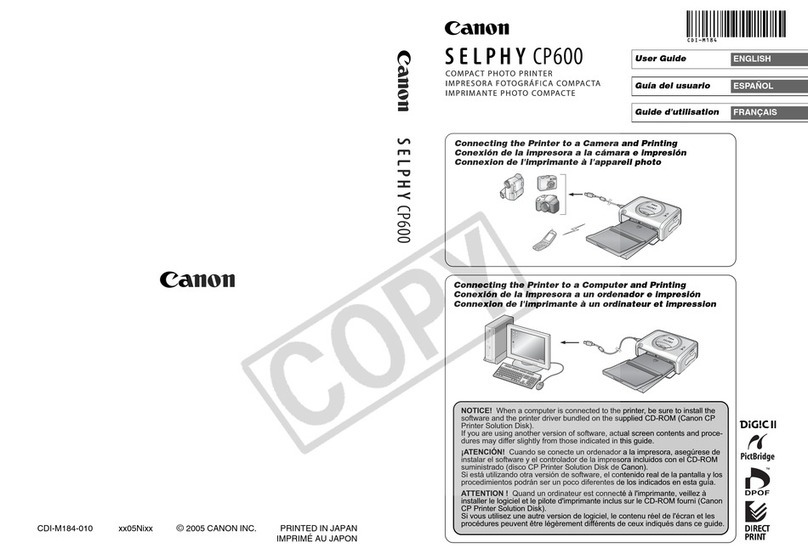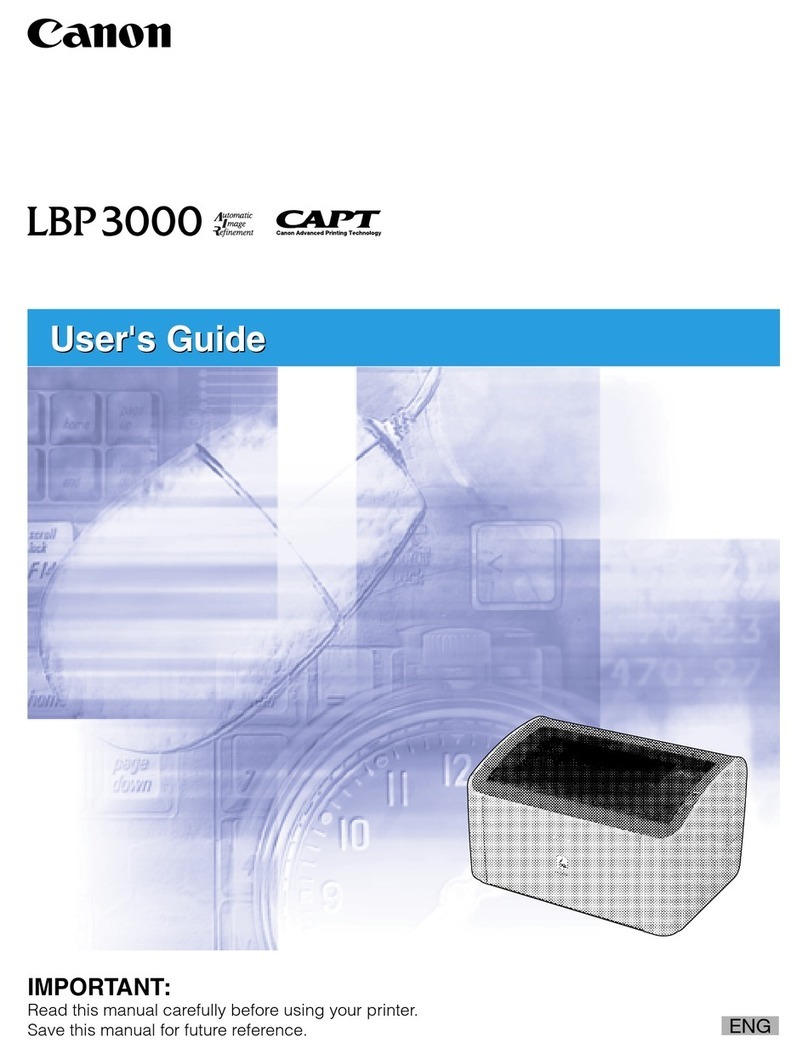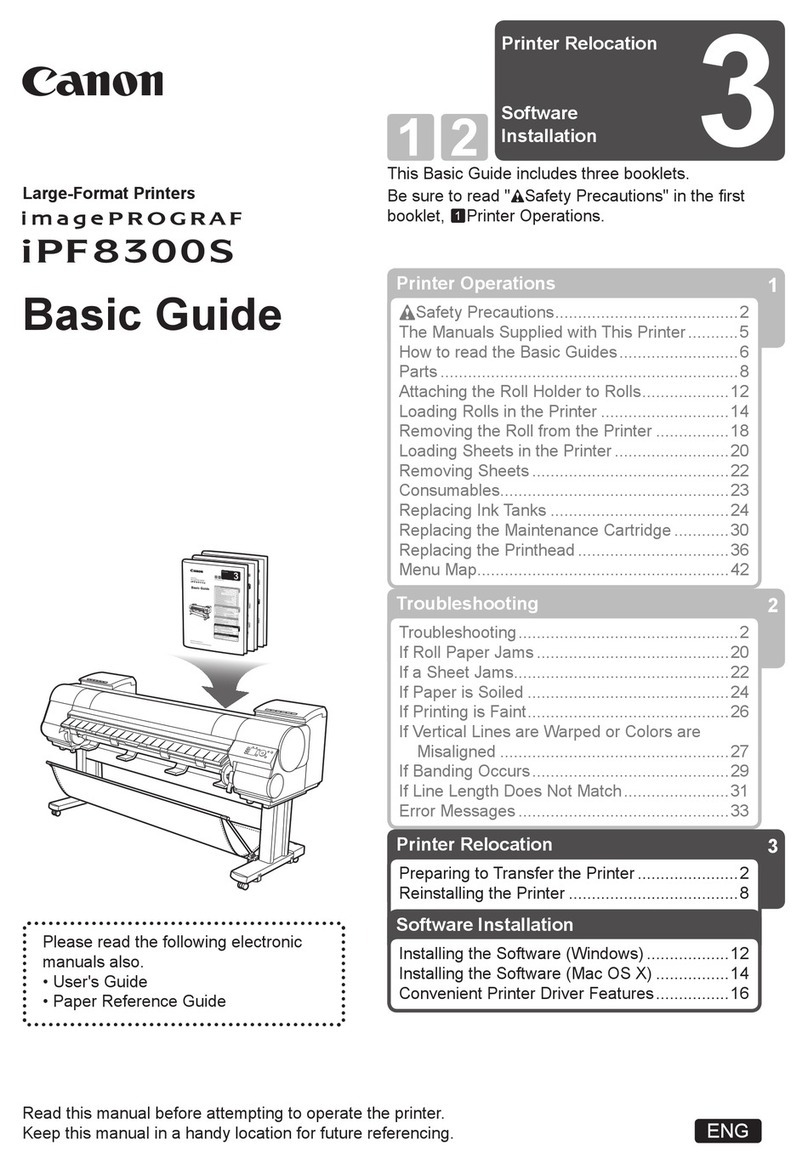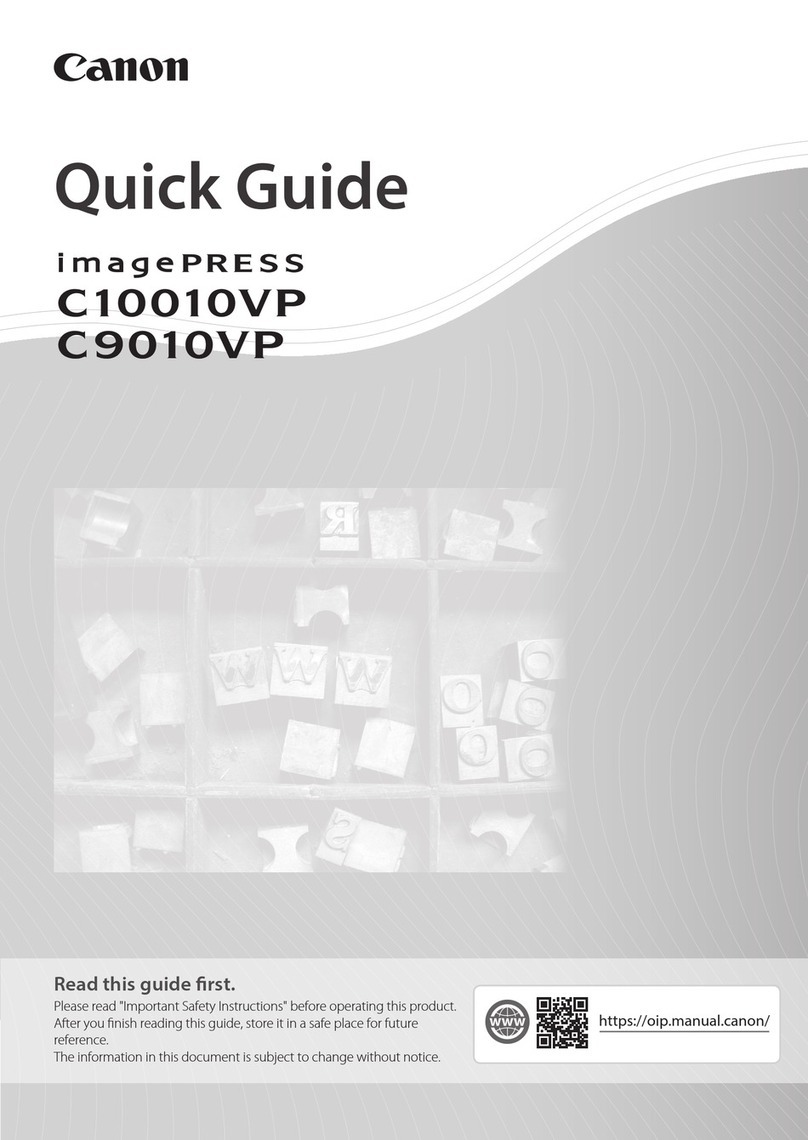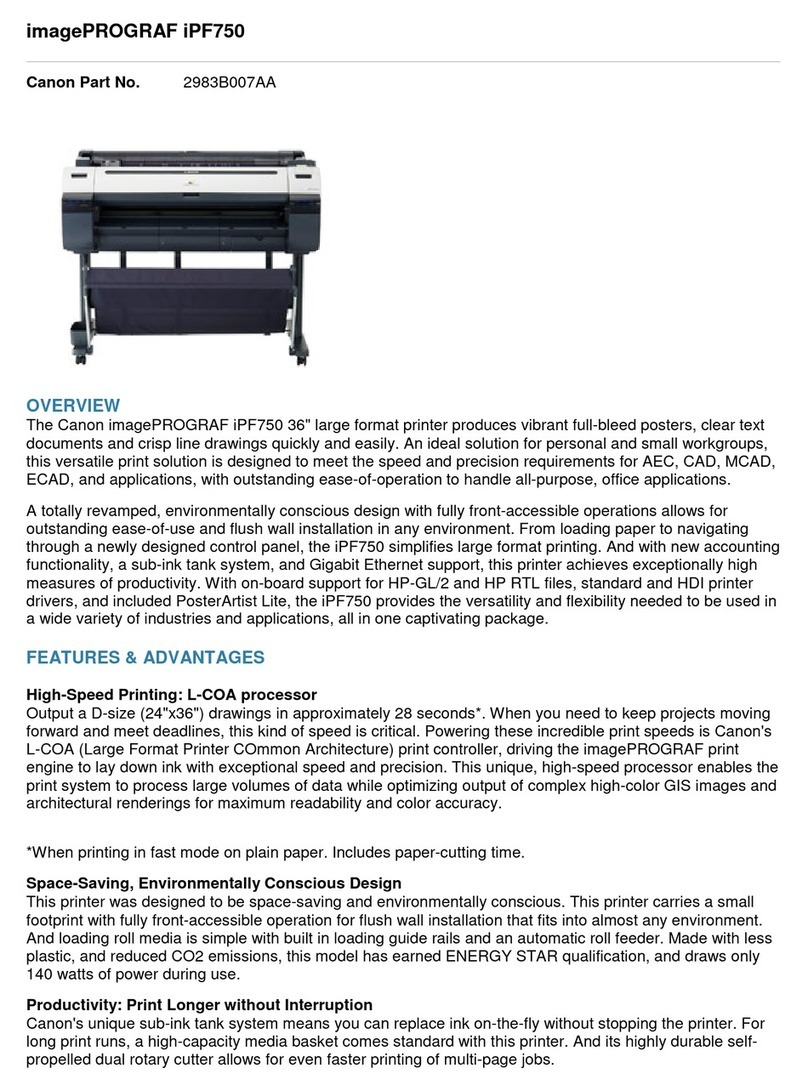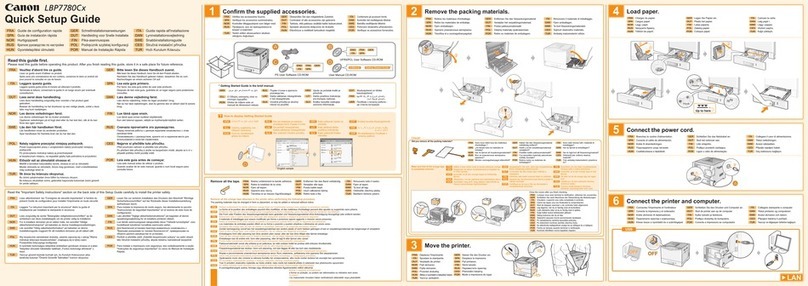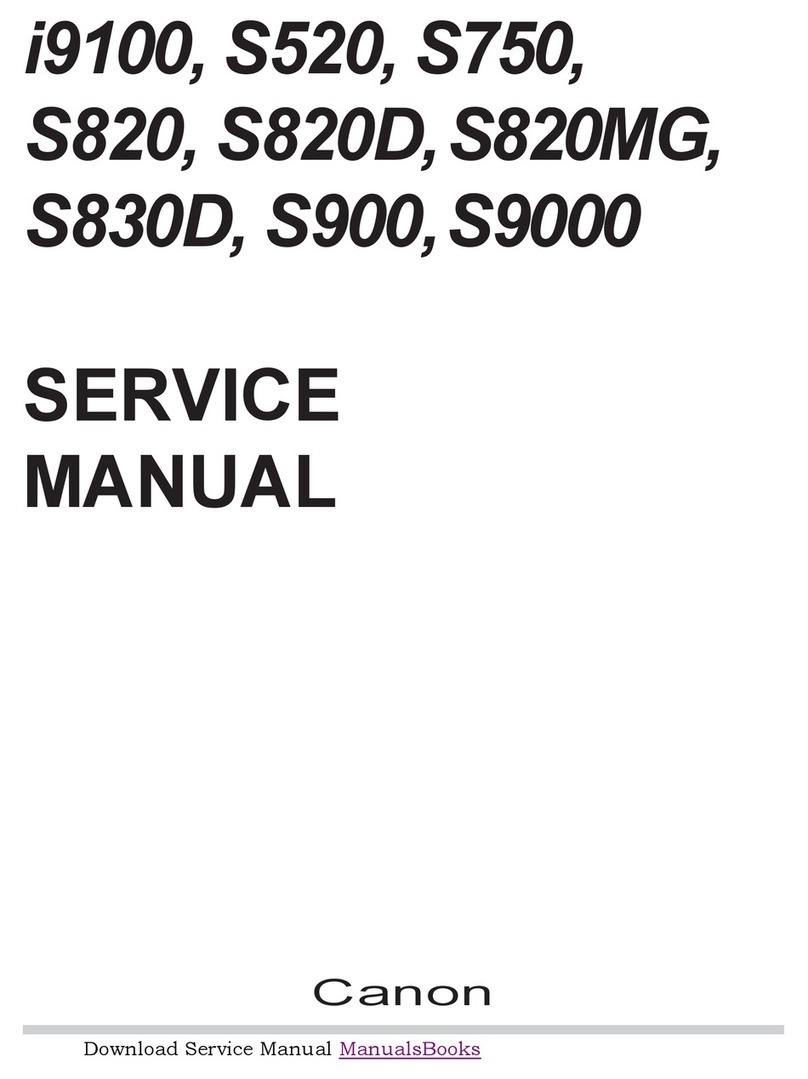Install the Printer Driver (Macintosh®)
6Align the Printhead
7
Macintosh
Windows
Install the Printer Driver (Windows®)
6
2
Before using the printer, align the printhead
to ensure the best quality printing.
3
Load a stack of blank paper in the
paper rest.
Start the alignment procedure.
Windows:
a. Click Start, then Settings, then
Printers.
b. Right-click the Canon S630 icon,
then click Properties.
c. Click the Maintenance tab, then
click the Print Head Alignment icon.
d. When asked to start printhead
alignment, click OK.
e. Follow the on-screen instructions
to complete printhead alignment.
Macintosh:
a. From the File menu in a software
application, click Page Setup.
b. Click the Utilities button.
c. Click the down-arrow to select
Test Print.
d. Click the Print Head Alignment icon.
e. Follow the on-screen instructions
to complete printhead alignment.
Click OK (Windows) or Close (Macintosh)
when finished.
Part no. 0010X610/QA-1729
© 2001 Canon U.S.A., Inc.
Canon, BJ, BCI and Bubble Jet are trademarks of Canon Inc.
All other products and brand names are registered
trademarks or trademarks of their respective owners.
Specifications subject to change without notice.
PRINTED IN U.S.A.
PRINTED IN THAILAND
1
2
3
NOTE: You can now install the BJ Solution
software. Insert the BJ Solution CD-ROM.
The setup program should start automatically.
Follow the on-screen instructions.
After the computer restarts, TURN THE
PRINTER ON. Select the Apple menu,
then Chooser.
Click the S630 icon in the Chooser. The
printer name will highlight and move to
the right panel.
NOTE: To use the BJ Print Monitor, click the
Backgrounding button to the On position.
Close the Chooser.
To ensure highest quality output, continue
with step 7 Align the Printhead.
7
8
9
10
Open the printer driver folder on the CD-ROM,
then double-click the Installer icon.
Read the License Agreement, then click Accept.
Click Install. The printer driver will load
automatically.
If the message "No other applications can
be running..." displays, click Continue.
When the "Installation was successful"
screen displays, Restart your computer.
NOTE: Register your product to ensure product
support. Open the printer driver folder and double-
click the Product Registration icon, then follow
the on-screen instructions.
The serial number is located on the inside of the
printer, to the right of the printhead.
NOTE: Screen shots may differ depending on
the operating system used.
2
3
4
1
5
6
Click Start. (If the Printer Driver button is
not red, select Printer Driver, then click
Start.) The printer driver will start loading
automatically.
6
7TURN THE PRINTER ON so the printer port
(connection) can be automatically detected.
To ensure highest quality output, continue
with step 7 Align the Printhead.
The software will begin identifying the
printer port being used.
IMPORTANT: If your computer cannot
detect a printer port, refer to the
Troubleshooting chapter in the
S630 Quick Start Guide for instructions.
When the Terminate Installation window
appears, click OK.
If you are prompted to restart the computer,
click Yes. When the installation and
registration process has completed, click Exit.
NOTE: Remember to register your product to
ensure product support. The serial number is
located on the inside of the printer, to the
right of the printhead.
NOTE: You can now install the BJ Solution
software. Insert the BJ Solution CD-ROM.
The setup program should start automatically.
Follow the on-screen instructions.
10
9
8
POWER
lamp off
POWER
button
POWER
lamp on
POWER
button
Be sure the printer is OFF before continuing.
1
NOTE: For Windows 2000 or Windows NT 4.0,
log on to Windows as an Administrator before
continuing.
IMPORTANT: If you see this screen,
click Cancel and continue.
Close any open software applications,
then insert the S630 Setup Software &
User's Guide CD-ROM. The setup program
should run automatically.
Read the Welcome screen, then click Next.
NOTE: If the setup program does not run,
click Start, then Run, then type D:\msetup.exe,
where Dis your CD-ROM drive.
3
2
4
5
Read the License Agreement, then
click Yes.
When the main menu appears, click
Install Software.
NOTE: If you are prompted to restart Windows,
remove the CD-ROM, then click OK. After the
computer restarts, insert the CD-ROM and continue.
Insert the S630 Setup Software & User's
Guide CD-ROM.