Canon imageclass MF216N User manual
Other Canon Printer manuals
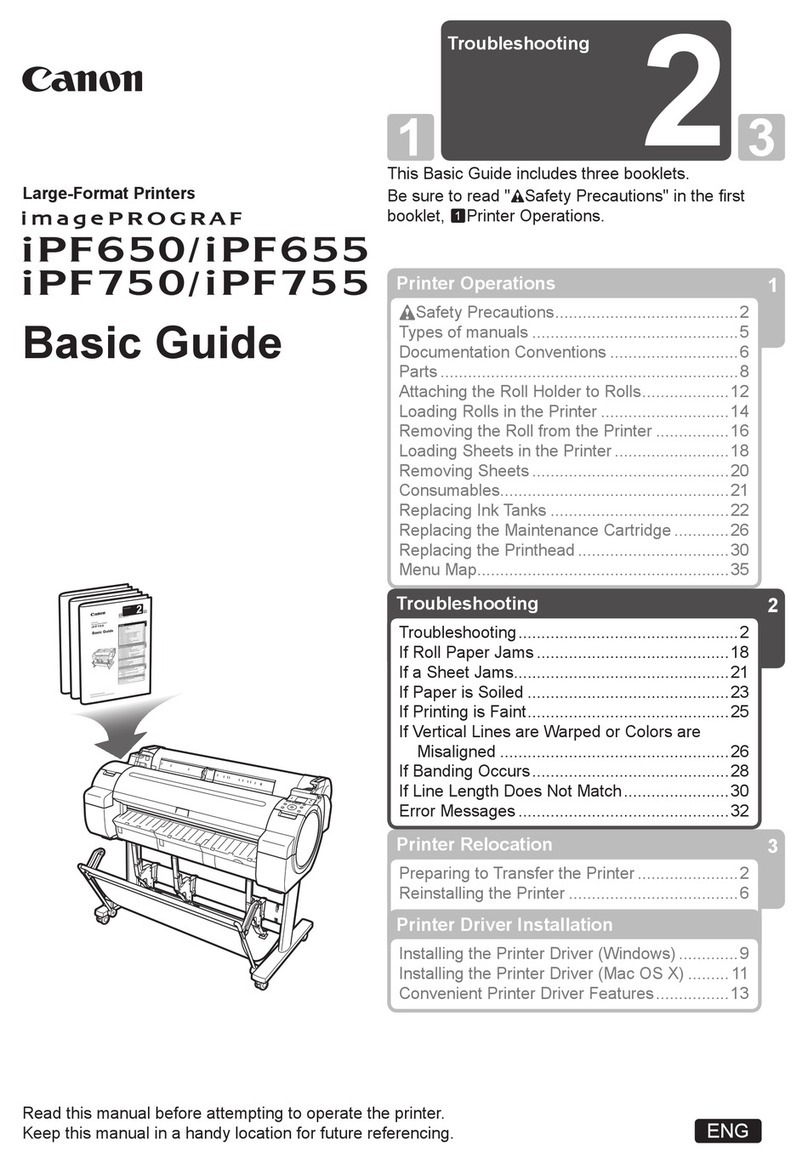
Canon
Canon 3433B010 User guide

Canon
Canon BJC-55 Series User manual
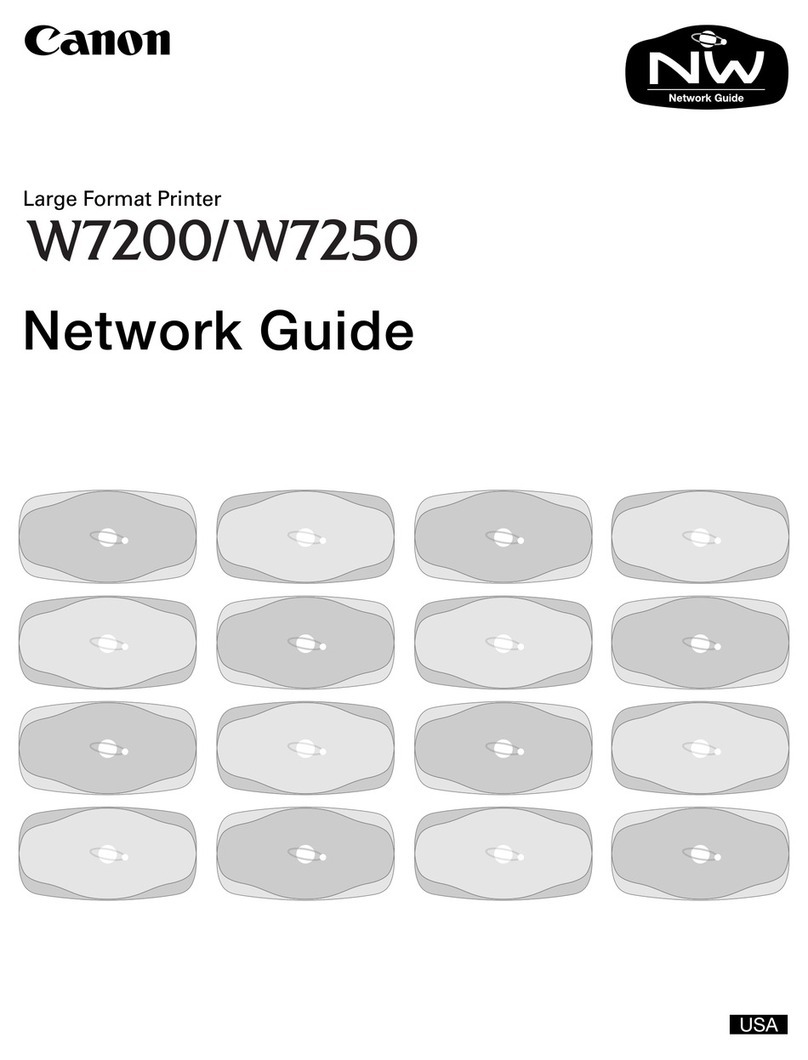
Canon
Canon imagePROGRAF W7200 Installation and maintenance instructions

Canon
Canon Pixma G3060 Series User manual

Canon
Canon PIXMA PRO-10 User manual
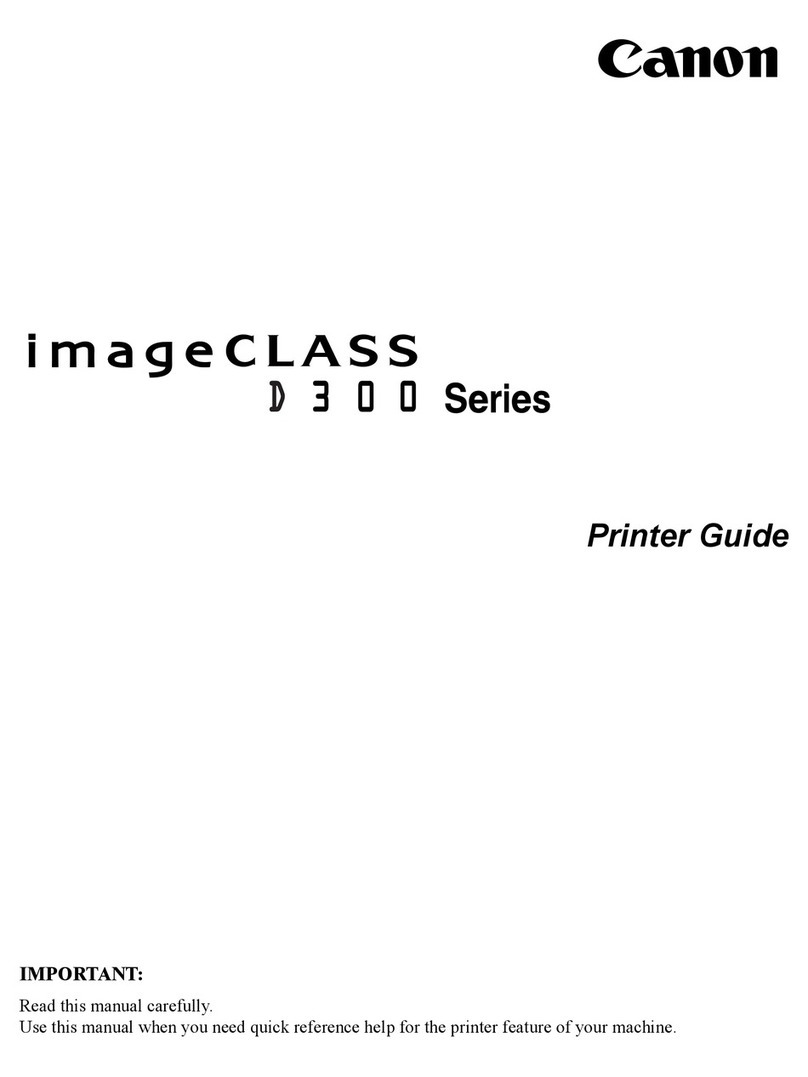
Canon
Canon imageCLASS D300 Series User manual
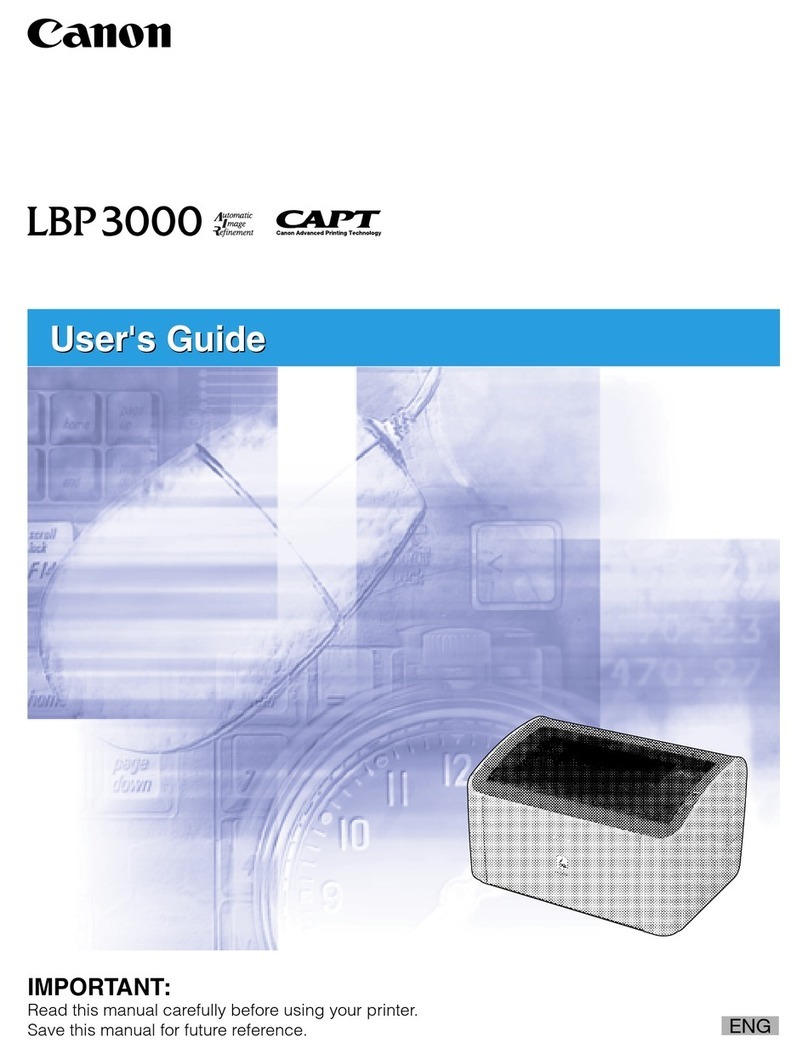
Canon
Canon LBP-3000 User manual

Canon
Canon GP-5300 Setup guide
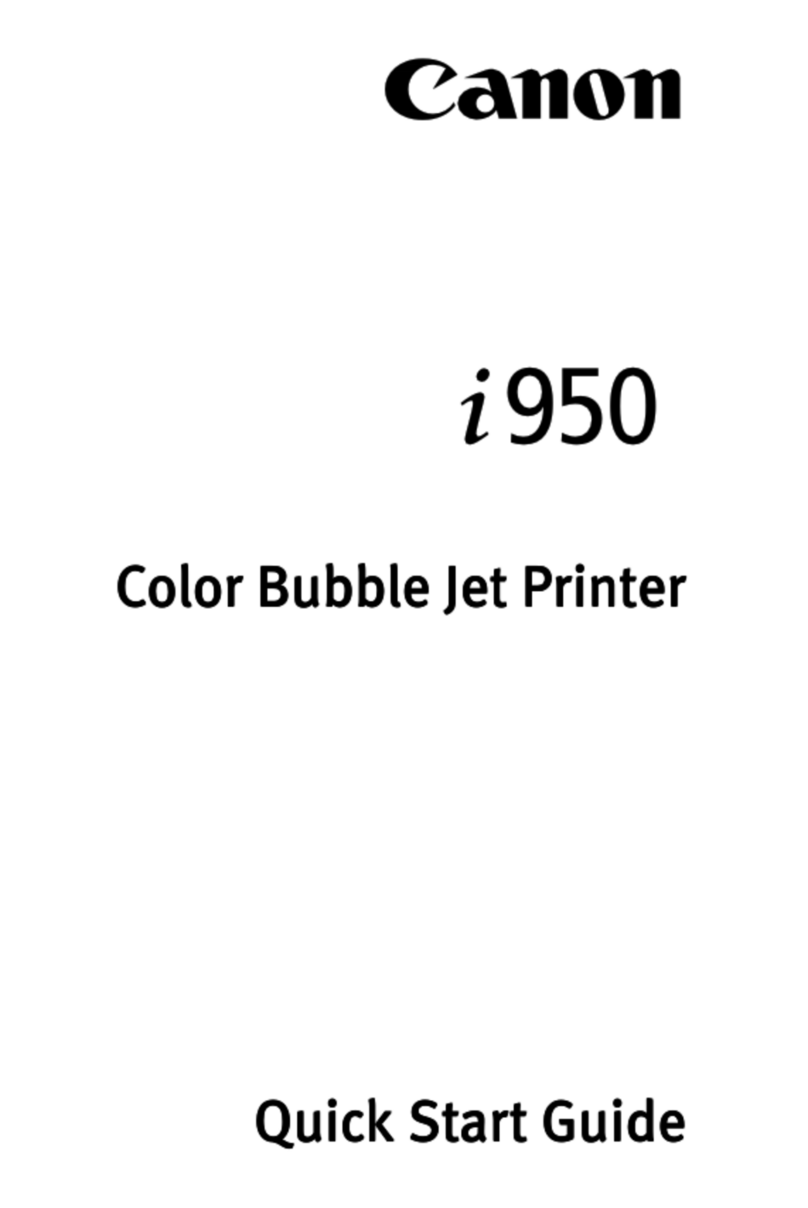
Canon
Canon i950 Series User manual

Canon
Canon PIXMA MX922 User instructions

Canon
Canon LBP722Cdw User manual

Canon
Canon SELPHY CP740 Configuration guide

Canon
Canon Oce VarioPrint 135 User manual

Canon
Canon C1333P User manual

Canon
Canon LBP-3260 User manual
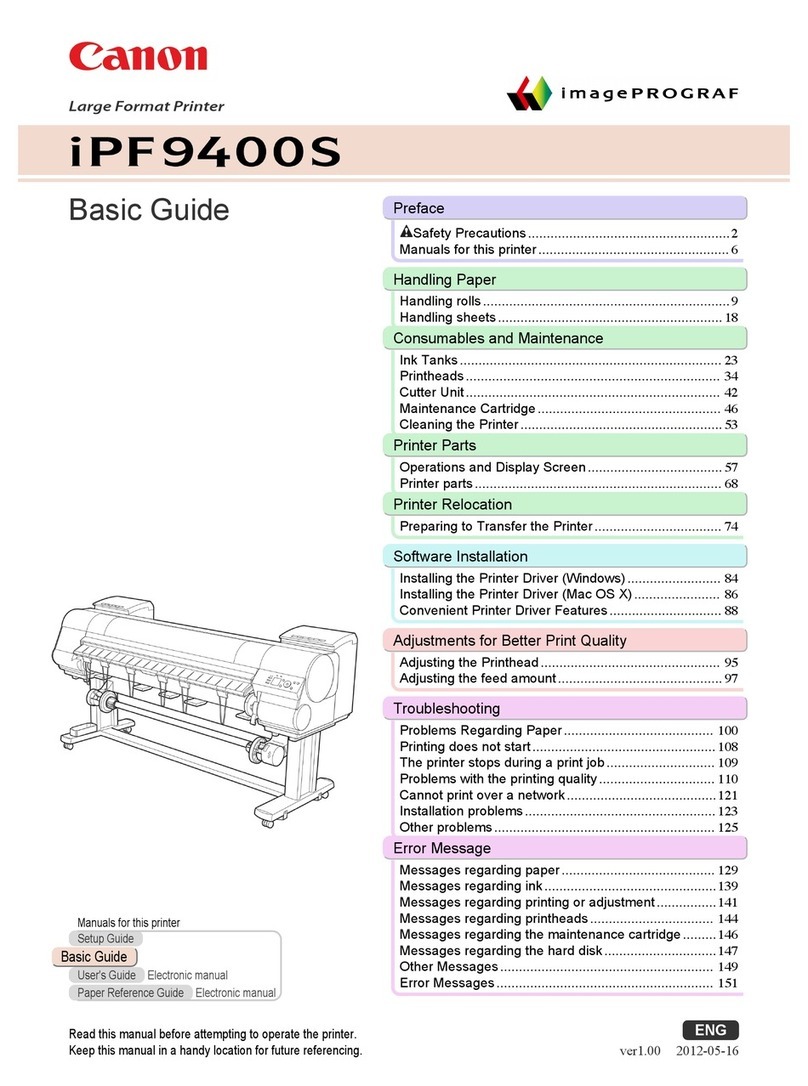
Canon
Canon imagePROGRAF iPF9400S User guide

Canon
Canon CP-300 User manual

Canon
Canon imageRUNNER ADVANCE DX 717 Series User manual

Canon
Canon S900 User manual
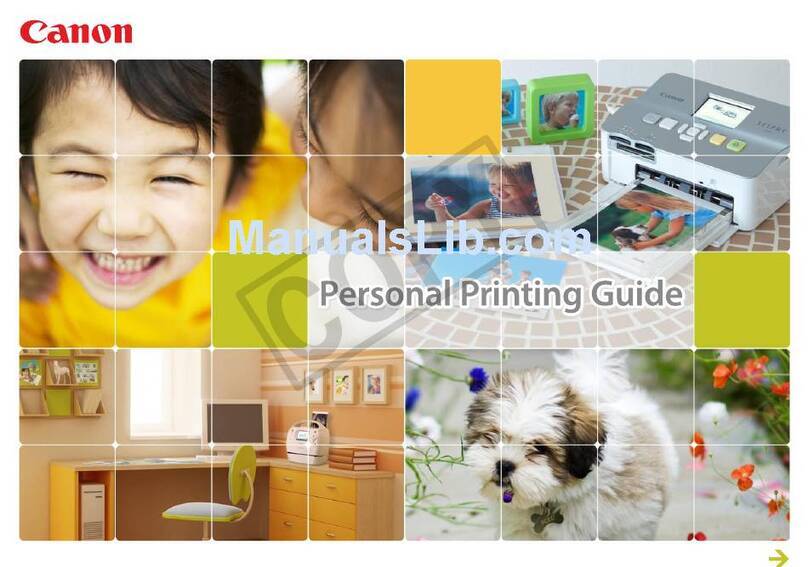
Canon
Canon PowerShot S95 Configuration guide































