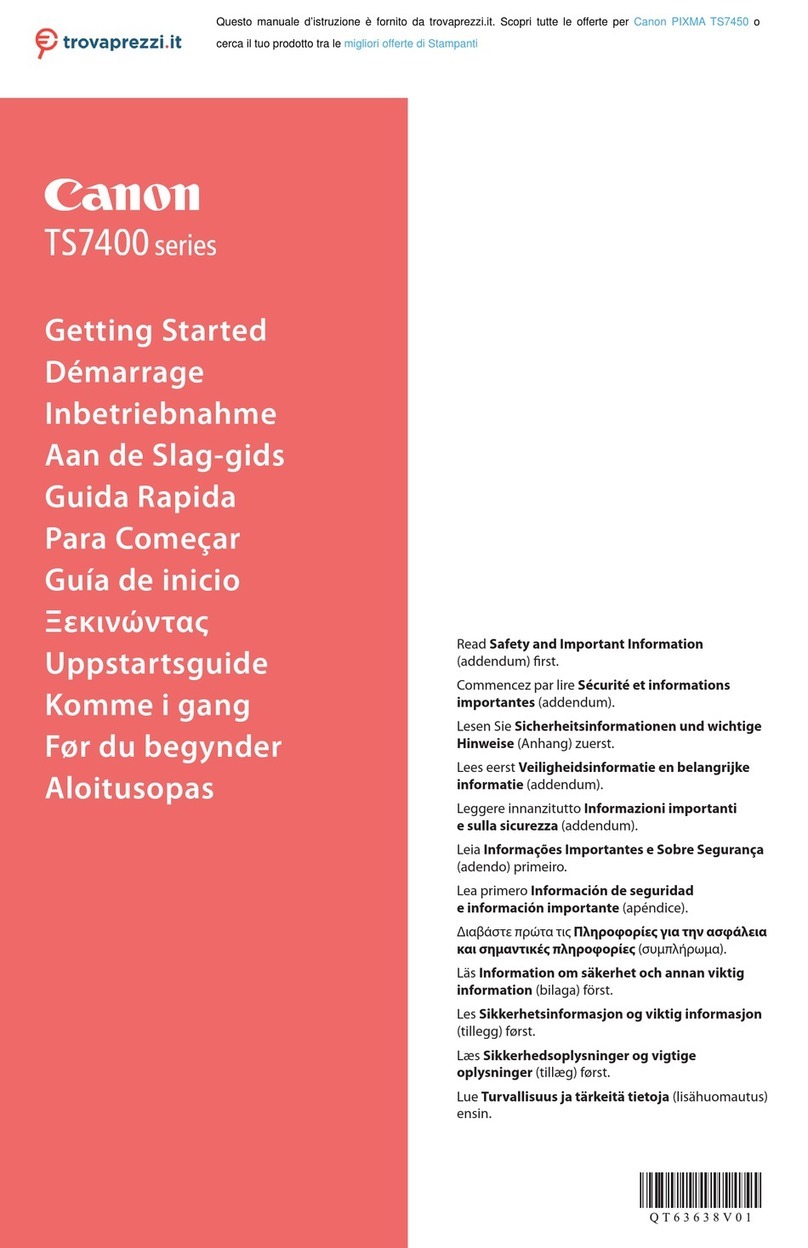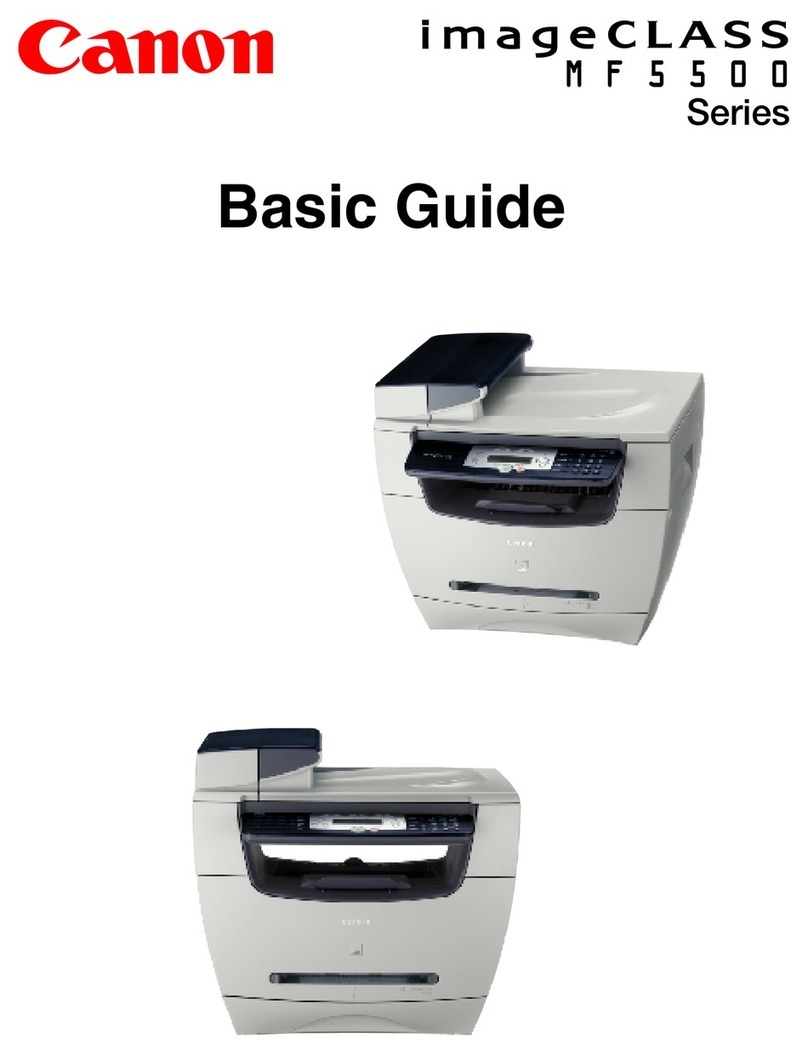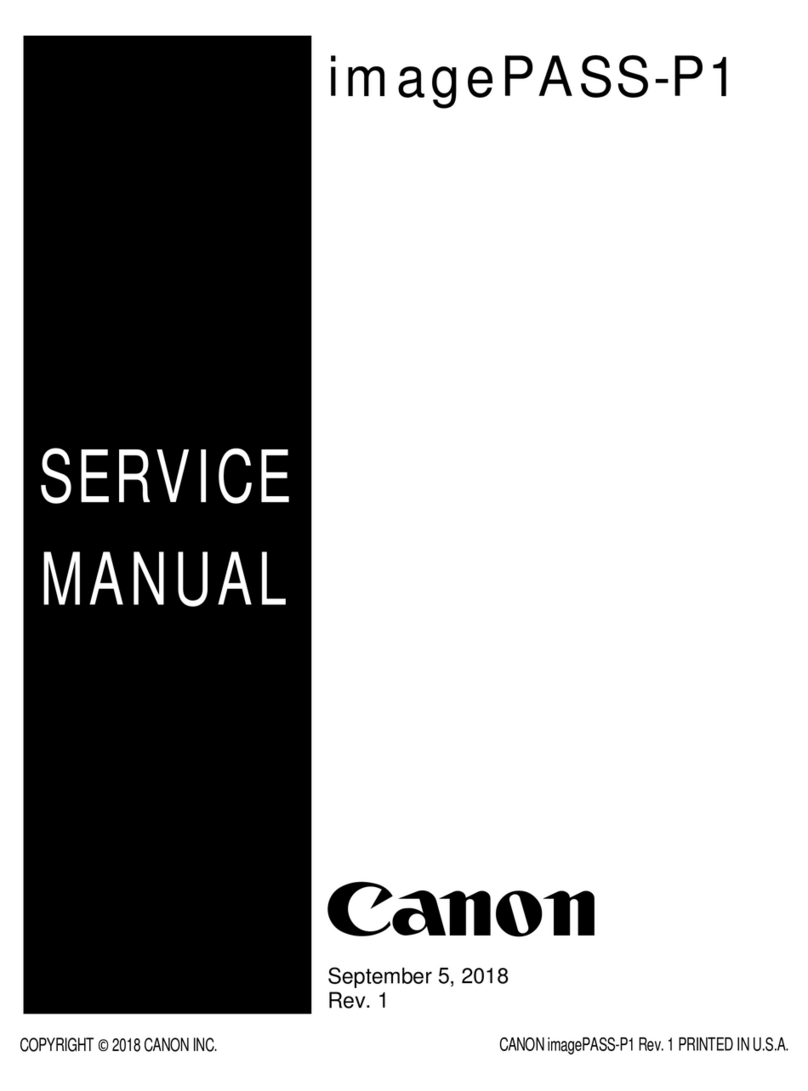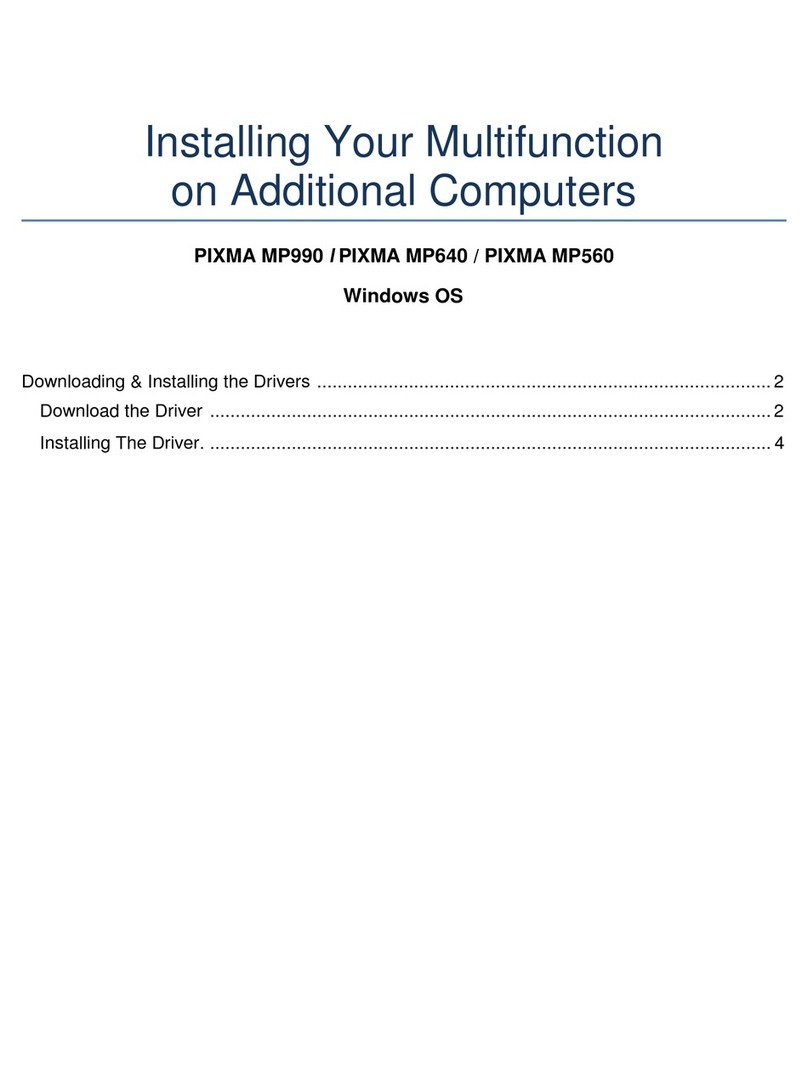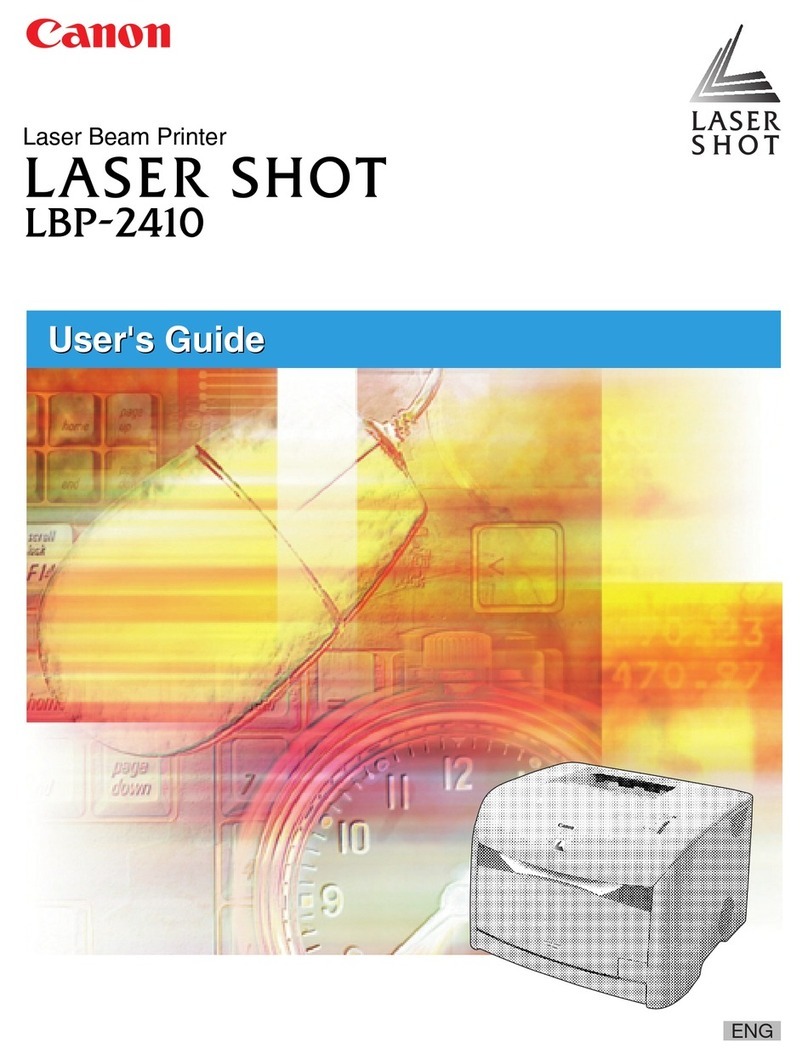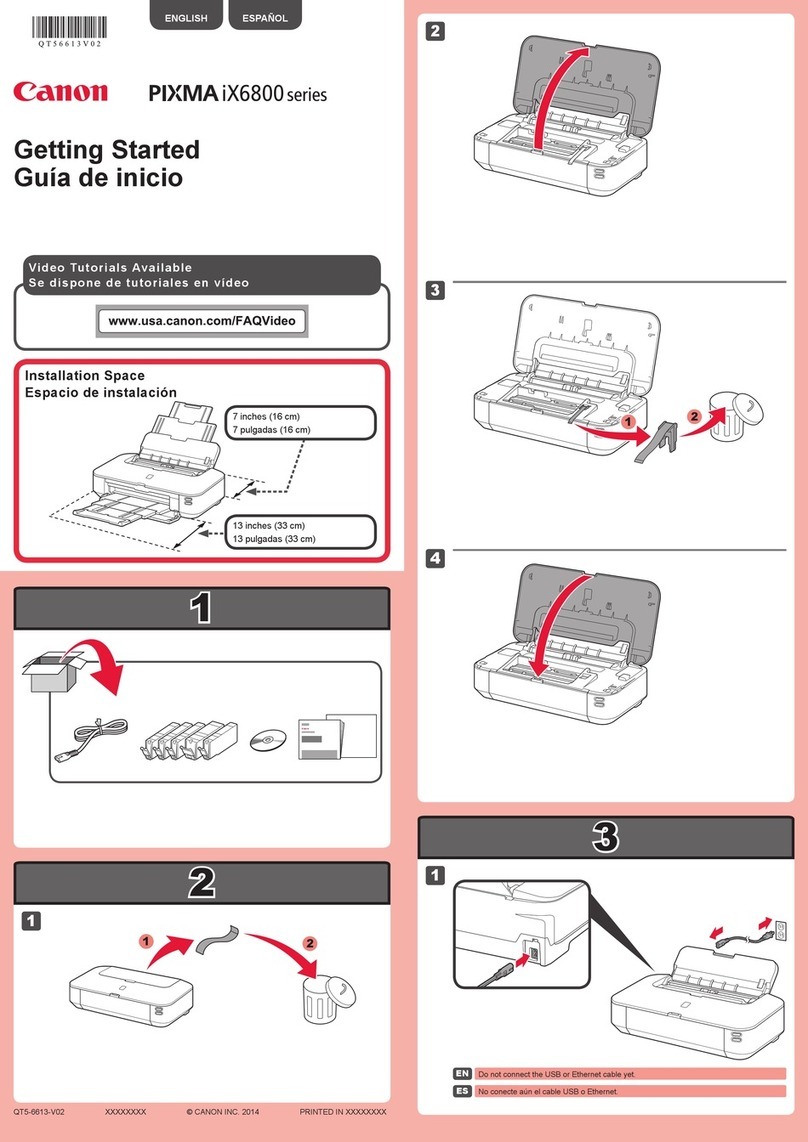of the print head.
Multiple ink tanks of
the same color
installed.
[1681] U071 More than one ink tank of the
following color is installed. Replace the wrong ink tank(s) with the correct one(s).
Ink tank in a wrong
position. [1680] U072 Some ink tanks are not
installed in place. Install the ink tank(s) in the correct position.
Warning: The ink
absorber becomes
almost full.
[1700,
1701] --- Contact the support center or
service center for ink absorber
replacement. Press [OK] to
continue printing.
Replace the ink absorber, and reset its counter. [See 3-3.
Adjustment / Settings, (5) Service mode.]
Pressing the OK button will exit the error, and enable
printing without replacing the ink absorber. However,
when the ink absorber becomes full, no further printing
can be performed unless the applicable ink absorber is
replaced.
The connected digital
camera or digital
video camera does
not support Camera
Direct Printing.
[2001] --- The device may be
incompatible. Remove the
device and check the manual
supplied with the connected
device.
Remove the cable between the camera and the machine.
Automatic duplex
printing cannot be
performed.
[1310] --- This paper is not compatible
with duplex printing. Remove
the paper and press [OK].
The paper length is not supported for duplex printing.
Press the OK button to eject the paper being used at error
occurrence.
Data which was to be printed on the back side of paper at
error occurrence is skipped (not printed).
Failed in automatic
print head alignment. [2500] --- Auto head align has failed.
Press [OK] and repeat
operation. <See manual>
Press the OK button to clear the error, then perform the
automatic print head again.
(In the MX7600, use plain paper.)
Dirty paper feed
roller. [2600] --- The transport unit may not be
clean. Perform sheet cleaning.
<See manual>
When the time to perform periodic cleaning of the paper
feed rollers comes, the message is displayed for several
seconds during printing.
Ink tank not
recognized. [1684] U140 The following ink tank cannot
be recognized.
(Applicable ink tank icon)
A non-supported ink tank is installed (the ink tank LED is
turned off). Install the supported ink tanks.
Ink tank not
recognized. [141#] U150 The following ink tank cannot
be recognized.
(Applicable ink tank icon)
A hardware error occurred in an ink tank (the ink tank
LED is turned off). Replace the ink tank(s).
No Clear ink at all [1693] U165 The clear ink has run out.
Replace the ink tank. Replace the Clear ink tank, or press the Stop/Reset button
to clear the error without replacing the Clear ink tank.
When the Stop/Reset button is pressed, printing being
performed at error occurrence is cancelled.
Without the Clear ink, the print quality on plain paper
becomes significantly low, and the paper feed mechanism
of the cassette can be damaged. For this reason, printing
on plain paper cannot be performed unless the applicable
Clear ink tank is replaced with a new one.
No Clear ink at all,
and the error cannot
be cleared.
[1694] U166 The clear ink has run out.
Replace the ink tank. If the Clear ink is completely used up when the machine
is forcibly turned off, such as by disconnecting the power
cord before the machine is turned off by the ON/OFF
button, the error may not be cleared. Replace the Clear
ink tank with a new one.
No ink (no raw ink). [1688] U171 The ink has run out. Stop
printing, then
replace the ink tank.
The PGI-7BK ink is used up (the ink tank LED flashes).
Press the Stop/Reset button to stop printing, replace the
empty ink tank(s), then resume printing.
Printing with an empty ink tank can damage the machine.
To continue printing without replacing the ink tank(s),
press the Stop/Reset button for 5 sec. or longer to disable
the function to detect the remaining ink amount. After the
operation, it is recorded in the machine that the function
to detect the remaining ink amount was disabled.