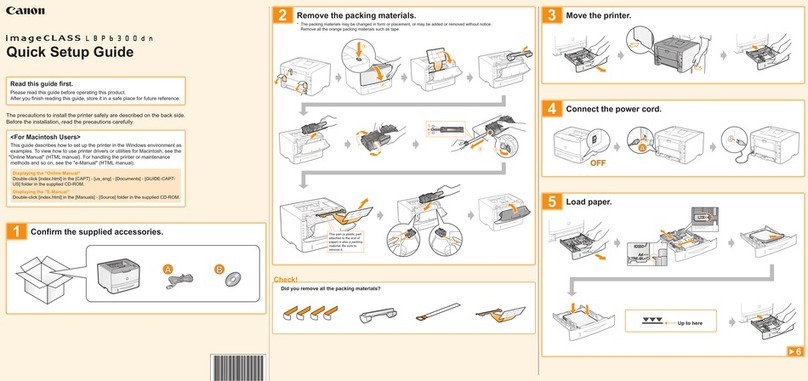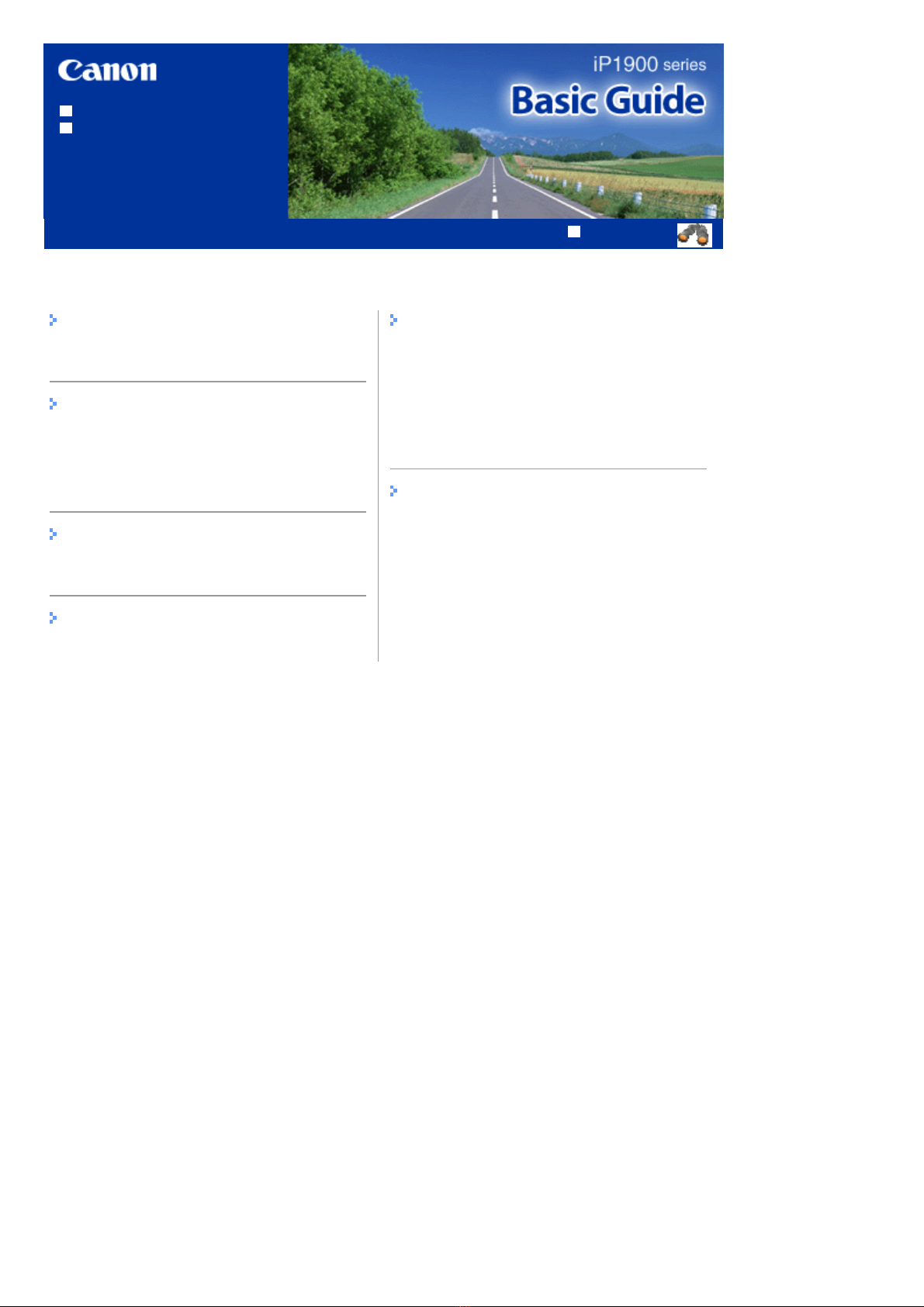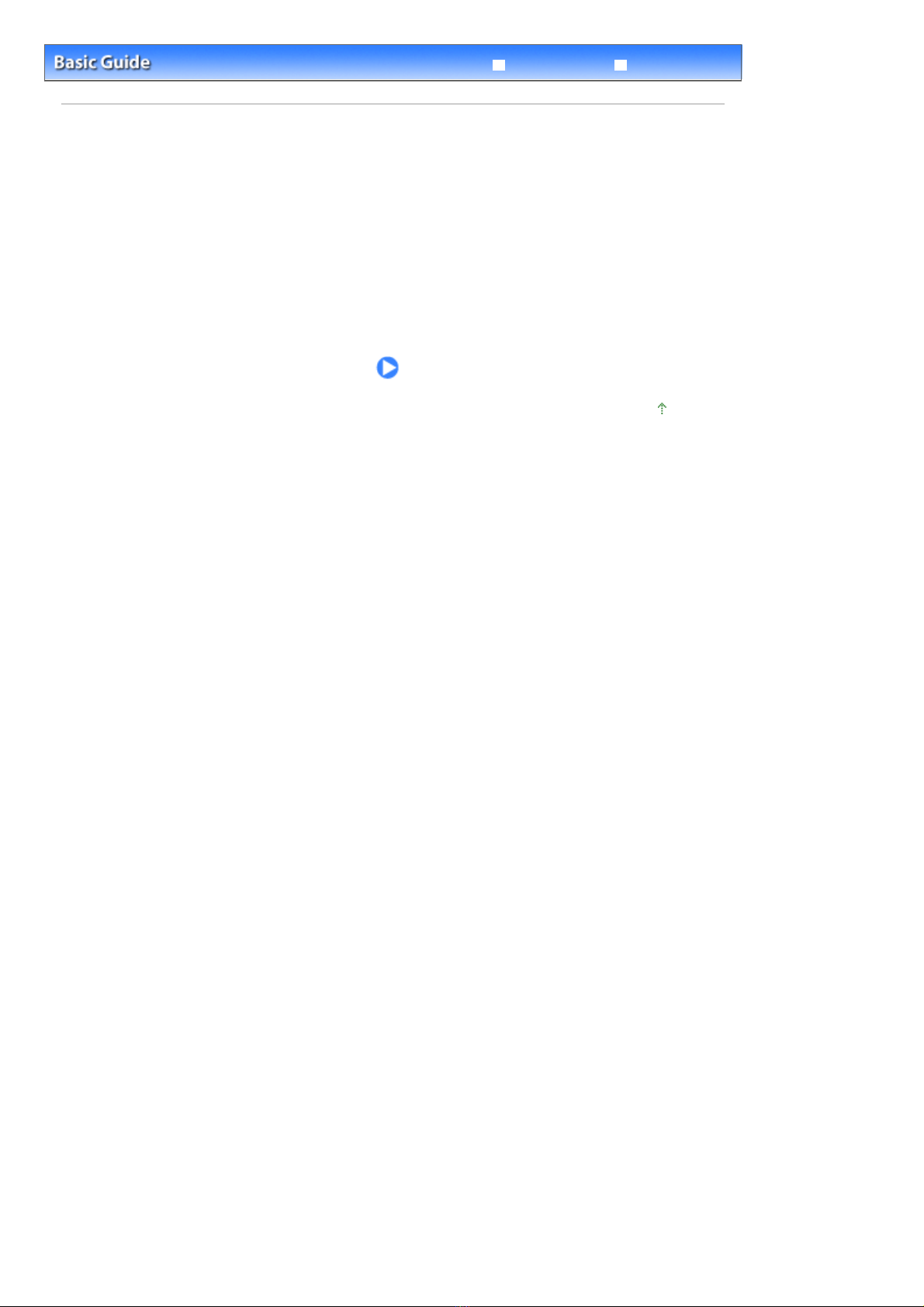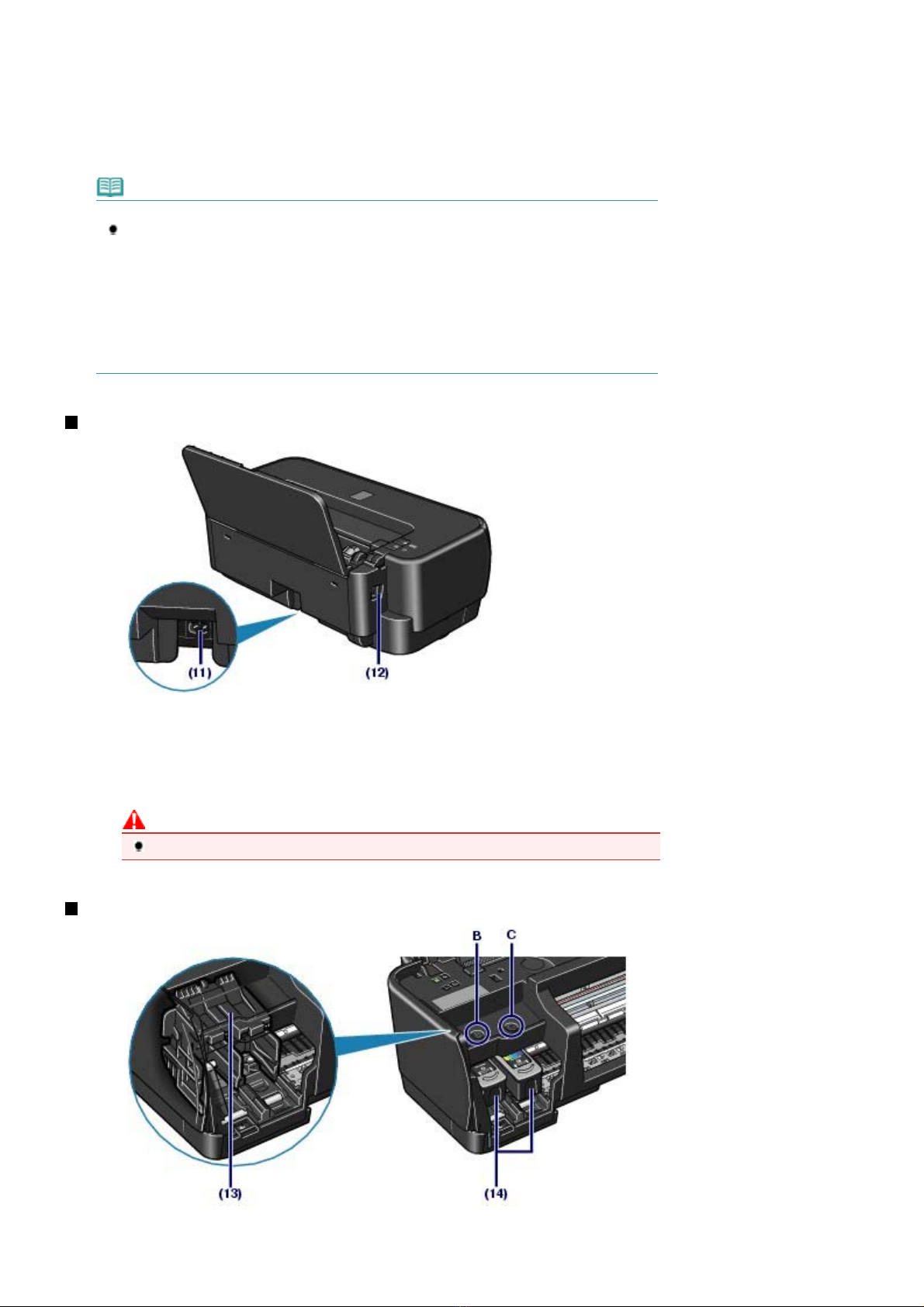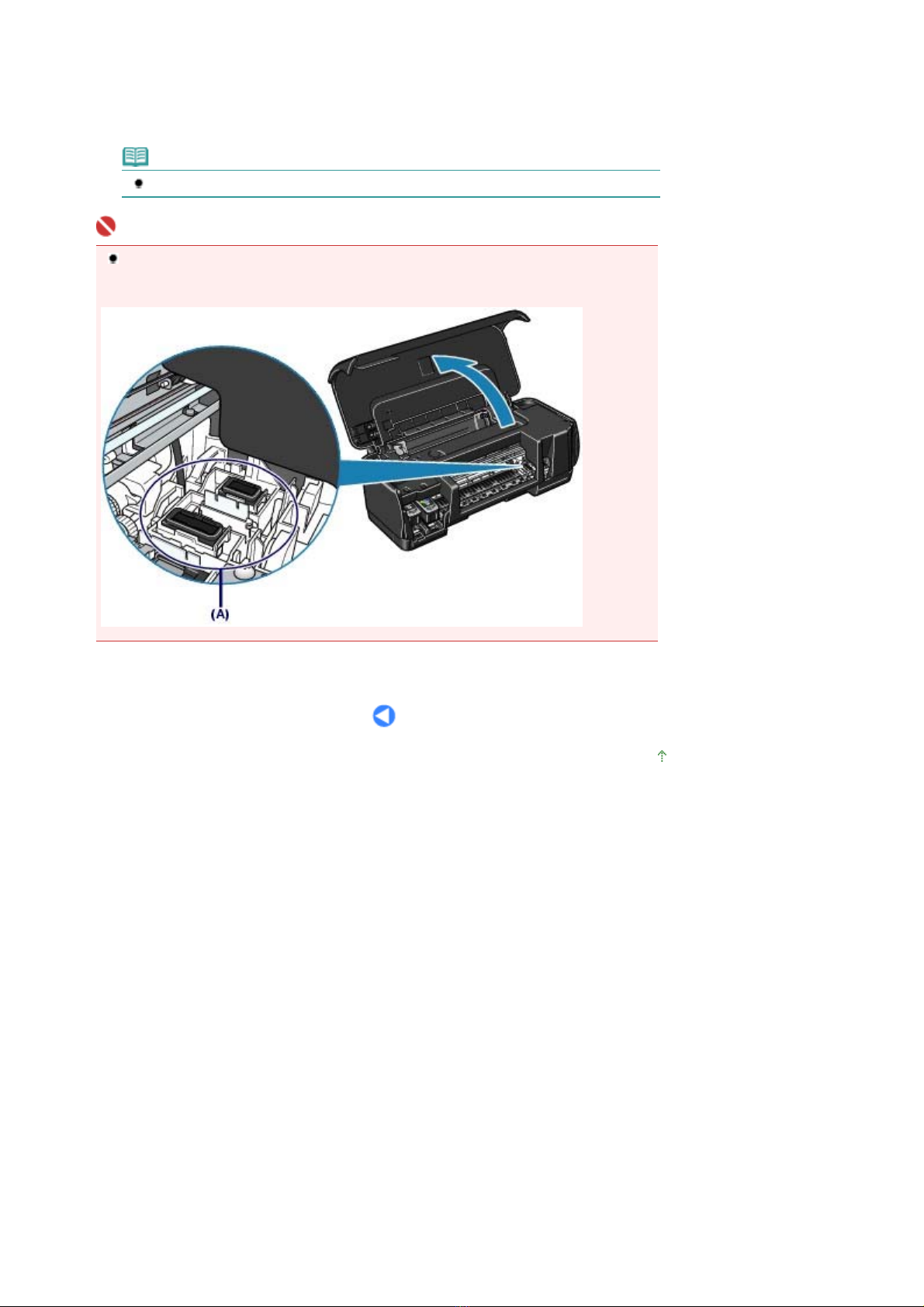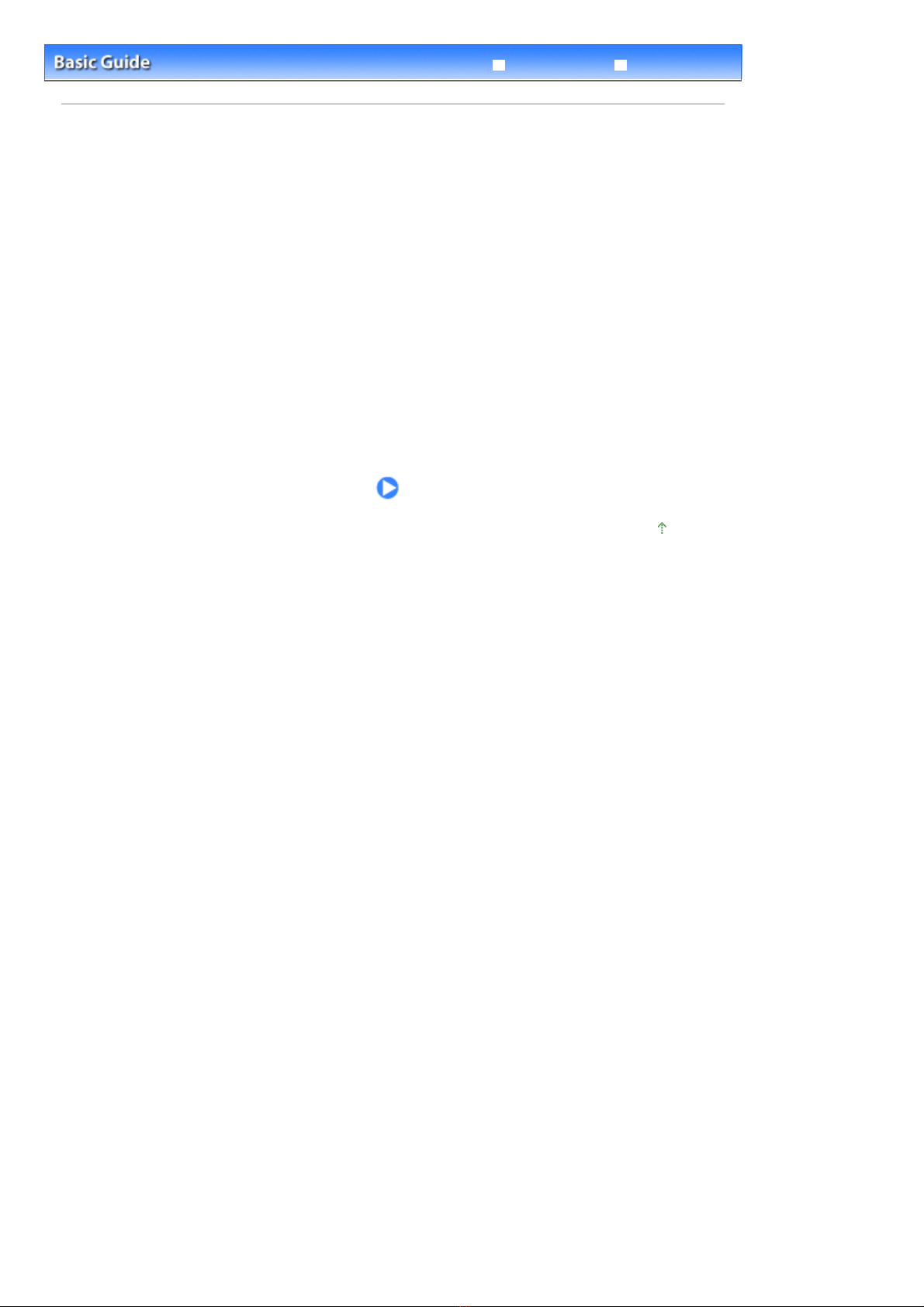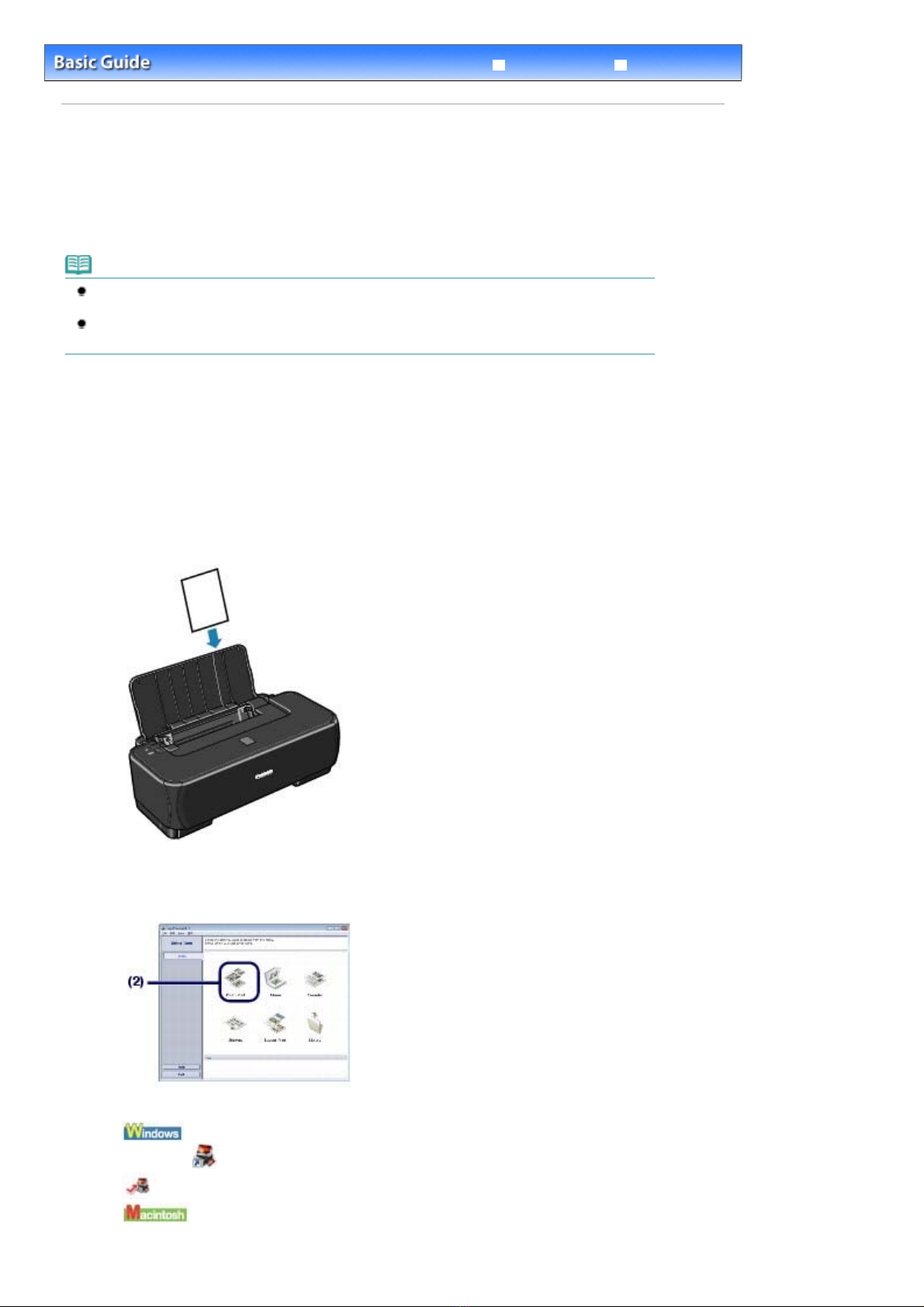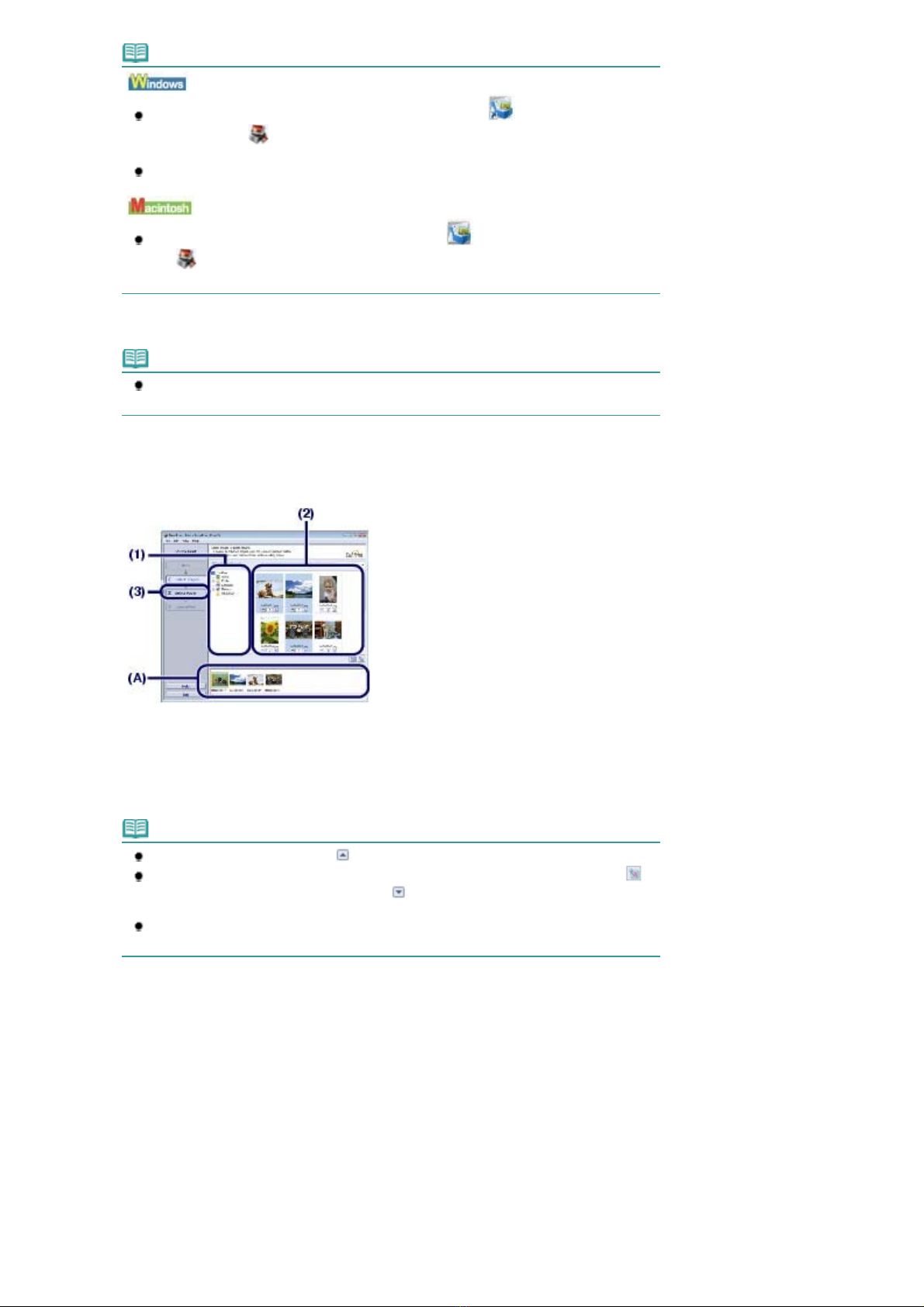Canon iP1900 Series User guide
Other Canon Printer manuals

Canon
Canon PIXMA Pro9000 Mark II Series User manual

Canon
Canon i80 Series Manual

Canon
Canon PIXMA MX535 User manual

Canon
Canon L280 Safety guide

Canon
Canon Color Bubble Jet BJC-5000 Series User manual

Canon
Canon imagePROGRAF iPF771 User manual

Canon
Canon mg6400 series User manual

Canon
Canon selphy cp1200 User manual

Canon
Canon iP3300 - PIXMA Color Inkjet Printer User manual

Canon
Canon laser Shot LBP 3300 Installation and maintenance instructions

Canon
Canon BJC-4200 Color Bubble Jet User manual
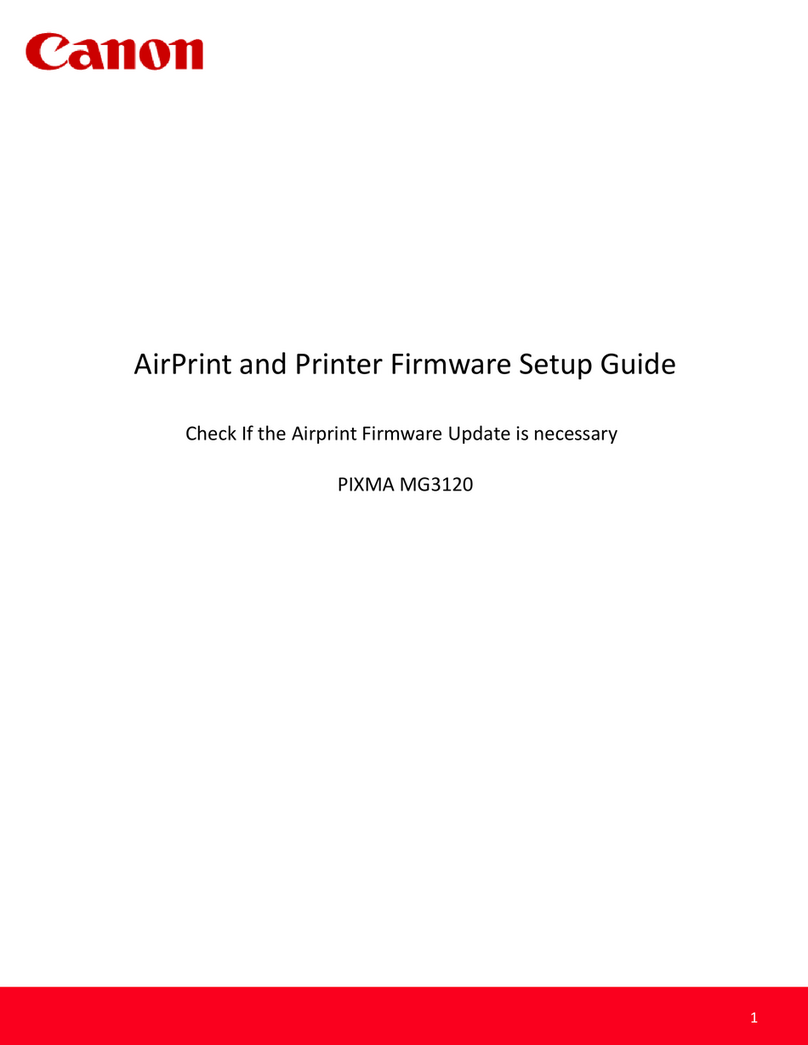
Canon
Canon PIXMA MG3120 User manual

Canon
Canon Color imageCLASS MF8080Cw User manual

Canon
Canon PIXMA iP4920 User manual

Canon
Canon imageCLASS MF3010 Safety guide

Canon
Canon iX6500 Series User manual

Canon
Canon PIXMA G2411 User manual

Canon
Canon TS5100 series User manual

Canon
Canon CP-330 User manual

Canon
Canon PIXMA mini260 User manual