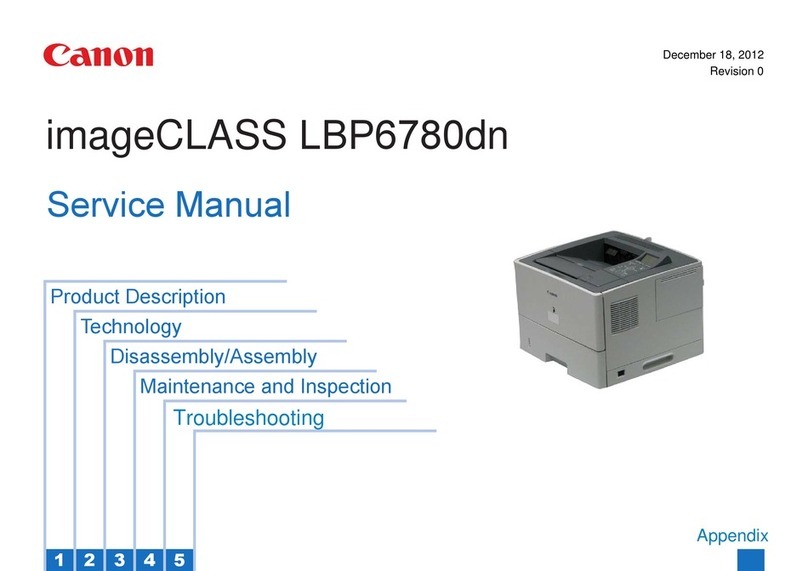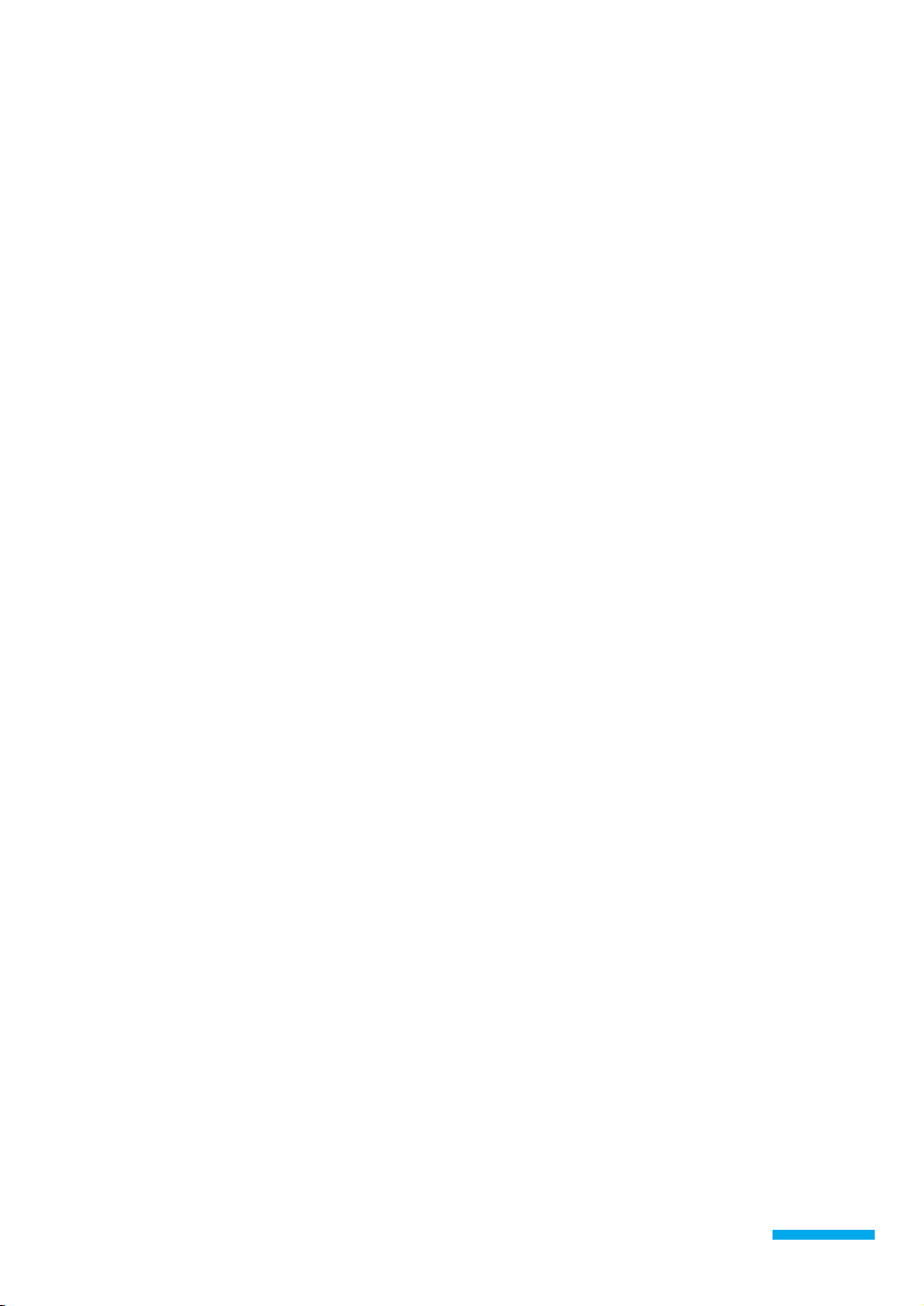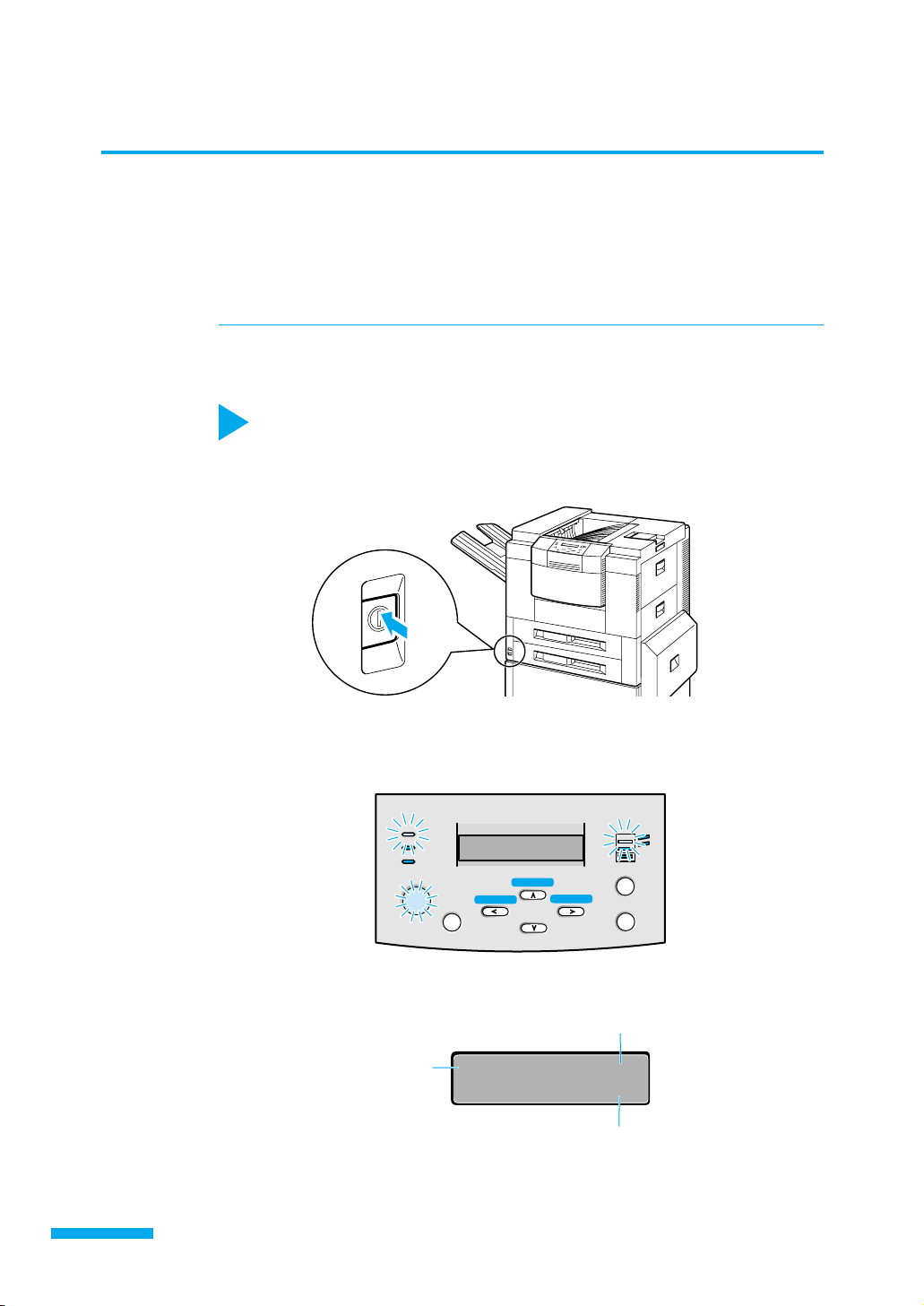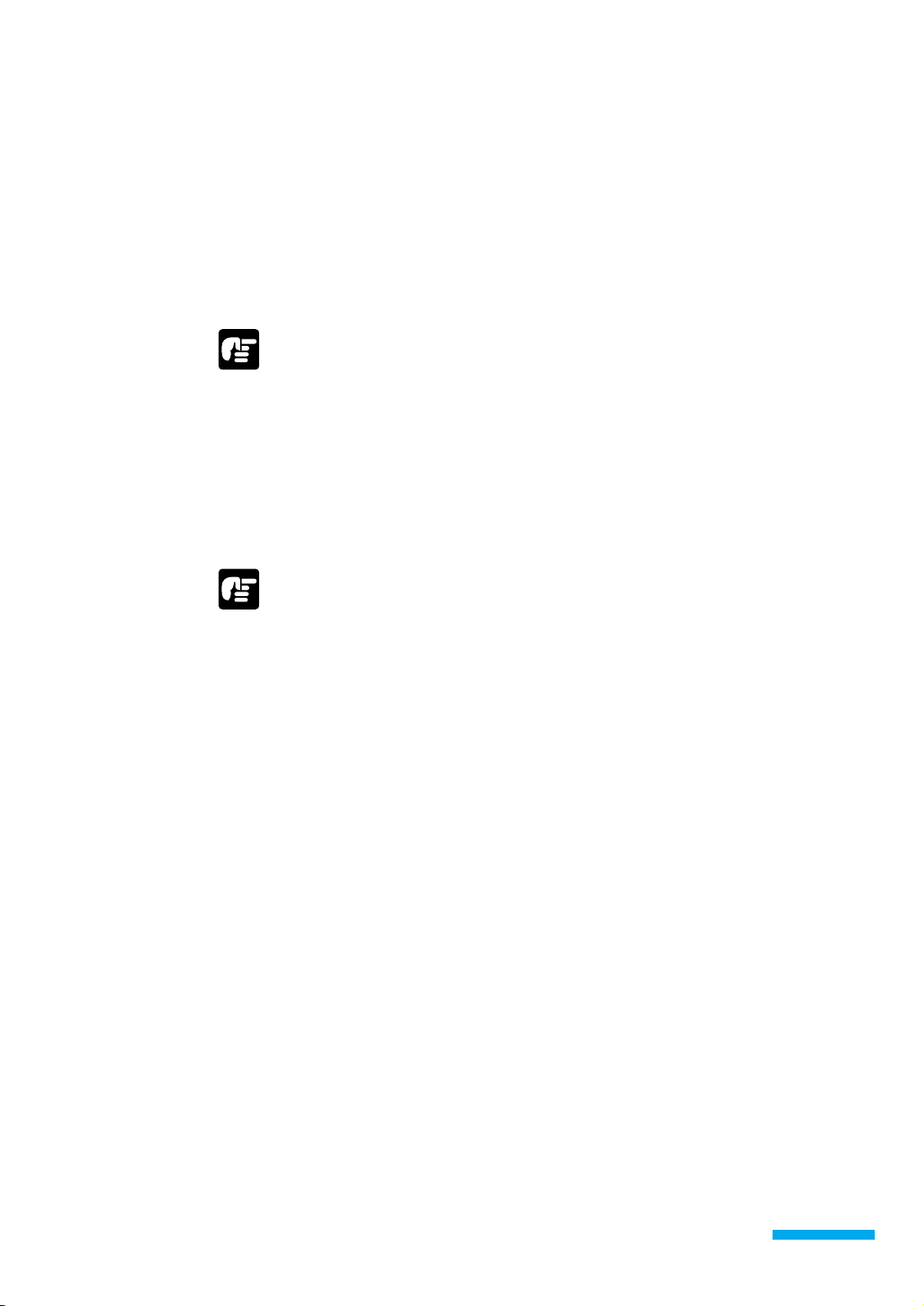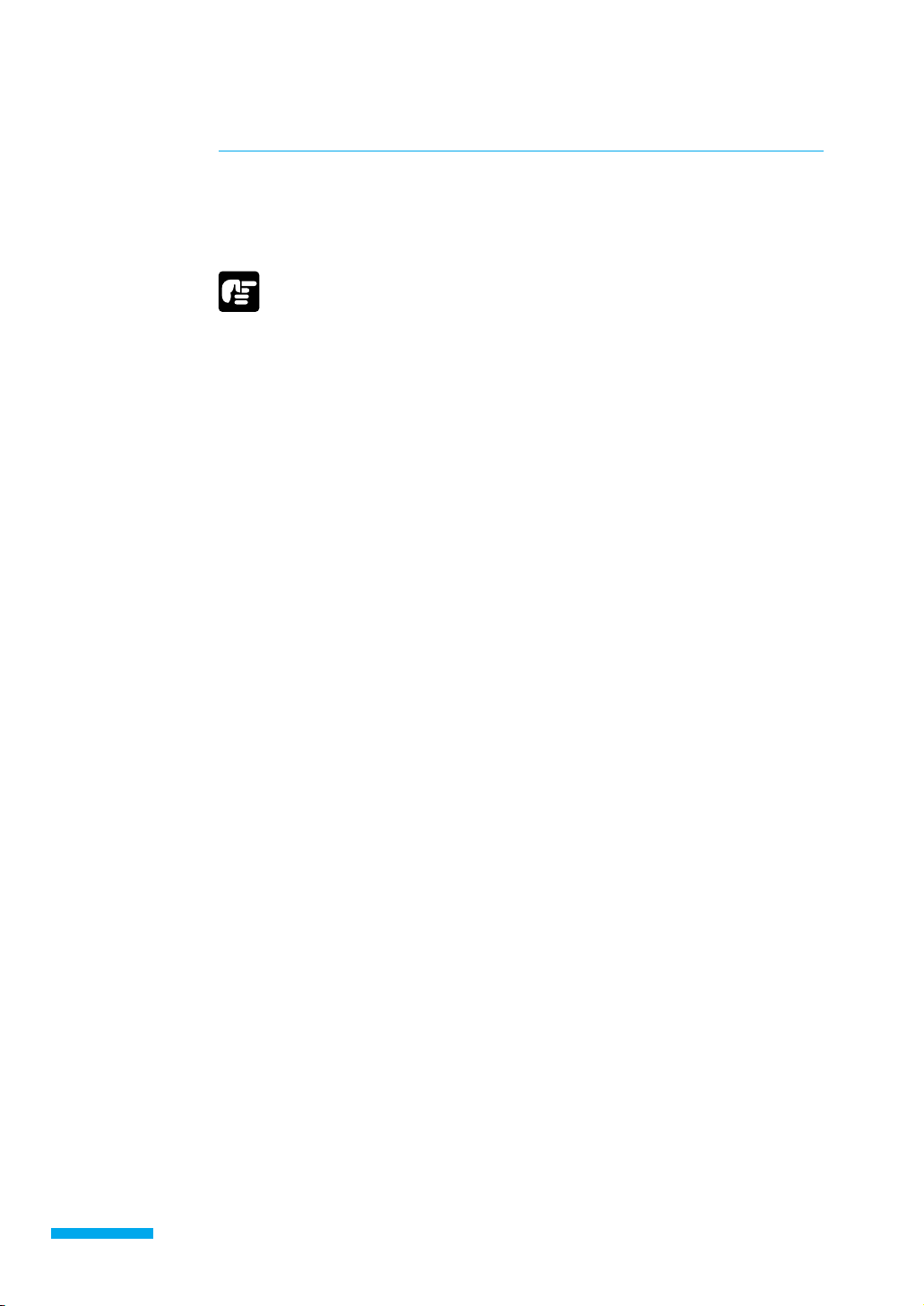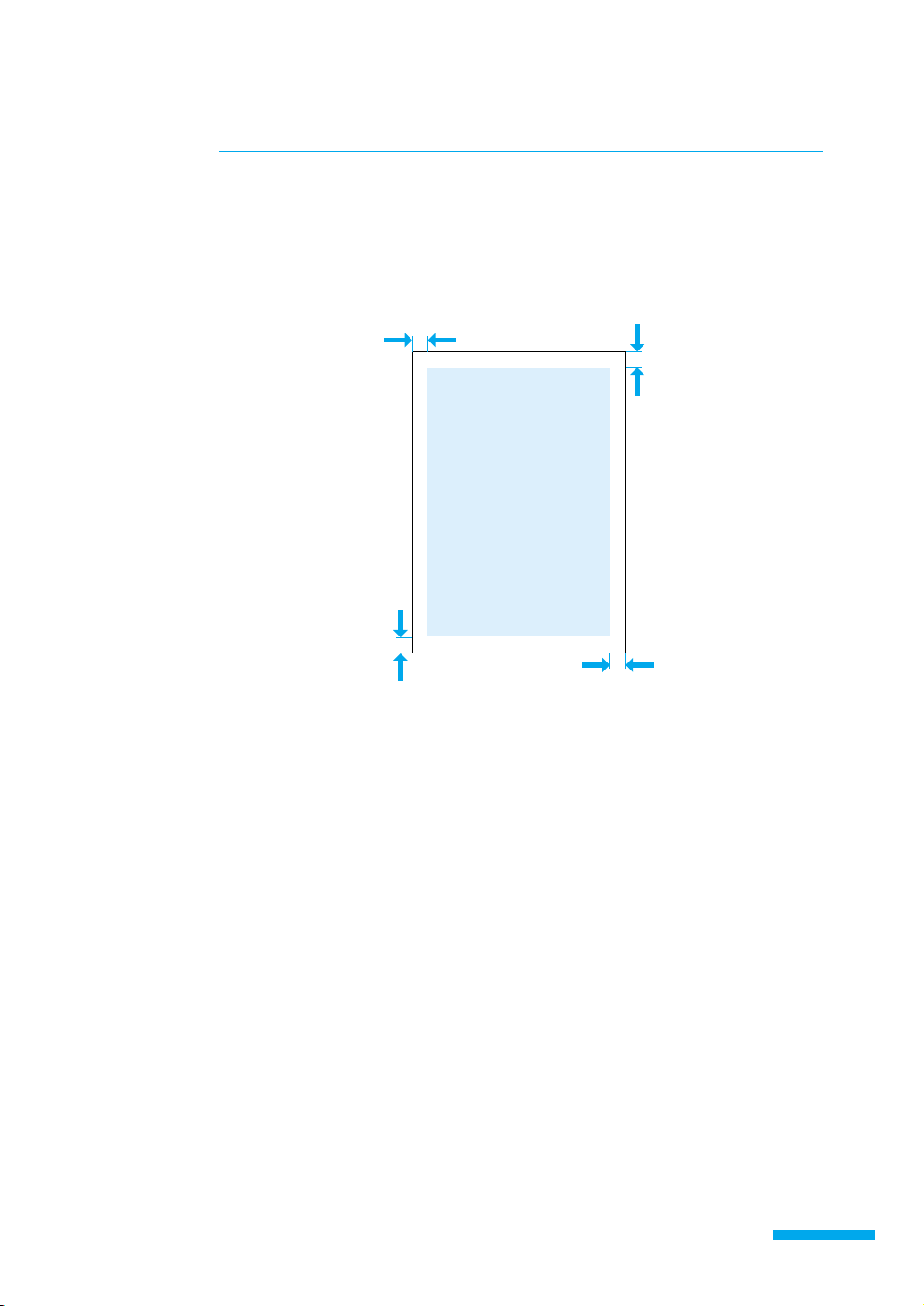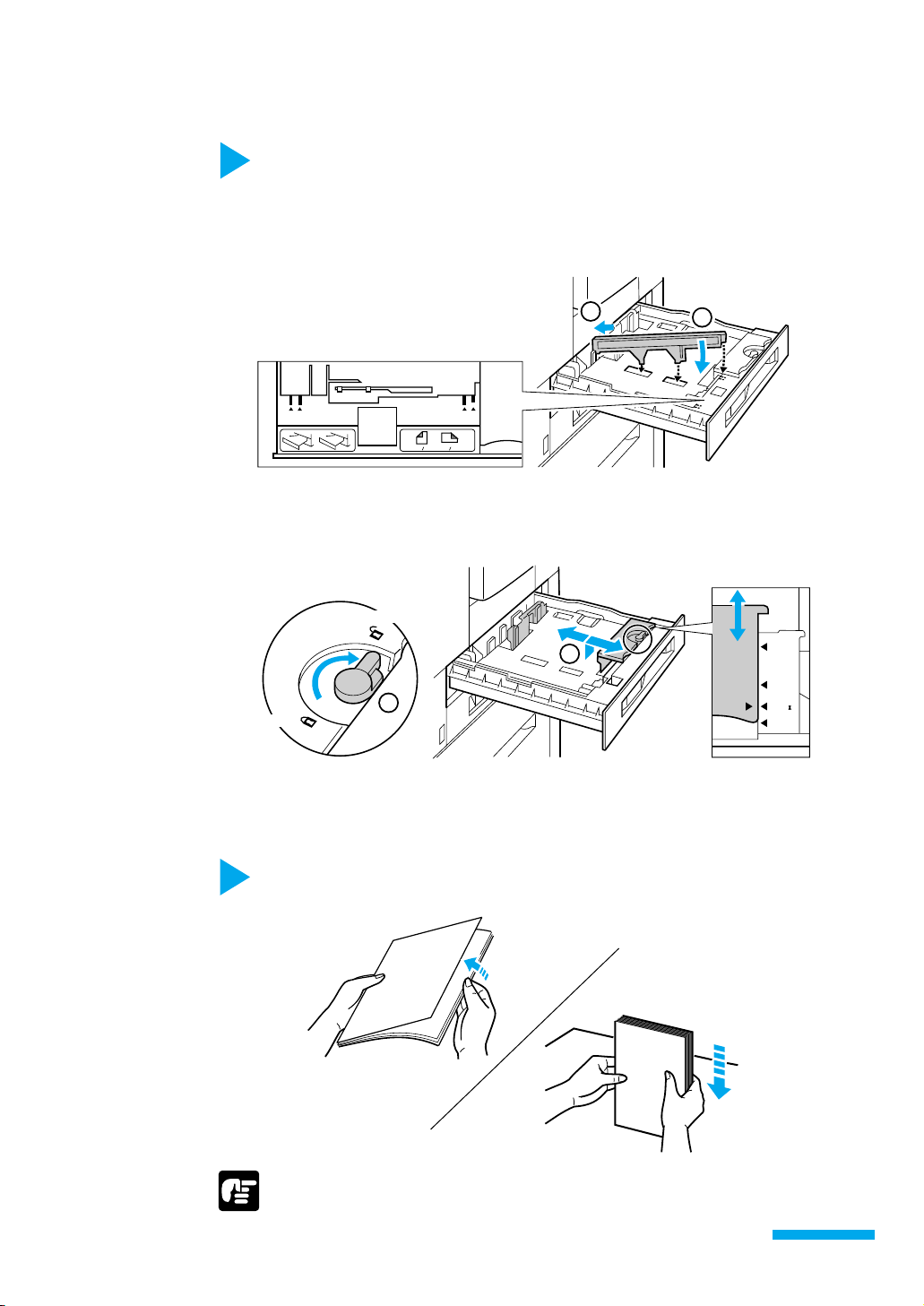Canon Laser Shot LBP-1910 User manual
Other Canon Printer manuals

Canon
Canon MX330 series User manual

Canon
Canon imageClass LBP6230dw User manual
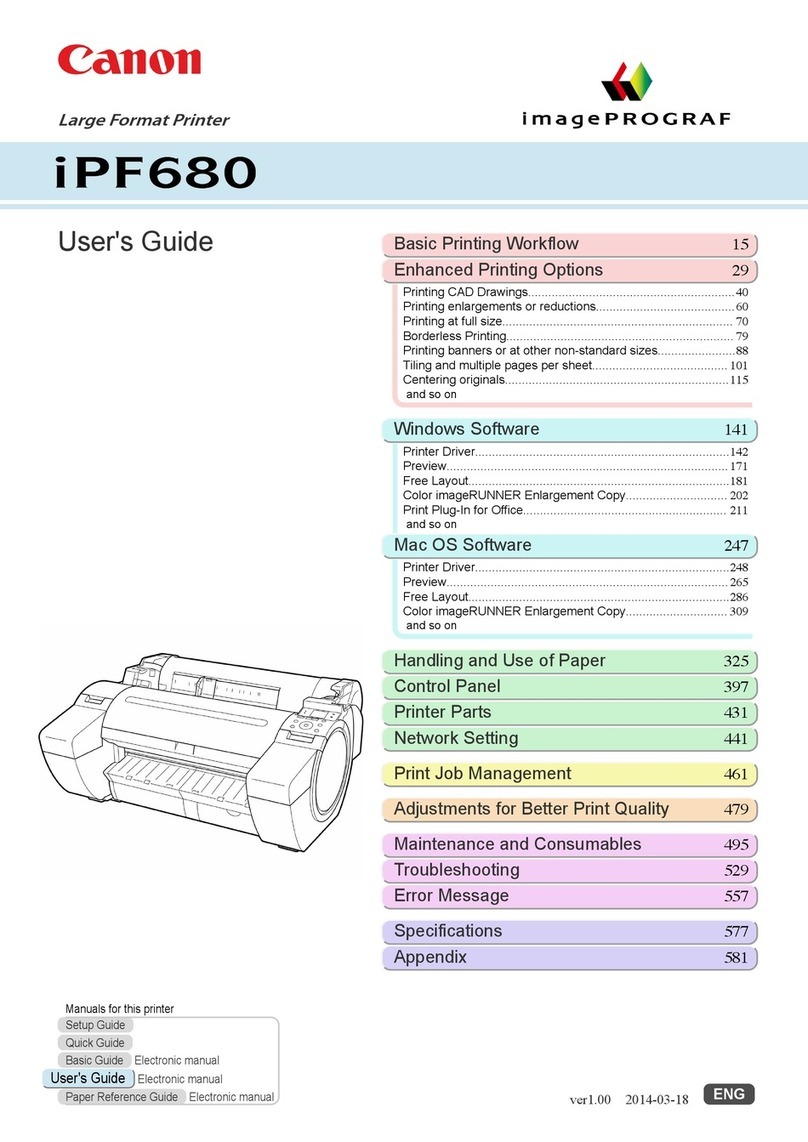
Canon
Canon image Prograf iPF680 Series User manual

Canon
Canon imagePROGRAF TZ-30000 User manual

Canon
Canon MB5300 series Setup guide

Canon
Canon imagepress C7010VP Troubleshooting guide

Canon
Canon PIXMA MG5270 User manual

Canon
Canon imagePROGRAF GP-300 Setup guide
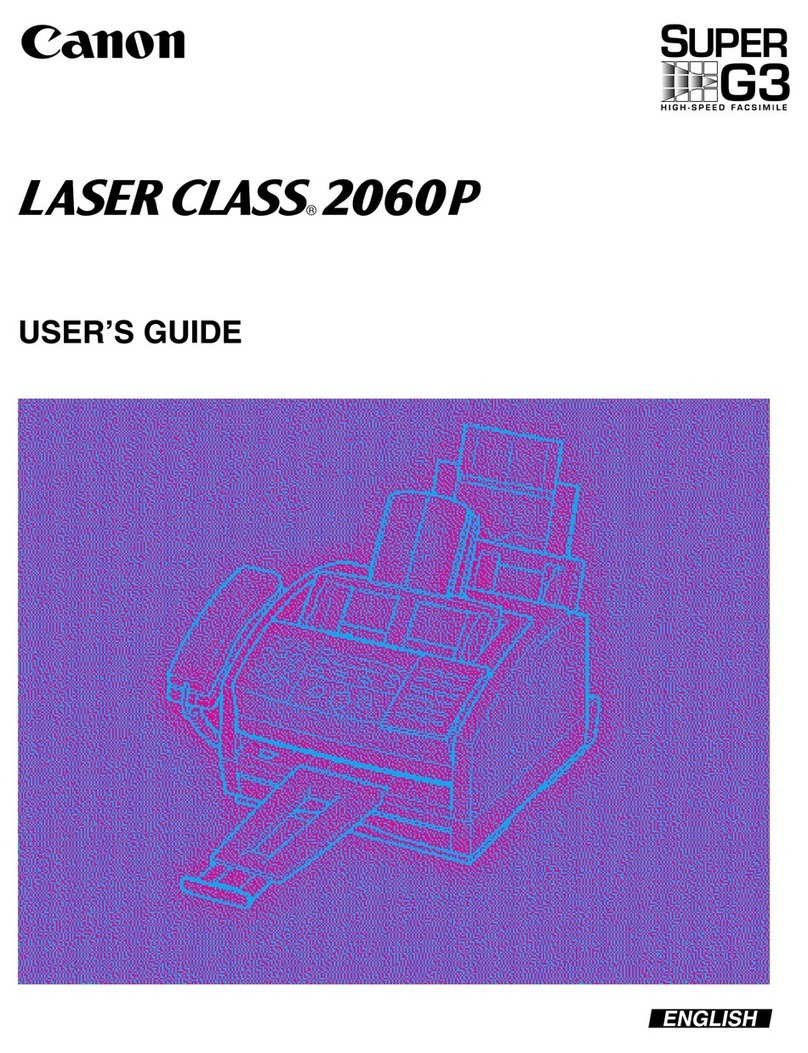
Canon
Canon H12157 User manual
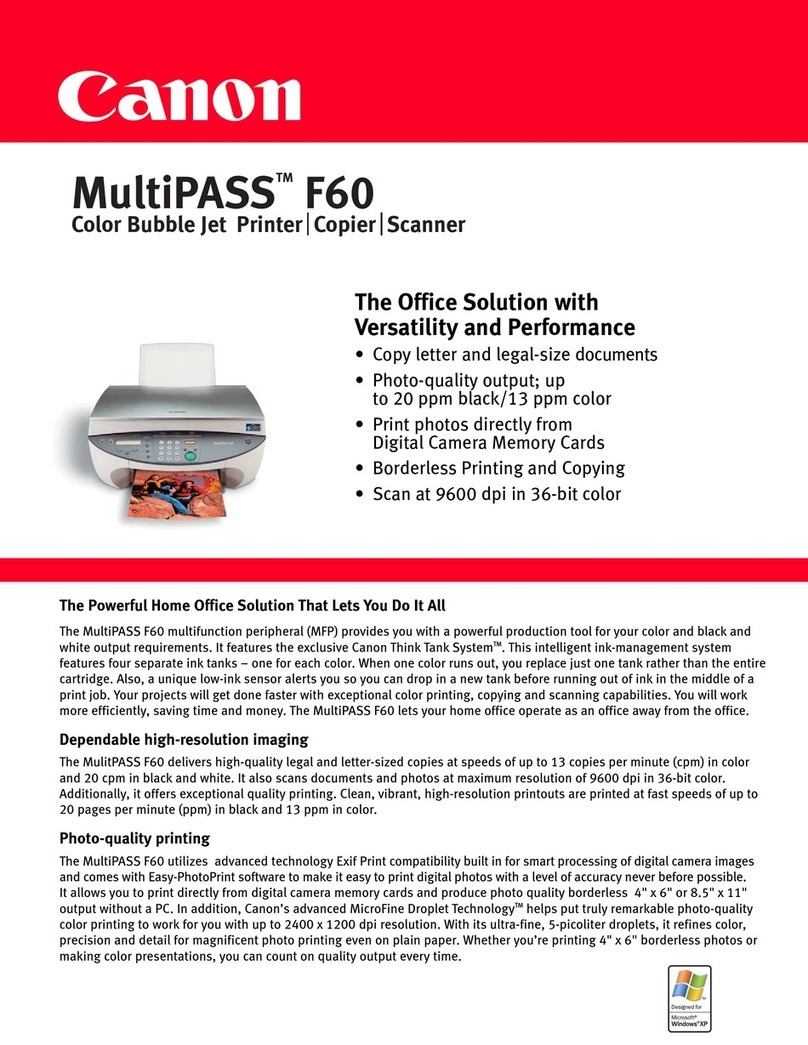
Canon
Canon MultiPASS F60 User manual

Canon
Canon imageRUNNER 1750i Safety guide

Canon
Canon imagePROGRAF iPF9400S User manual

Canon
Canon Pixma iP5200 Series Instruction Manual
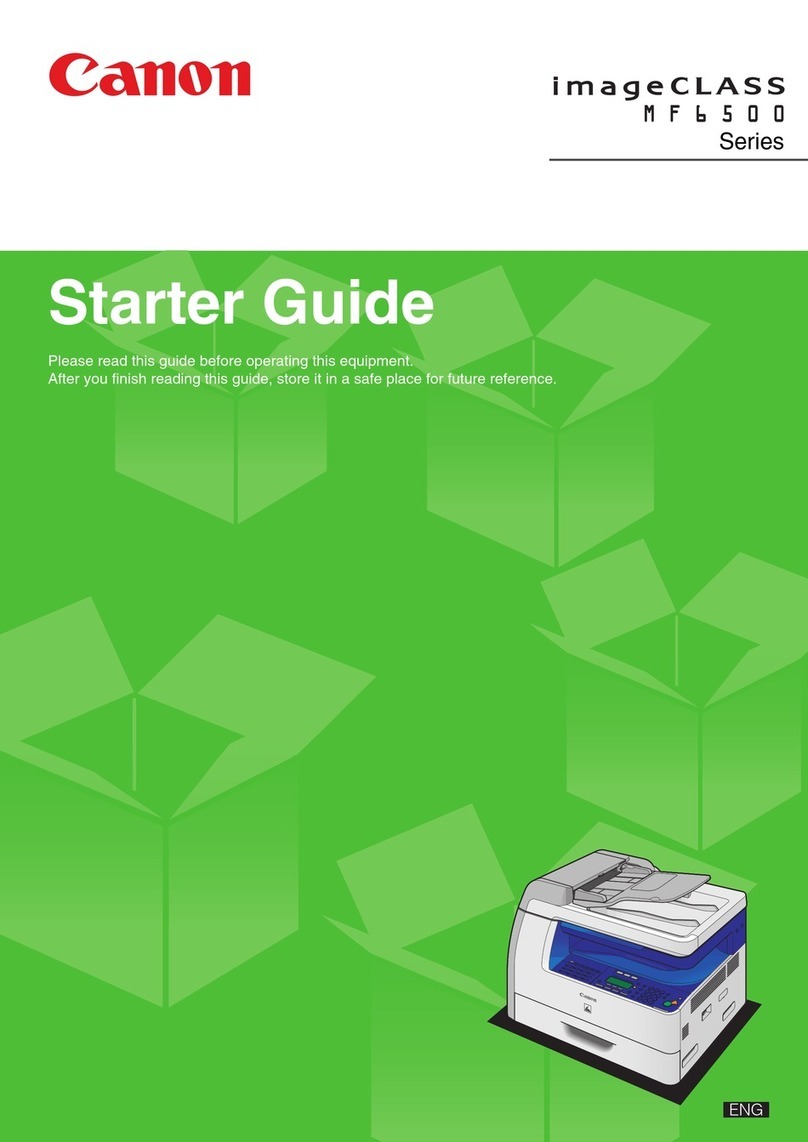
Canon
Canon imageCLASS MF6500 Series Safety guide
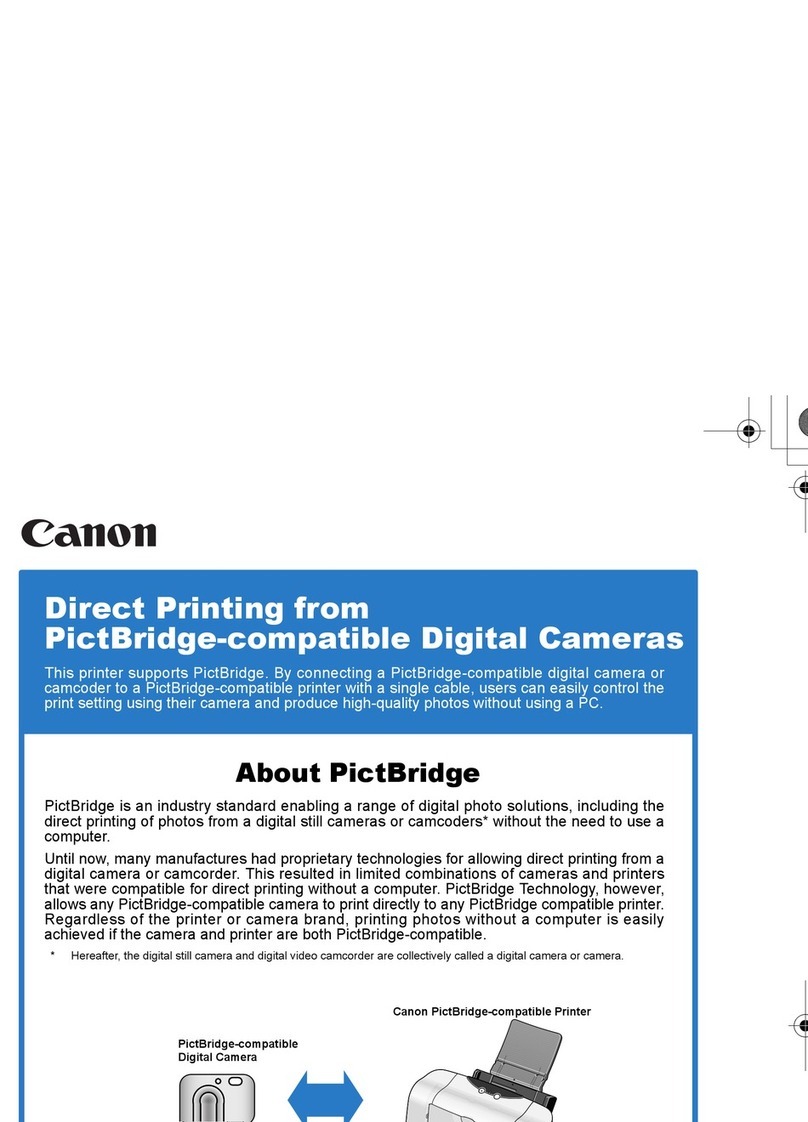
Canon
Canon 8996A001 - i 455 Color Inkjet Printer Configuration guide
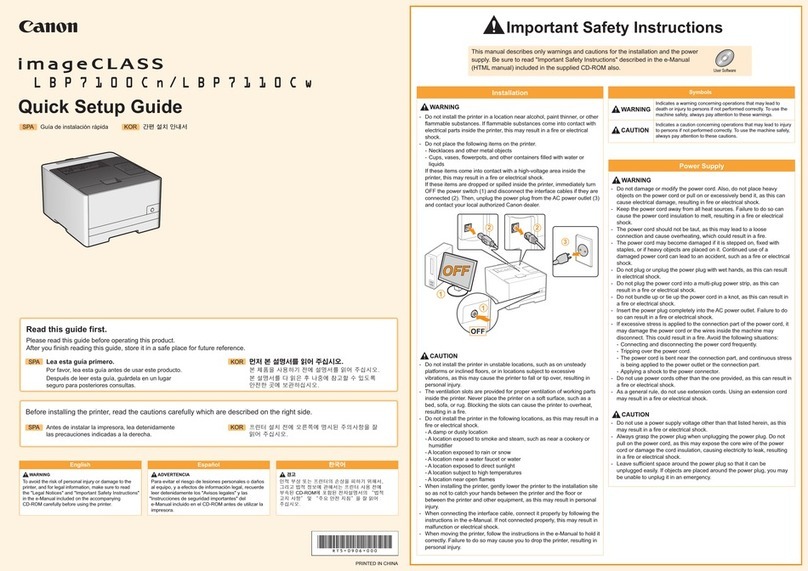
Canon
Canon imageClass LPB7100Cn User manual

Canon
Canon TS5160 Setup guide

Canon
Canon Pixma G1000 series Setup guide

Canon
Canon Color imageCLASS MF8580Cdw User manual

Canon
Canon imageCLASS MF4800 Series User manual