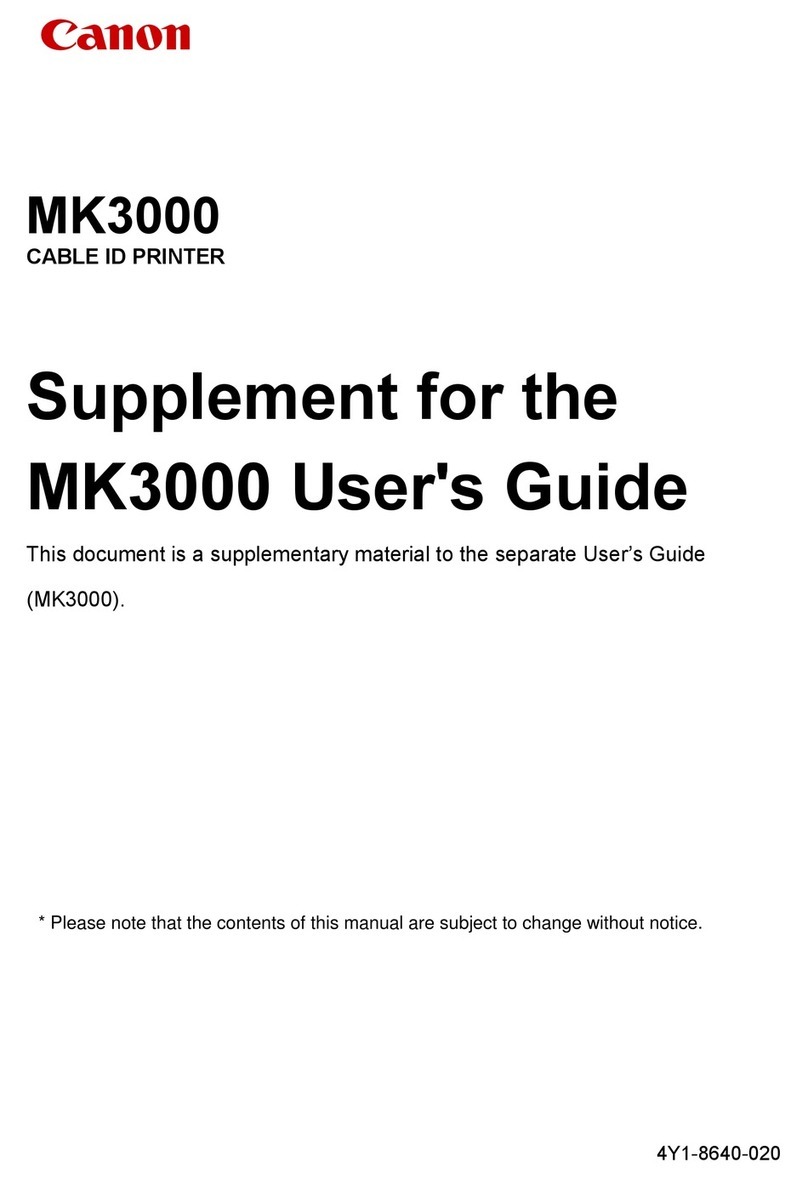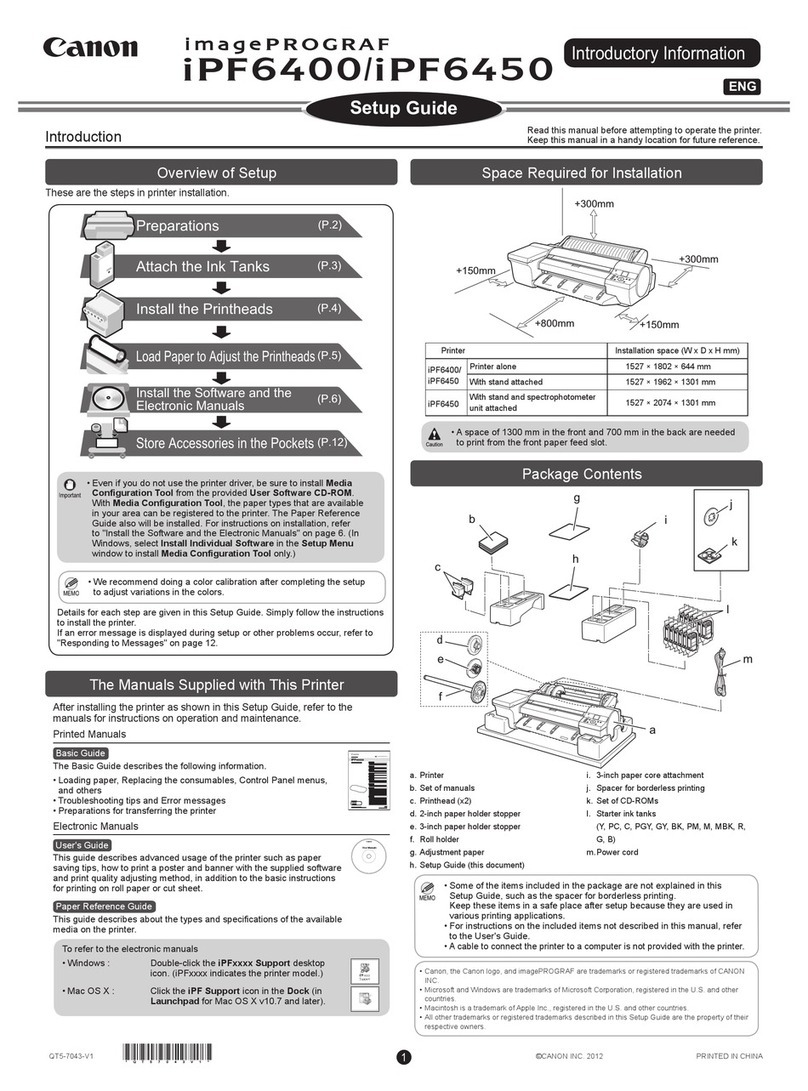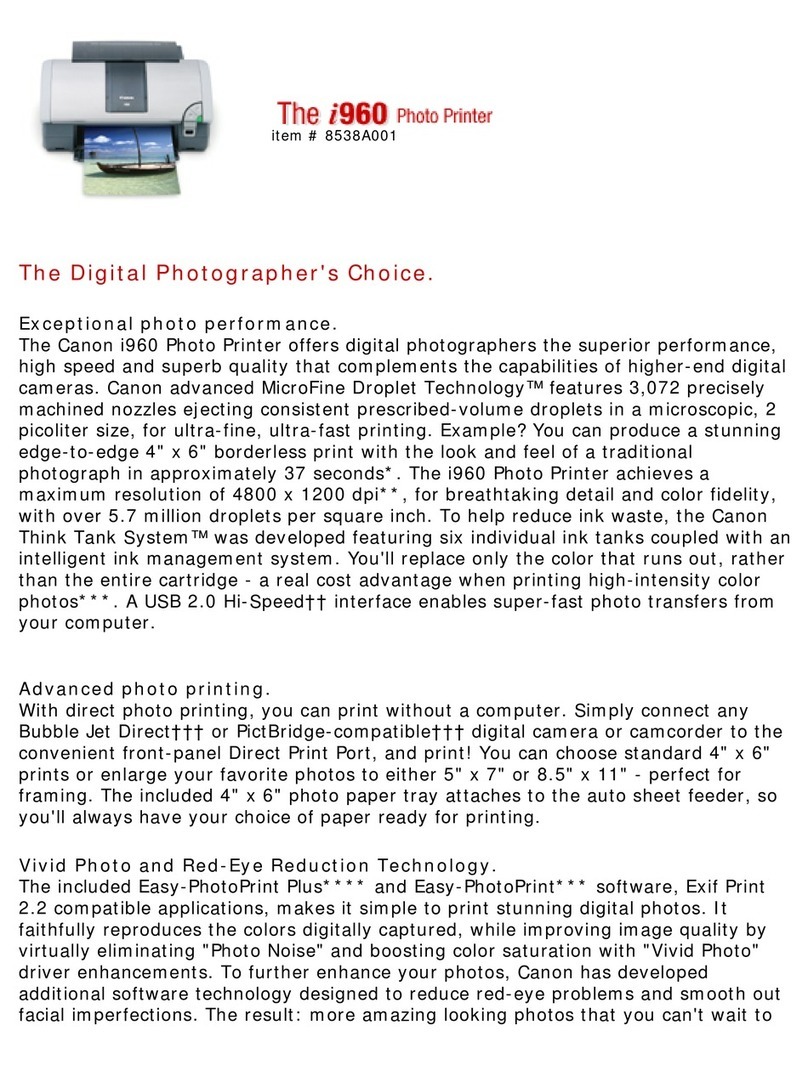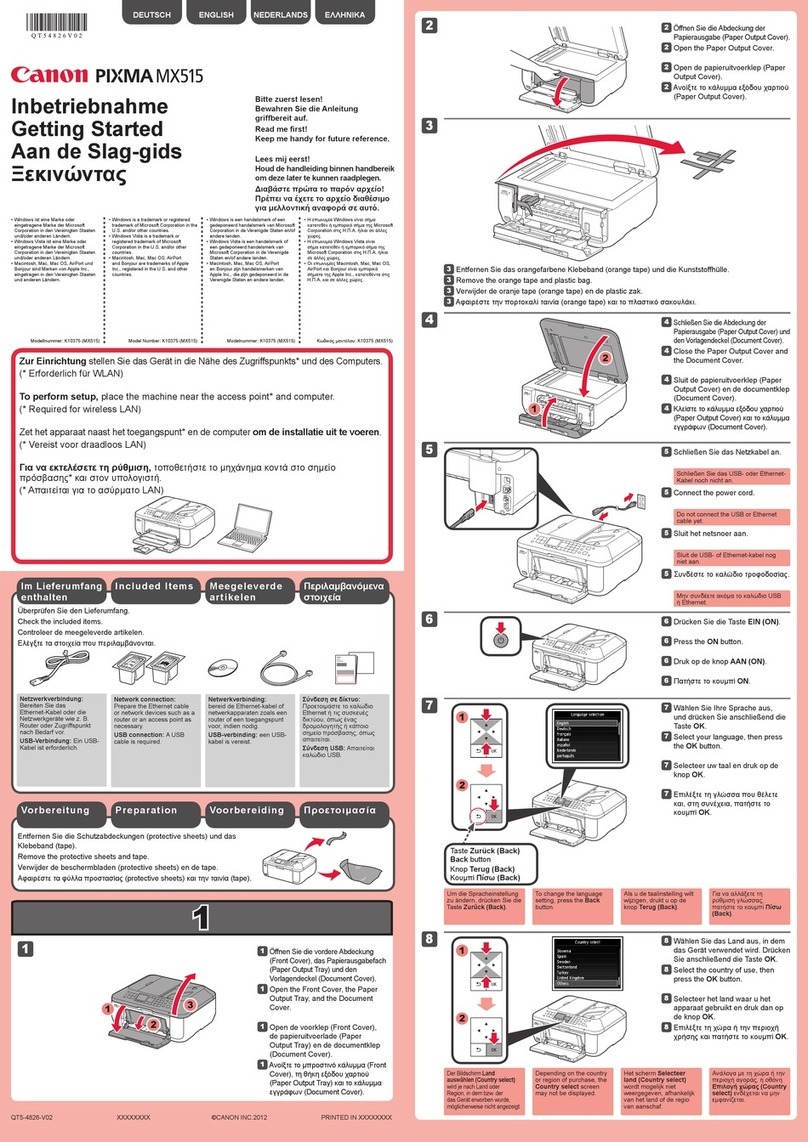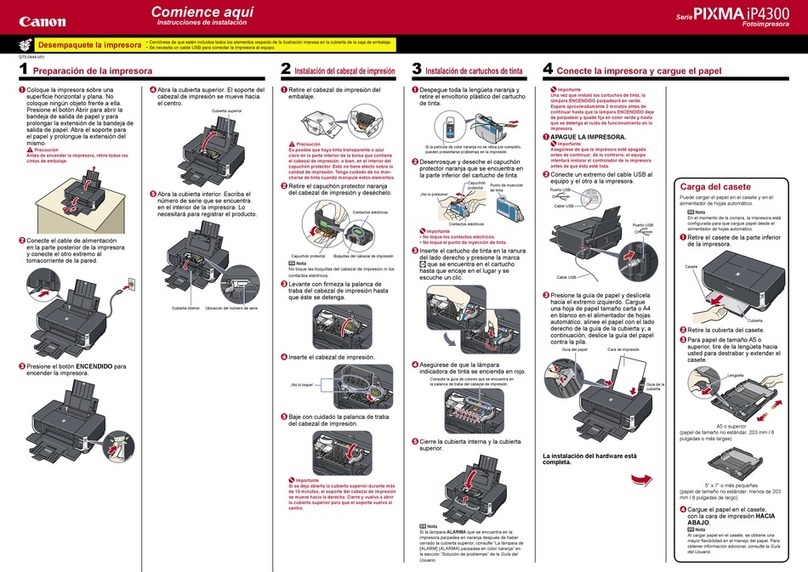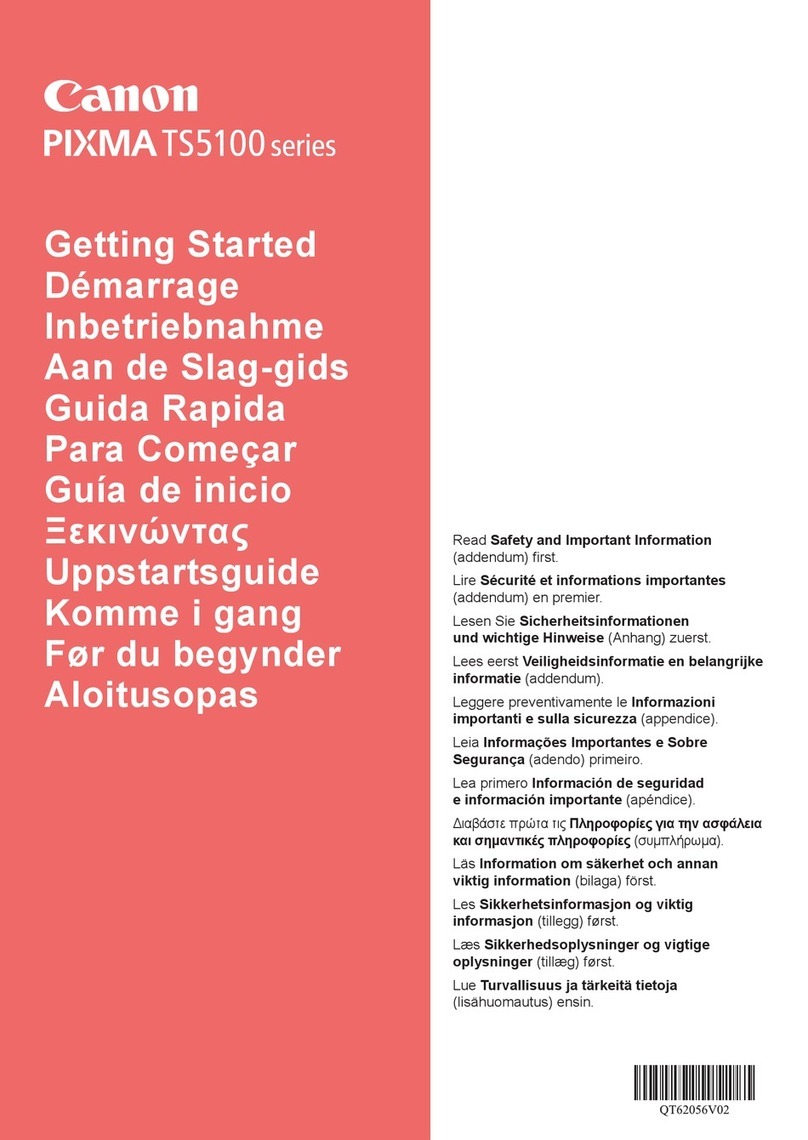Simbol yang Digunakan
dalam Dokumen Ini
■
Microsoft adalah merek dagang terdaftar dari
Microsoft Corporation.
Windows adalah merek dagang atau merek
dagang terdaftar dari Microsoft Corporation di
Amerika Serikat dan/atau negara lain.
Windows Vista adalah merek dagang atau
merek dagang terdaftar dari Microsoft
Corporation di Amerika Serikat dan/atau negara
lain.
Internet Explorer adalah merek dagang
atau merek dagang terdaftar dari Microsoft
Corporation di Amerika Serikat dan/atau negara
lain.
Macintosh, Mac, dan AirPort adalah merek
dagang dari Apple Inc., yang terdaftar di
Amerika Serikat dan negara lain.
Safari adalah merek dagang dari Apple Inc.,
yang terdaftar di Amerika Serikat dan negara
lain.
Bonjour adalah merek dagang dari Apple Inc.,
yang terdaftar di Amerika Serikat dan negara
lain.
•
•
•
•
•
•
•
Instruksi yang mencakup
informasi penting.
Aksi terlarang.
Dalam petunjuk ini, sistem operasi Windows 7
disebut sebagai Windows 7 dan sistem operasi
Windows Vista sebagai Windows Vista.
Dalam petunjuk ini, layar berdasarkan Windows
7 Home Premium dan Mac OS X v.10.6.x.
(Kecuali yang ditentukan, layar adalah Windows
7.)
•
•
Nomor Model: K10365 (MX416)
■
•
•
•
•
•
•
•
•
•
本文件中使用的符號■
Microsoft為Microsoft Corporation的註冊商標。
Windows為Microsoft Corporation在美國和/或其他
國家/地區的商標或註冊商標。
Windows Vista為Microsoft Corporation在美國
和/或其他國家/地區的商標或註冊商標。
Internet Explorer為Microsoft Corporation在美國
和/或其他國家/地區的商標或註冊商標。
Macintosh、Mac和AirPort為Apple Inc.在美國和其
他國家/地區註冊的商標。
Safari為Apple Inc.在美國和其他國家/地區註冊
的商標。
Bonjour為Apple Inc.在美國和其他國家/地區註冊
的商標。
•
•
•
•
•
•
•
包含重要資訊的說明。
禁止的操作。
本指南中,Windows 7作業系統簡稱為Windows
7以及Windows Vista作業系統簡稱為Windows
Vista。
本指南中的螢幕基於Windows 7 Home Premium和
Mac OS X v.10.6.x。(除非另有說明,否則這些螢
幕均為Windows 7環境下的螢幕。)
•
•
型號:K10365 (MX416)
Symbols Used in This
Document
■
Microsoft is a registered trademark of Microsoft
Corporation.
Windows is a trademark or registered trademark
of Microsoft Corporation in the U.S. and/or other
countries.
Windows Vista is a trademark or registered
trademark of Microsoft Corporation in the U.S.
and/or other countries.
Internet Explorer is a trademark or registered
trademark of Microsoft Corporation in the U.S.
and/or other countries.
Macintosh, Mac, and AirPort are trademarks
of Apple Inc., registered in the U.S. and other
countries.
Safari is a trademark of Apple Inc., registered in
the U.S. and other countries.
Bonjour is a trademark of Apple Inc., registered
in the U.S. and other countries.
•
•
•
•
•
•
•
Instructions including important
information.
Prohibited actions.
In this guide, Windows 7 operating system is
referred to as Windows 7 and Windows Vista
operating system as Windows Vista.
In this guide, the screens are based on
Windows 7 Home Premium and Mac OS X
v.10.6.x. (Unless noted otherwise, the screens
are those of Windows 7.)
•
•
Model Number: K10365 (MX416)