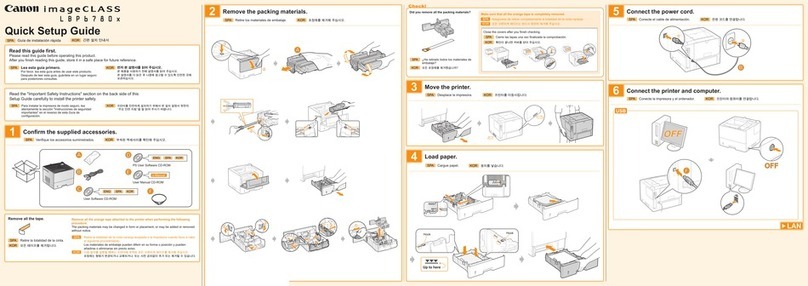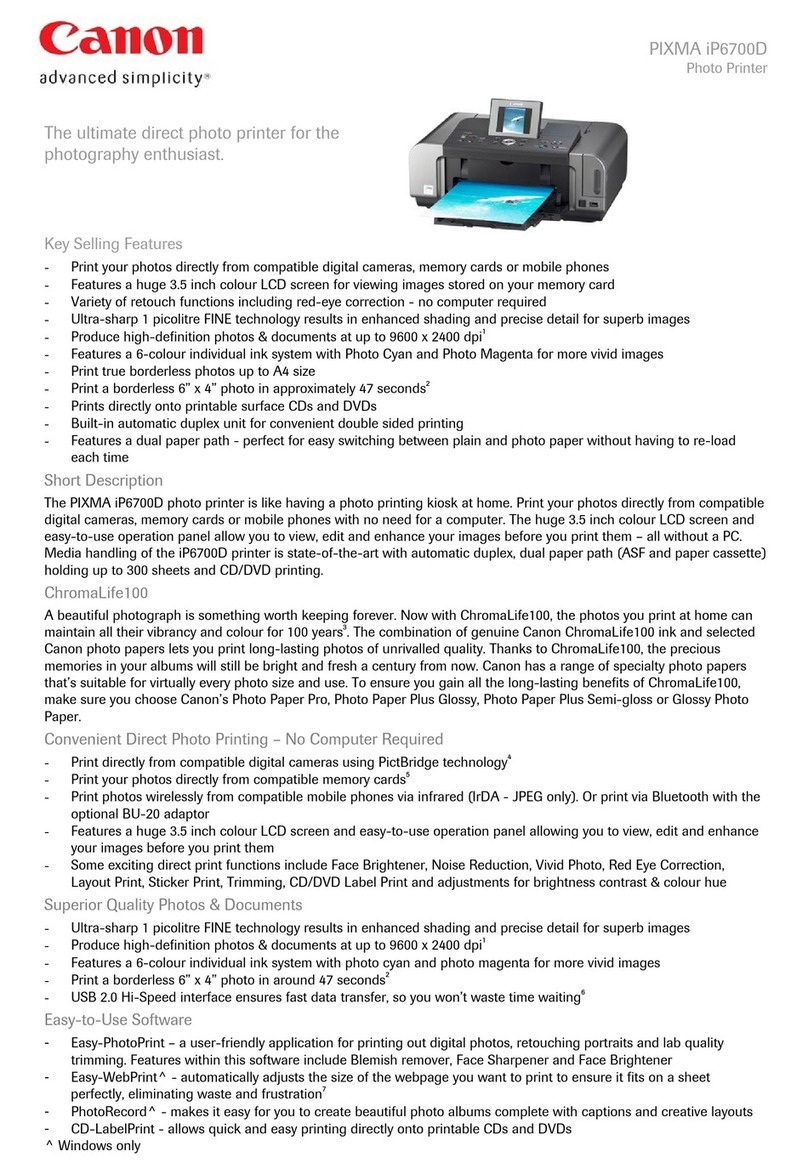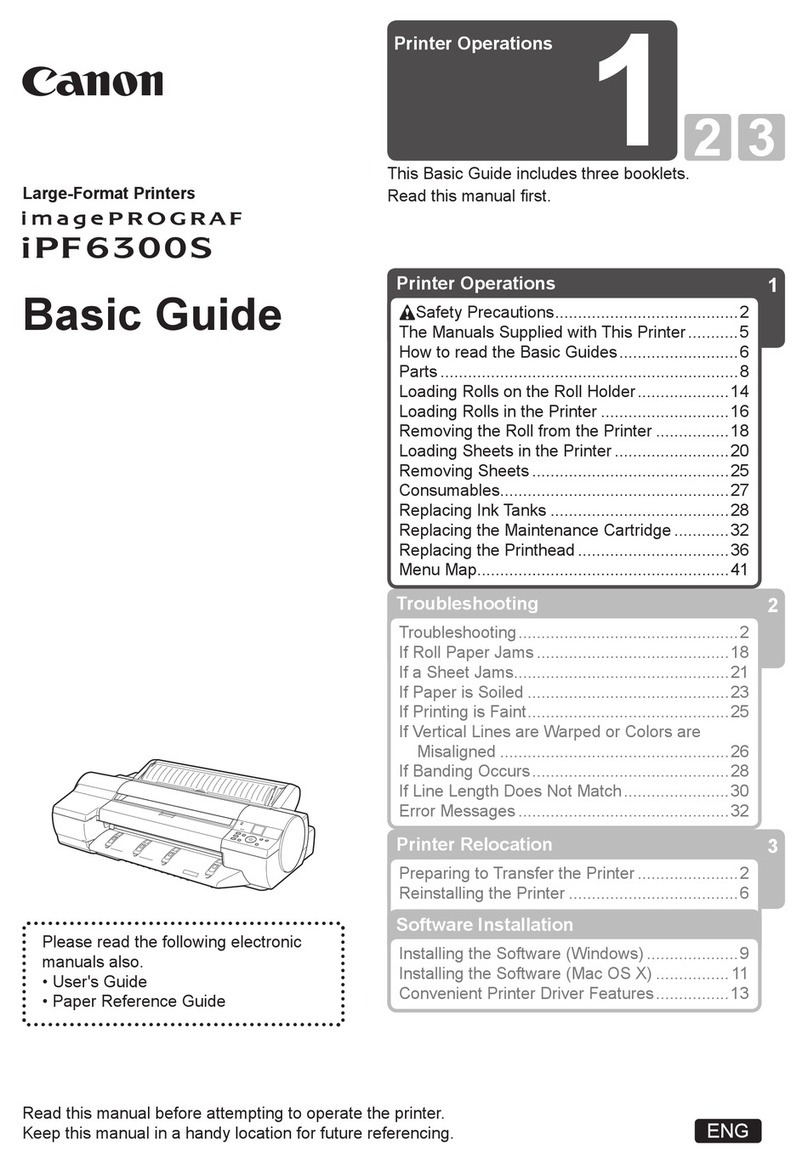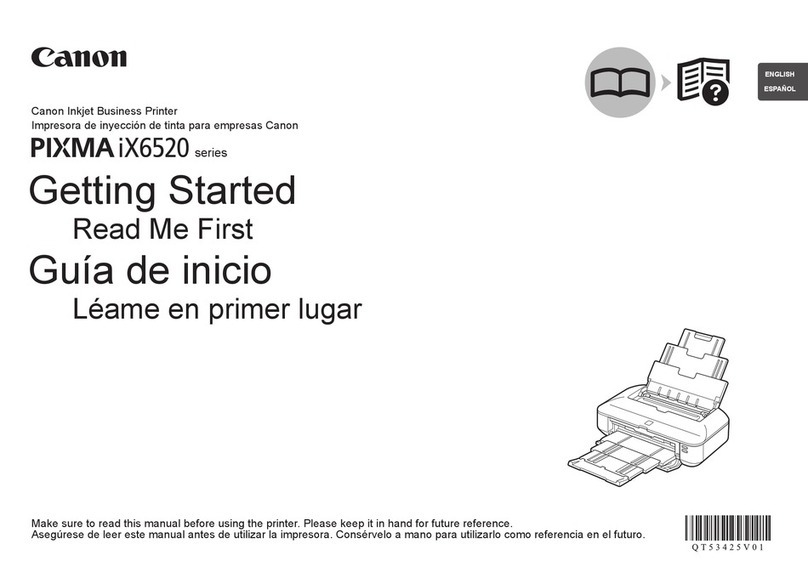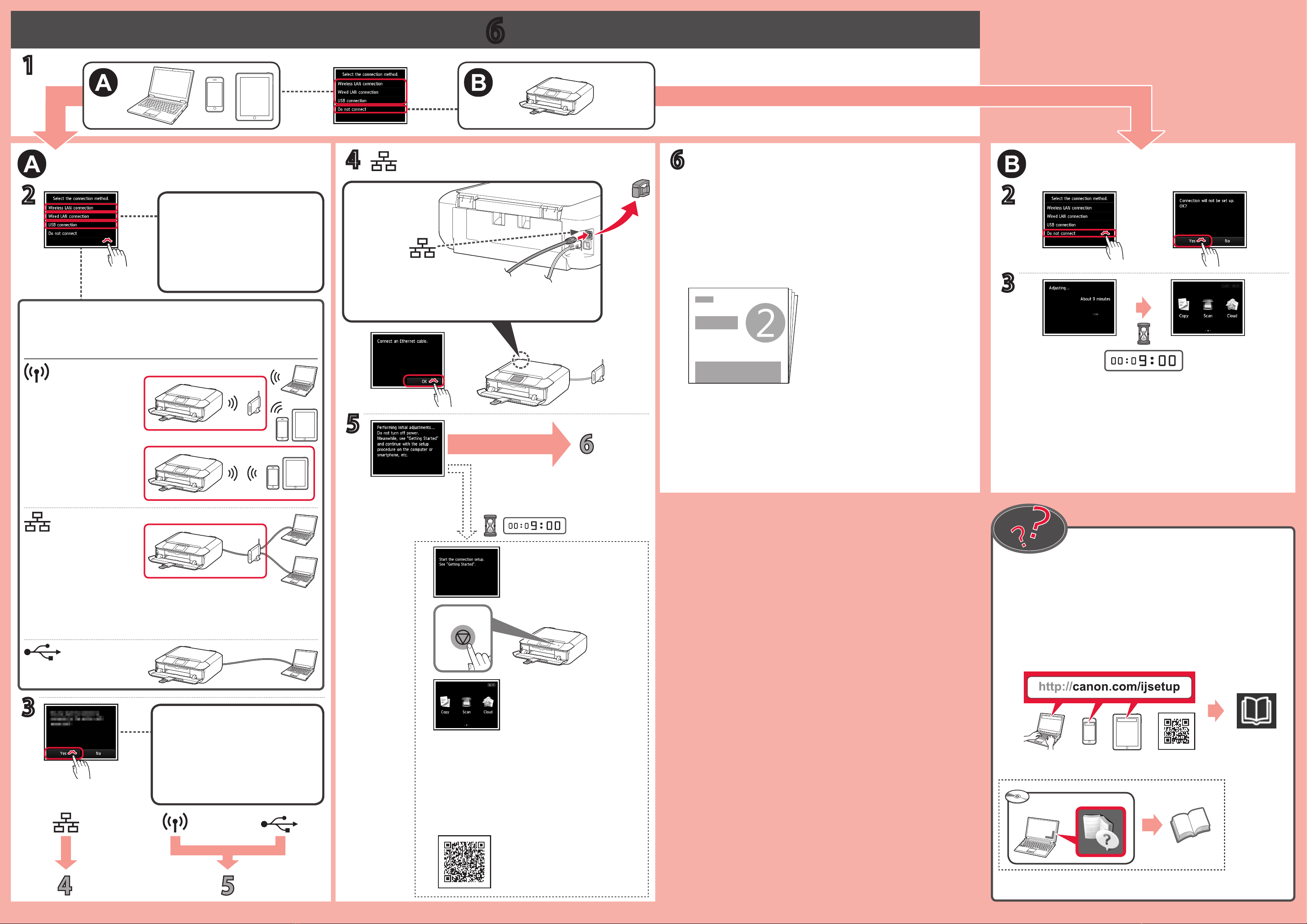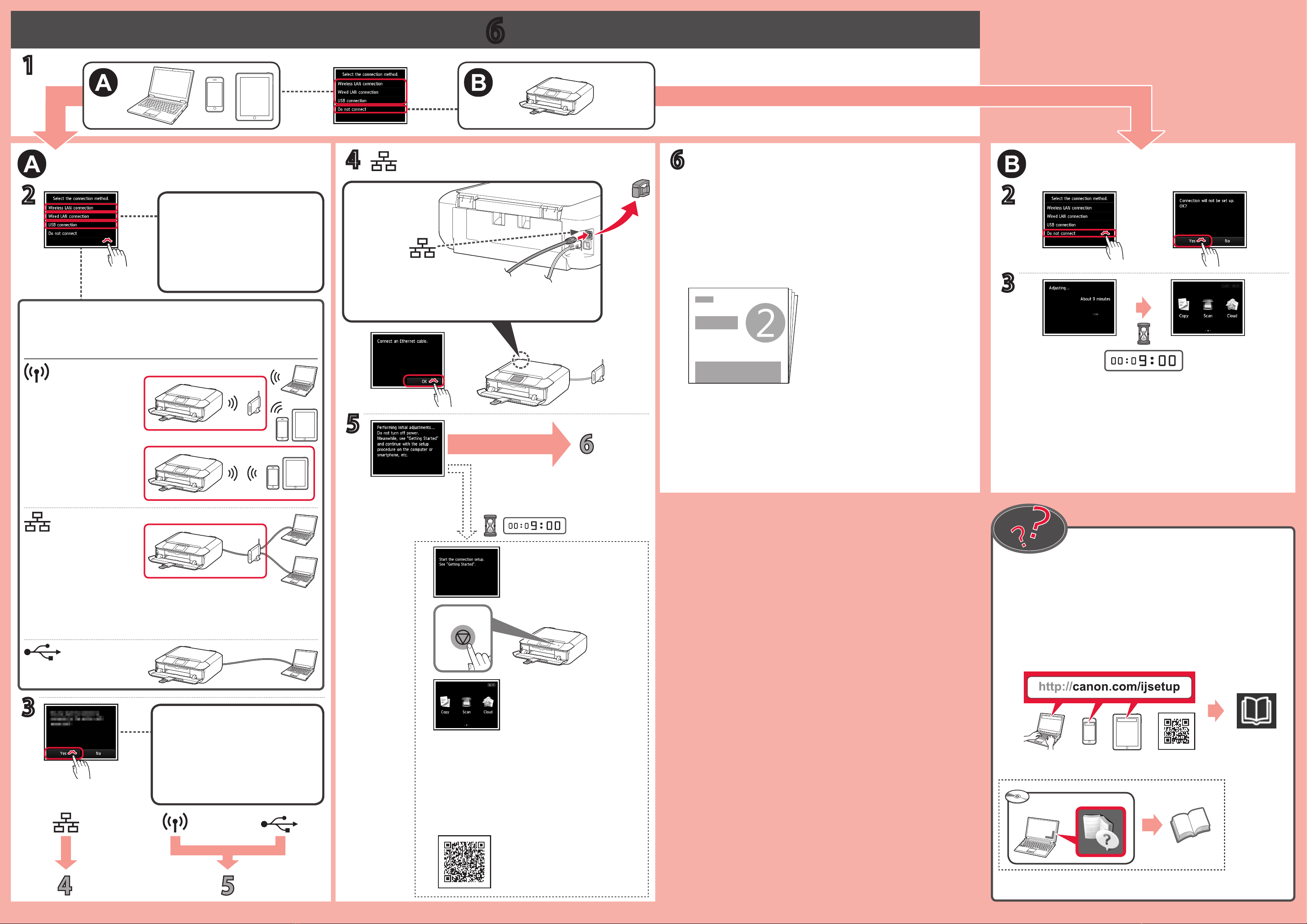
6
6
Windows PC
1
2 2
4
3
3
5
USB
AirPrint/Google Cloud Print
Google Cloud Print
Windows
Mac OS
iOS
Android
a
b
c
G nh vo phương thc kt ni.
Đc thông bo v g nh vo C(Yes).
Mng LAN không dây
Mng LAN c dây
Phương thc kt ni
Quay li
My in đ đưc thit lp v sn sng đ s dng.
Truy cp Hưng dn s dng trc tuyn t trang web.
Tip tc cho đn khi mn hnh ny
xut hin.
Ketuk metode koneksi.
Baca pesan dan ketuk Ya(Yes).
LAN Nirkabel
LAN Berkabel
Metode koneksi
Belakang
Pencetak telah diset dan siap untuk digunakan.
Petunjuk Daring dapat diakses dari situs web.
Lanjutkan sampai layar ini muncul.
(Yes)
LAN
LAN
연결 방법을 누릅니다.
메시지를 읽은 후예(Yes)를누릅니다.
무선 LAN
유선 LAN
연결 방법
뒷면
프린터 설정 및 사용 준비가 완료되었습니다.
웹사이트에서 온라인 설명서에액세스할 수있습니다.
이화면이 나타날 때까지 계속합니다.
點選連接方法。
閱讀訊息並點選是(Yes)。
印表機設定完畢並準備就緒。
無線LAN
連接方法
有線LAN
背面
可以從網站存取線上手冊。
繼續操作直至顯示該螢幕。
The Online Manual is accessible from the website.
Tap a connection method.
Read the message and tap Yes.
The printer is set up and ready for use.
Wireless LAN
Connection method
Wired LAN
Back
Proceed until this screen appears.
按照入門指南 2中的步驟進行連接並安裝軟體,然後繼續執行印表機設定。
入門指南 2
Follow the steps in the Getting Started 2 to make connections and install
software, and then continue the printer setup.
Getting Started 2
입문 가이드 2의단계에 따라 연결을 실행하고 소프트웨어를 설치한 다음
프린터 설정을 계속합니다.
Ikuti langkah-langkah dalam Mari Memulai 2 untuk membuat koneksi dan
menginstal perangkat lunak, dan kemudian lanjutkan pengesetan pencetak.
2
Lm theo cc bưc trong Hưng dn bt đu 2 đ kt ni v ci đt phn
mm, ri tip tc ci đt my in.
입문 가이드 2
2
Mari Memulai 2
Hưng dn bt đu 2