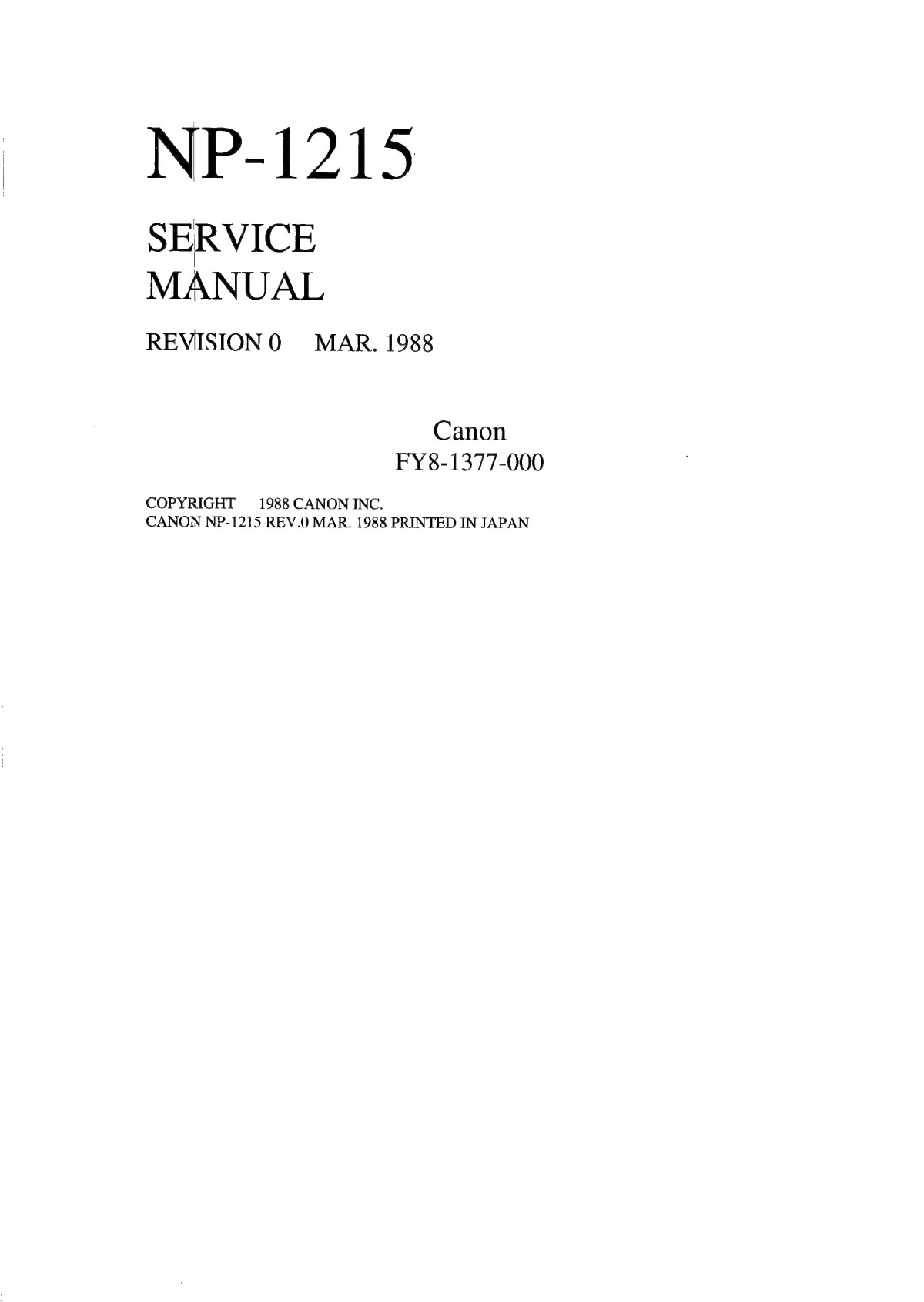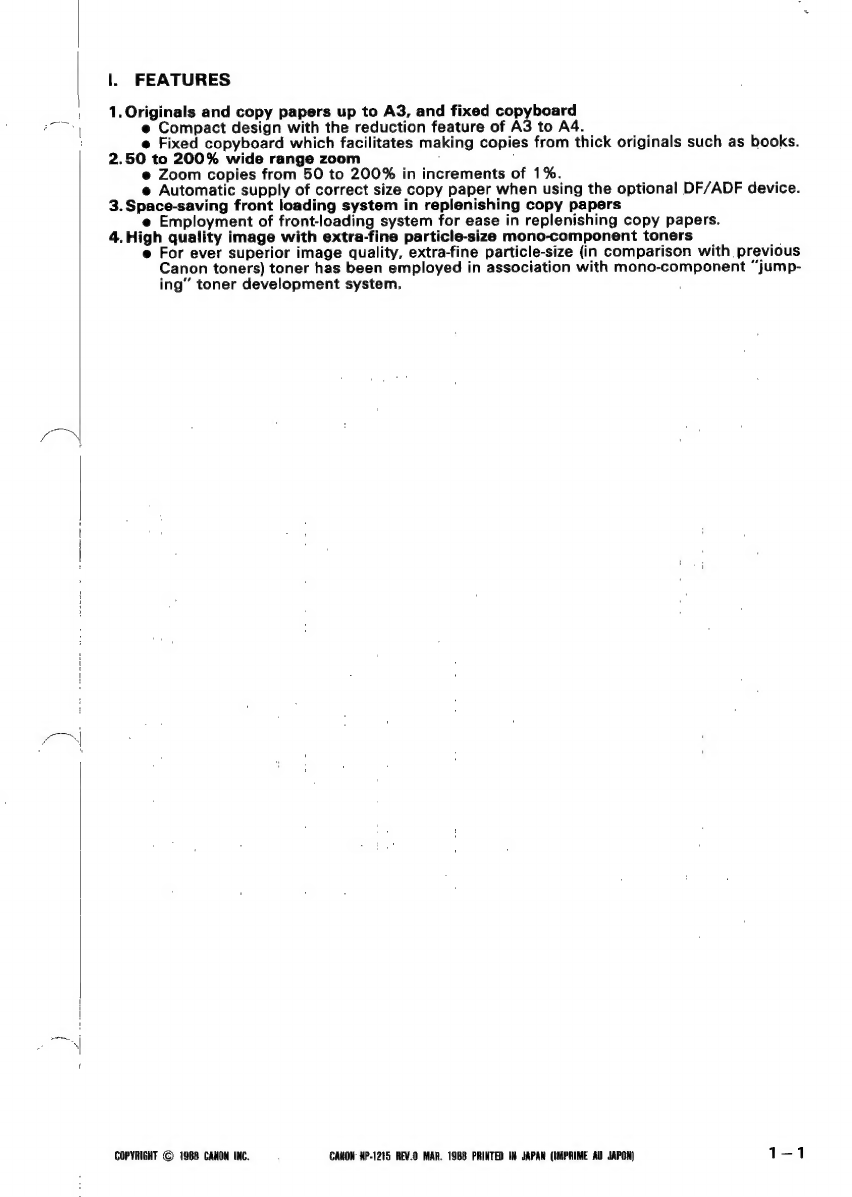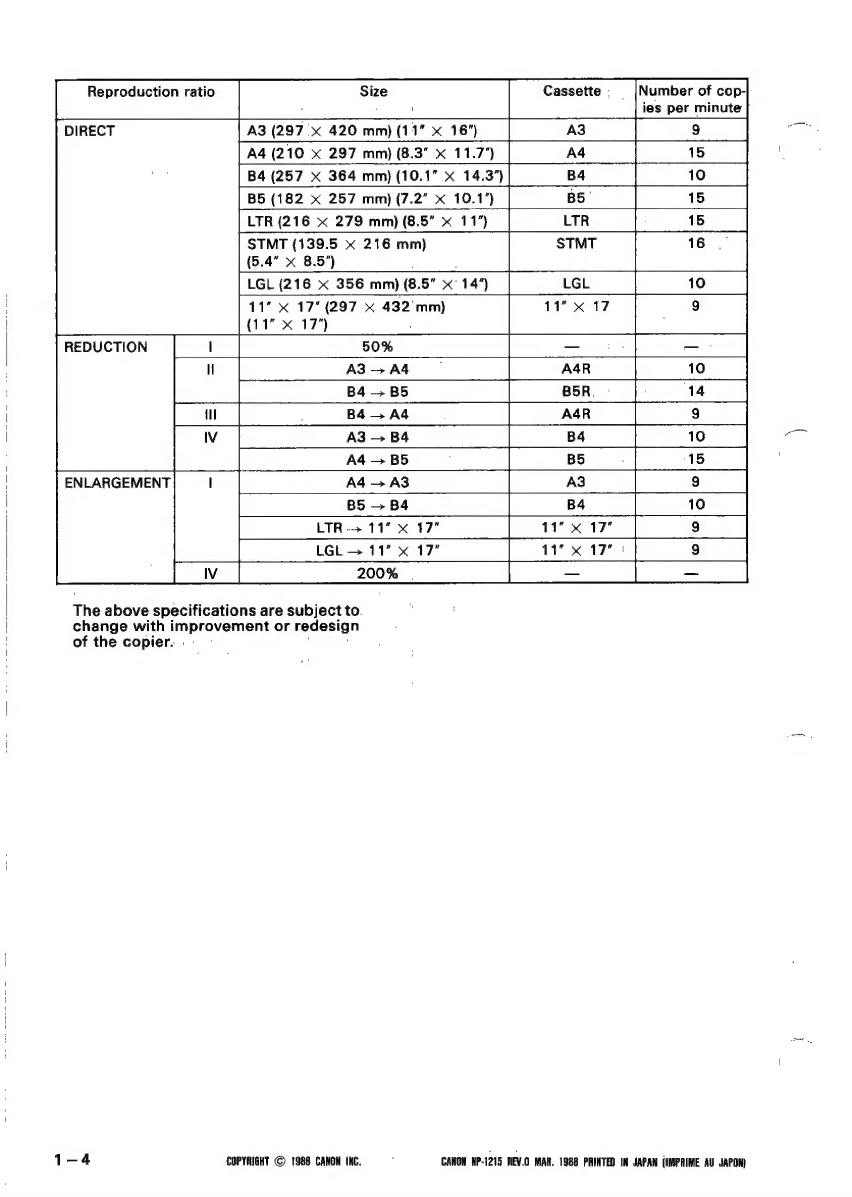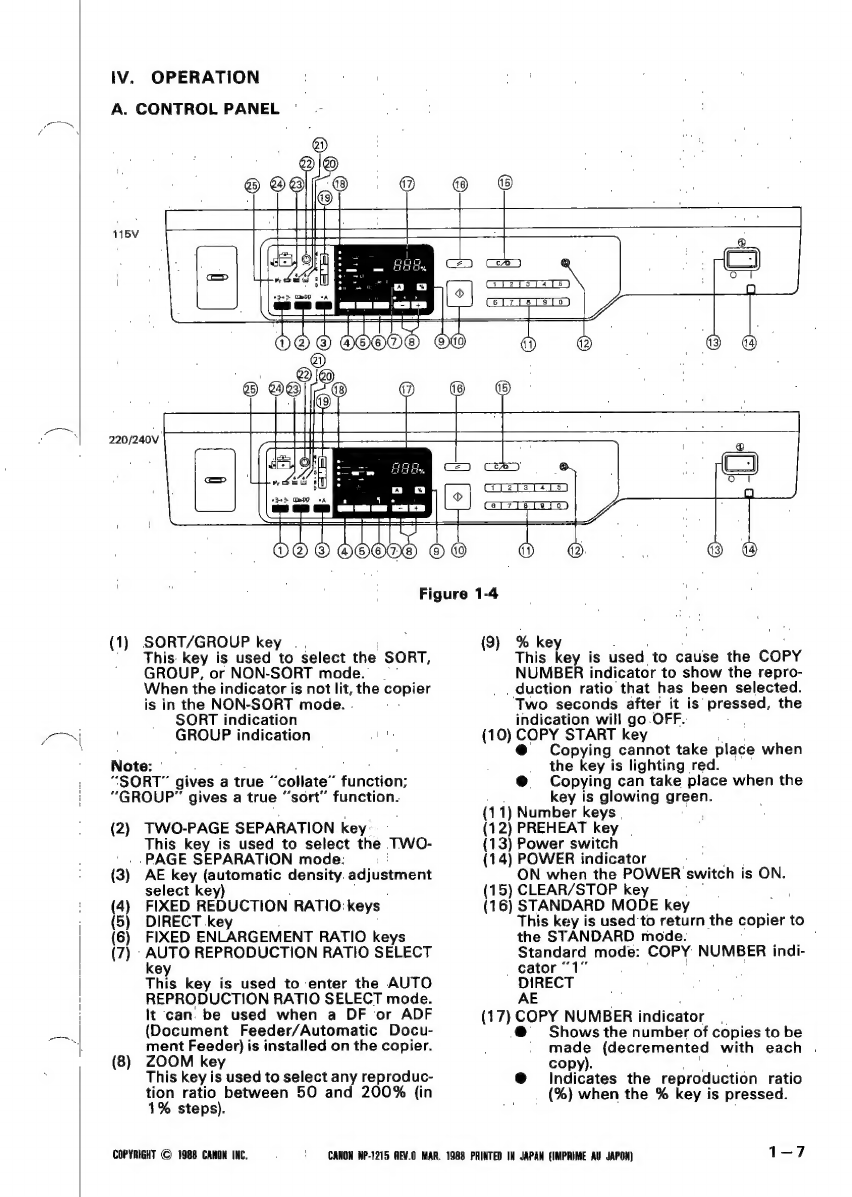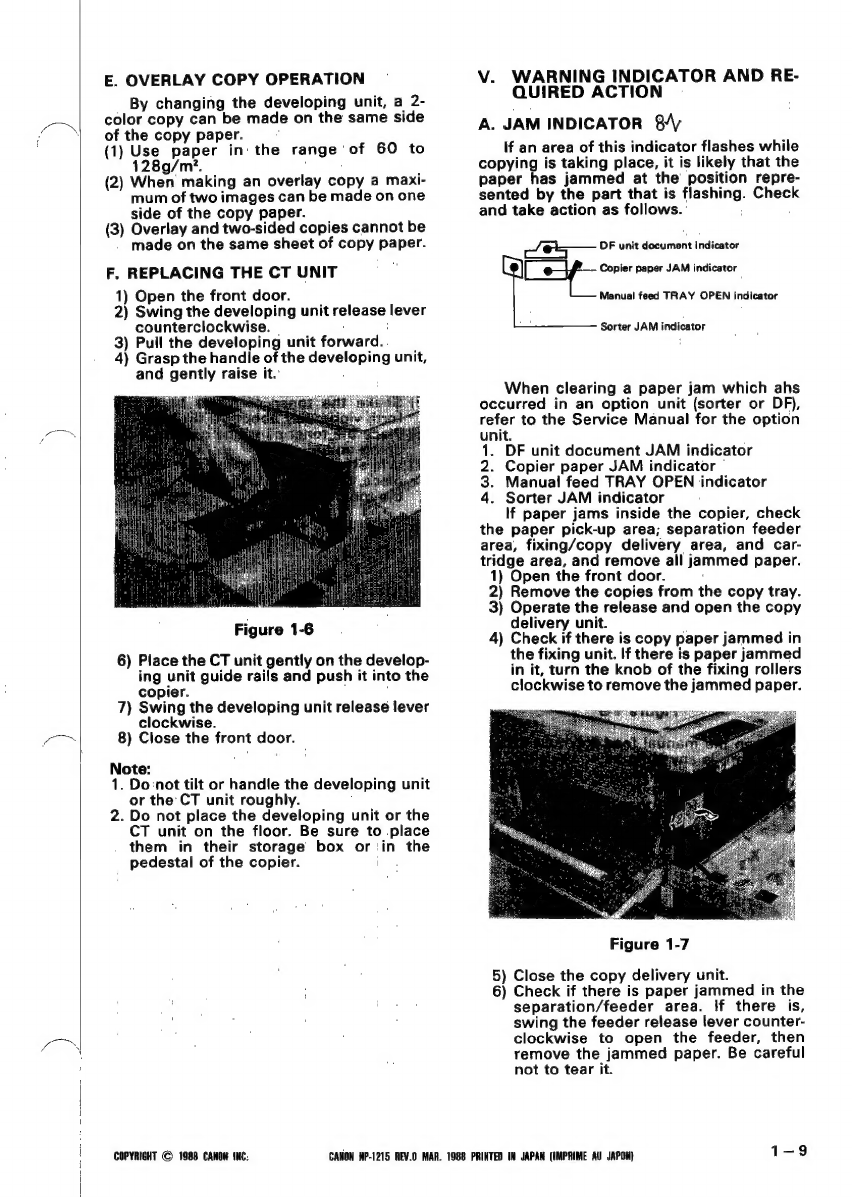Canon NP-1215 User manual
Other Canon Printer manuals

Canon
Canon Pixma iP1600 Pixma iP1200 User manual

Canon
Canon imageCLASS MF3010 Safety guide

Canon
Canon SELPHY SQUARE QX10 User manual

Canon
Canon IRC2100 User manual

Canon
Canon imageCLASS D1120 Assembly instructions
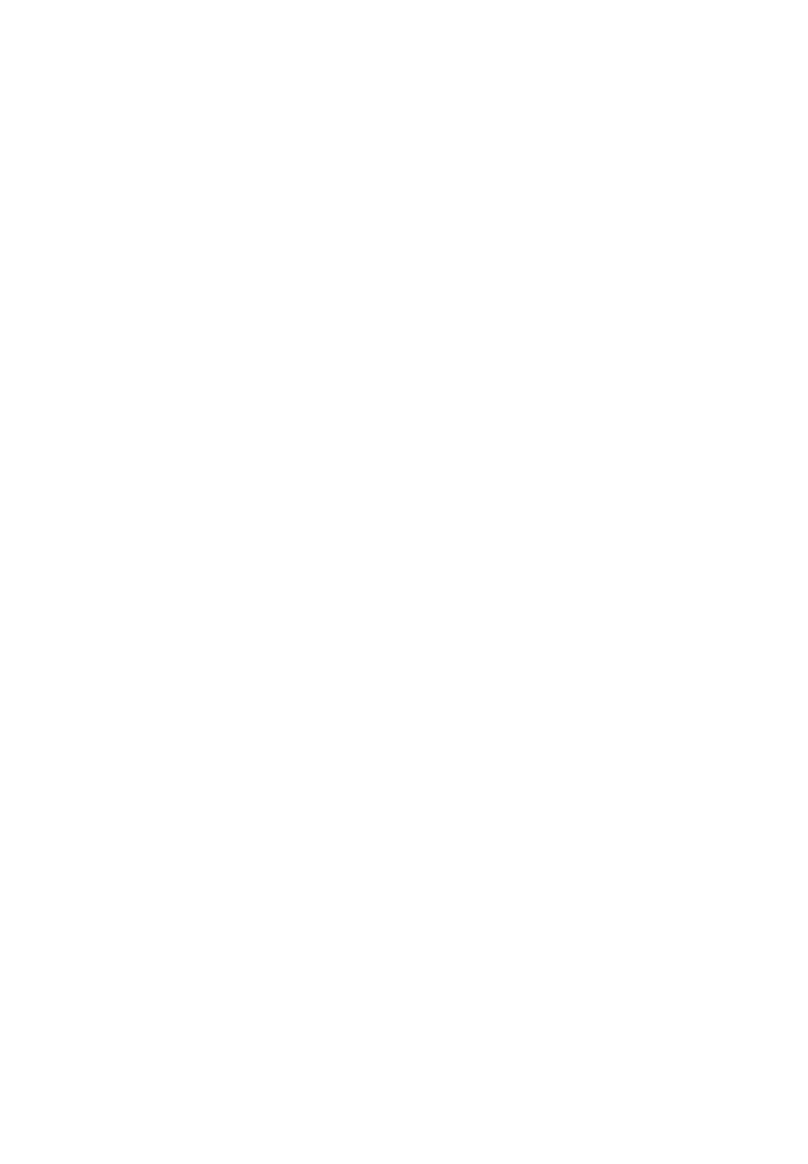
Canon
Canon MG2100 Series Instructions for use

Canon
Canon iX6500 Series User manual
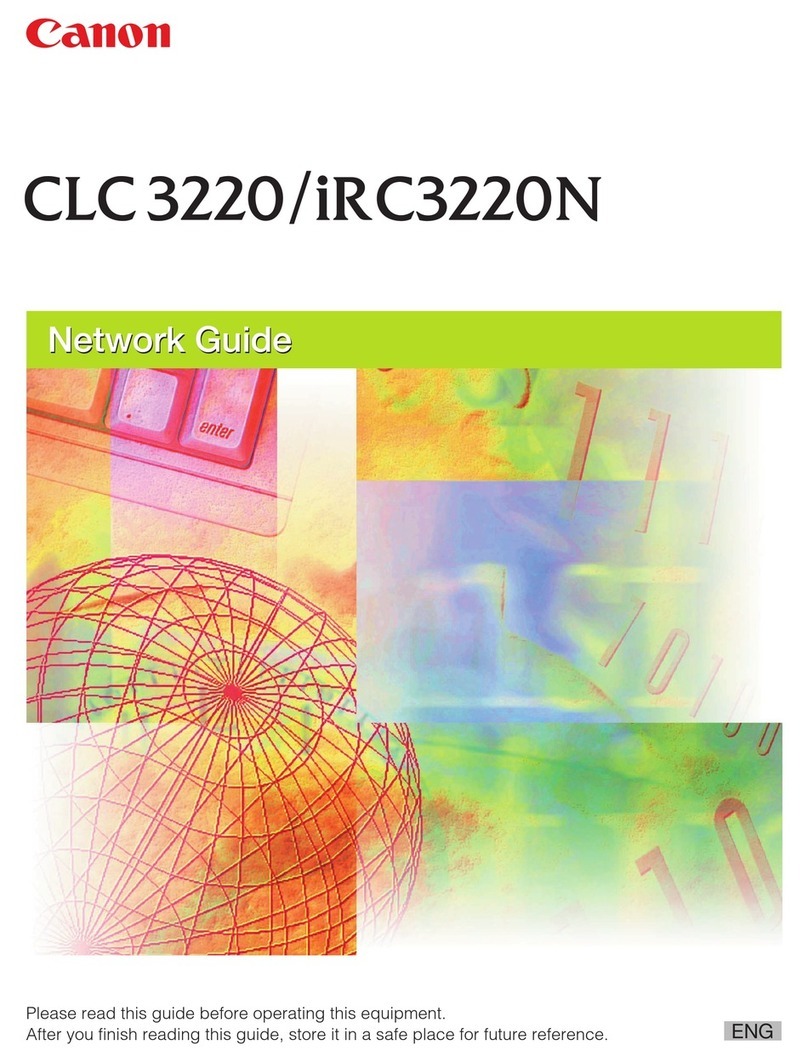
Canon
Canon CLC 3220 Installation and maintenance instructions

Canon
Canon imageRUNNER 2545 User manual

Canon
Canon TR7020a Setup guide

Canon
Canon PIXMA Pro9000 Mark II Series User manual

Canon
Canon MG6100 SERIES User manual

Canon
Canon imageRUNNER 2320 User manual

Canon
Canon imagePRESS C1+ User manual

Canon
Canon Color imageCLASS MF8080Cw User manual

Canon
Canon i250 Series User manual

Canon
Canon iPF5100 - imagePROGRAF Color Inkjet Printer User manual
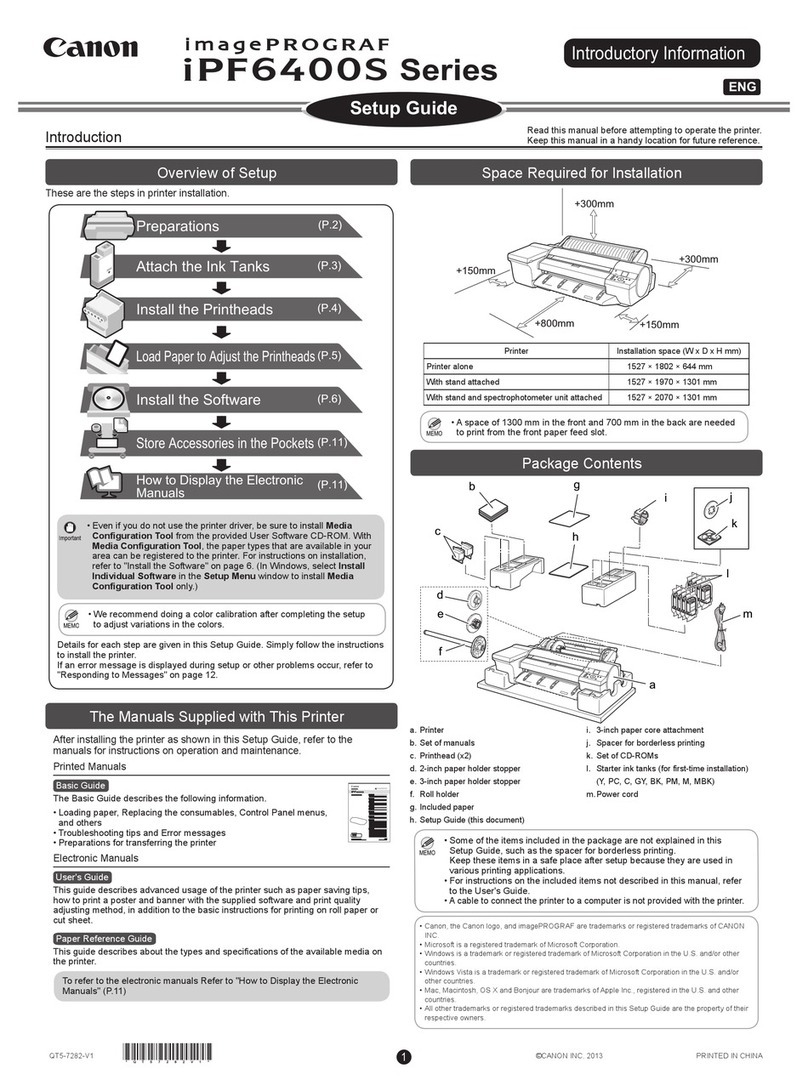
Canon
Canon imagePROGRAF iPF6400S Series User manual

Canon
Canon imageRUNNER 2320 User manual

Canon
Canon PIXMA MG4160 User manual