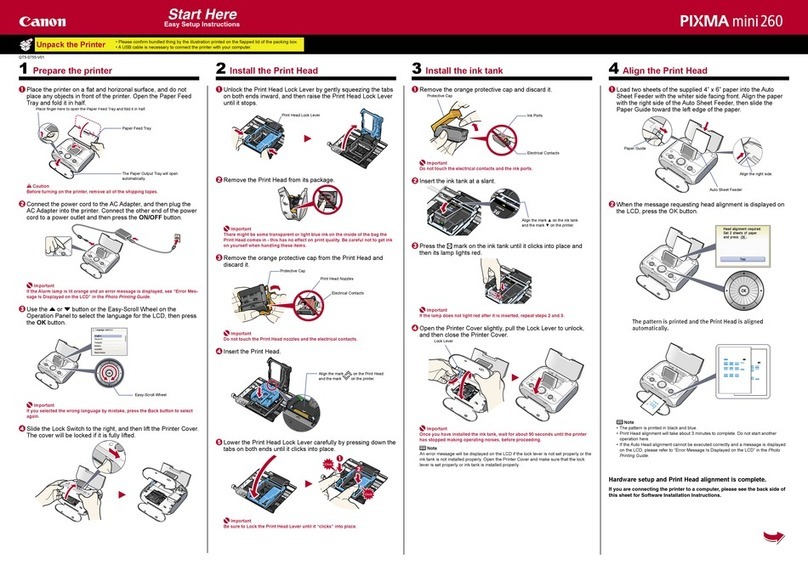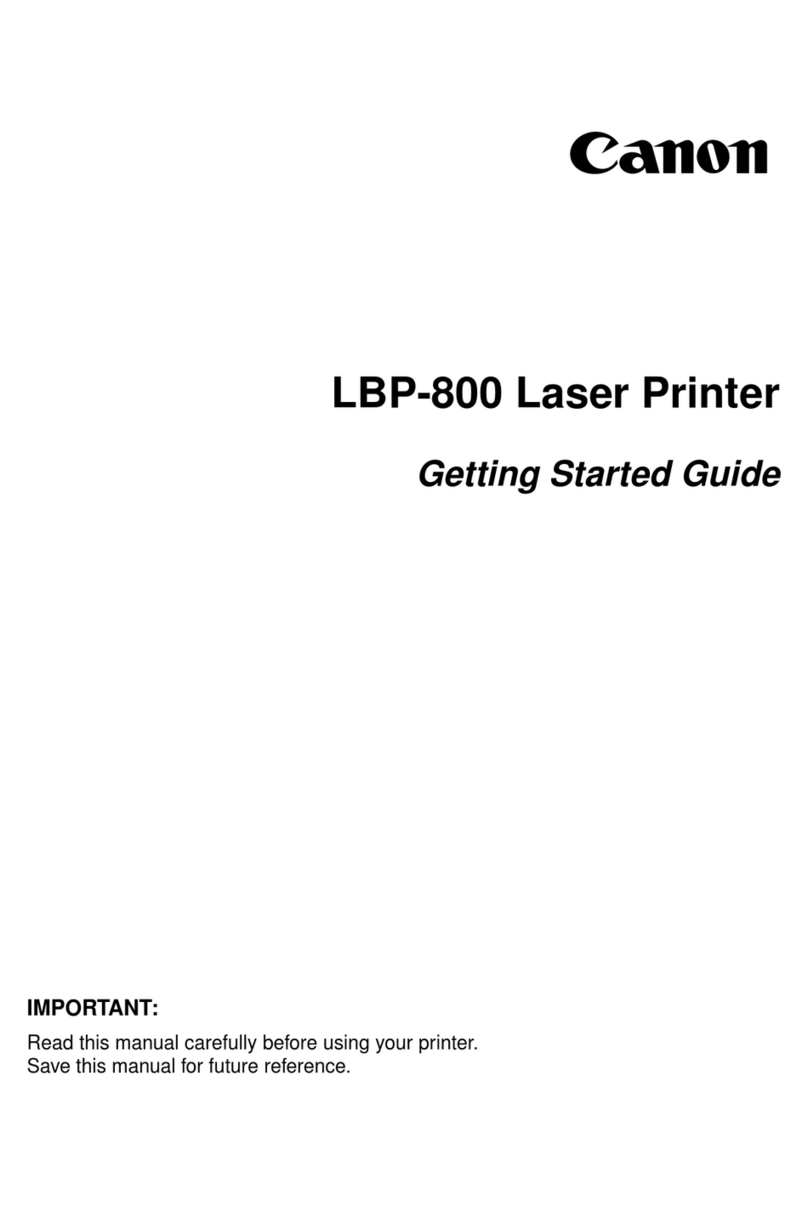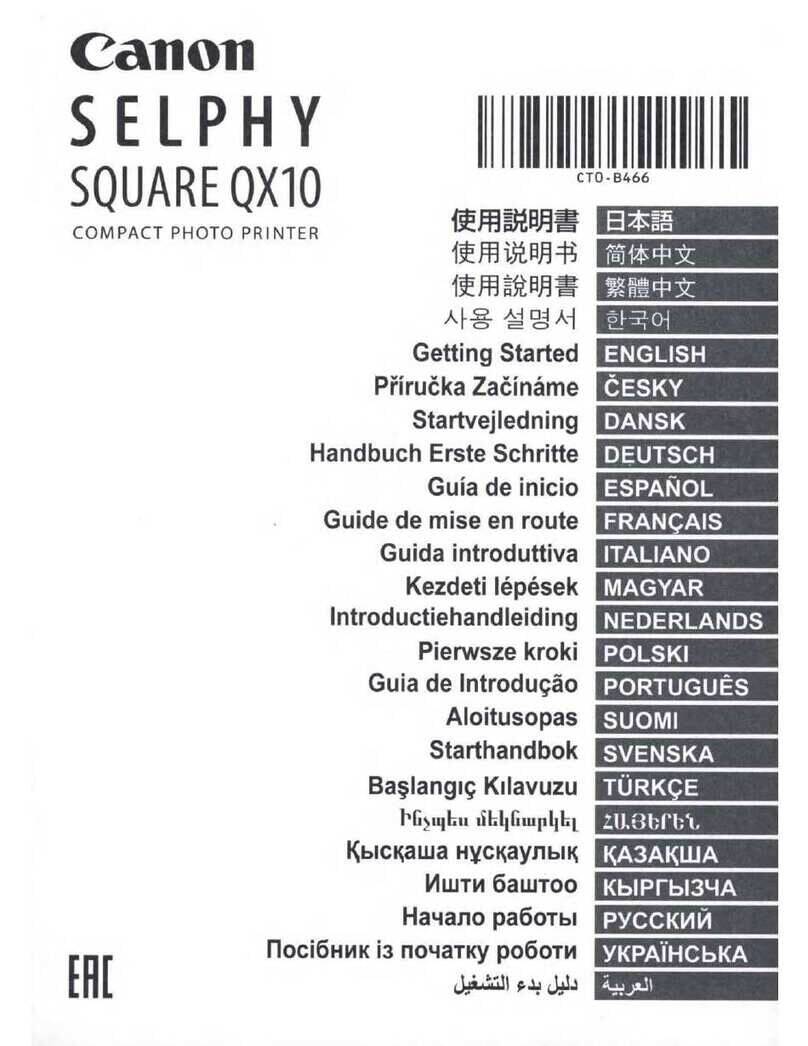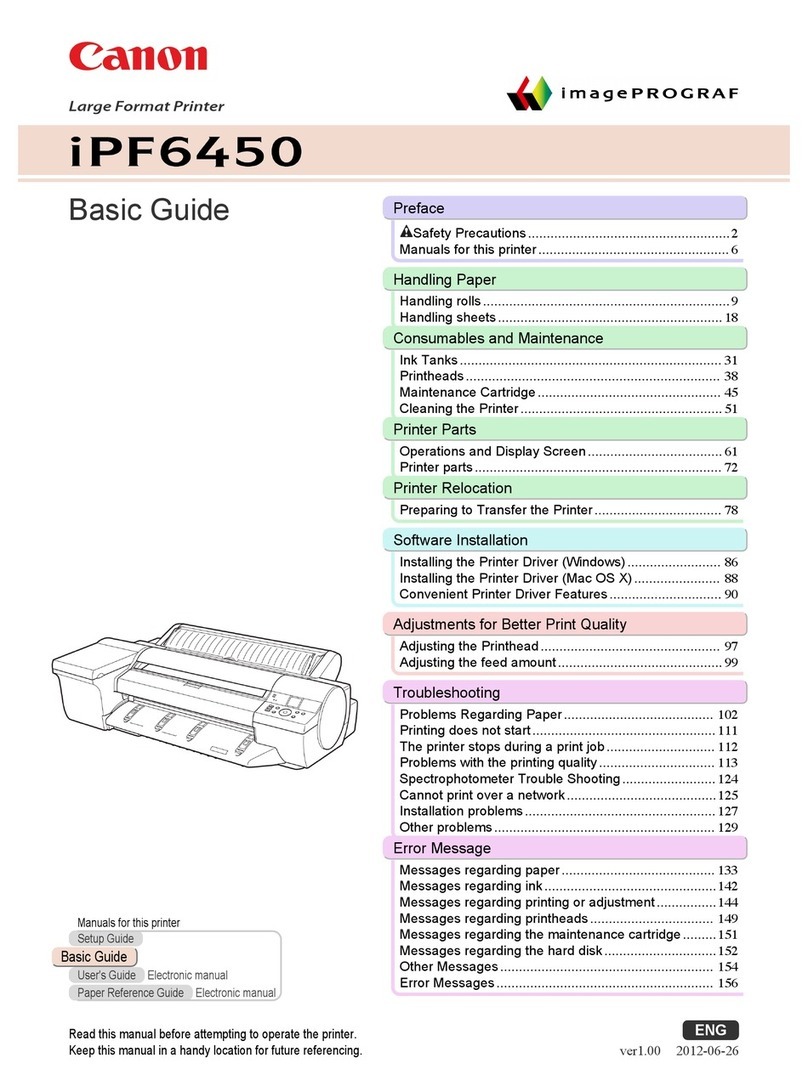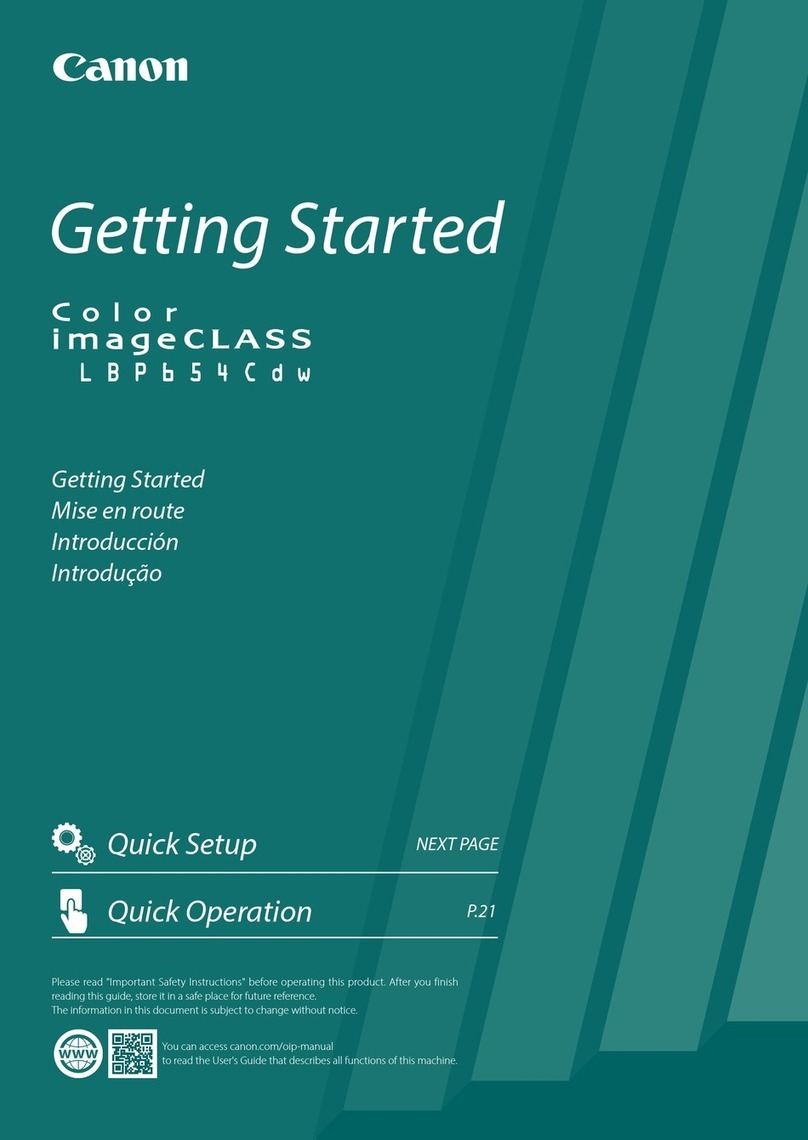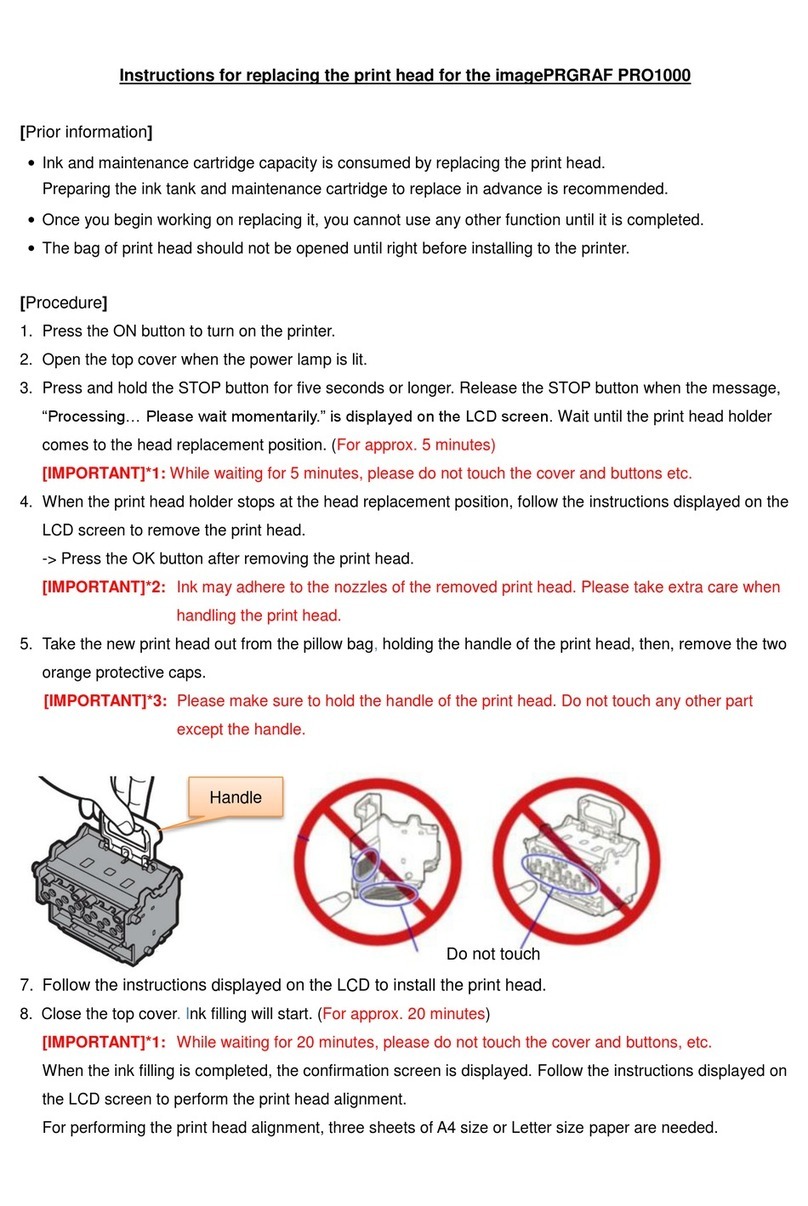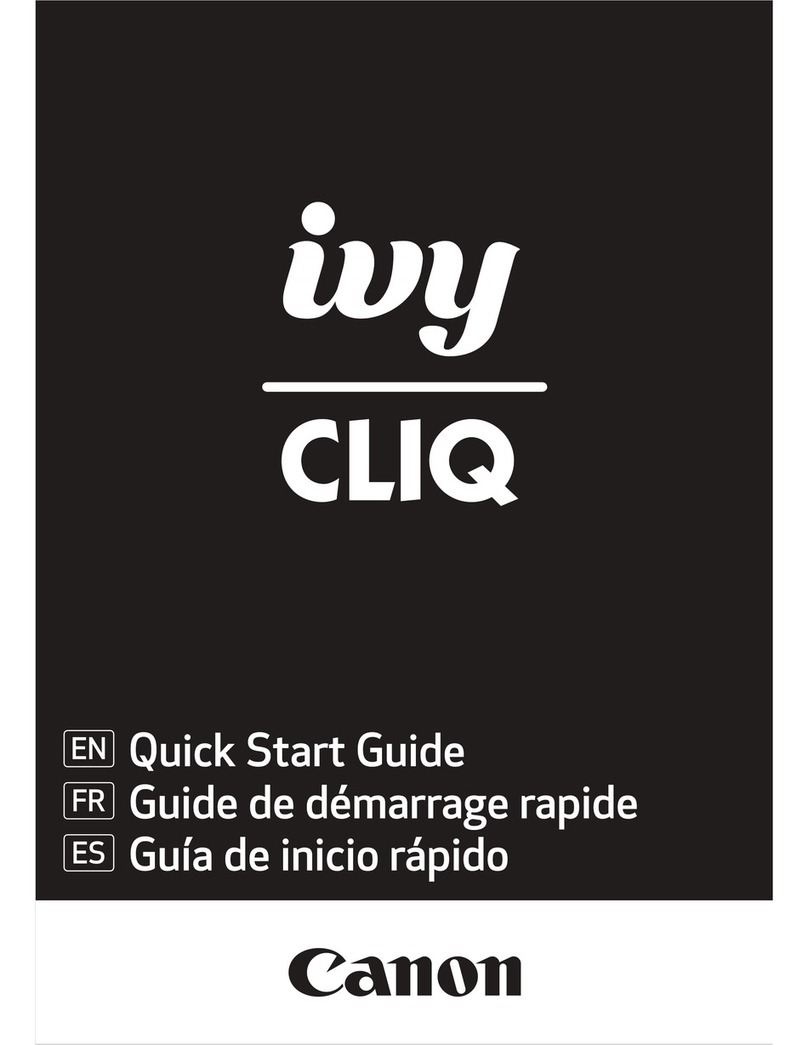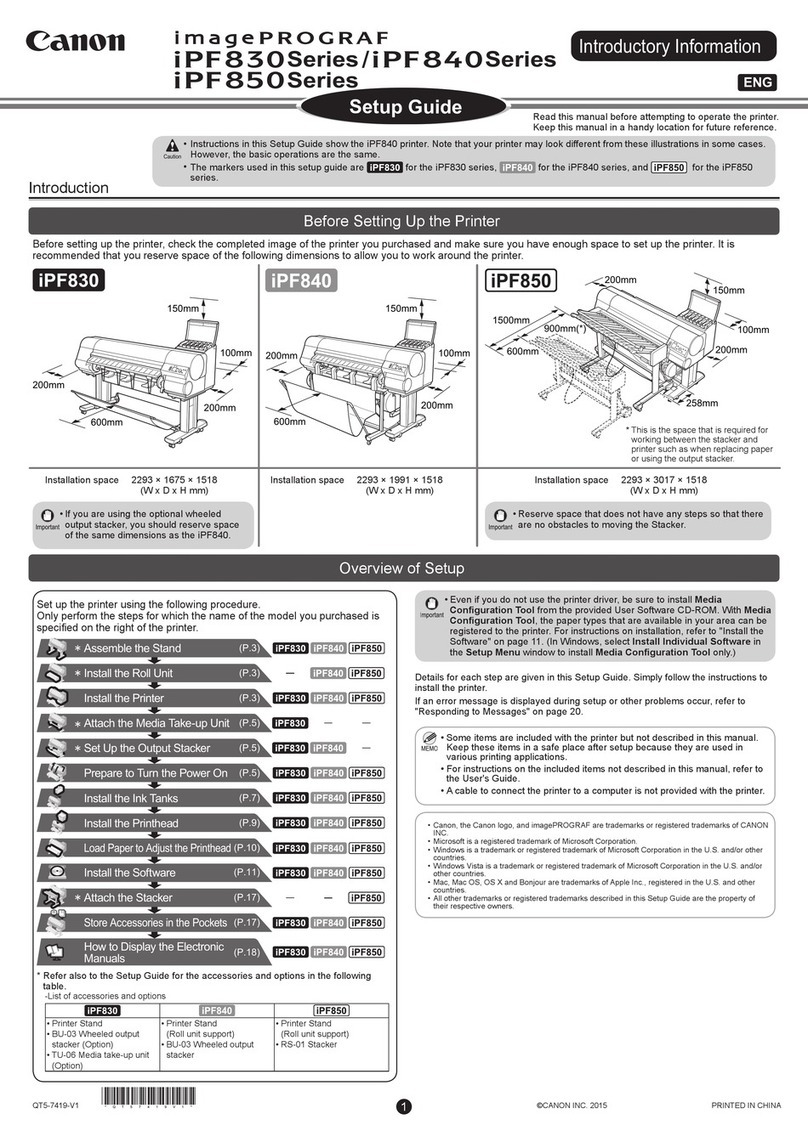B.
*-j 1)
2)
5)
,,=7, j/
’ ‘3)
Basic Copying Operation
Set the power switch to ON.
If the temperature of the fixing roller
is too low for copying, the indicator
of the COPY START key will blink
green.
When the temperature of the fixing
roller becomes high enough for
copying, the indicator will glow
green.
The normal *waiting time at room
‘temperature (20°C) is about 90
seconds.
Raise the copyboard cover, place an
original on the copvboard with the side
to be copied facing down, and align it
with the size index.
To adjust the copy density manually,
the AE key indicator should be OFF;
press the key once if it is ON. Set the
COPY DENSITY lever to suit the
original.
Check the size of paper in the cassette.
a) If the cassette does not have the
desired size of paper, remove it
and install a cassette with the
desired size.
Set the required number of copies (1 to
99) using the NUMERIC keypad and
confirm that the correct number
appears on the COPY COUNT/RATIO
indicator.
a) If an error was made in inputting
the number of copies, press the
CLEAR/STOP kev and reset the
number of copies. _
Press the COPY START key.
To stop a continuous copying
operation, press the CLEAWSTOP
key or RESET key. The copier will
complete the copy in progress,
then stop.
The COPY COUNT/RATIO
indicator will display the initial copy
quantity.
It is possible to switch from
automatic exposure control to
manual density adjustment at any
time from the start of copying to the
completion of the final copy.
However, it is not possible to switch
from manual density adjustment to
automatic.
C.
:;
:;
5)
6)
87;
9)
19)
11)
If the copy is too dark or too faint using AE,
cancel AE and vary the copy density with
the COPY DENSITY lever.
If the ADD PAPER indicator goes
ON during copying, the copier will
stop. Refill the cassette and press
the COPY START key. The
remaining number of copies will be
made automatically.
If the copier has an ADF, place a
document (original) on the
document tray. The document will
be fed automatically and copying
will start.
If no other operation is performed,
the copier will return to the
standard mode approximately 2
min after it completes a copy or
after the last key operation.
The copier shuts itself off auto-
matically 2 hours after power-on
(auto shut-off function; may be
turned off using ‘CO8’ of service
mode).
Pick-Up from Multifeeder
Set documents on the copyboard.
Press the PAPER SELECT kev to
select the multifeeder.
Open the multifeeder tray.
Open the multifeeder cover.
Set the slide guide to the size of the
copy paper.
Set copy paper.
0 As may as 50 sheets (80 g/mz) may
be set.
Close the multifeeder cover.
Set the desired reproduction ratio using
the DIRECT, REDUCE, ENLARGE, or
ZOOM key.
Cancel the AE mode, and set the
COPY DENSITY lever if manual
adjustment of the density is desired.
Enter the number of copies using the
numeric keypad.
Press the COPY START key.
Example:
l-9