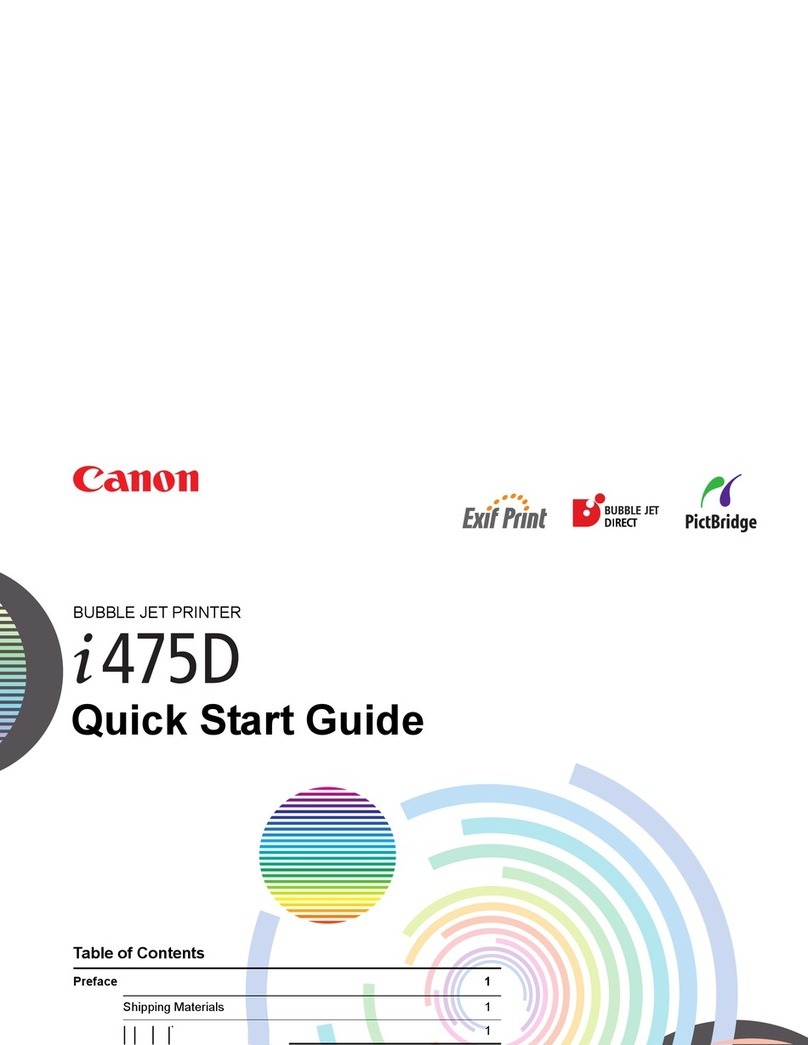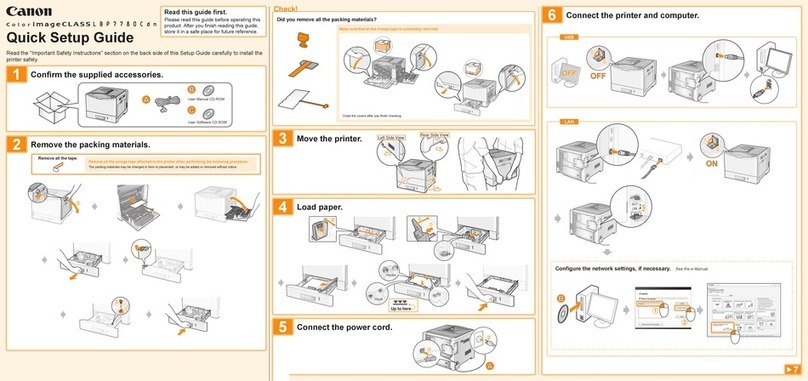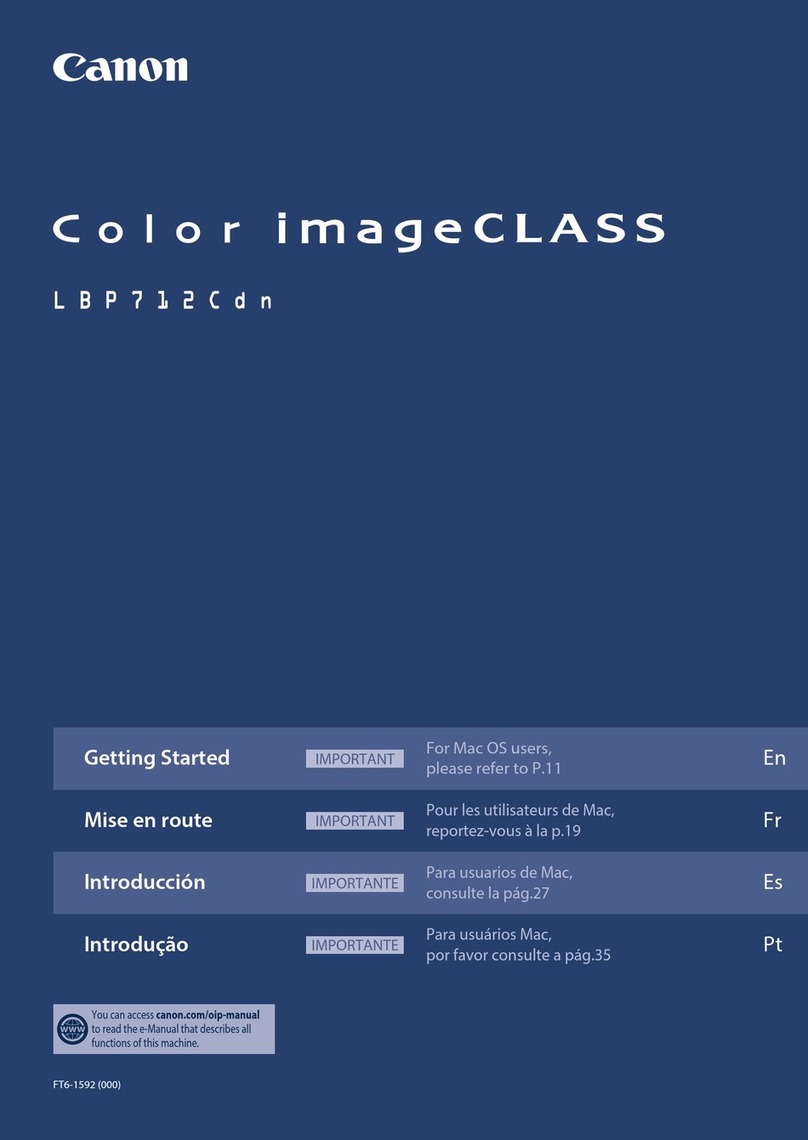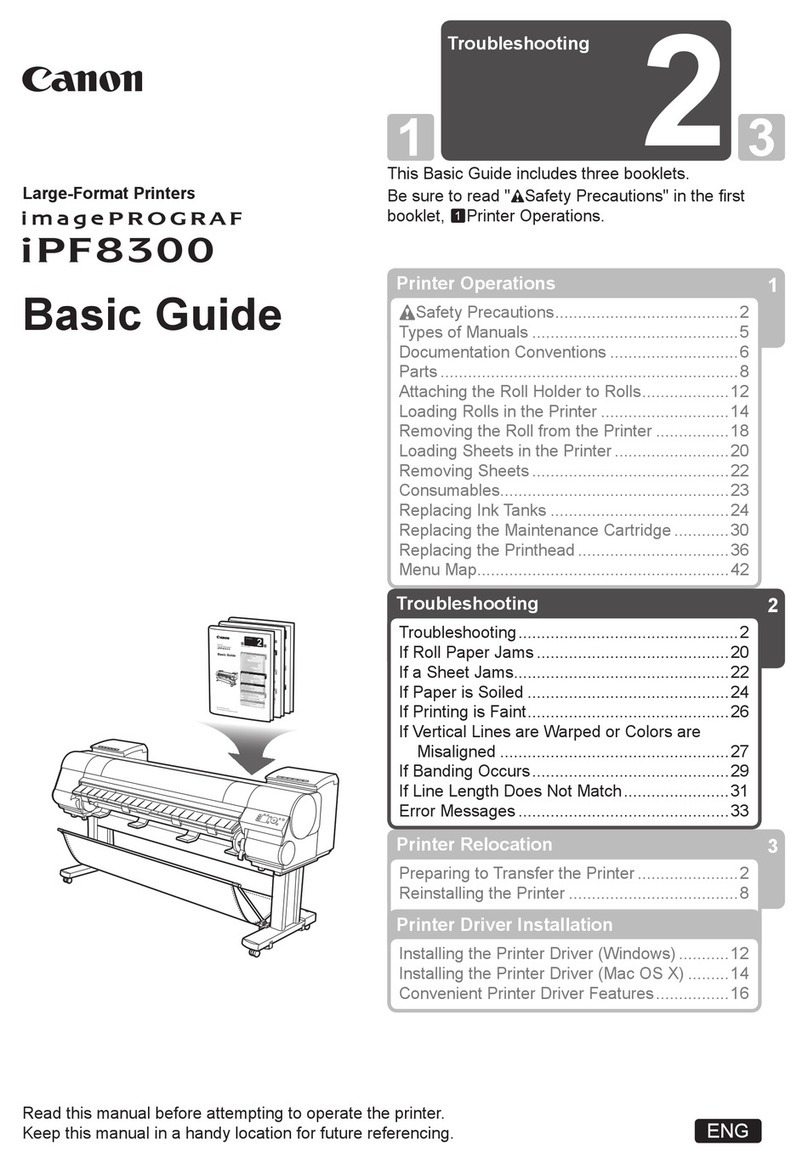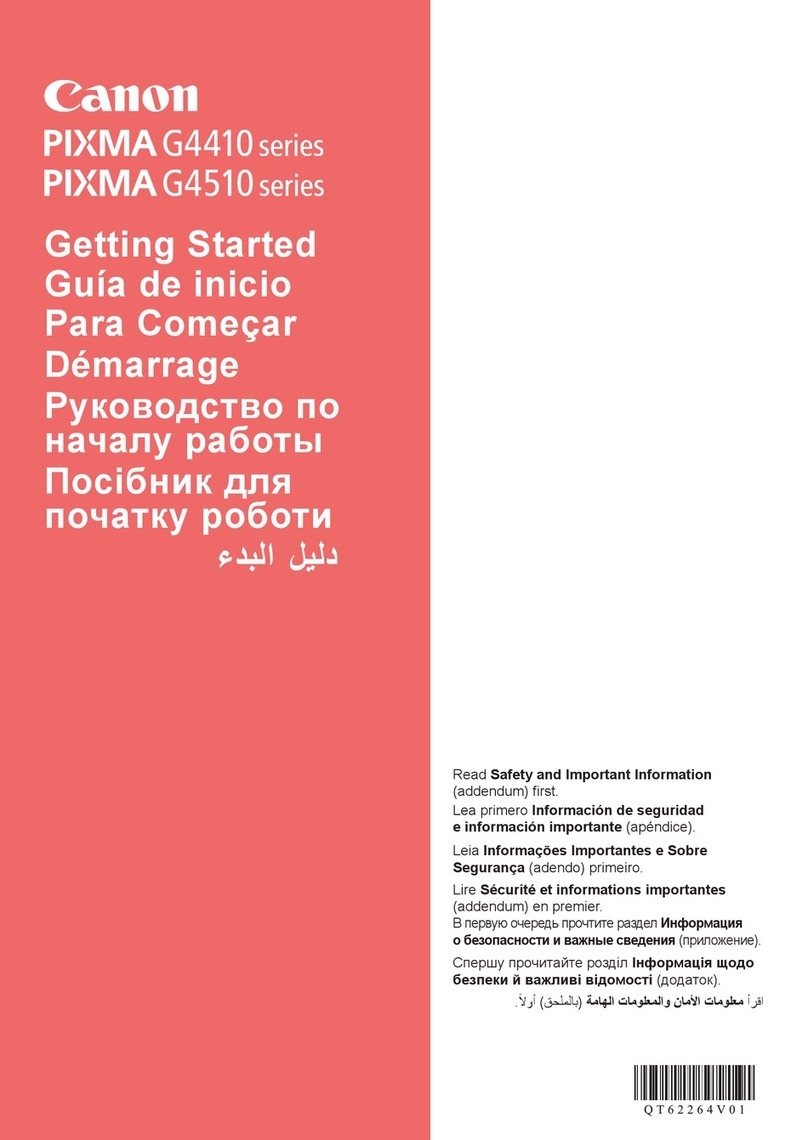GENERAL DESCRIPTION -
C. Performance
Document type
Document size (max.)
Reproduction ratio
Sheet, Book, 3-D object (2 kgi4.4 lb.. max.)
A3 (297 x 420 mm)/LDG (11” x 17”)
DIRECT, Fixed (Table l-l), ZOOM (50% to 200%)
c
Wait time 3 min or less (2O’C/68~F); if warm-up is set to 175’C
2 min 10 set or less (2O’C/68’F); if warm-up is set to 145’C
First copy 7 set or less (A4/LTFi)
i
Continuous copying
Copy speed
99 max.
See Table 1-2.
Copy size A3 (292 x 420 mm)/LDG (11” x17”) max.
Postcard (100 x 148 mm/3.9” x 5.8”) min.
Cassette Plain paper (64 to 80 g/ma), Tracing paper (SMl), Colored
paper
Plain paper (64 to 128 g/ma), Tracing paper (SMI , GNT80),
Manual feed tray
COPY Colored paper, OHP film, Postcard, Label sheet
paper Plain pa er (64 to 128 g/mz), Tracing paper
type Up to 2 B ”copres /f A4, 85, or Letter; 1 copy if A3, 64, LDG
Two-sided/Overlay Automatic etc. (from 128.5mm to 297mm in feeding direction from
copy 297mm to 431.8mm in crossfeeding direction)
(NP3050 only) Manual Plain paper (64 to 128 gims), Colored paper, OHP film (overlay
onlv). Postcard
/
Cassette
.,
wi Claw, Front loading, 25 mm deep (about 250 sheets of
80 g/ma)
Copy tray 100 sheets (approx.; 80 g/me)
Non-image width 2.5? 1.5mm / 0.1 * 0.06 in. (leading edge)
2.0 + 1.O mm / 0.08 ? 0.04 in. (left/right)
Auto clear Available (2 min standard; may be varied in asterisk mode
between 1 to 9 min in 1-min increment; may also be disabled)
Auto shut-off Available (2 hr. standard; may be disabled in service mode)
Stapler Sorter-Al, Stapler Sorter-El, Sorter-81, Finisher 3,
ADF-Al, RDF-Bl, RDF-Bl Editor (I), Image Editing Unit-Al,
Cassette Feedino Unit-El, Paper Deck PedestaCDl, Paper
1 Deck Pedestal-E?, Control Card V, CD Unit
COPVAIGNT0 1991CANONINC. CANONNP3050RWOREV.2OCT.1991PRINTEDINJAPAN(IMPRIHE AU JAPON] l-3