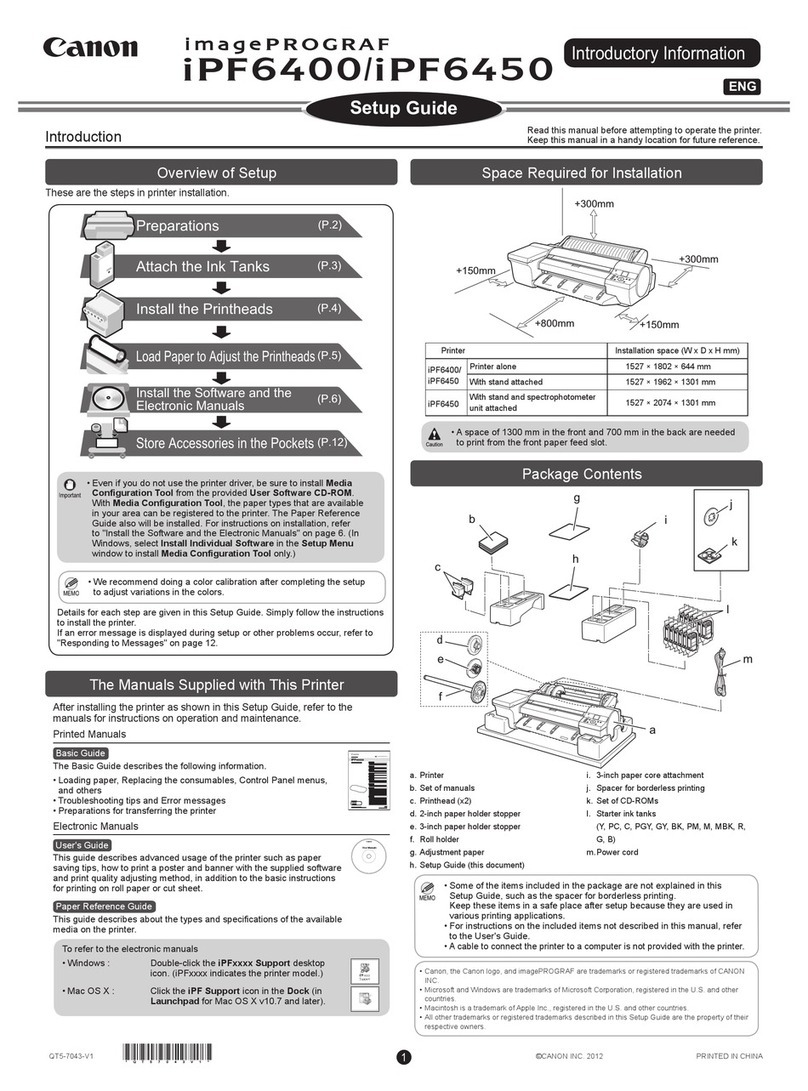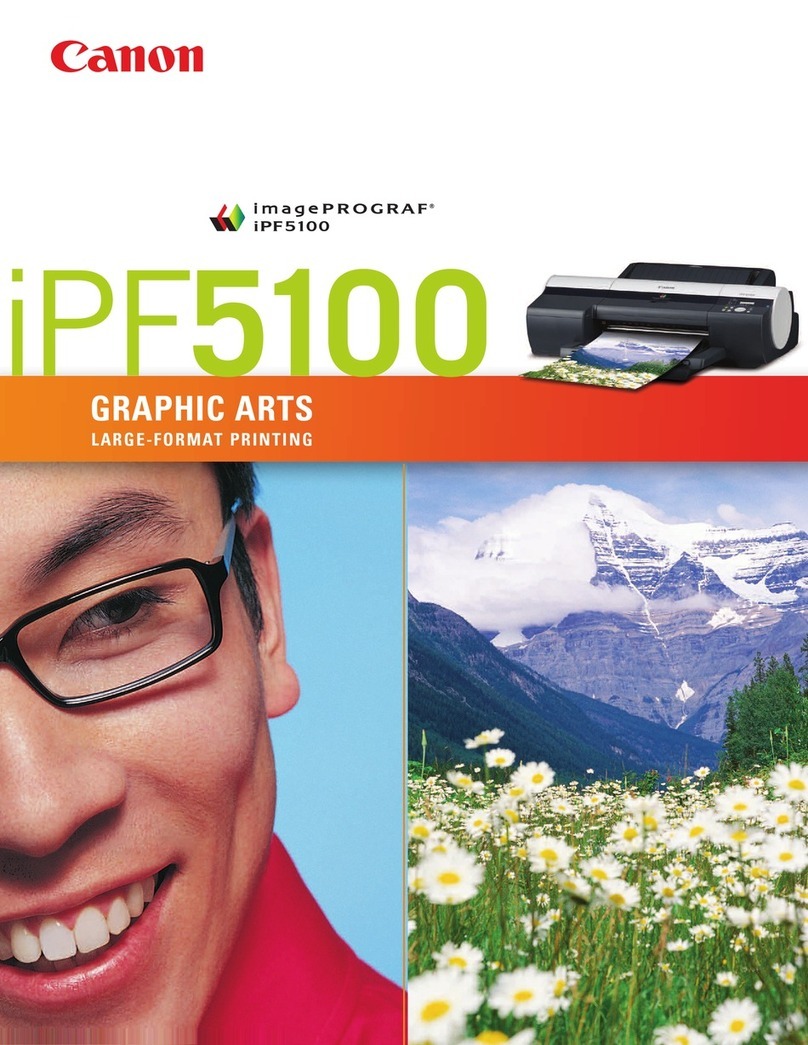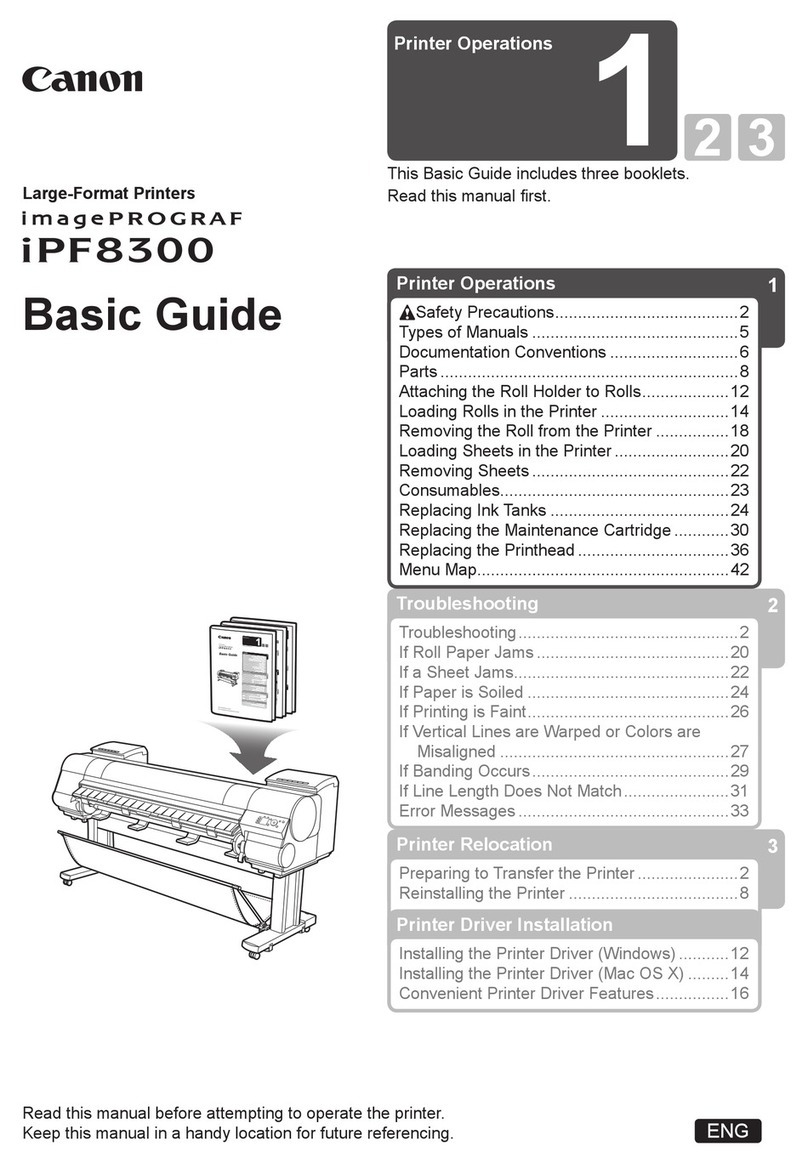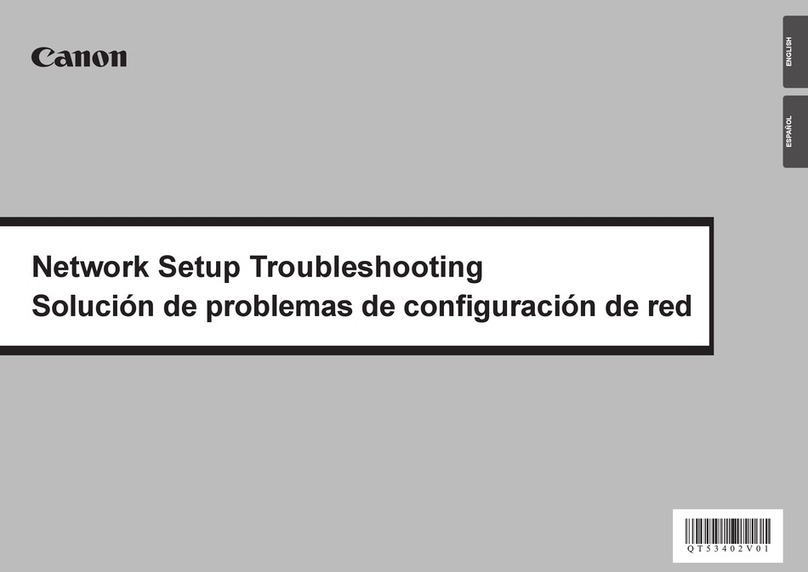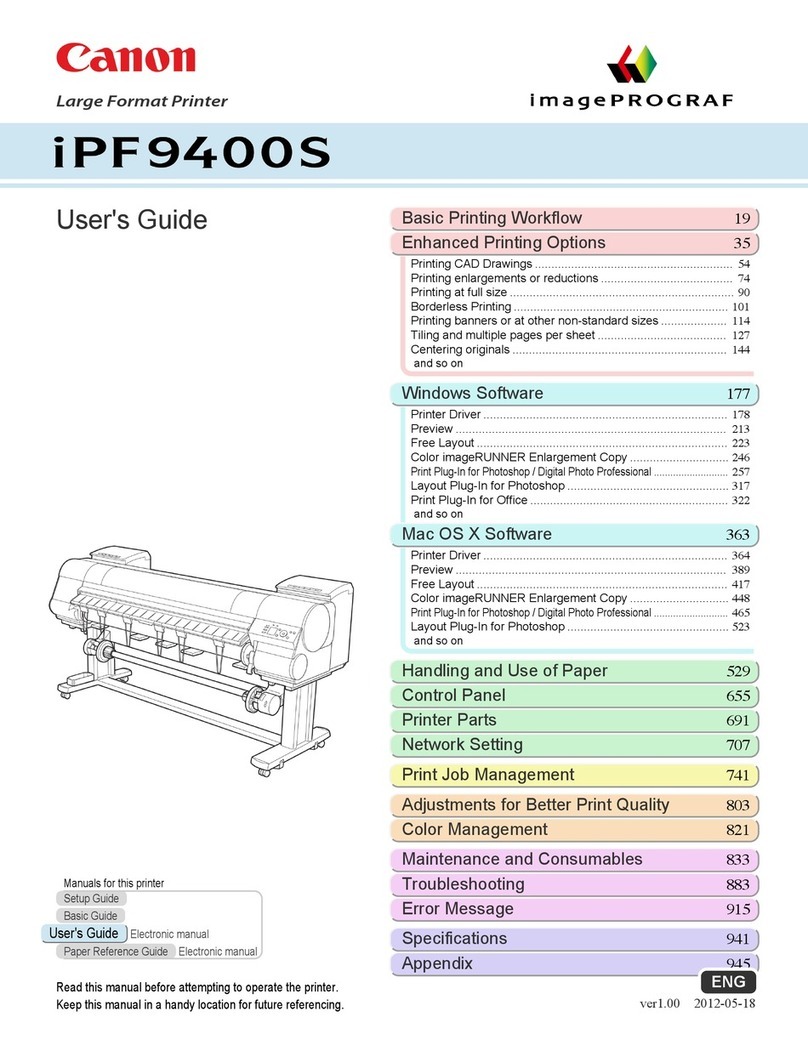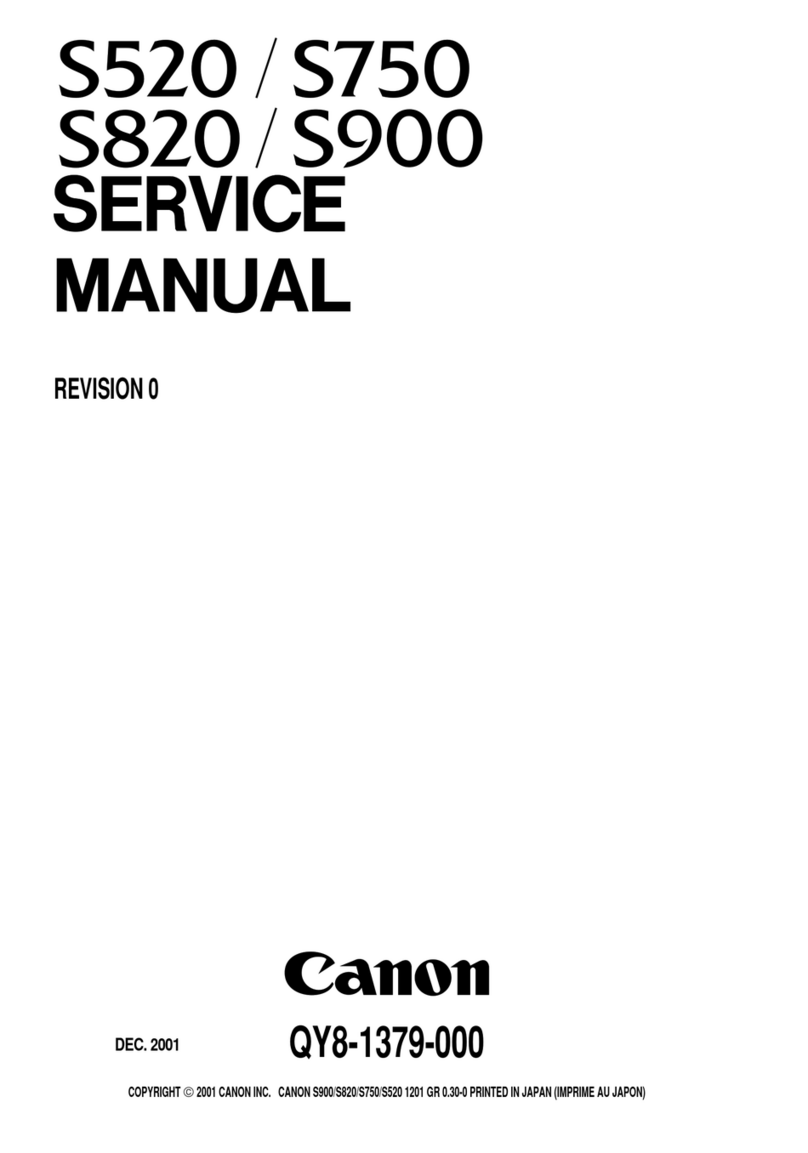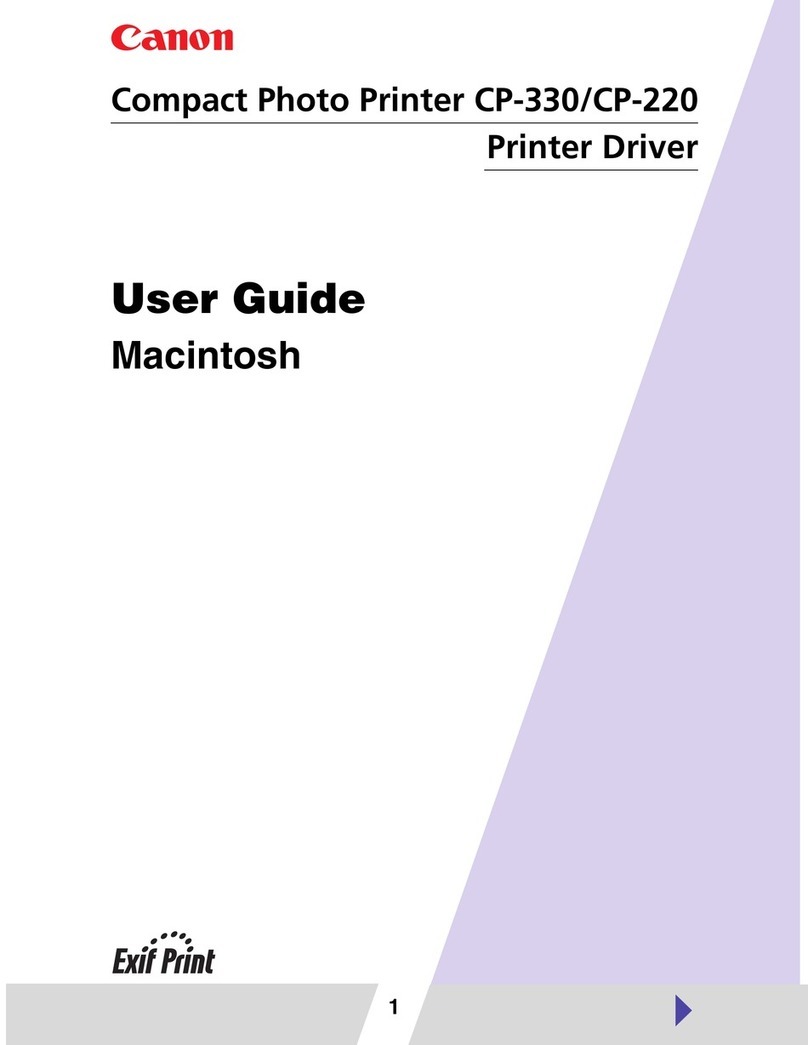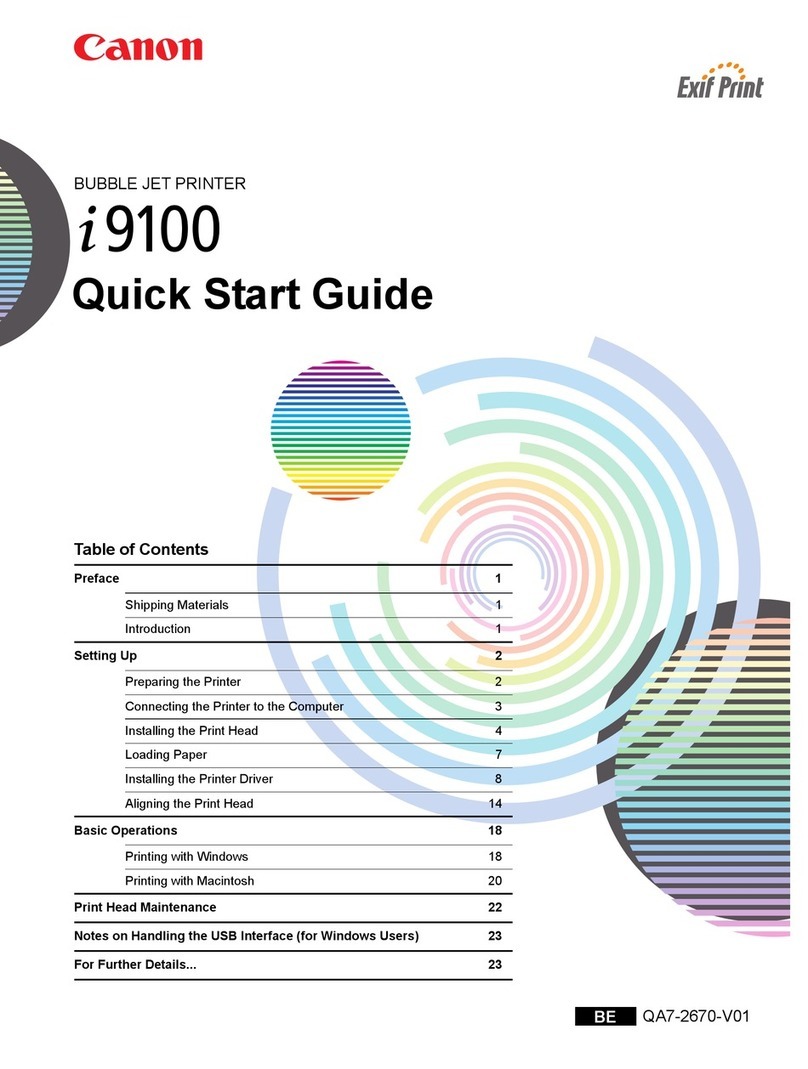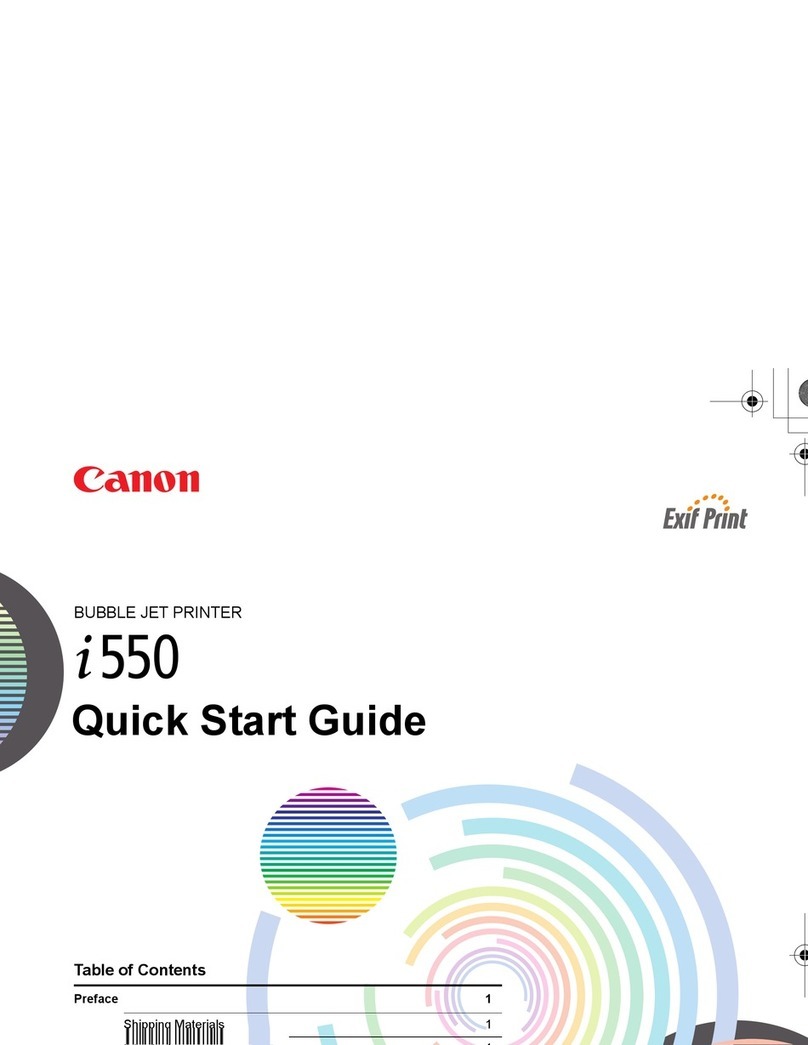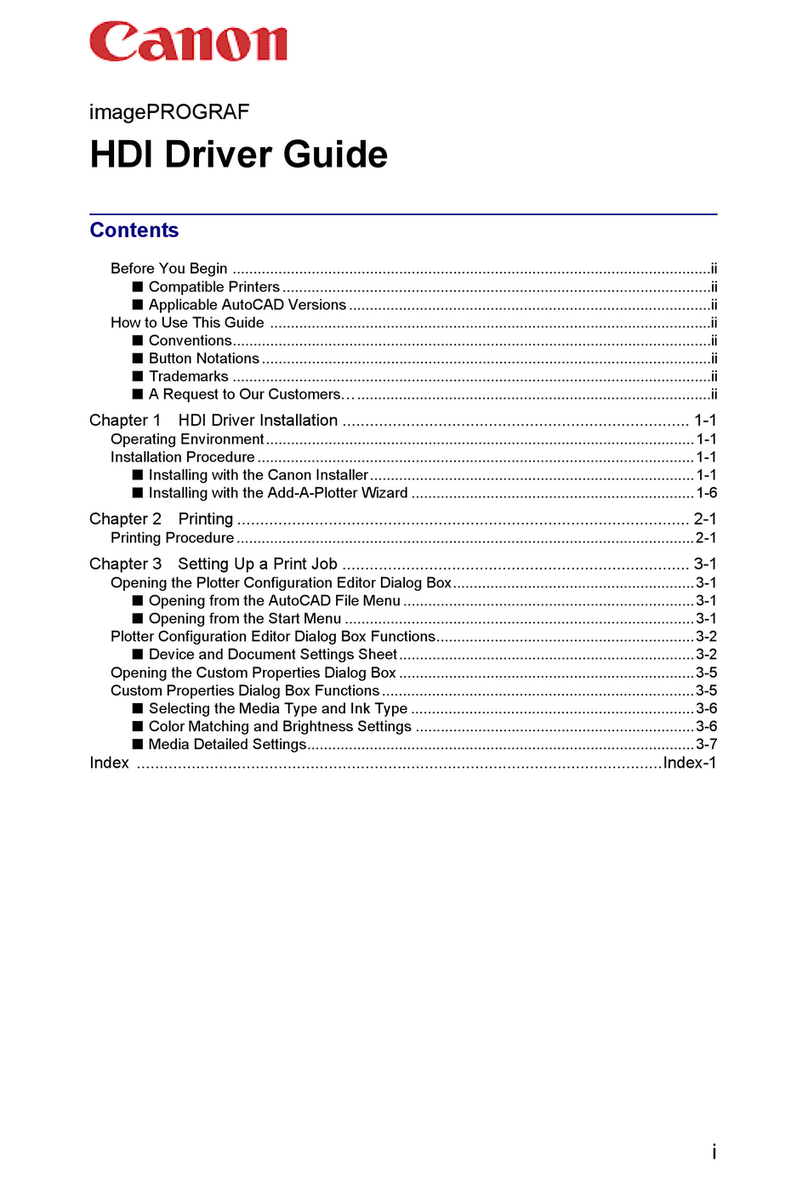Simboli utilizzati in questo
documento
■
Codice modello: K10347 (iP2700)
Codice modello: K10347 (iP2702)
Note informative.
Istruzioni che includono
informazioni importanti.
Operazioni che richiedono tempo
per essere portate a termine.
Indica le operazioni in Windows.
Indica le operazioni in Macintosh.
Microsoft è un marchio registrato di Microsoft
Corporation.
Windows è un marchio o un marchio registrato
di Microsoft Corporation negli Stati Uniti e/o in
altri paesi.
Windows Vista è un marchio o un marchio
registrato di Microsoft Corporation negli Stati
Uniti e/o in altri paesi.
Internet Explorer è un marchio o un marchio
registrato di Microsoft Corporation negli Stati
Uniti e/o in altri paesi.
Macintosh, e Mac sono marchi di Apple Inc.,
registrati negli Stati Uniti e in altri paesi.
•
•
•
•
•
Azioni proibite.
In questa guida, il sistema operativo Windows
7 viene denominato Windows 7 e il sistema
operativo Windows Vista viene denominato
Windows Vista.
In diesem Dokument
verwendet Symbole
■
Modellnummer: K10347 (iP2700)
Modellnummer: K10347 (iP2702)
Informationshinweise.
Anweisungen, die wichtige
Informationen beinhalten.
Vorgänge, deren Abschluss
etwas Zeit in Anspruch nehmen.
Kennzeichnet Vorgänge unter
Windows.
Kennzeichnet Vorgänge unter
Macintosh.
Microsoft ist eine eingetragene Marke von
Microsoft Corporation.
Windows ist eine Marke oder eingetragene
Marke von Microsoft Corporation in den
Vereinigten Staaten und/oder anderen Ländern.
Windows Vista ist eine Marke oder eingetragene
Marke von Microsoft Corporation in den
Vereinigten Staaten und/oder anderen Ländern.
Internet Explorer ist eine Marke oder
eingetragene Marke von Microsoft Corporation
in den Vereinigten Staaten und/oder anderen
Ländern.
Macintosh und Mac sind Marken von Apple Inc.,
eingetragen in den Vereinigten Staaten und
anderen Ländern.
•
•
•
•
•
Unzulässige Aktionen.
In diesem Handbuch wird das Windows 7
Betriebssystem als Windows 7 bezeichnet, das
Windows Vista Betriebssystem als Windows Vista.
Symboles utilisés dans
ce document
■
Référence du modèle : K10347 (iP2700)
Référence du modèle : K10347 (iP2702)
Notes informatives.
Instructions comportant des
informations importantes.
Opérations qui peuvent être
longues.
Signale un fonctionnement sous
Windows.
Signale un fonctionnement sous
Macintosh.
Microsoft est une marque déposée de Microsoft
Corporation.
Windows est une marque ou une marque
déposée de Microsoft Corporation aux États-
Unis et/ou dans d’autres pays.
Windows Vista est une marque ou une marque
déposée de Microsoft Corporation aux États-
Unis et/ou dans d’autres pays.
Internet Explorer est une marque ou une
marque déposée de Microsoft Corporation aux
États-Unis et/ou dans d’autres pays.
Macintosh et Mac sont des marques d’Apple
Inc., déposées aux États-Unis et dans d’autres
pays.
•
•
•
•
•
Actions interdites.
Dans ce guide, le système d’exploitation
Windows 7 est appelé Windows 7 et le système
d’exploitation Windows Vista est appelé Windows
Vista.
Symbols Used in This
Document
■
Model Number: K10347 (iP2700)
Model Number: K10347 (iP2702)
Informational notes.
Instructions including important
information.
Operations that take some time
to complete.
Indicates operations in Windows.
Indicates operations in
Macintosh.
Microsoft is a registered trademark of Microsoft
Corporation.
Windows is a trademark or registered trademark
of Microsoft Corporation in the U.S. and/or other
countries.
Windows Vista is a trademark or registered
trademark of Microsoft Corporation in the U.S.
and/or other countries.
Internet Explorer is a trademark or registered
trademark of Microsoft Corporation in the U.S.
and/or other countries.
Macintosh and Mac are trademarks of Apple
Inc., registered in the U.S. and other countries.
•
•
•
•
•
Prohibited actions.
In this guide, Windows 7 operating system is
referred to as Windows 7 and Windows Vista
operating system as Windows Vista.