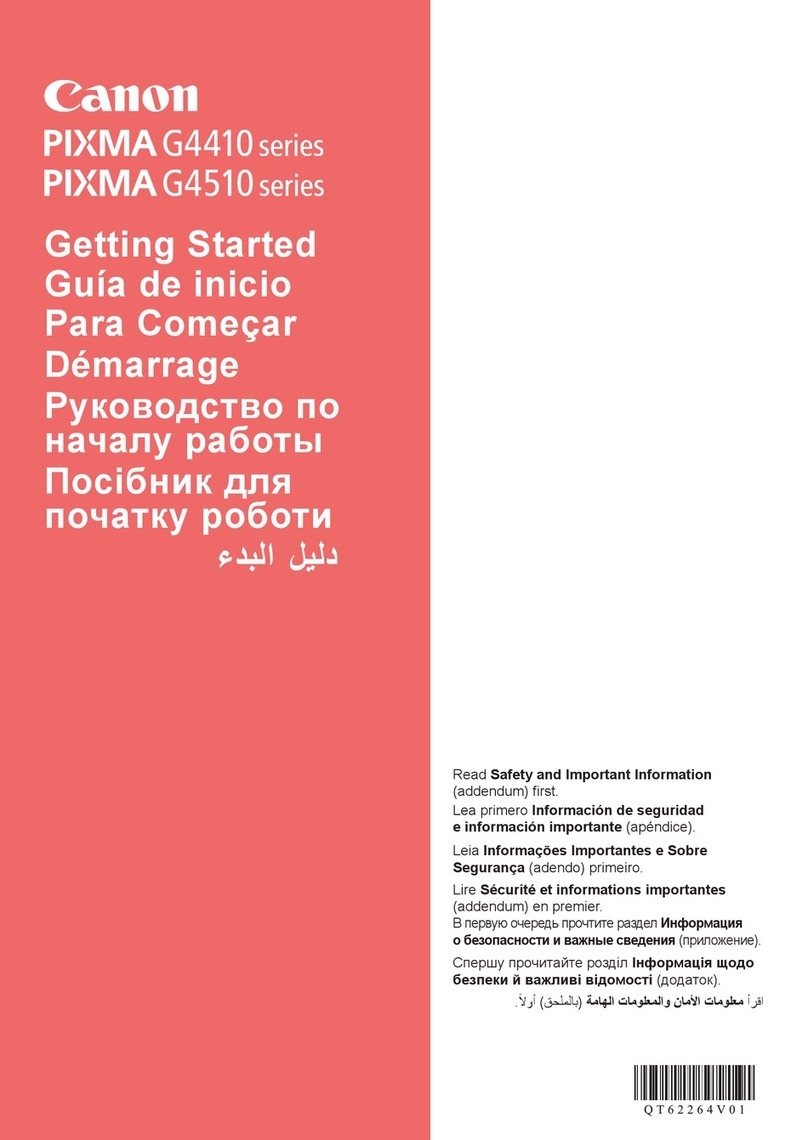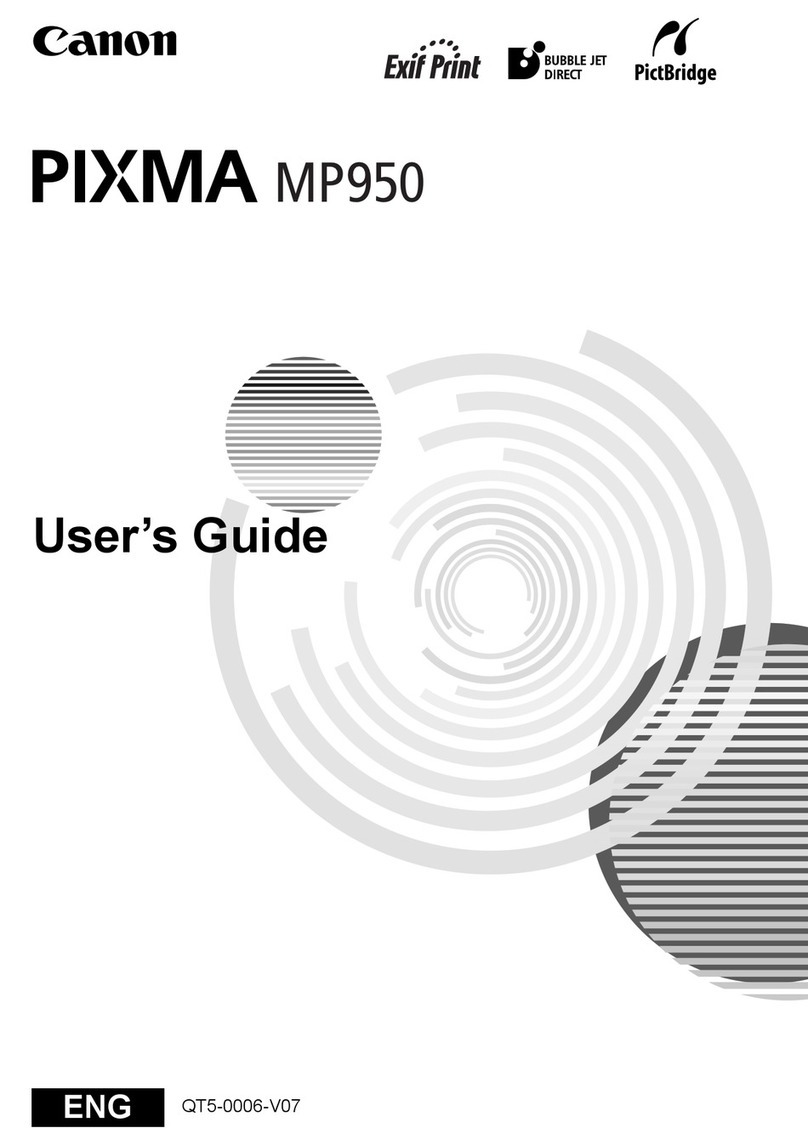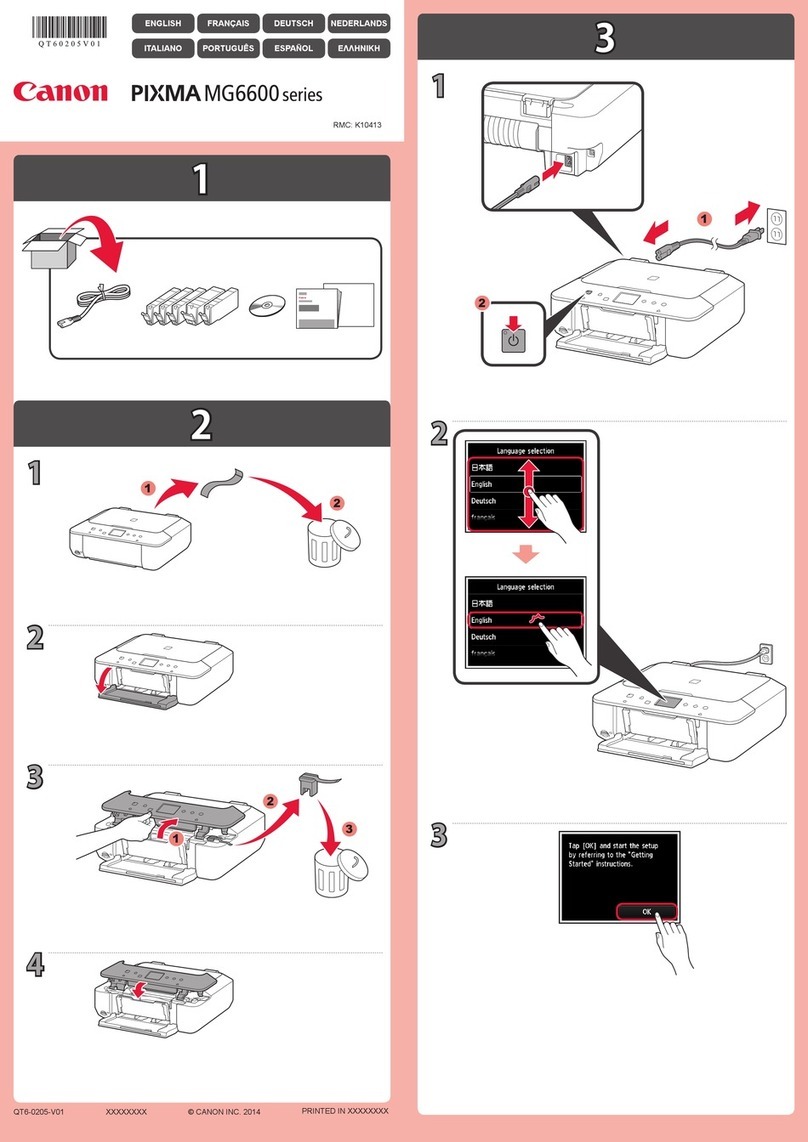5
Windows PC
Windows PC *1
Truy cp Hưng dn s dng trc tuyn t trang web.
Nu đn Cnh bo đang nhp nhy:
Chn thit b bn mun kt ni vi my in.
My tnh ca bn c phi l Windows hoc Mac OS?
Bn kt ni my in vi my tnh như th no?
C
Không
Tt
Truy nhp trang web đ thit lp my in.
Nhp Ti xung(Download) đ ti v d liu thit lp t trang web.
M tp đ ti xung v nhp Bt đu thit lp(Start Setup).
Thc hin theo hưng dn trên mn hnh đ tip tc vic thit lp.
Nu tip tc kt ni smartphone v my tnh bng, tham kho Hưng dn bt đu 2.
Kt ni mng LAN không dây (Kt ni qua b đnh tuyn không dây)
Kt ni mng LAN không dây (Kt ni trc tip)
Kt ni USB
Hưng dn bt đu 2
Thit lp
Thit lp
Khi mn hnh ny xut hin, vic thit lp my tnh đ hon tt.
Bn cn thit lp kt ni cho tng my tnh. Lp li thao tc t đ thit lp my tnh nu cn thit.
Không c b đnh tuyn không dây:
Phương thc kt ni
Bn không th kt ni không dây my tnh vi Internet trong ch đ Kt ni trc tip.
My tnh đ kt ni vi b đnh tuyn không dây:
Phương thc kt ni
My tnh v smartphone/my tnh bng My tnh Smartphone/my tnh bng
Petunjuk Daring dapat diakses dari situs web.
Jika lampu Alarm berkedip:
Pilih perangkat yang ingin Anda hubungkan dengan pencetak.
Apakah komputer Anda menggunakan Windows atau Mac OS?
Bagaimana cara Anda menghubungkan pencetak ke komputer?
Koneksi LAN nirkabel (Sambungkan lewat perute nirkabel)
Koneksi LAN nirkabel (Koneksi Langsung)
Koneksi USB
Ya
Tidak Kunjungi situs web untuk mengeset pencetak.
Klik Unduh(Download) untuk mengunduh berkas pengesetan dari situs web.
Buka berkas yang diunduh dan klik Mulai Pengesetan(Start Setup).
Ikuti instruksi pada layar untuk melanjutkan pengesetan.
Jika Anda ingin melanjutkan untuk menghubungkan ponsel pintar dan tablet, rujuk ke Mari
Memulai 2.
Mati
Mari Memulai 2
Pengesetan
Pengesetan
Jika layar ini muncul, maka pengesetan komputer telah selesai.
Anda perlu melakukan pengesetan koneksi untuk setiap komputer. Ulangi dari untuk mengeset komputer Anda
jika diperlukan.
Tidak memiliki perute nirkabel:
Komputer Anda telah terhubung dengan perute nirkabel:
Metode koneksi
Anda tidak dapat menghubungkan komputer ke Internet secara nirkabel selama menggunakan Koneksi Langsung.
Metode koneksi
Komputer dan ponsel pintar/tablet Komputer Ponsel pintar/tablet
WindowsMac OS
(Download)
(Start Setup)
2
LAN
LAN
USB
2
The Online Manual is accessible from the website.
If the Alarm lamp is ashing:
Select the device to which you want to connect the printer.
Is your computer Windows or Mac OS?
How do you connect the printer to your computer?
Wireless LAN connection (Connect via wireless router)
Wireless LAN connection (Direct Connection)
USB Connection
Yes
No
Visit the website to setup the printer.
Click Download to download the setup le from the website.
Open the downloaded le and click Start Setup.
Follow the on-screen instructions to proceed to the setup.
If you continue to connect your smartphone and tablet, refer to the Getting Started 2.
Off
Getting Started 2
Setup
Setup
If this screen appears, the computer setup is complete.
You need connection setup for each computer. Repeat from to setup your computer if needed.
Not having a wireless router:
Your computer has already connected to the wireless router:
Connection method
You cannot connect your computer to the Internet wirelessly during the Direct Connection.
Connection method
Computer and smartphone/tablet Computer Smartphone/tablet
*1
Khi s dng Windows 10, Windows 8.1 hoc Windows 8, lm theo quy
trnh bên dưi đ chy d liu thit lp sau khi chn CD ci đt.
a Nhp vo hoc File Explorer trên thanh tc v.
b Chn PC ny(This PC) hoc My tnh(Computer) pha bên tri ca ca
s đ m.
c Nhp đp vo biu tưng CD-ROM pha bên phi ca ca s.
Nu ni dung ca CD-ROM xut hin, nhp đp vo MSETUP4.EXE.
Ketika menggunakan Windows 10, Windows 8.1 atau Windows 8,
ikuti prosedur di bawah ini untuk memulai berkas pengesetan setelah
memasukkan setup CD.
a Klik atau File Explorer pada taskbar.
b Pilih PC ini(This PC) atau Komputer(Computer) pada sisi kiri jendela
yang terbuka.
c Klik dua kali ikon CD-ROM pada sisi kanan jendela.
Jika isi CD-ROM muncul, klik dua kali MSETUP4.EXE.
Windows 10,Windows 8.1Windows 8
CD
a File Explorer
b
(This PC)(Computer)
c CD-ROM
CD-ROMMSETUP4.EXE
When using Windows 10, Windows 8.1 or Windows 8, follow the
procedure below for start up the setup le after inserting the setup CD.
a Click or File Explorer on the taskbar.
b Select This PC or Computer on the left side of the opened window.
c Double-click the CD-ROM icon on the right side of the window.
If the contents of the CD-ROM appear, double-click MSETUP4.EXE.