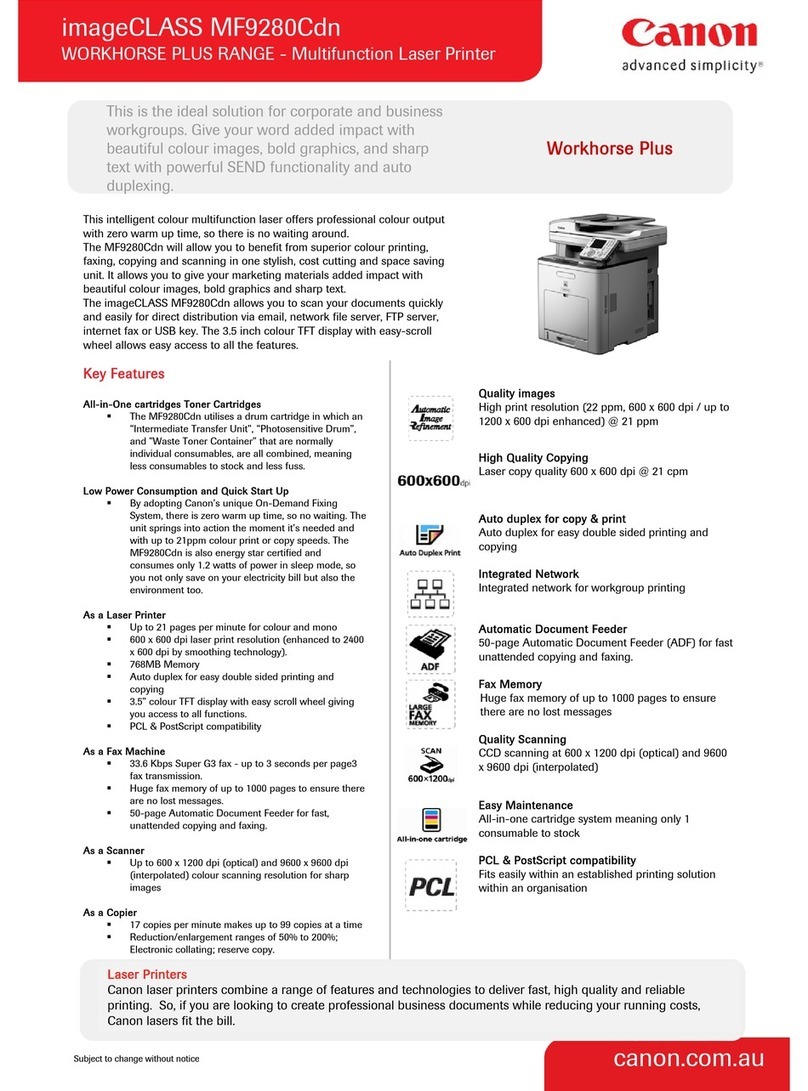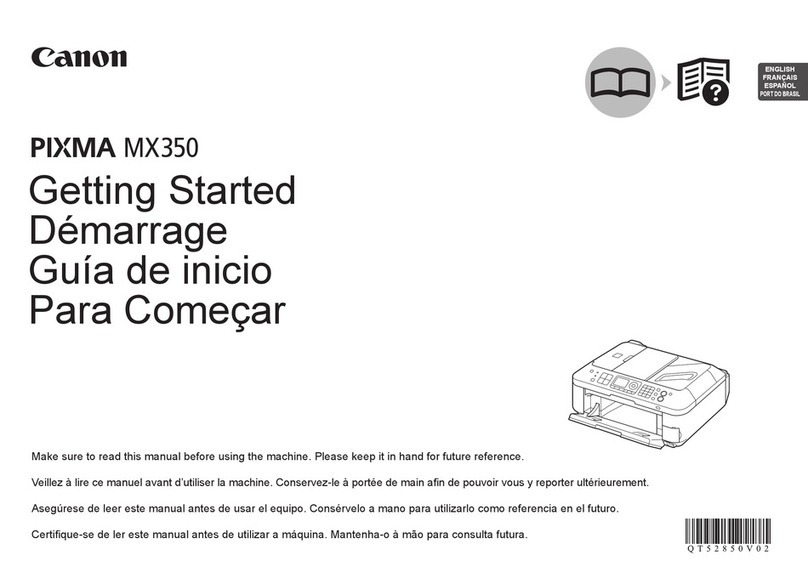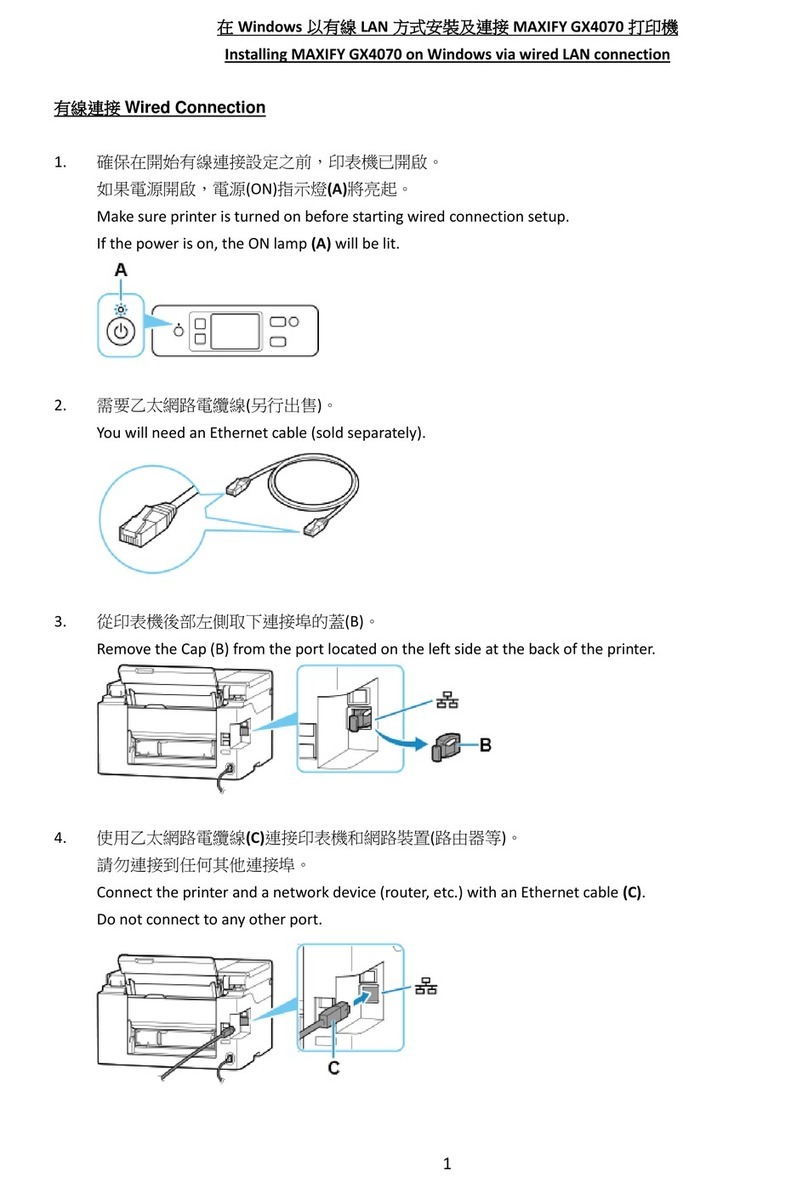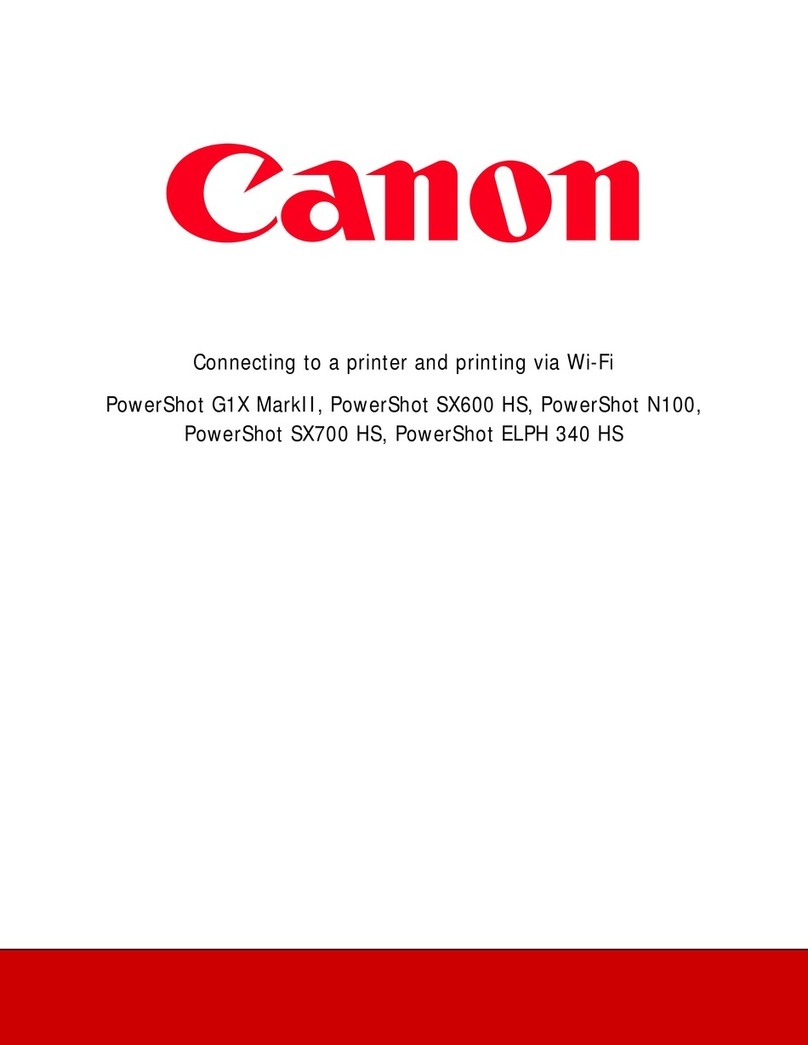Verique se a Bandeja de Saída do Papel está fechada e, em seguida, puxe o Suporte de Papel.
Deslize a Guia do Papel da direita até o nal.
A Guia do Papel da esquerda move-se simultaneamente com a guia da direita.
Insira o papel até que ele pare.
Ajuste a Guia do Papel para adequá-la ao tamanho de papel usado e, em seguida, abra a Extensão
da Bandeja de Saída.
Abra a Bandeja de Saída do Papel e o Suporte de Saída do Papel.
A impressão sem a abertura da Bandeja de Saída do Papel causa um erro.
Para conectar-se com uma LAN sem o, selecione Iniciar conguração (Start setup) na tela e siga as
instruções exibidas.
Se você não quiser conectar a máquina à LAN sem o, selecione Cancelar por enquanto (Cancel for now) e,
em seguida, prossiga para o .
É possível selecionar a conexão USB ou de LAN com fio seguindo as instruções mostradas na tela do computador no .*
A tela desliga se a máquina não for operada por cerca de 5 minutos. Para restaurar a exibição, pressione qualquer
botão (exceto o botão ATIVADO (ON)) no Painel de Controle.
Faça o Alinhamento da Cabeça de Impressão (Print Head Alignment). Prepare a folha de papel de tamanho A4
ou Letter.
Quando essa tela é exibida, pressione o botão OK.
Verique se o padrão é impresso e pressione o botão OK.
Abra a Tampa de Documentos e coloque o padrão.
Coloque o padrão com o lado impresso voltado para baixo e alinhe no canto superior esquerdo do padrão com
a Marca de Alinhamento.
Feche a Tampa de Documentos e pressione o botão OK.
Quando a tela for exibida, conforme mostrado, pressione o botão OK para concluir o Alinhamento da
Cabeça de Impressão (Print Head Alignment).
Se uma mensagem de erro aparecer, pressione o botão OK e, em seguida, prossiga para o . Quando a instalação
estiver completa, consulte o Manual Interativo ou o Manual On-line para refazer o Alinhamento da Cabeça de
Impressão (Print Head Alignment).
Compruebe que la bandeja de salida del papel está cerrada y extraiga el soporte del papel.
Deslice la guía del papel derecha hacia el lado.
La guía del papel izquierda se mueve al mismo tiempo que la derecha.
Inserte el papel hasta que se detenga.
Ajuste la guía del papel al tamaño del papel utilizado y abra la extensión de la bandeja de salida.
Abra la bandeja de salida del papel y el soporte de la salida del papel.
Si imprime sin abrir la bandeja de salida del papel, provocará un error.
Para conectar una LAN inalámbrica, seleccione Iniciar conguración (Start setup) en la pantalla y, a
continuación siga las instrucciones en pantalla.
Si no desea conectar el equipo a la LAN inalámbrica, seleccione Cancelar por ahora (Cancel for now) y, a
continuación continúe con .
Puede seleccionar la conexión USB o la LAN cableada siguiendo las instrucciones que se muestran en la pantalla del ordenador
en .
*
Cuando el equipo no se utiliza durante unos 5 minutos, la pantalla se desconecta. Para reactivarla, pulse cualquier
botón (excepto el botón ACTIVADO (ON)) en el panel de control.
Realice la Alineación de los cabezales de impresión (Print Head Alignment). Prepare una hoja de papel de
tamaño A4 o Carta.
Cuando aparezca esta pantalla, pulse el botón OK.
Compruebe que se ha impreso el modelo y pulse el botón OK.
Abra la cubierta de documentos y coloque el modelo.
Coloque el modelo con la cara impresa hacia abajo y alinee la marca de la esquina superior izquierda del modelo
con la marca de alineación.
Cierre la cubierta de documentos y pulse el botón OK.
Cuando aparezca esta pantalla, pulse el botón OK para nalizar la Alineación de los cabezales de
impresión (Print Head Alignment).
Si aparece un mensaje de error, pulse el botón OK y continúe con . Cuando nalice la instalación, consulte el
Manual en pantalla o el Manual en línea para repetir la Alineación de los cabezales de impresión (Print Head
Alignment).
Vériez que le bac de sortie papier est fermé, puis retirez le support papier.
Faites glisser le guide papier de droite vers l'extrémité.
Le guide papier de gauche se déplace simultanément avec le guide de droite.
Insérez le papier jusqu'à ce qu'il soit correctement en place.
Réglez le guide papier en fonction du format de papier utilisé, puis ouvrez l'extension du bac de
sortie papier.
Ouvrez le bac de sortie papier et le support de sortie papier.
L'impression sans ouvrir le bac de sortie papier provoque une erreur.
Pour vous connecter au réseau local sans l, sélectionnez Lancer conguration sur l'écran, puis suivez les
instructions à l'écran.
Si vous ne souhaitez pas connecter la machine au réseau local sans l, sélectionnez Annuler pour l'instant,
puis passez à l'étape .
Vous pouvez utiliser une connexion USB ou une connexion au réseau local filaire en suivant les instructions affichées sur l'écran
de l'ordinateur dans .
*
L'écran s'éteint si la machine n'est pas utilisée pendant environ 5 minutes. Pour restaurer l'afchage de l'écran,
appuyez sur n'importe quel bouton (à l'exception du bouton MARCHE (ON)) du panneau de contrôle.
Effectuez l'Alignement tête d'impression. Préparez une feuille de papier A4 ou Lettre.
Lorsque cet écran s'afche, appuyez sur le bouton OK.
Vériez l'impression du motif, puis appuyez sur le bouton OK.
Ouvrez le couvercle du scanner, puis placez le motif.
Placez le motif avec le papier face d'impression vers le bas et alignez le repère de l'angle supérieur gauche du motif
sur le repère d'alignement.
Fermez le couvercle du scanner, puis appuyez sur le bouton OK.
Lorsque cet écran s'afche, appuyez sur le bouton OK pour naliser l'Alignement tête d'impression.
Si un message d'erreur apparaît, appuyez sur le bouton OK, puis passez à l'étape . Lorsque l'installation est
terminée, reportez-vous au Manuel à l'écran ou au Manuel en ligne pour effectuer à nouveau l'Alignement tête
d'impression.
Check that the Paper Output Tray is closed, then pull out the Paper Support.
Slide the right Paper Guide to the end.
The left Paper Guide moves simultaneously with the right guide.
Insert paper until it stops.
Adjust the Paper Guide to t the paper size used, then open the Output Tray Extension.
Open the Paper Output Tray and the Paper Output Support.
Printing without opening the Paper Output Tray causes an error.
To connect to wireless LAN, select Start setup on the screen, then follow the on-screen instruction.
If you do not want to connect the machine to wireless LAN, select Cancel for now, then proceed to .
You can select USB connection or wired LAN connection by following the instruction shown on the computer screen in .*
The screen turns off if the machine is not operated for about 5 minutes. To restore the display, press any button
(except the ON button) on the Operation Panel.
Perform the Print Head Alignment. Prepare a sheet of A4 or Letter-sized paper.
When this screen is displayed, press the OK button.
Check that the pattern is printed, then press the OK button.
Open the Document Cover, then place the pattern.
Place the pattern with the printed side facing down and align on the top left corner of the pattern with the Alignment
Mark.
Close the Document Cover, then press the OK button.
When the screen as shown is displayed, press the OK button to complete Print Head Alignment.
If an error message appears, press the OK button, then proceed to . After installation is complete, refer to the On-
screen Manual or Online Manual to redo Print Head Alignment.