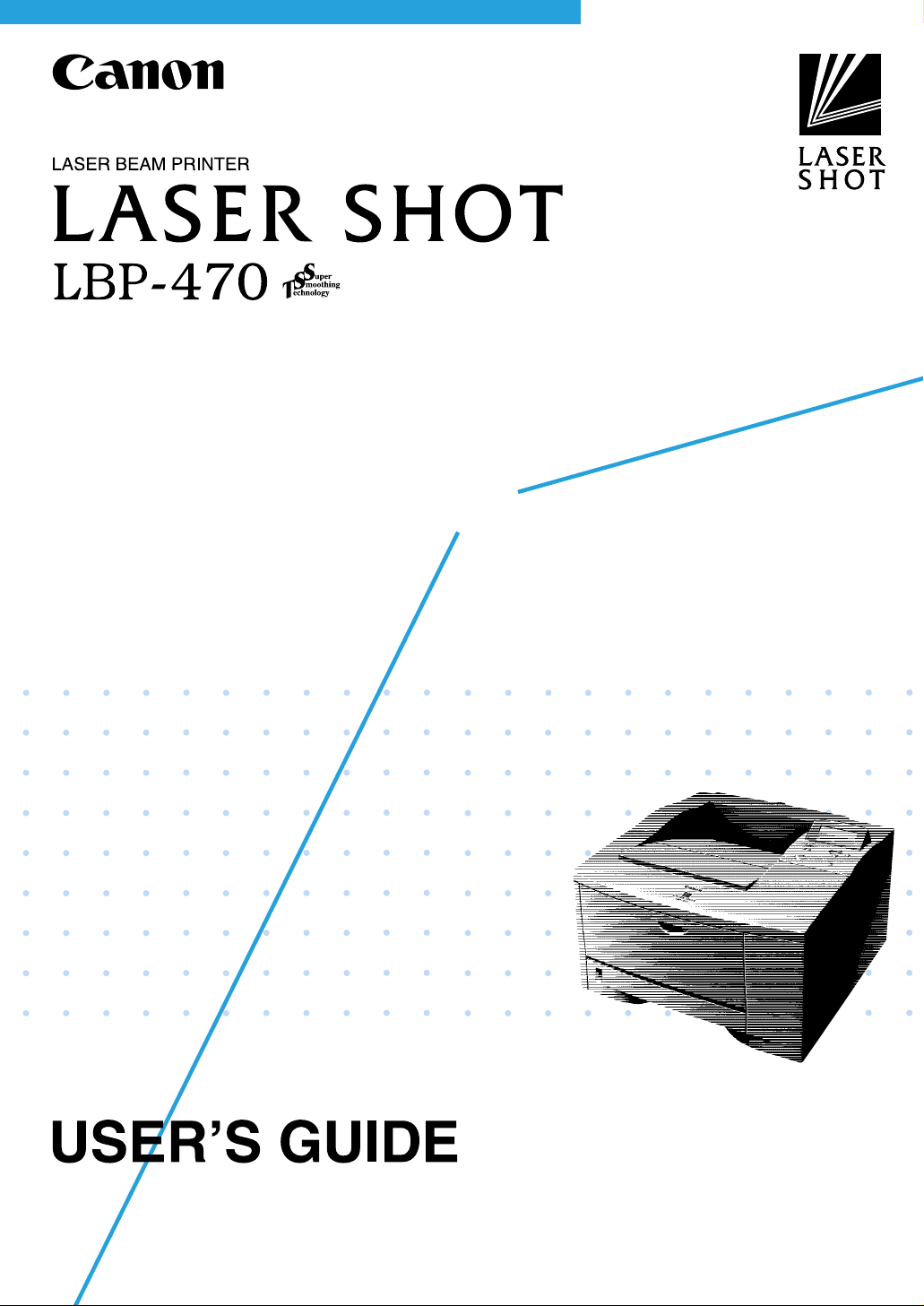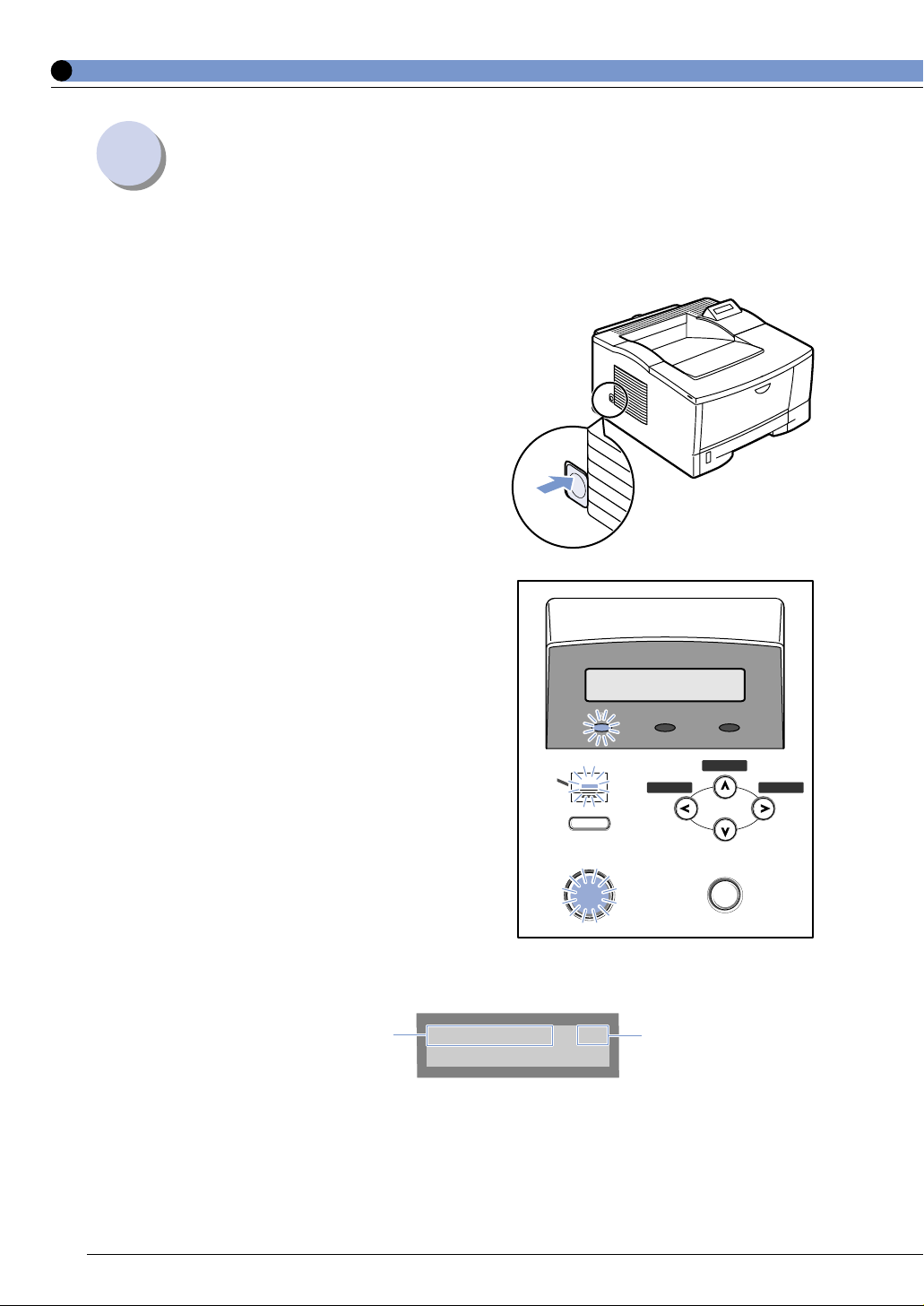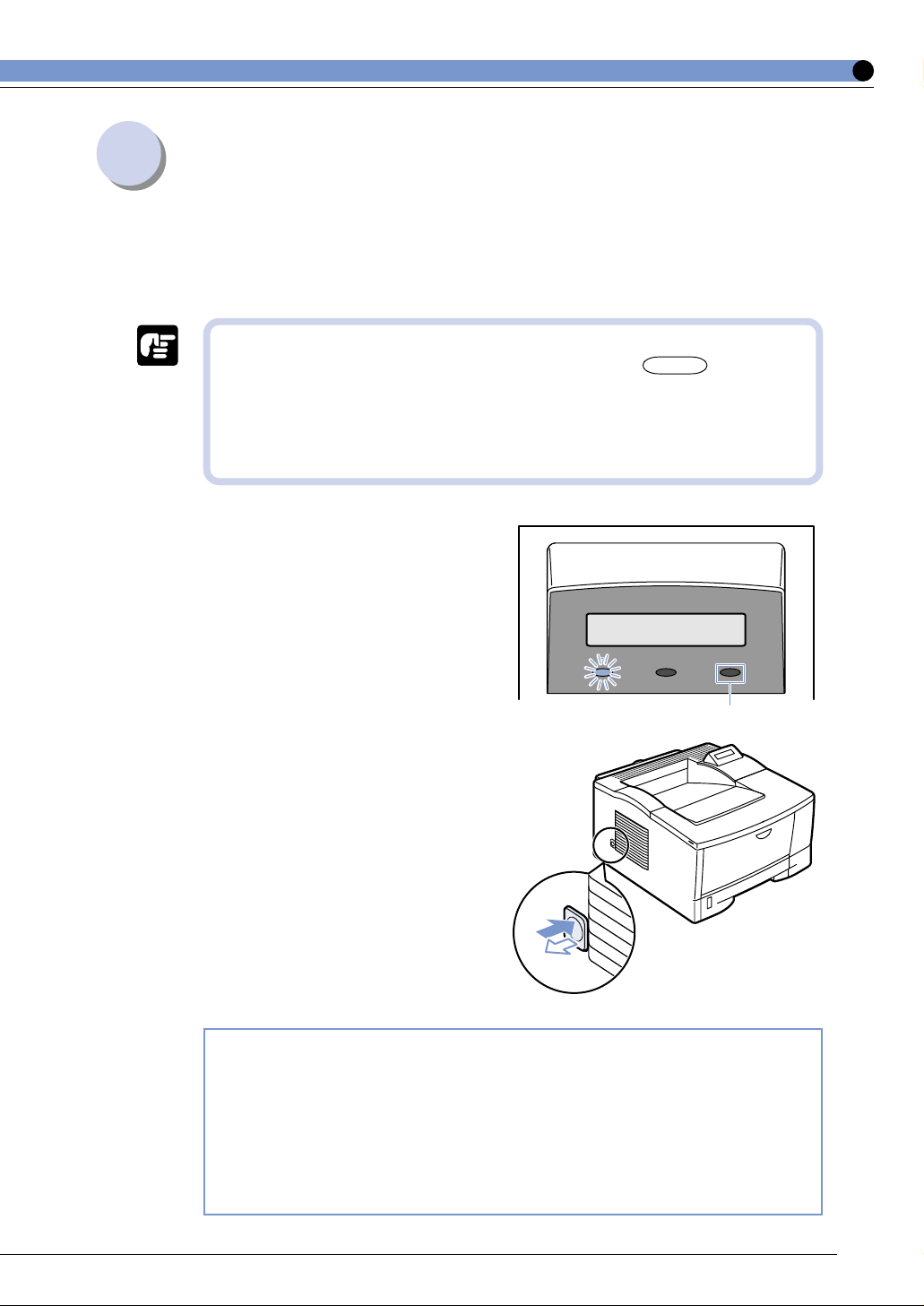Canon LASER SHOT LBP-470 User manual
Other Canon Printer manuals
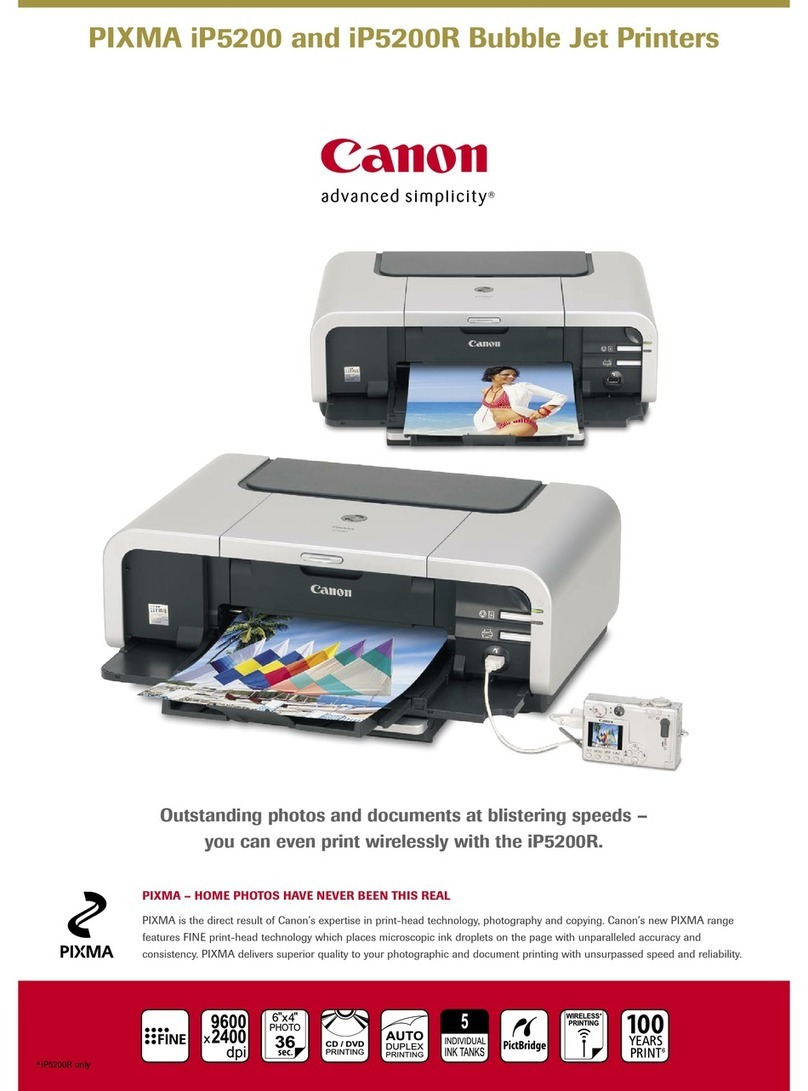
Canon
Canon Pixma iP5200 Series User manual

Canon
Canon imageCLASS MF221d User manual

Canon
Canon TS3300 Series User manual

Canon
Canon Pixma MG3500 Series Setup guide

Canon
Canon S800 User manual

Canon
Canon imageRUNNER 2320 User manual

Canon
Canon TR7620 User manual
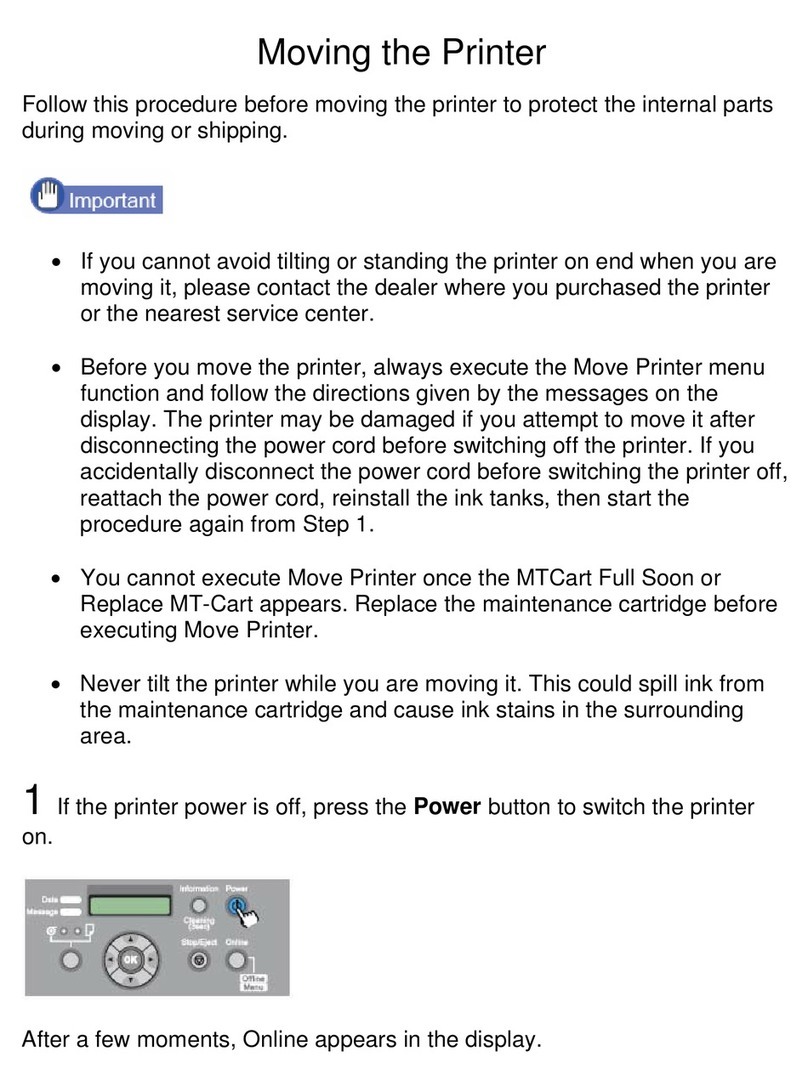
Canon
Canon imagePROGRAF W8400D User manual
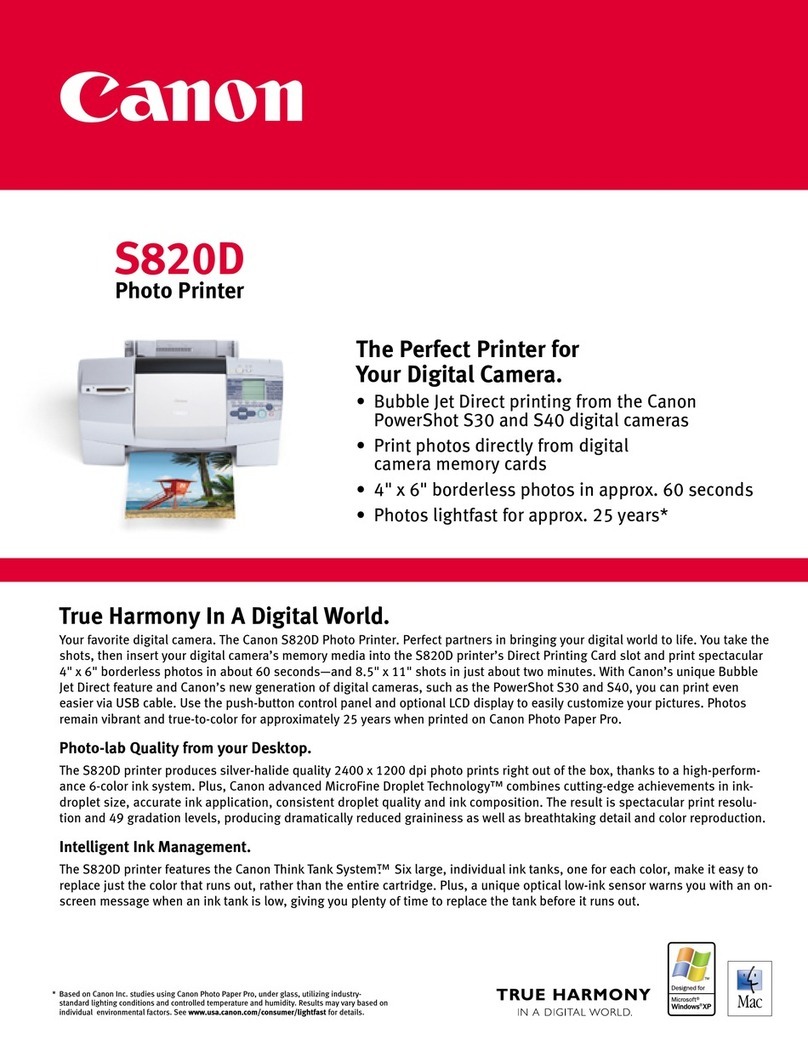
Canon
Canon S820D User manual

Canon
Canon BJ-230 User manual

Canon
Canon imagePRESS C7000VP Series User manual

Canon
Canon PIXMA IP1000 Instructions for use
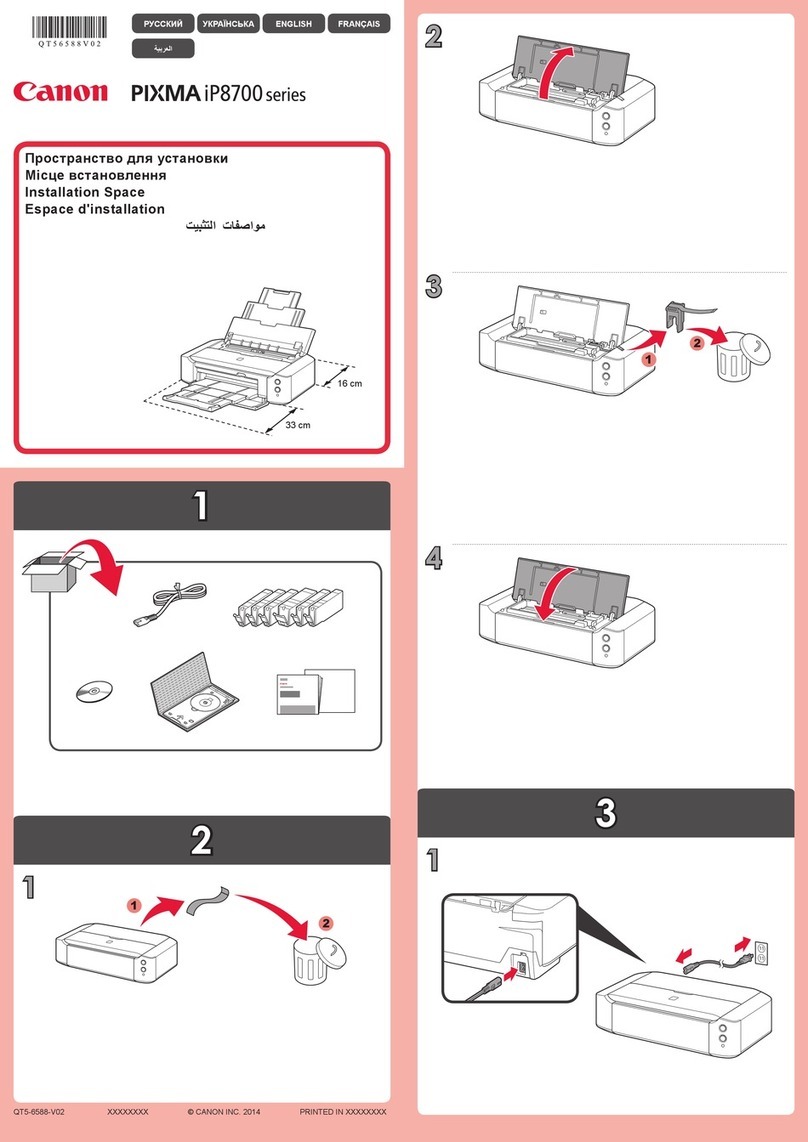
Canon
Canon PIXMA IP8700 Series User manual

Canon
Canon PIXMA Pro9000 Mark II Series Instruction Manual

Canon
Canon TR8500 Series User manual

Canon
Canon i960 Series Configuration guide

Canon
Canon MB5170 User manual

Canon
Canon PIXMA G7040 Setup guide

Canon
Canon i470D Series User manual

Canon
Canon JX210P User manual