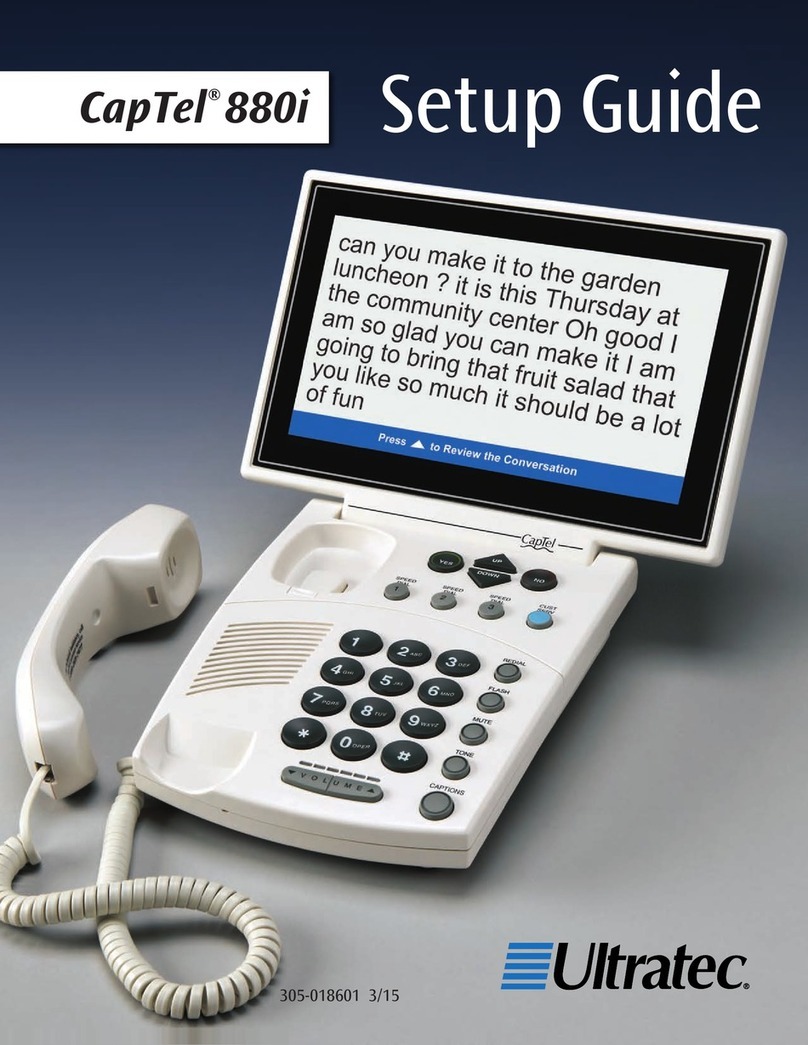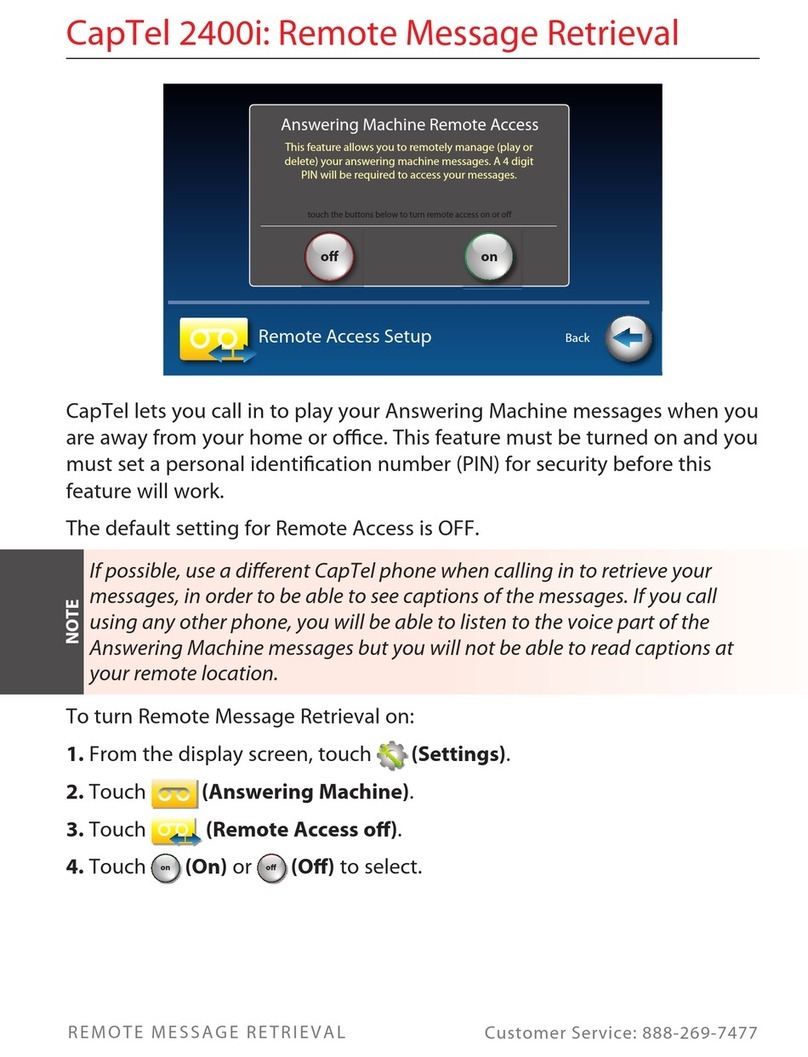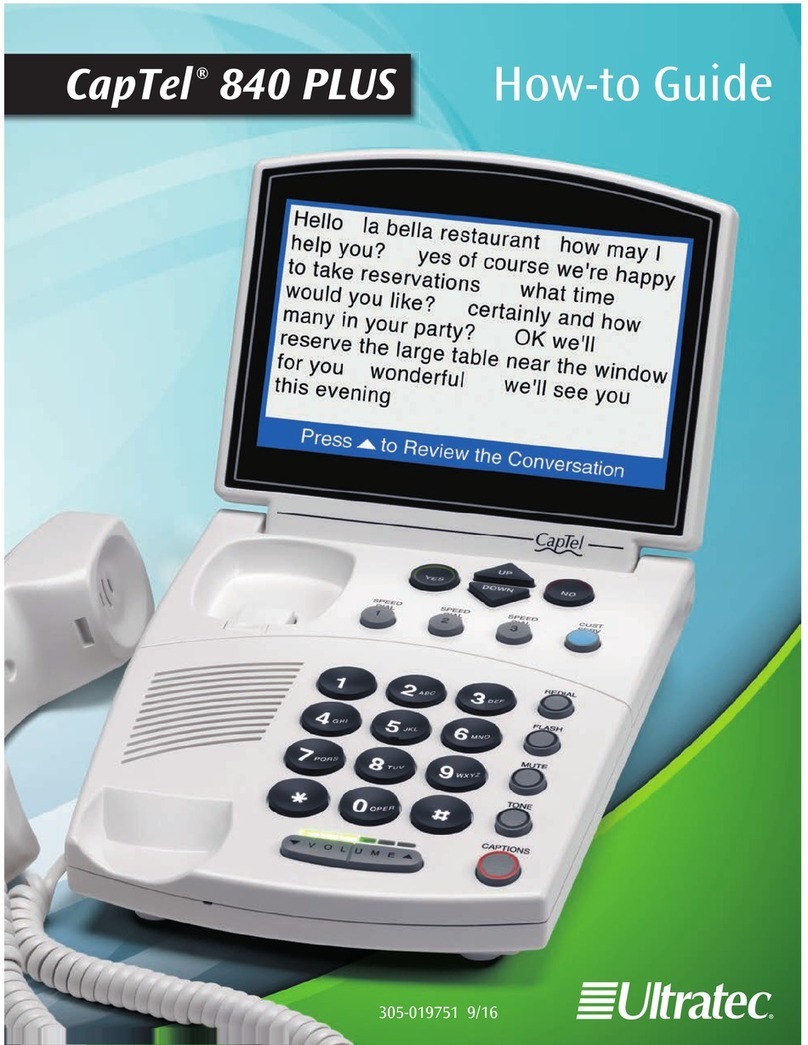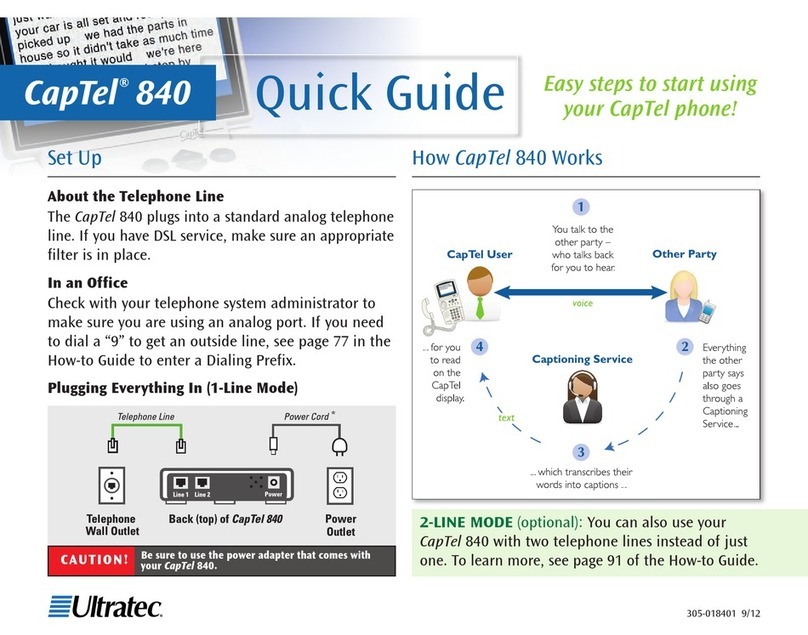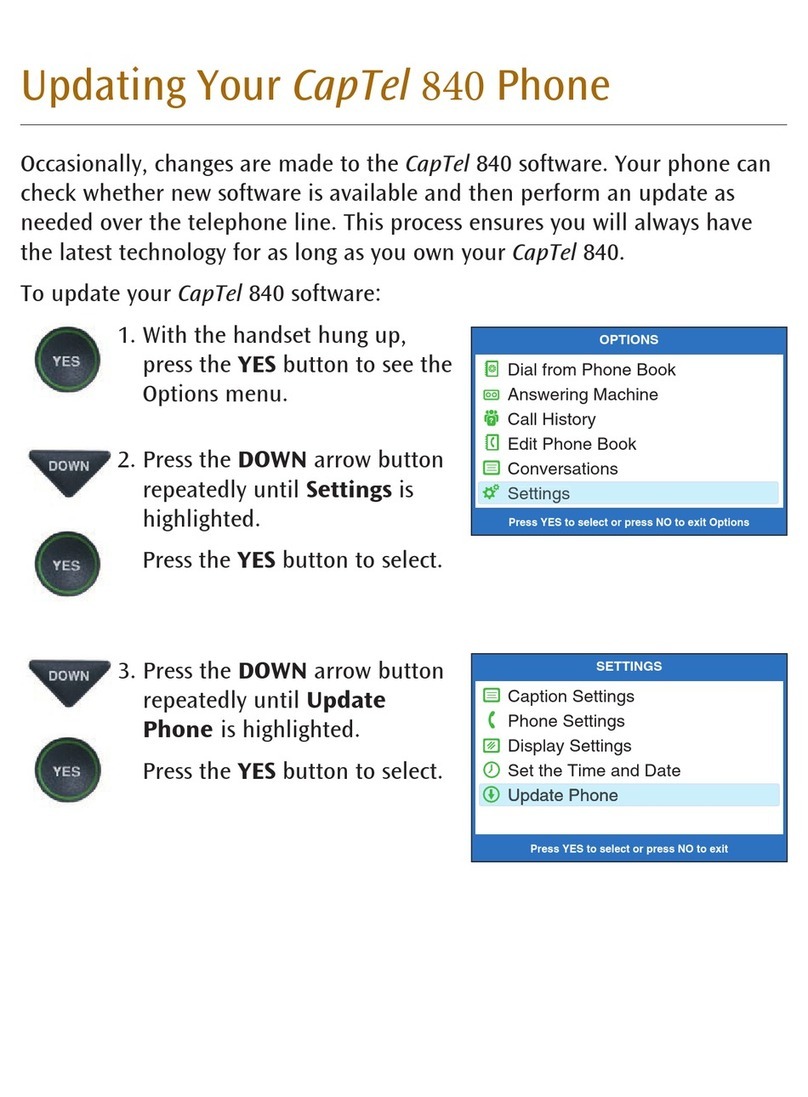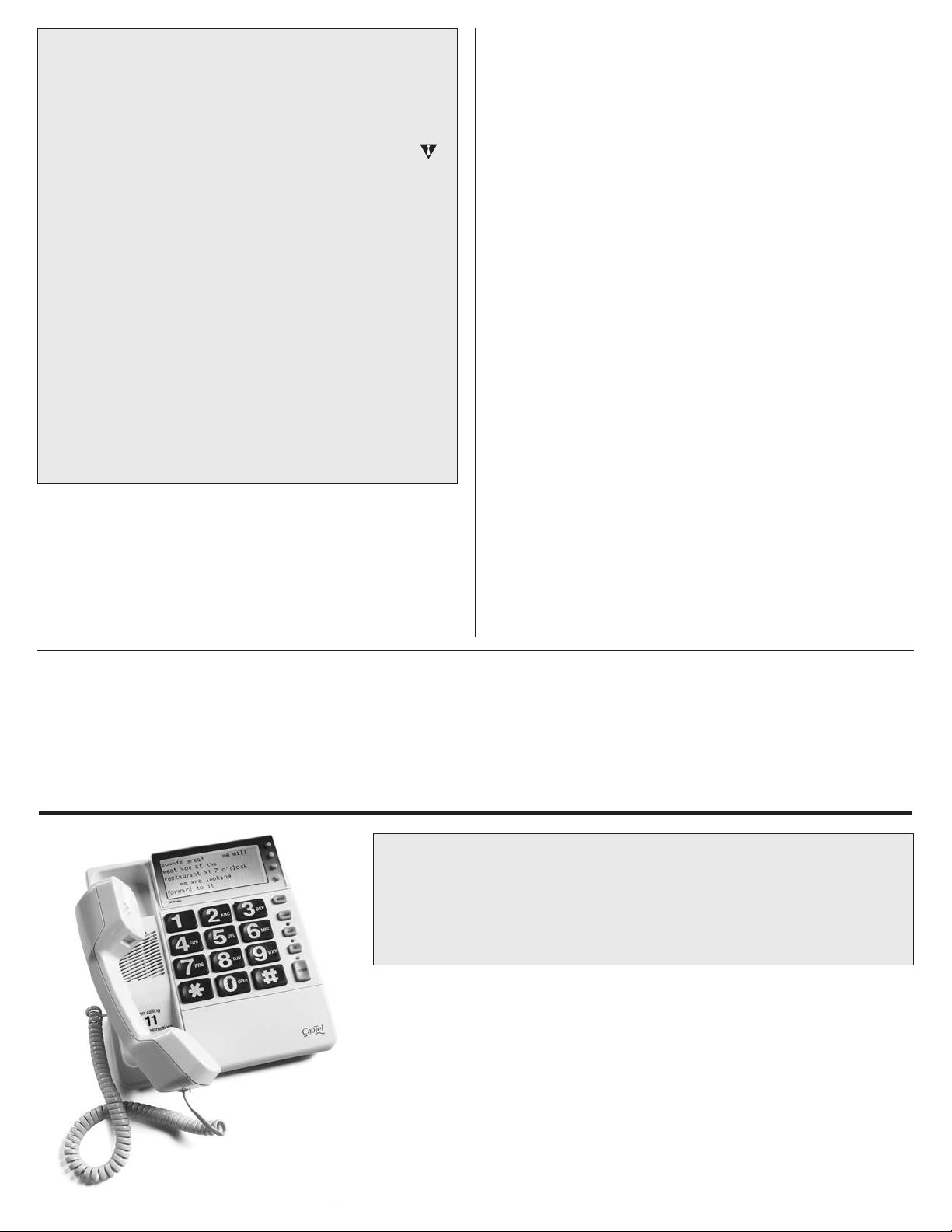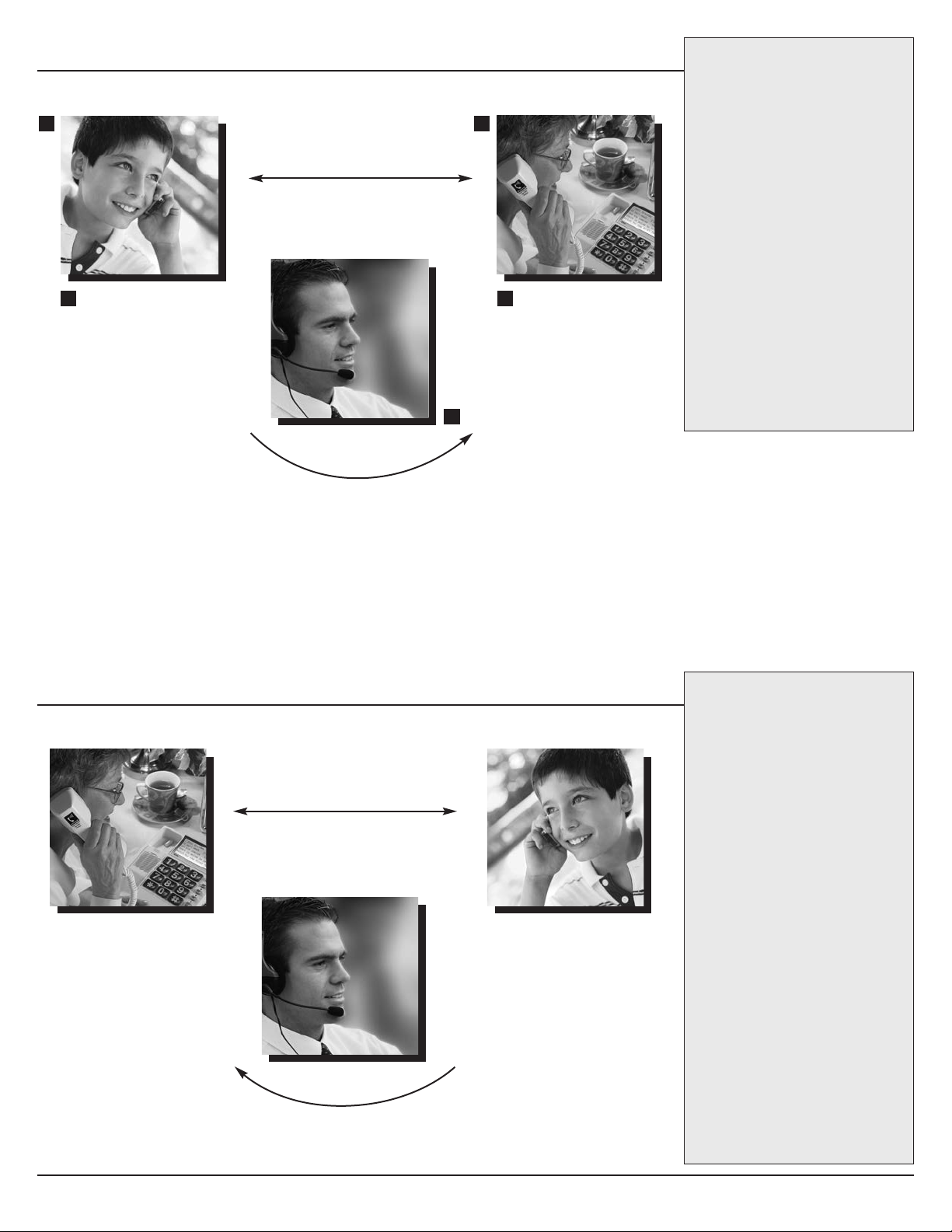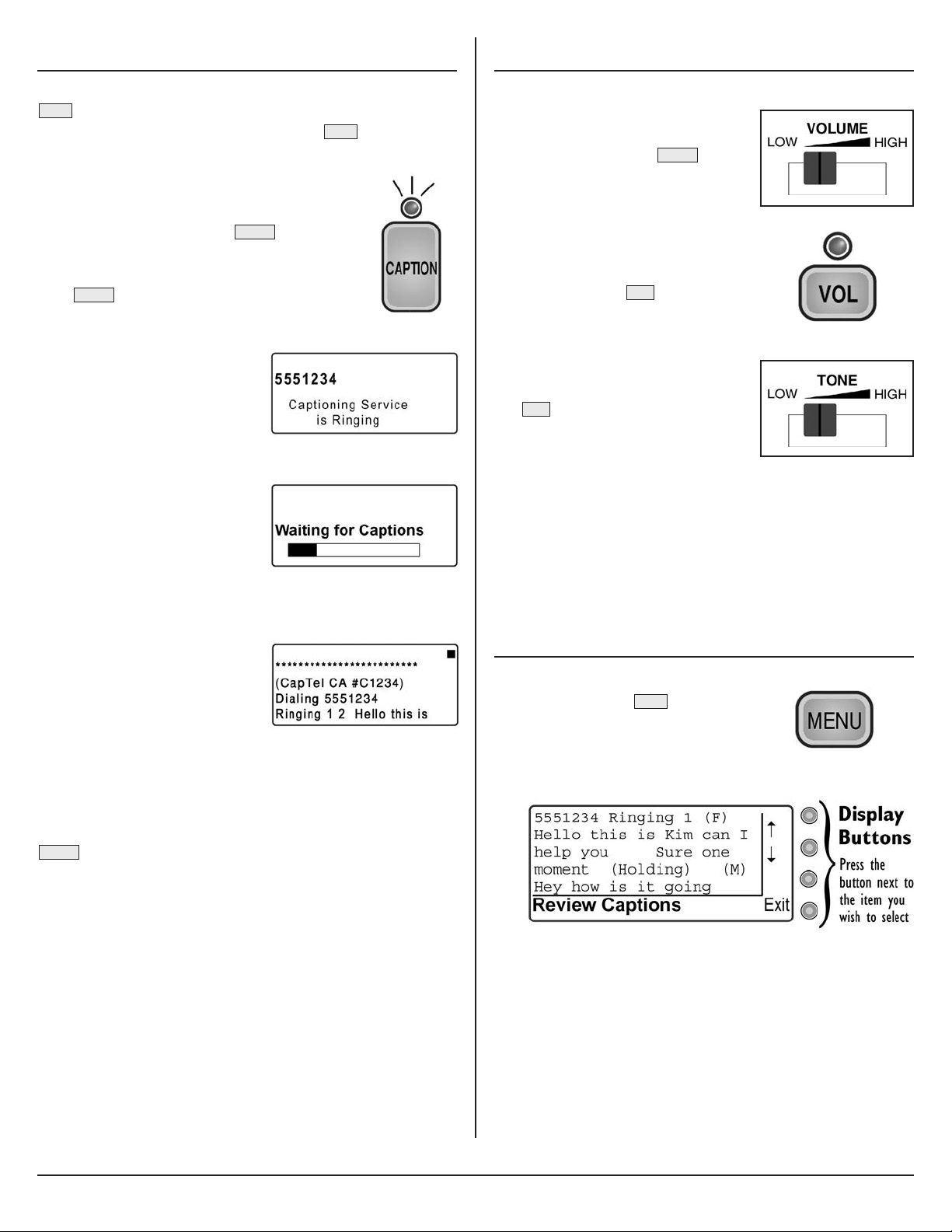ANSWERING A CALL (1-LINE MODE)
1. The person calling you first dials the toll-free
Captioning Service Voice Number (see page 1 of the
manual for the number).
2. When the Captioning Service answers, the caller
enters your telephone number.
3. When your CapTel rings,
RING is displayed.
4. Pick up the handset.
There is a pause while
the service connects
to your CapTel. Wait
before saying, “Hello.”
During the pause, the
caller hears a recorded message that says,
“Please hold. The person you have called
will be with you shortly.”
5. Say, “Hello,” as soon as
you see that the call has
connected.
Answering a Call Without Captions
1. The person calling you dials your telephone number
directly.
2. When the CapTel rings, the display lights up and
flashes RING.
3. Pick up the handset and begin speaking. The display
remains blank and the light over the button goes off.
Checking Your Voice Mail
To check your voice mail using your CapTel phone, you will
need the telephone number to dial as if you were calling from
“outside” the office (sometimes called the “remote retrieval”
number). Dial this outside number on your CapTel phone
and use the keypad as needed to navigate any touchtone
menus. See page 25 of the manual for more details.
Register Your Long Distance Provider
If you make long distance captioned calls with your new
CapTel
phone, please let
CapTel
Customer Service know
what long distance company you want your long distance
charges to be billed under, so that it appears correctly on
your phone bill (under your existing long distance service
or calling plan). This is for long distance charges only,
there is never any cost to you for the Captioning Service.
For more information, please see page 8 in the user manual.
SETUP
Telephone Line
The CapTel plugs into a standard,
analog telephone line jack as is
found in most residences. If you
are installing the CapTel in an
office setting, check with the
telephone system administrator to
make sure you are using an analog
port. CapTel can be used with a
Digital Subscriber Line (DSL) only
if an inline analog filter is used.
Desktop/Wall Footplate
When attaching the Desktop/Wall
footplate, make sure the larger
edge is along the top of the CapTel.
This helps position the CapTel so
that the display is easy to read
when it is set on a desk or table
(for wall-mounting, the footplate
goes the other way).
Office Settings
If you need to dial a number, such as a 9, to get an
“outside line,” you will need to program the number into
your CapTel. See Is a Number Required to Dial an
Outside Line? on page 20 in the manual.
For additional setup instructions
such as how to mount the CapTel
on a wall, how to share a
telephone line with a TTY,
or how to connect a signaler,
please refer to pages 7 and
46 of the manual.
RECEIVING CALLS WITH CAPTIONS • ANSWERING A CALL • DIALING 911 & CALLING TIPS (ON BACK)