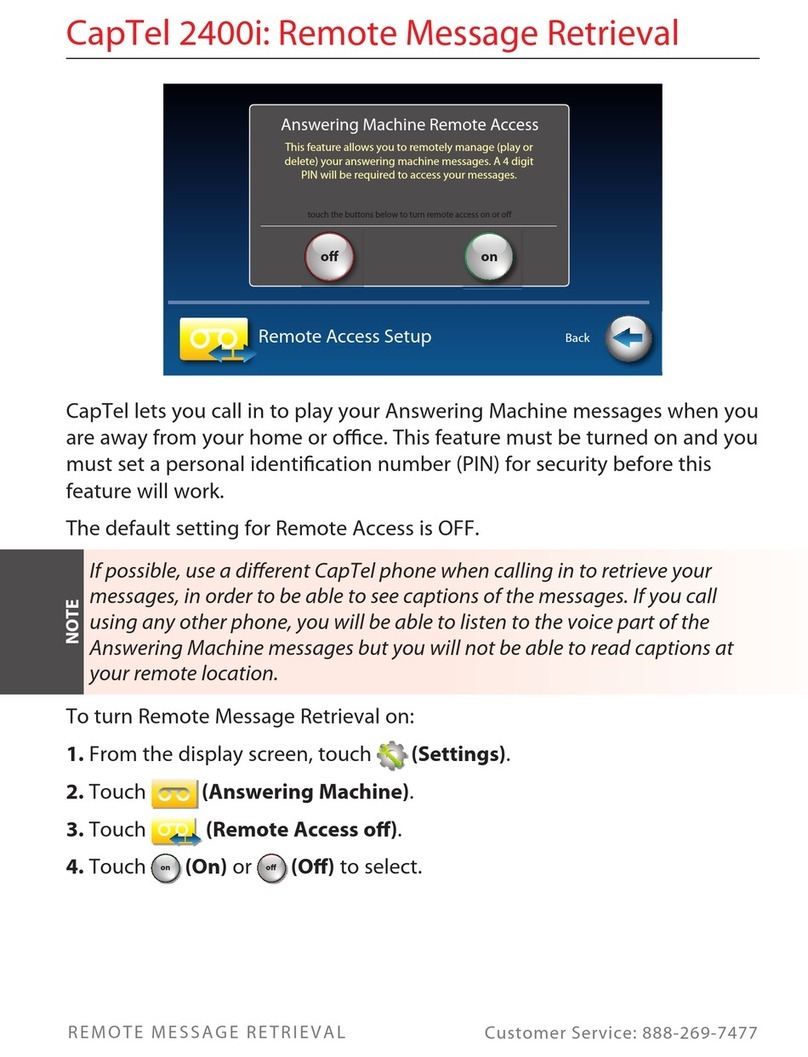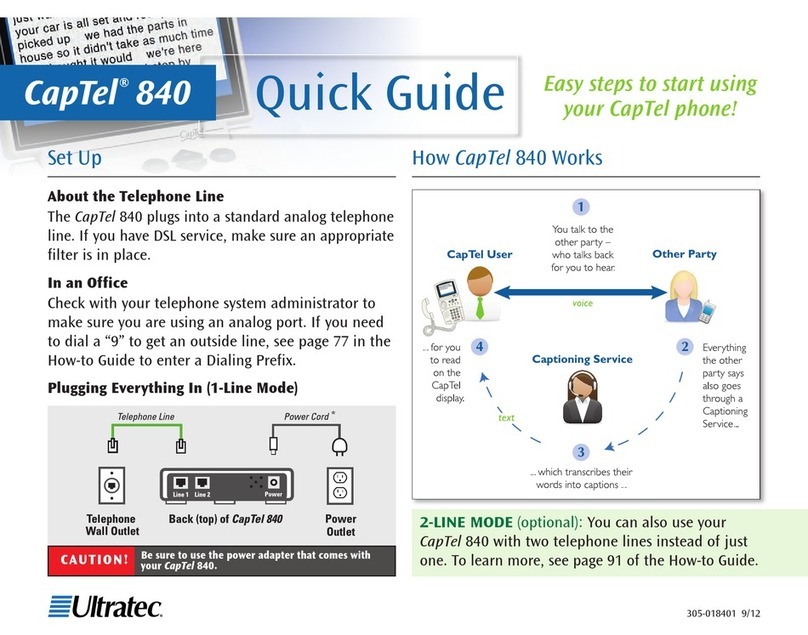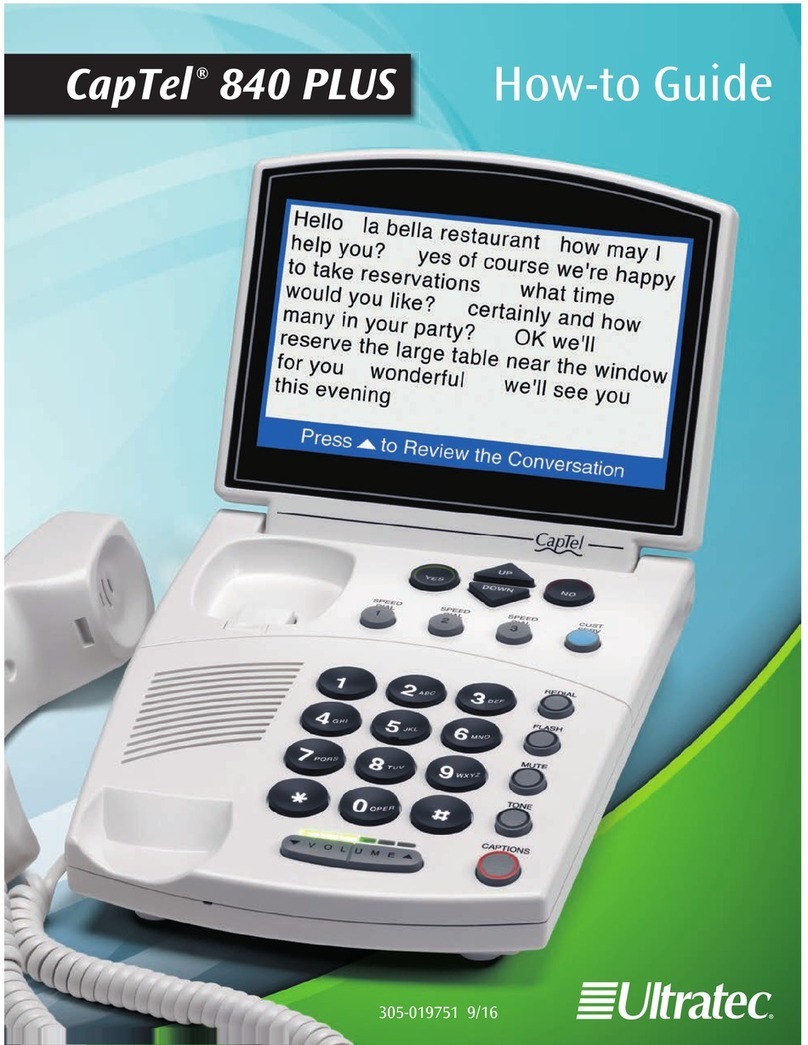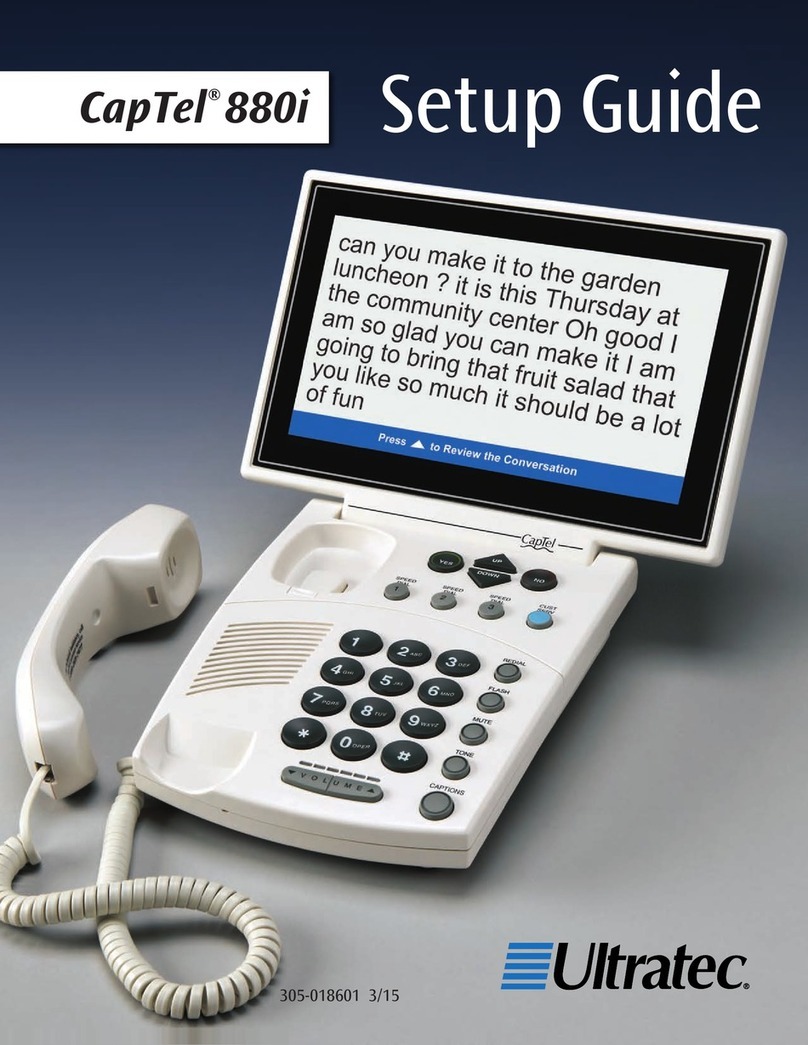4. Press the YES button to begin
updating your phone, or press
the NO button to exit. You
can also set a timed delay by
pressing the UP arrow button.
NOTE: You can set the update
to begin automatically at a more
convenient time. Press the UP
arrow button to set up a timed
delay. Select when you want the
update to begin (in 1 hour, in
2 hours, etc.) using the UP and
DOWN arrow buttons. Once
a delay has been set, you can
continue using your CapTel phone
to make/answer calls. This will not
disrupt the planned update process.
5. The CapTel phone checks to make sure that your software is up
to date. If a new software version is available, your CapTel phone
automatically updates to the most current version, then resets
itself so you are ready to make calls. If there are no updates
available, the CapTel display screen will show “No Update
Available” and revert to the main CapTel screen.
NOTE: You need to reset the Time and Date after your CapTel phone
updates. Please see “Setting the Time and Date” on page 86 of the user
manual for instructions.
Update Phone
*Warning*
Update process could take
15 to 30 minutes.
Press YES to Update Now or
Press to set a Delay or
Press NO for Options
UP
SETUP - UPDATE CAPTEL
Contacting Update Server. OK.
Downloading Update
Press NO to exit