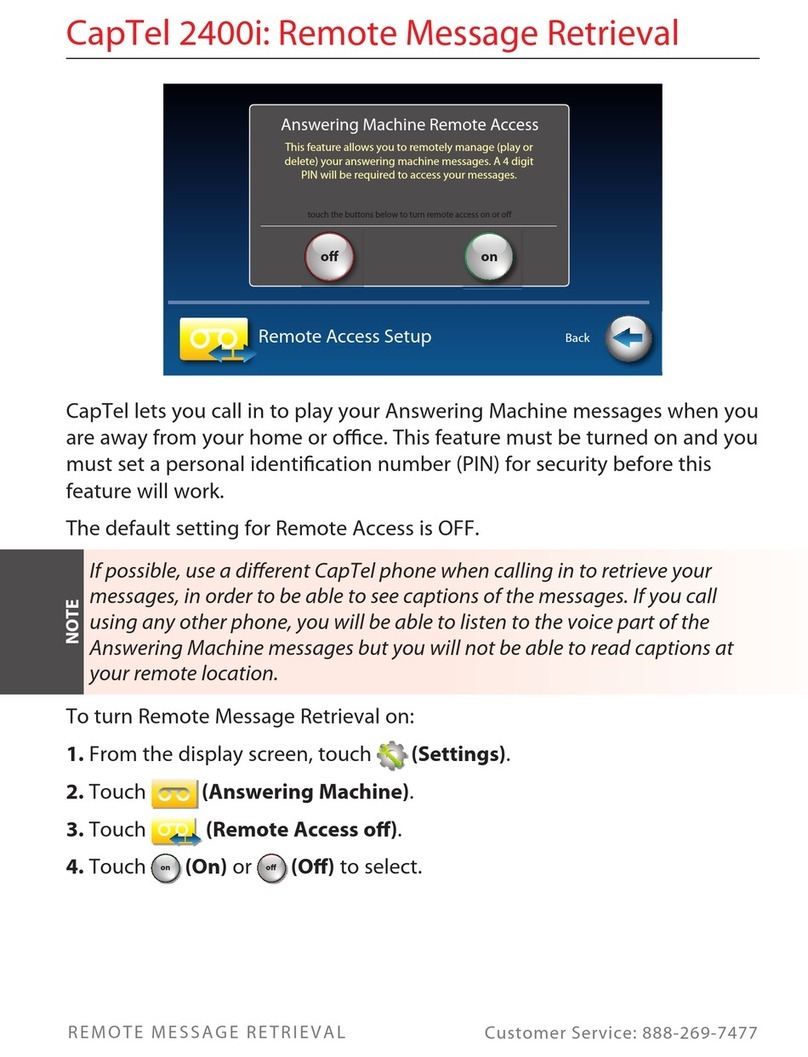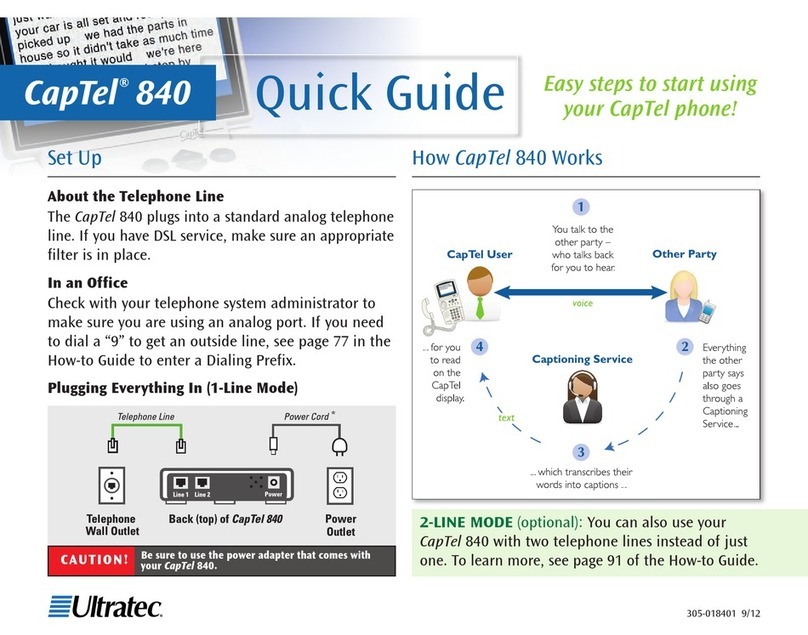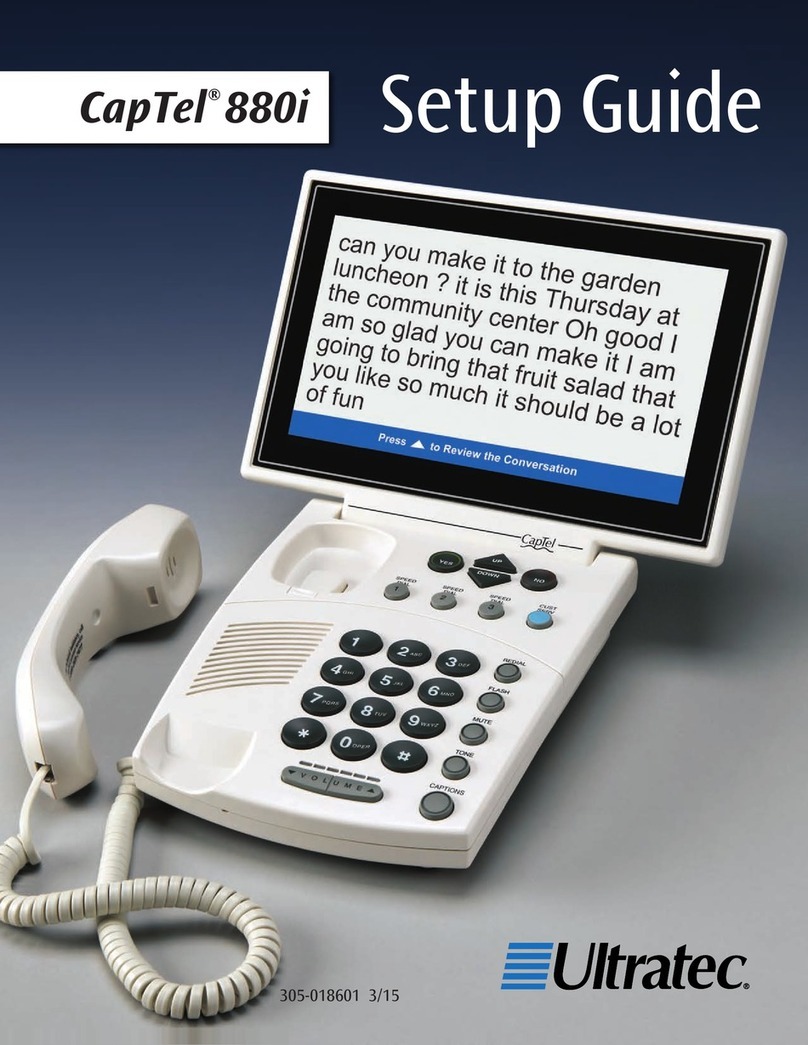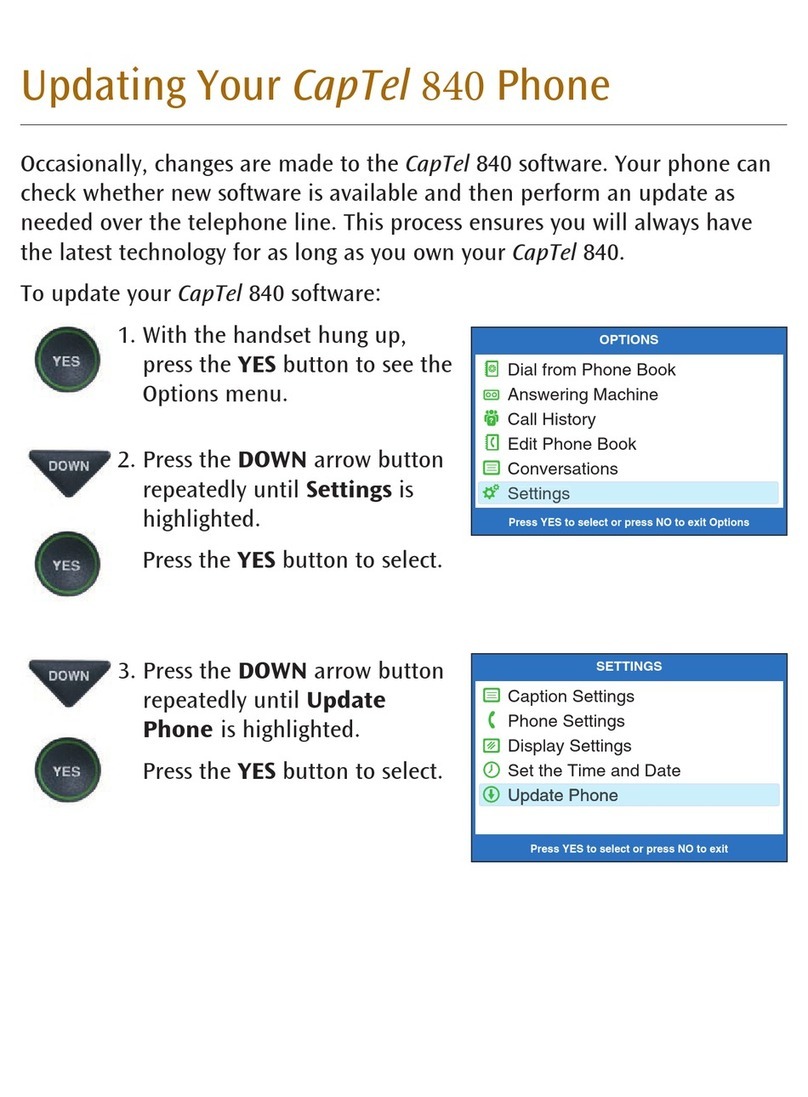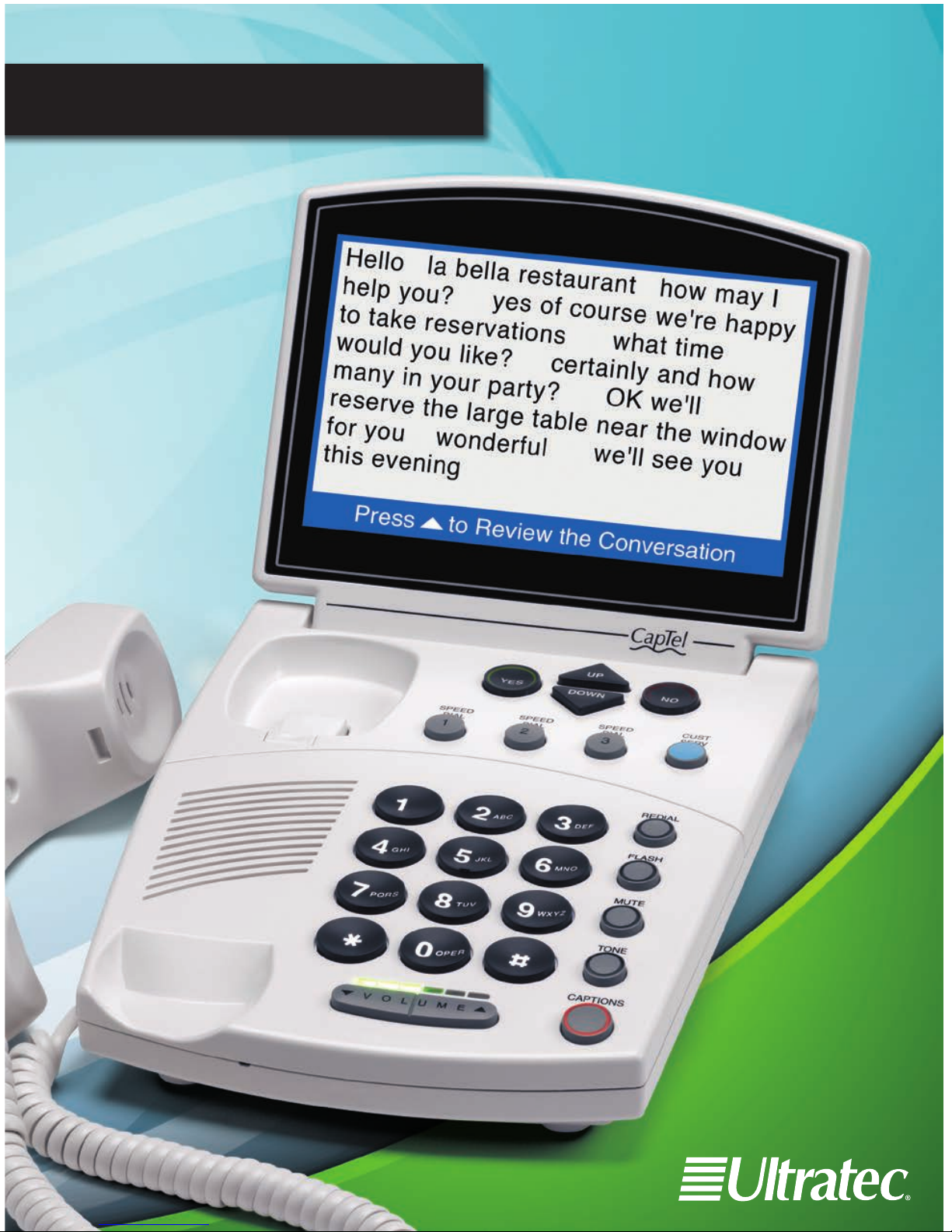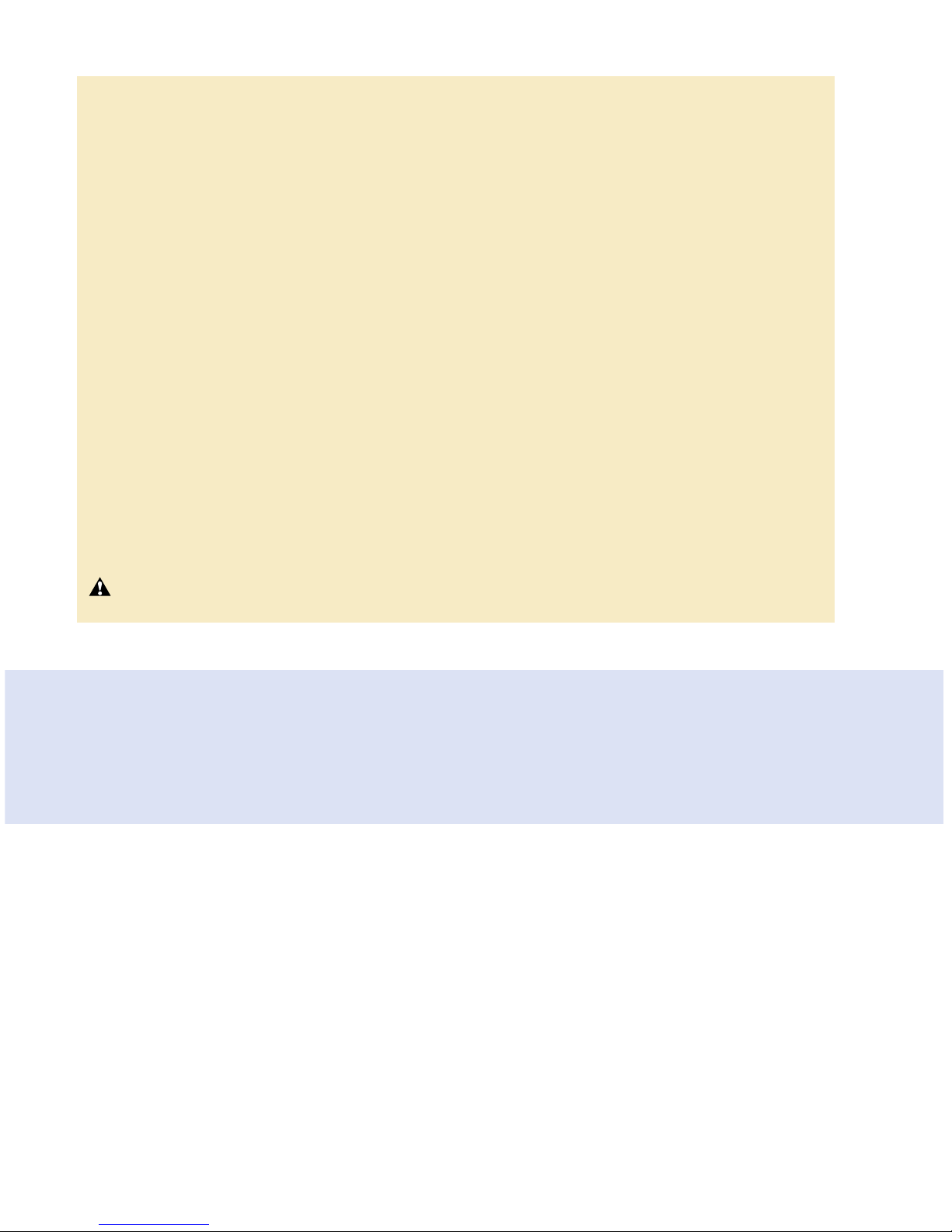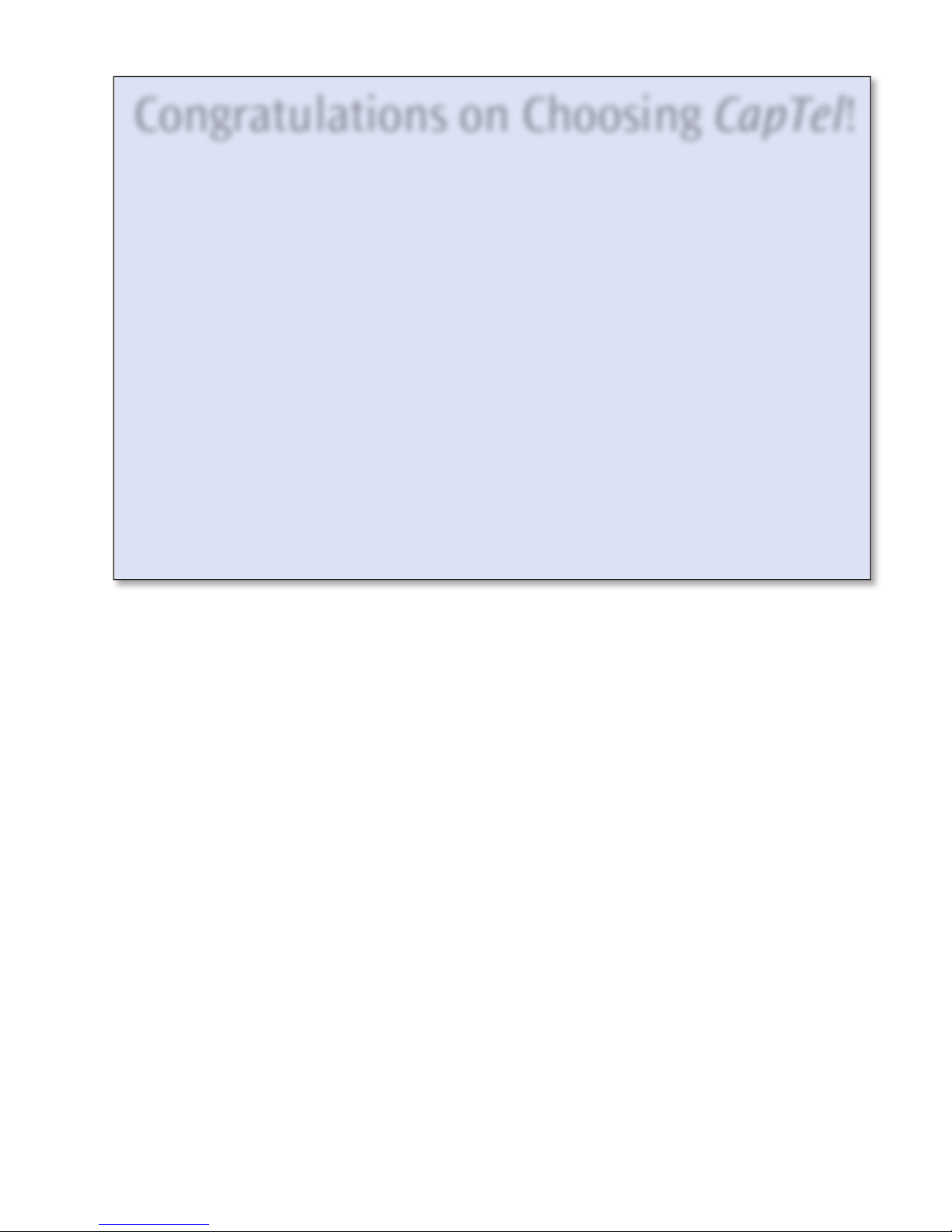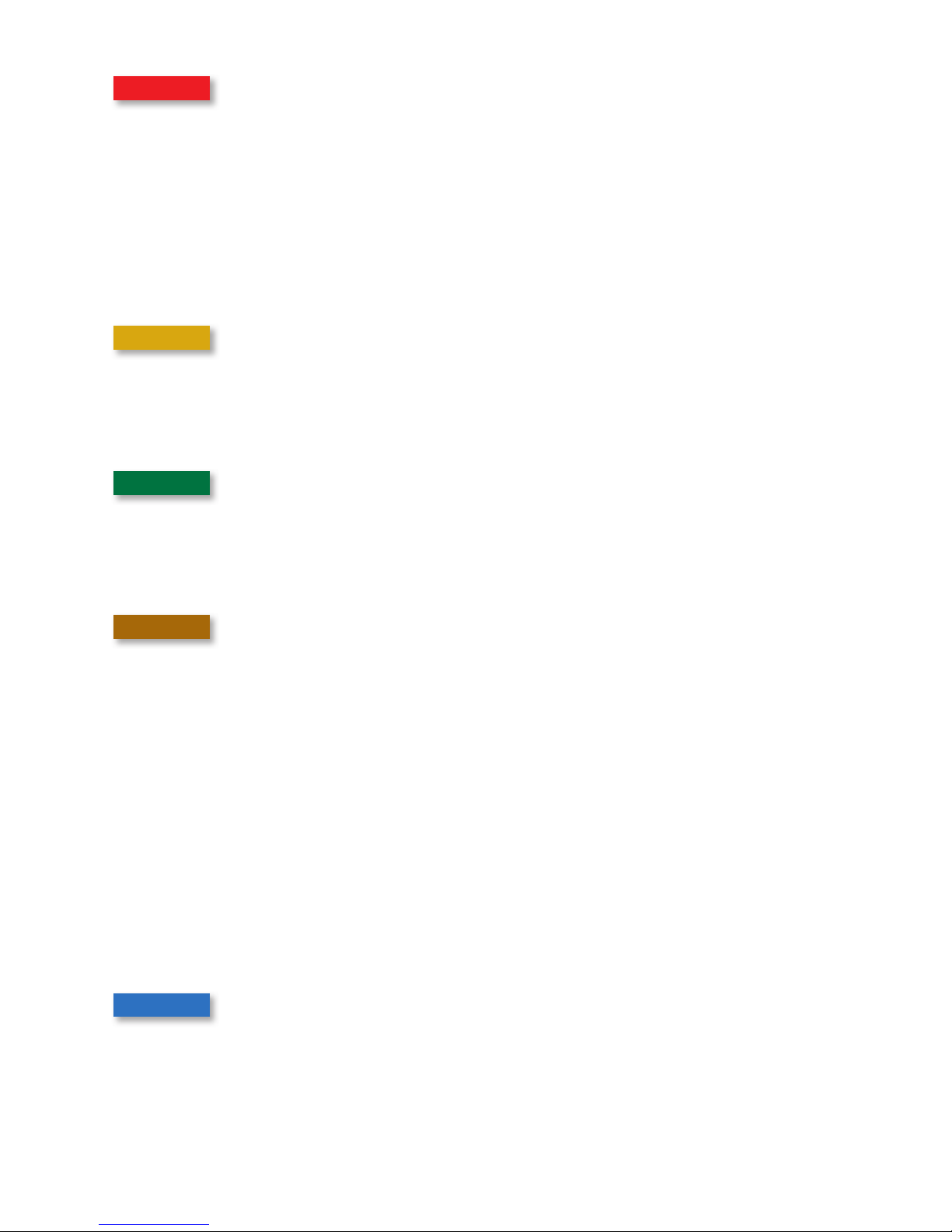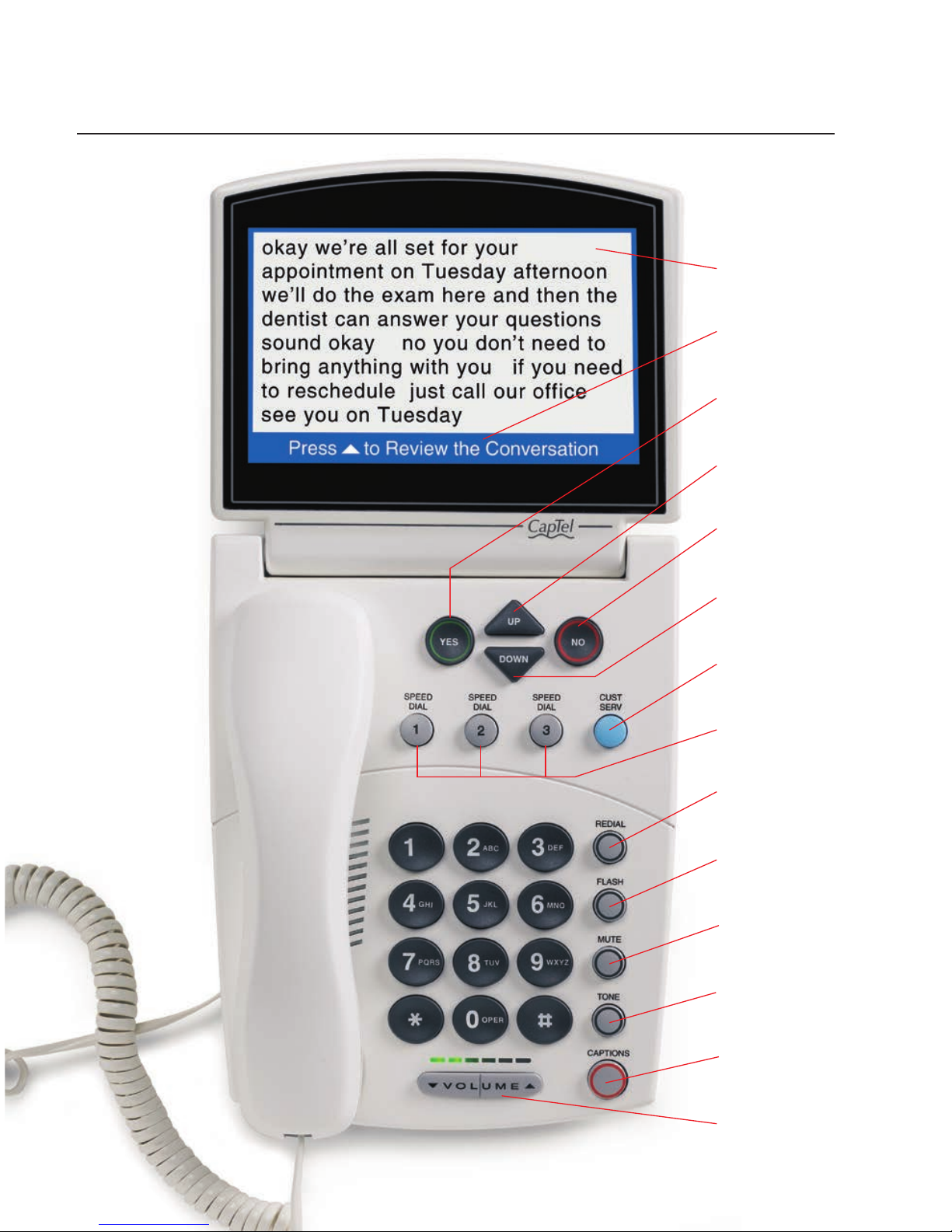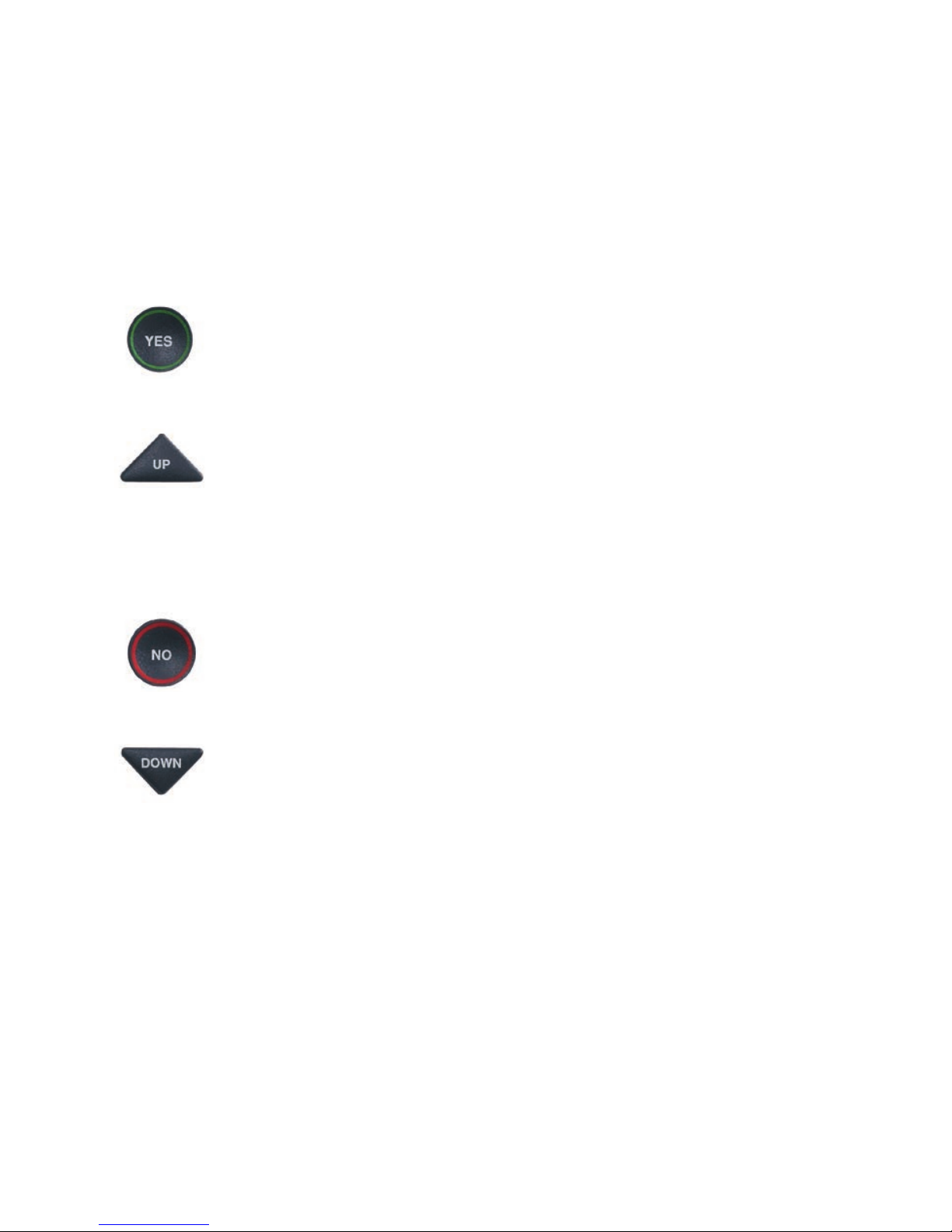Customer Service: 888-269-7477 TABLE OF CONTENTS •3
Section 5: Using the Answering Machine............... 53
Turning Answering Machine on/off ................................................... 54
Playing your Answering Machine messages ....................................... 56
Clearing all messages......................................................................... 59
Recording a personal greeting message............................................. 60
Setting the number of rings before answering................................... 62
Making incoming messages audible/silent ........................................ 64
Captioning external Answering Machine messages............................ 66
Seeing captions of your voice mail messages..................................... 68
Section 6: Using the Phone Book........................... 69
Adding a new contact to your Phone Book........................................ 70
Dialing a phone number from the Phone Book................................. 72
Editing an existing contact in the Phone Book .................................. 73
Removing a contact from your Phone Book ...................................... 75
Section 7: Using Speed Dial Buttons...................... 76
About the Speed Dial buttons............................................................ 76
Saving phone numbers in the Speed Dial buttons............................. 77
Editing phone numbers in the Speed Dial buttons............................ 78
Dialing with the Speed Dial buttons .................................................. 79
Section 8: Settings ................................................. 80
Setting the Captions Button default to on/off.................................... 81
Turning Spanish captions on/off........................................................ 83
Dialing a number to get an outside line............................................ 85
Setting a Call Waiting block................................................................ 87
Adjusting the volume of the ringer.................................................... 89
Setting the pitch of the ringer............................................................ 90
Turning keypad lights on/off ............................................................. 91
Saving the captions volume............................................................... 93
Setting your CapTel phone for Tone/Pulse dialing ............................. 95
Setting the time and date .................................................................. 96
Testing the telephone line quality ..................................................... 97
Using VCO to call a TTY user .............................................................. 98
Updating your CapTel phone ............................................................. 98
Problem Solving................................................... 100
Care and Safety.................................................... 103
Index.................................................................... 104
Specifications....................................................... 107