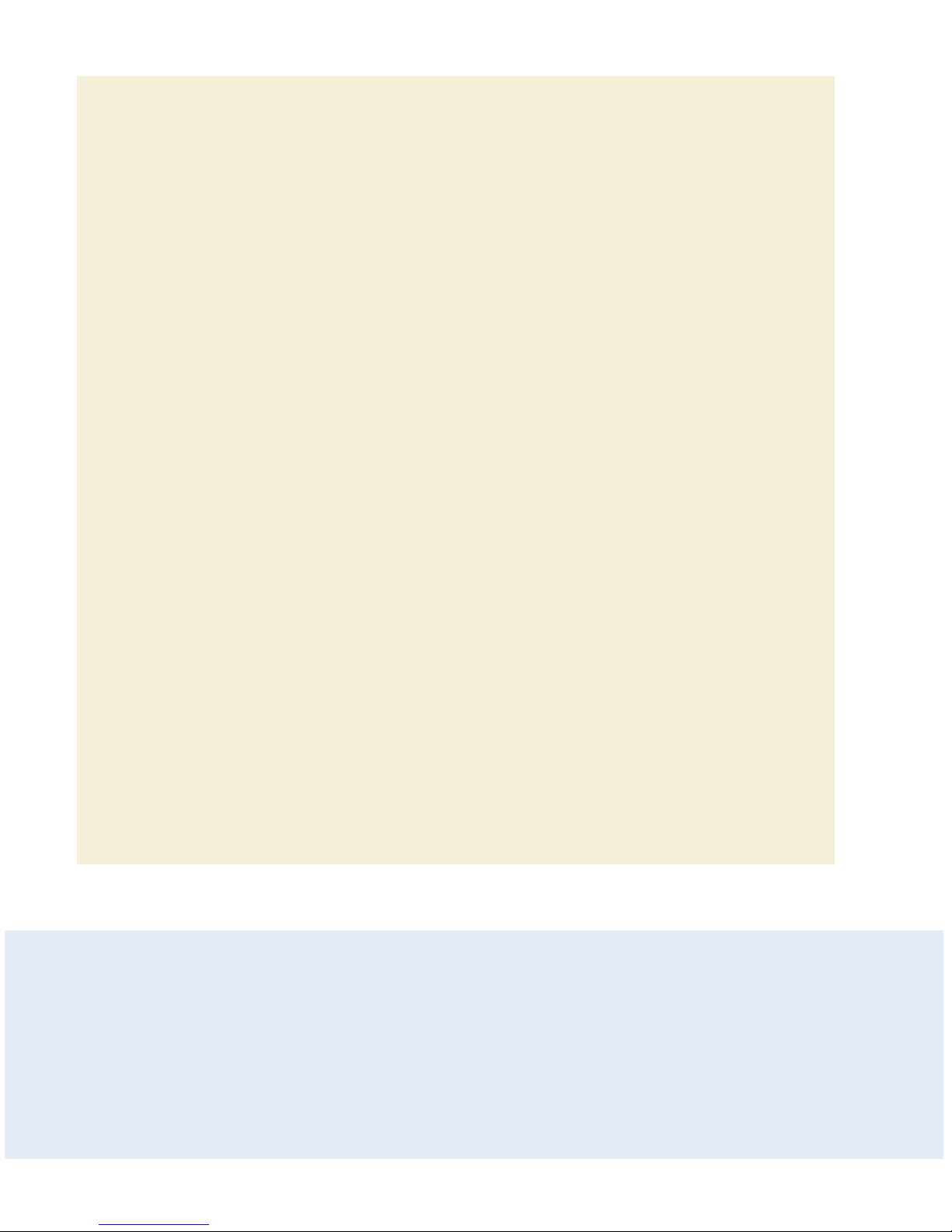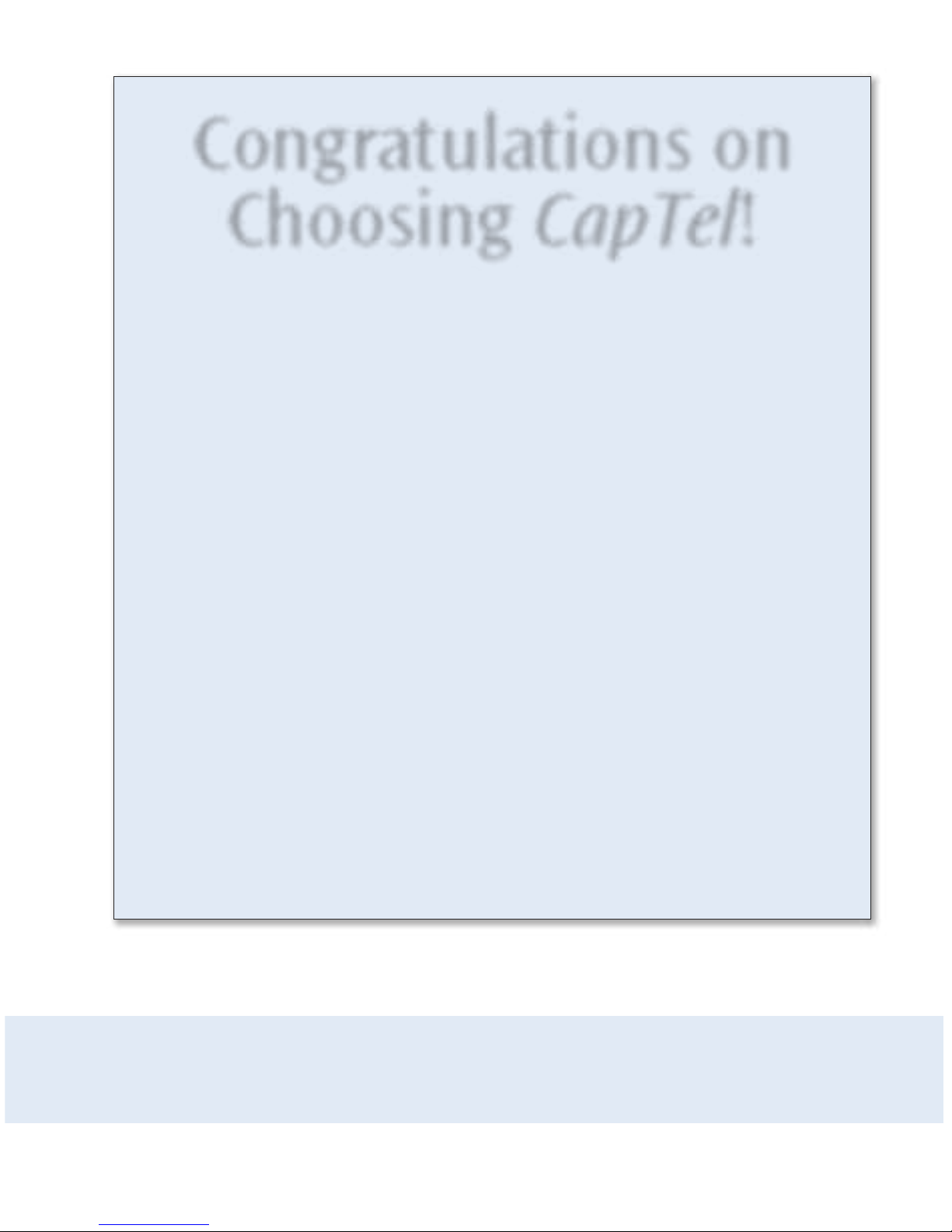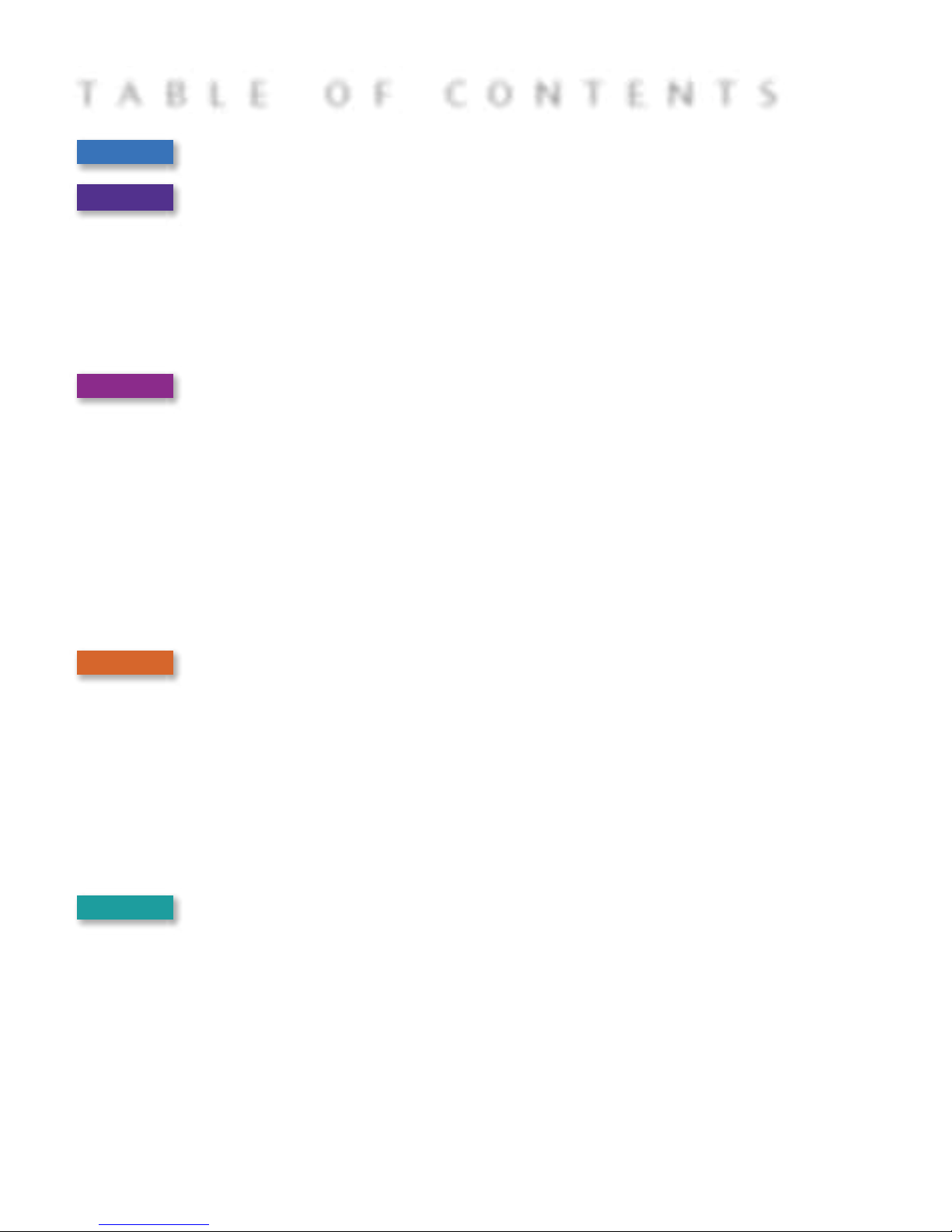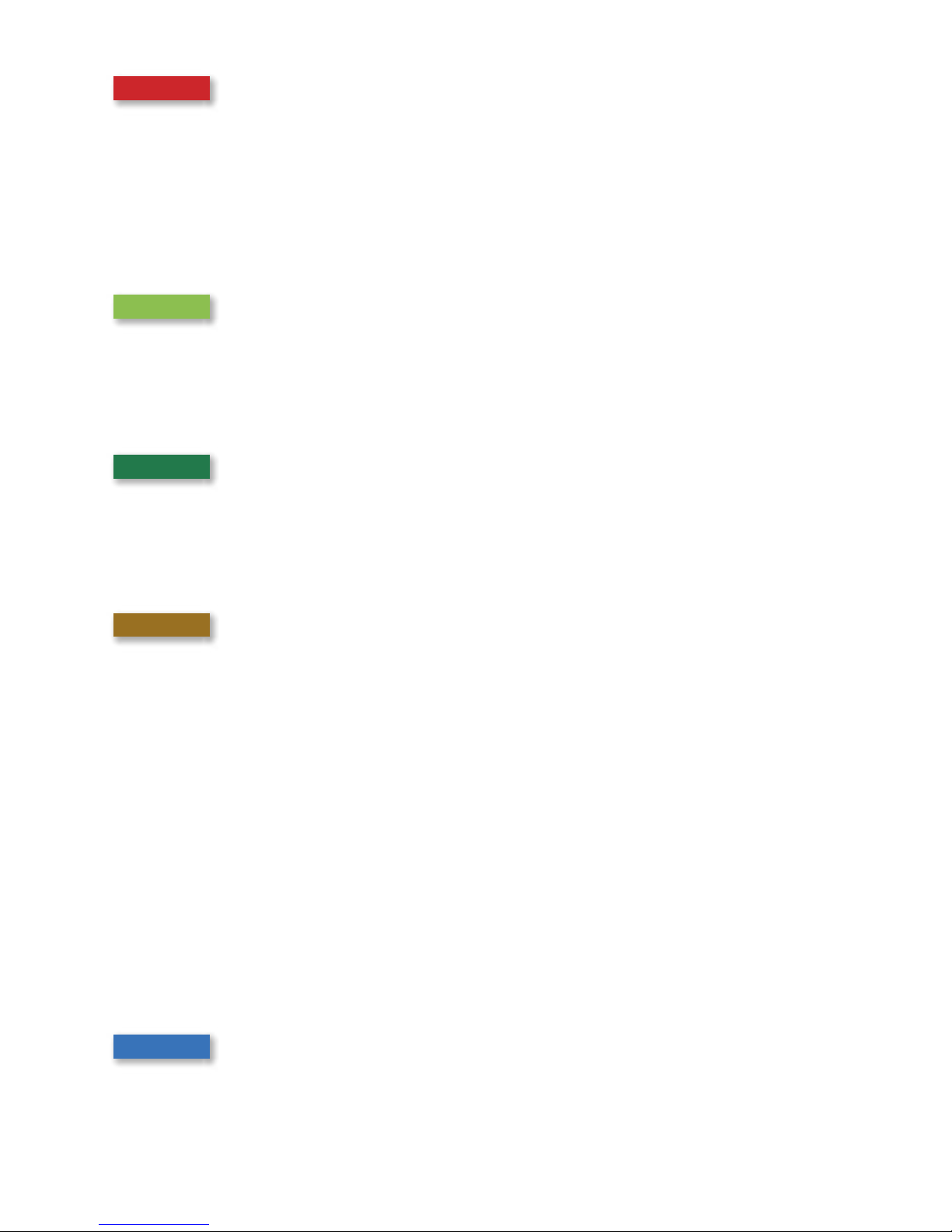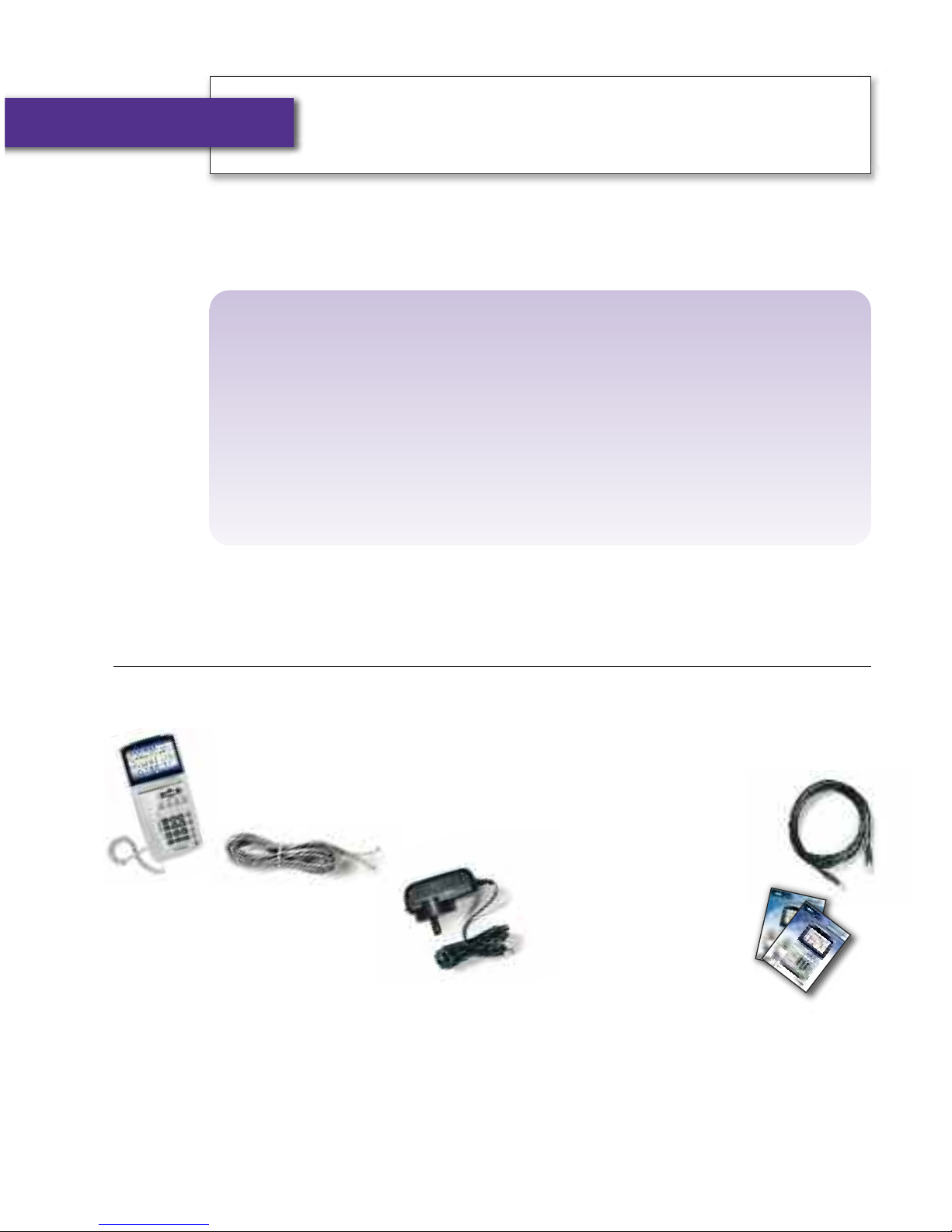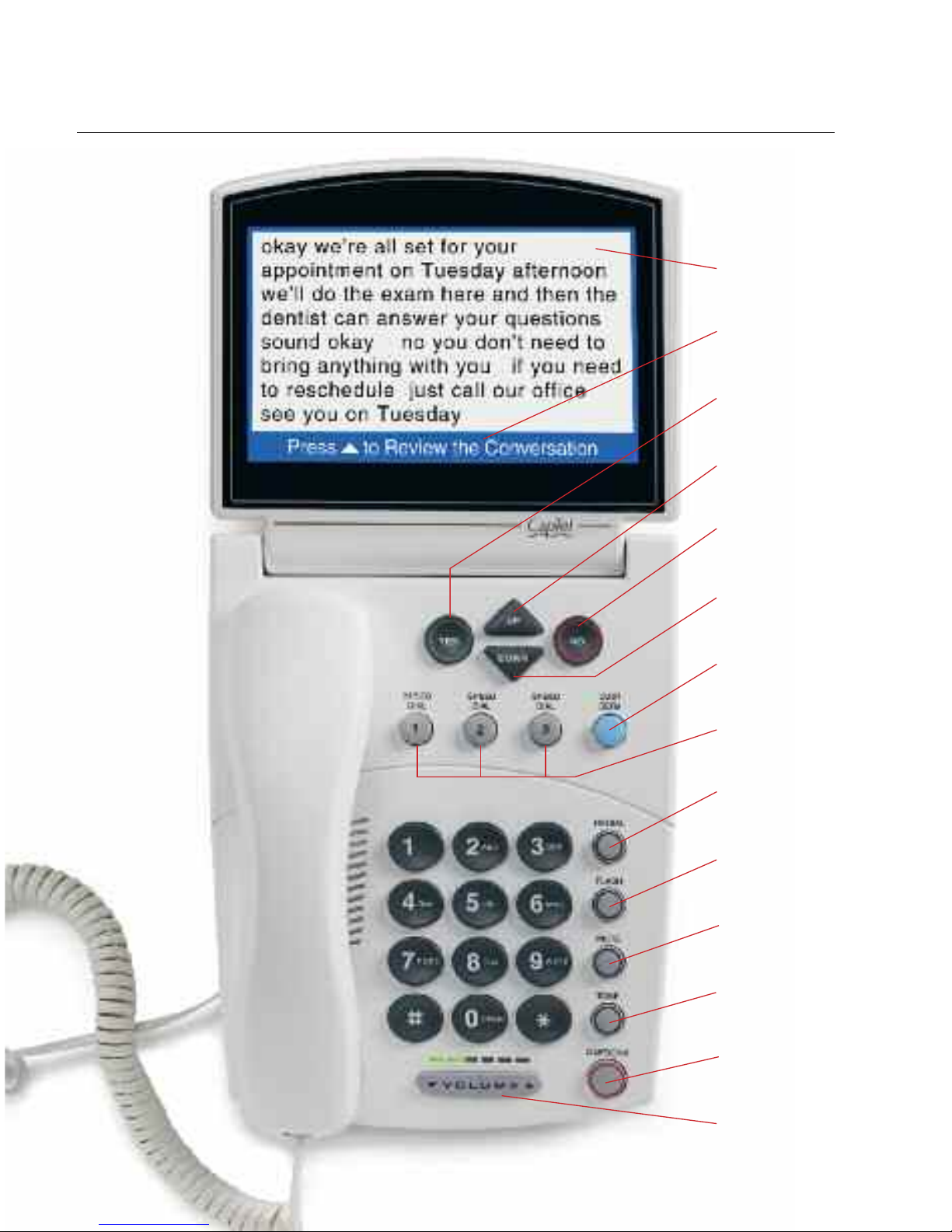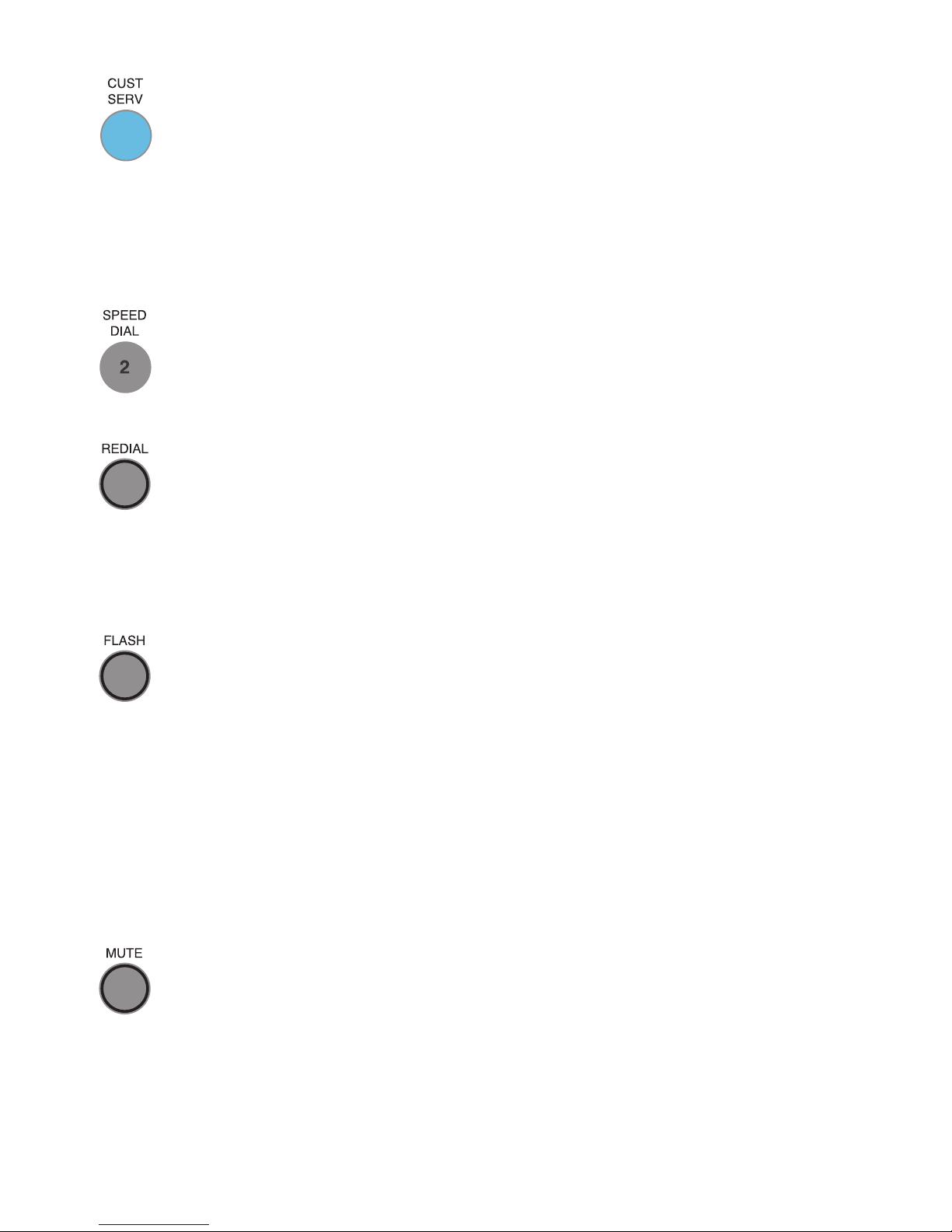ustomer Service: 0800 4 715 715 TABLE OF CONTENTS •3
Section 5: Using the Answering Machine................44
Turning Answering Machine on/off..................................45
Playing your Answering Machine messages .....................46
learing all messages.......................................................49
Recording a personal greeting message...........................50
Setting the number of rings before answering.................52
Making incoming messages audible/silent.......................53
Section 6: Using the Phone Book ...........................54
Adding a new contact to your Phone Book......................55
Dialing a phone number from the Phone Book...............57
Editing an existing contact in the Phone Book ................58
Removing a contact from your Phone Book ....................60
Section 7: Using Speed Dial Buttons.......................61
About the Speed Dial buttons..........................................61
Saving phone numbers in the Speed Dial buttons ...........62
Editing phone numbers in the Speed Dial buttons ..........63
Dialing with the Speed Dial buttons ................................64
Section 8: Settings ..................................................65
Setting the aptions button to on/off ..............................66
Adjusting the volume of the Ringer .................................68
Setting the pitch of the Ringer.........................................69
Turning keypad lights on/off............................................70
Saving the captions volume .............................................72
Setting your CapTel phone for Tone/Pulse dialing ...........74
hanging the network settings.........................................75
Removing saved networks................................................77
Editing saved networks ....................................................78
Setting the Time and Date ...............................................81
Using all Waiting ............................................................82
Dialing 111 with your CapTel 840i ...................................83
Updating your CapTel phone ...........................................84
Problem Solving .....................................................85
are & Maintenance/Safety Instructions ................86
Index ......................................................................89