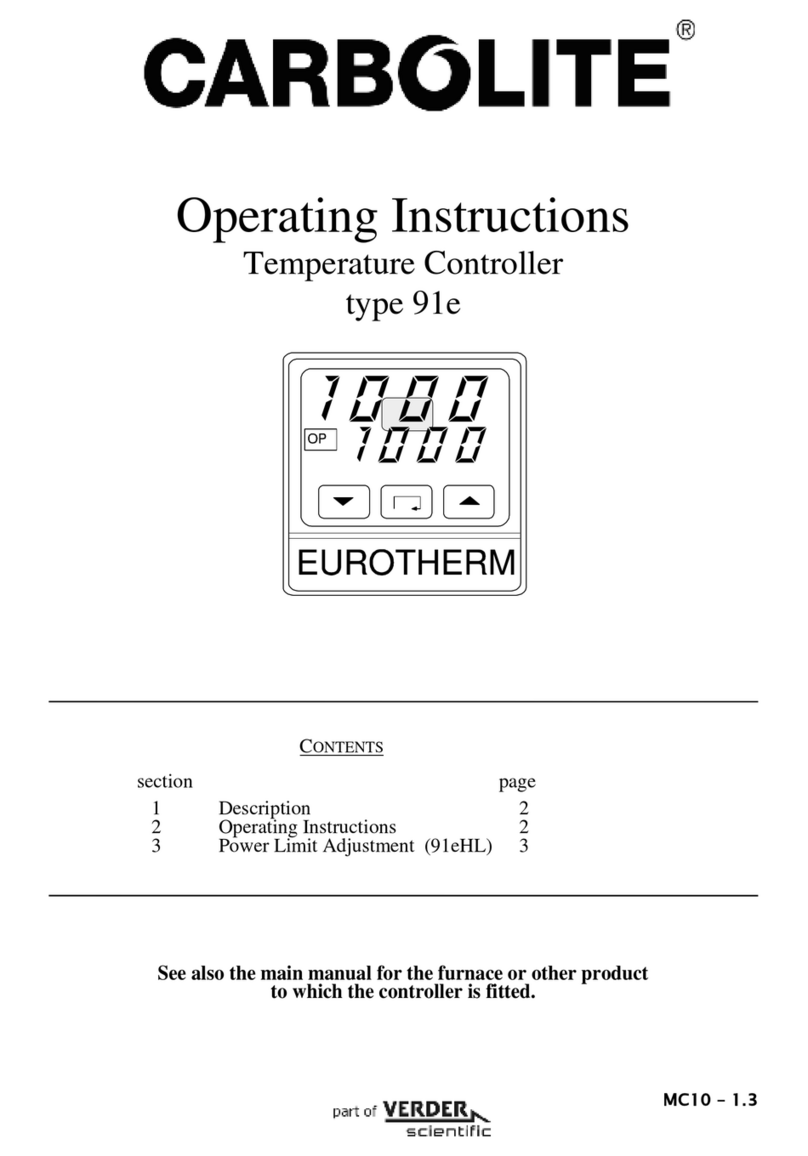4 Setting up the controller
Before using the controller (or during its lifetime) certain parameters may have to be set,
depending on specific requirements. To do this the controller must be set to supervisor level
(Level 2) see section 3.4
4.1 Set Point Ramp Rate (3216CC only)
To control the rate at which the temperature rises to sepoint, the SP.RATE function is used.
Before setting the ramp rate, it is advisable to set the setpoint to a low value, preferably 0°C
(see section 3.2). Once the ramp rate has been set the required setpoint can be entered
from the home menu. Doing so will activate the ramp rate, which can be identified with the
run indicator showing on the bottom of the display. While the ramp rate is active the working
setpoint will be shown on the lower temperature display (This is the setpoint, set by the
ramp rate).
When the process temperature has reached the setpoint value at the given ramp rate, the
run indicator will turn off and the instrument will control at the required Setpoint temperature.
Any further modifications to set point will cause the ramp rate to be activated and the
instrument to control as described above.
NOTE: Ensure timer configuration is set to ‘none’ (Section 5.1) to use the setpoint ramp rate
feature without any timer functions.
Press scroll until the display shows SP.Rate <setpoint rate limit>. Using Up and
Down select the ramp rate required, in °C/Min.
To check the Setpoint during ramping press the Up or Down once.
To cancel the ramp rate, the SP.Rate <setpoint rate limit> must be set to OFF.
4.2 Maximum Output Power Setting
Press scroll until the display shows OP.HI <Output High>. Using Up and Down
select the output power required as a percentage.
Depending on the furnace or oven model, the maximum output power setting OPHi may be
accessible or locked.
For Silicon Carbide heated furnaces, the parameter is accessible to allow compensation for
element ageing. Refer to the product manual for details.
In many models the maximum output power setting depends on the supply voltage, refer to
the product manual for details.