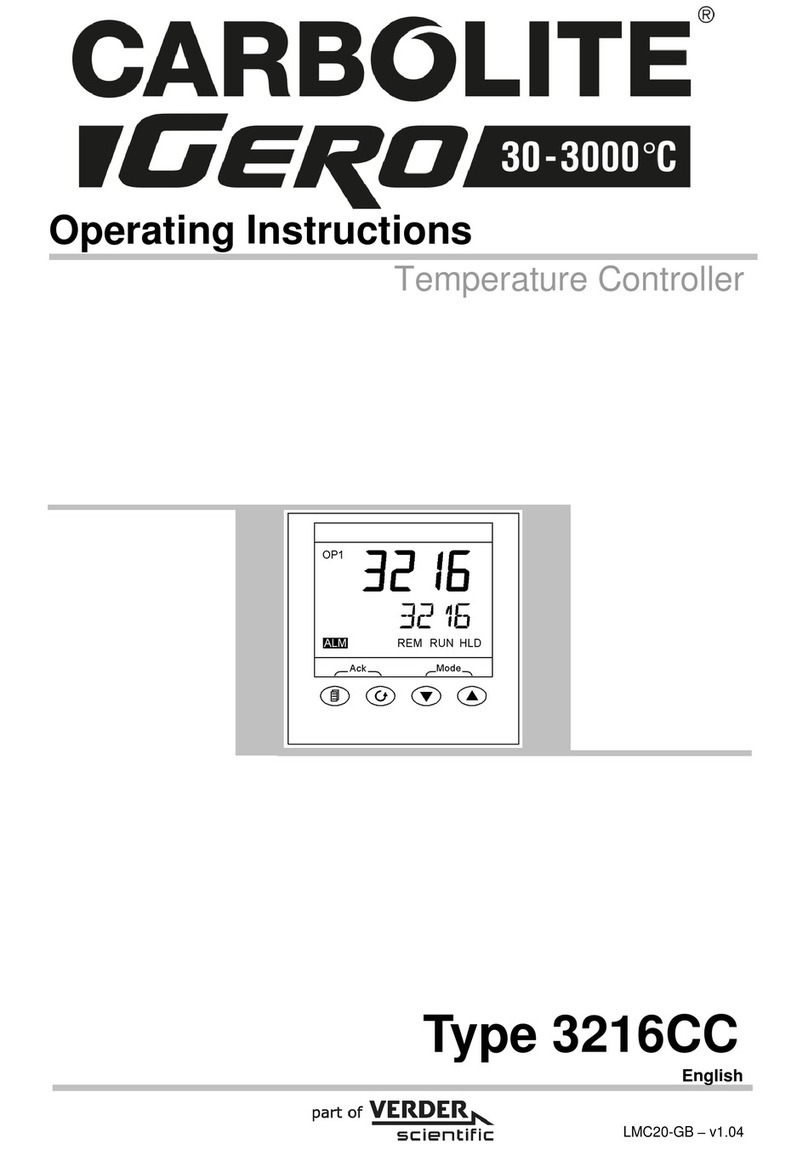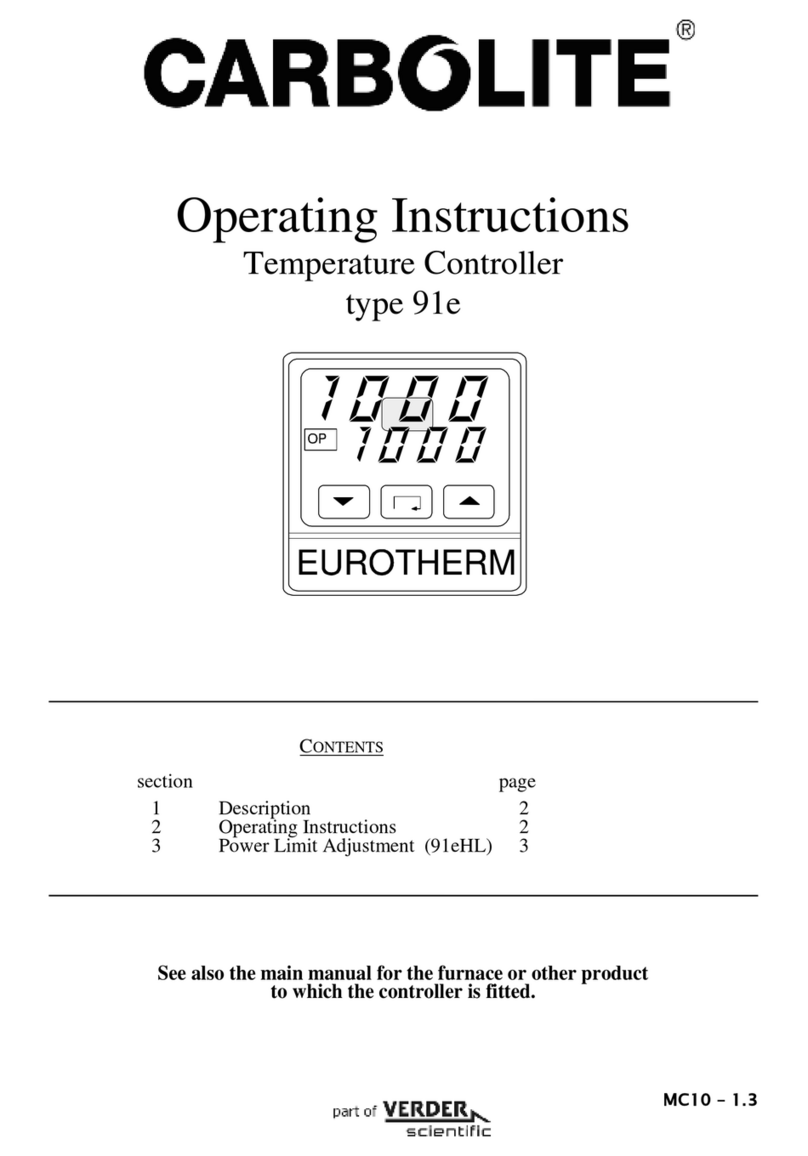Introduction
2 MC16-EN – 1.04
Contents
Section Title Page
1 Introduction to the Controller and Manual 4
1.1 Using This Manual 4
1.2 PID Control 4
1.3 Key Stroke Diagrams 4
2 Basic Operation 5
2.1 Keys 5
2.2 Indicators 5
2.3 Menu System 5
2.4 Home display 6
2.5 Hold Mode 6
2.6 Checking the Temperature Setpoint from the Home display 7
2.7 Changing the Temperature Setpoint 7
2.8 Changing the Temperature Setpoint Ramp Rate 7
2.9 Changing the Timer Time 7
3 Advanced Operation 8
3.1 Entering the Set Up menu 8
3.2 Changing the Timer Type 8
3.3 Changing the Timer Band 8
3.4 Changing the Maximum Output Power 9
3.5 Changing the Customer Calibration Type 9
3.6 Calibration Password 9
4 Temperature Setpoint Ramp Rate 10
4.1 Setpoint Ramp Rate 10
4.2 Limitations of setpoint Ramp Rate 10
5 The Timer 10
5.1 Starting the Timer 10
5.3 Pausing The Timer 10
5.4 Resetting The Timer 11
5.5 Timer Function Description 11
5.6 The Timer Temperature Band 11
5.7 Timer Function Table 12
6 Ramp Dwell 13
6.1 Setting up a Ramp Dwell program 13
7 Maximum Output Setting 15
8 Customer Calibration 15
8.1 Factory Calibration - FAct 15
8.2 Single Point Calibration - C.CL1 15
8.3 Dual Point Calibration - C.CL2 16
8.4 Changing the Calibration, Low Temperature – CAL.L 16
8.5 Changing the Calibration, Low Temperature Offset - OFS.L 17
8.6 Changing the Calibration, High Temperature – CAL.H 17
8.7 Changing the Calibration, High Temperature Offset - OFS.H 17