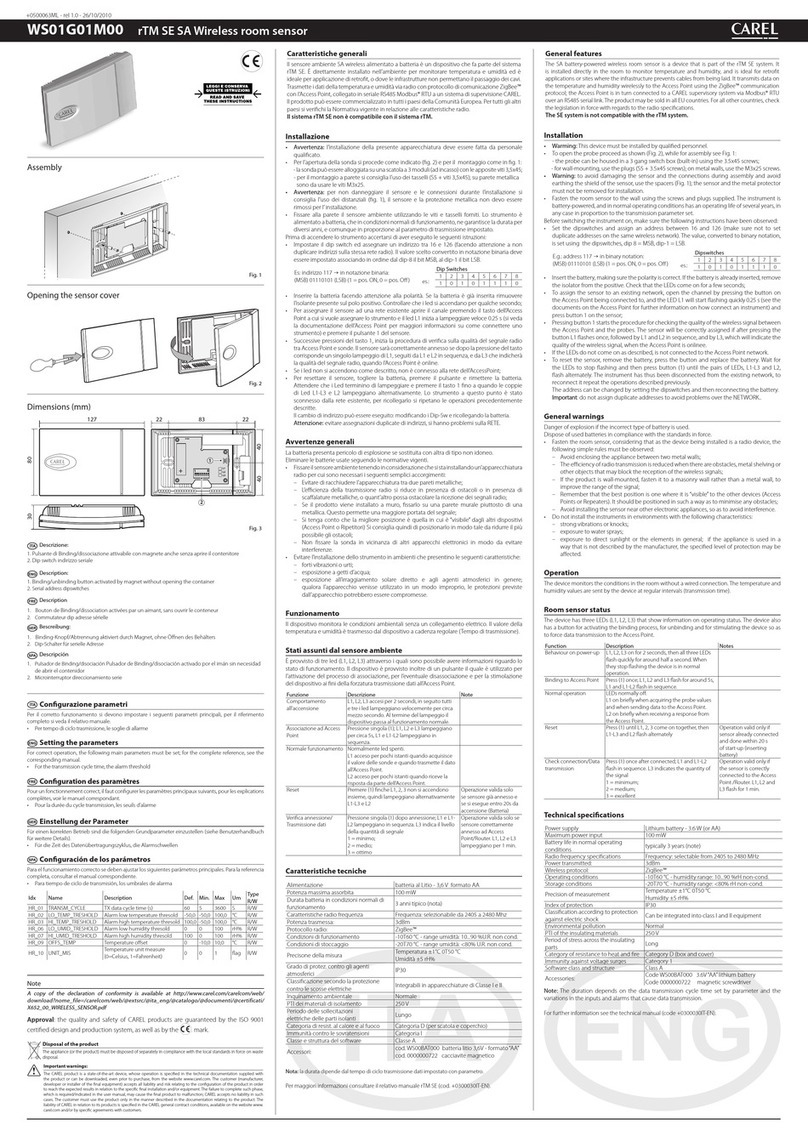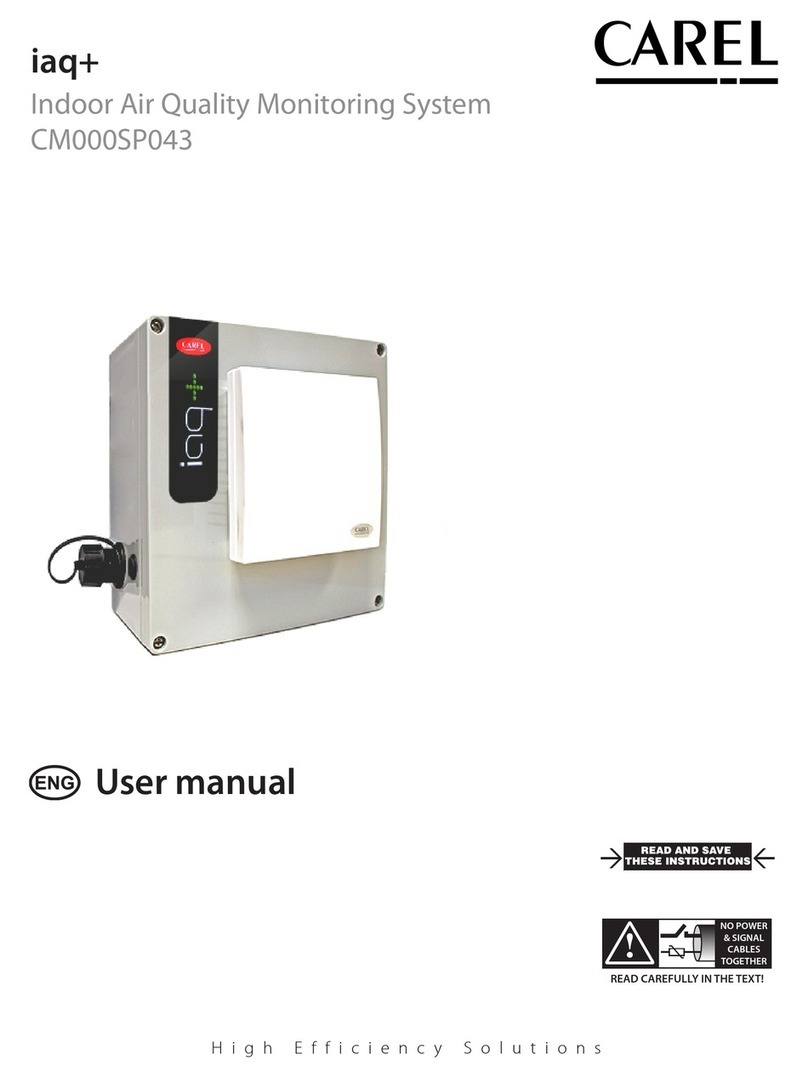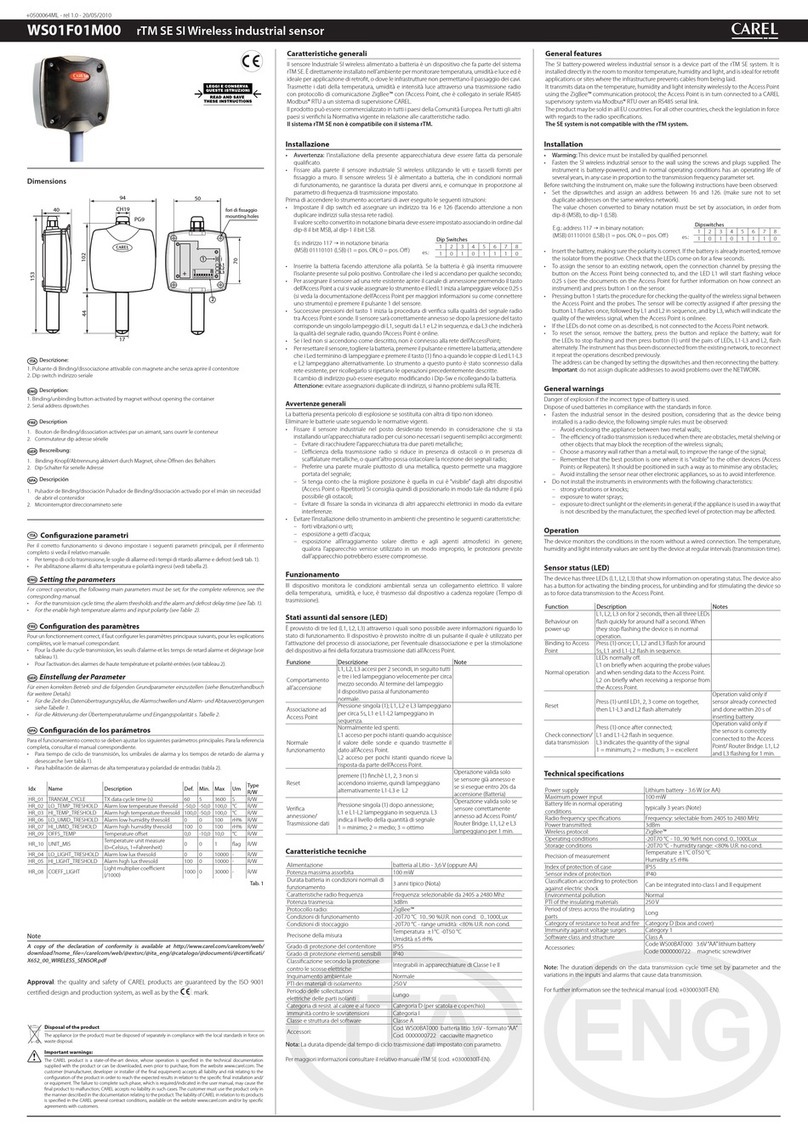cod. +050001052rel. 1.3 - 15.12.2011
PGD1000F*0/PGD1000W*0 / PGD1010YW0 Wyświetlacz graficzny pCO / pCO Graphic Display
Dziękujemy za wybór naszego produktu. Wierzymy, że będą Państwo zadowoleni z zakupu.
Wyświetlacz graficzny pGD jest urządzeniem elektronicznym kompatybilnym z poprzednimi terminalami linii PCOI/PCOT;
umożliwia pełne zarządzanie graficzne poprzez ikony (definiowane na poziomie opracowywania oprogramowania), wraz z
zarządzaniem międzynarodowymi czcionkami, w dwóch rozmiarach: 5x7 i 11x15 pikseli. Oprogramowanie rezyduje na karcie pCO,
dlatego terminal nie wymaga żadnego dodatkowego oprogramowania do działania.
Ponadto terminale charakteryzują się szerokim zakresem temperatur roboczych (-20 do 60 °C), a w wersji do zabudowy przedni
panel zapewnia wysoki współczynnik ochrony (IP65).
Kody modeli
Zielone
podświetlenie
Białe
podświetlenie
Zielone podświetlenie
zbrzęczykiem
Białe podświetlenie
zbrzęczykiem
Wersja do zabudowy lub montażu w
panelu
PGD1000F00 PGD1000FW0 PGD1000FZ0 PGD1000FX0
Wersja do montażu na ścianie PGD1000W00 PGD1000WW0 PDG1000WZ0 PGD1000WX0
Wersja do montażu na ścianie ze
złączem śrubowo-zaciskowym PGD1010YW0
Tab. 1
Wersja do montażu w panelu (kod PGD1000F*0)
Terminale te zostały zaprojektowane do montażu w panelu; szablon do wiercenia ma wymiary 127x69 mm i 2 okrągłe otwory
ośrednicy 4 mm, co prezentuje Rys. 9. Montaż należy przeprowadzić w następujący sposób:
• Podłączyć kabel telefoniczny;
• Wsunąć terminal ze zdjętą ramką przednią do otworu i przymocować urządzenie do panelu za pomocą śrub z łbem wpusz-
czanym, dostarczonych w opakowaniu, jak pokazano na Rys. 1;
• Na koniec zamontować ramkę na kliknięcie.
Wersja do montażu na ścianie (kod PGD1000W*0)
Montaż ścienny terminala polega na wstępnym zamocowaniu obudowy tylnej A (Rys. 2) z wykorzystaniem standardowej
3-modułowej skrzynki przełącznikowej.
• Przymocować tylną część do skrzynki używając śrub z łbami zaokrąglonymi dostarczonych w opakowaniu;
• Podłączyć kabel telefoniczny (kod S90CONN00*) od karty pCO do zapewnionego złącza (RJ12) z tyłu terminala;
• Oprzeć panel przedni na elemencie tylnym i połączyć części używając śrub z łbem płaskim dostarczonych w opakowaniu, jak
prezentuje Rys. 2;
• Na koniec zamontować ramkę na kliknięcie.
Instrukcja montażu (kod PGD1010YW0)
Możliwy jest również montaż terminala PGD1010YW0 z „widocznym” okablowaniem, używając tylnej części F, którą należy wcze-
śniej przymocować do ściany (rys. 3).
1. Przymocować adapter do montażu na ścianie do ściany za pomocą śrub (A)
2. Usunąć izolację i ekran kabla na odcinku około 12 cm (ekran nie może być podłączony)
3. Docisnąć kabel do tylnej części obudowy za pomocą zacisku (B)
4. Przełożyć przewód skrętki przez otwór (D) w tylnej części (użyć 2 par skrętki AWG24)
5. Przymocować tylną część obudowy do adaptera za pomocą śrub (C)
6. Podłączyć pary przewodów do zacisków śrubowych wyświetlacza PGD: zachować ostrożność, nieprawidłowe podłączenie
może spowodować uszkodzenia PGD, pCO i innych urządzeń w sieci pLAN
Trzymać
zagięte prze-
wody w tym
miejscu!
VL
-+GND VL
Pair 1: VL-GND
Pair 2: Tx+/Rx+, Tx-/Rx-
7. Na koniec przymocować pGD do tylnej części, zaginając przewód tylko po prawej stronie obudowy (widok z przodu)
Połączenie elektryczne (PGD1***Y*0)
Adres terminala można konfigurować dopiero po podłączeniu zasilania, używając gniazda telefonicznego RJ12 (domyślna
wartość fabryczna to 32).
Aby przejść do trybu konfiguracji, należy nacisnąć oba przyciski
↓↑↵
(obecne we wszystkich wersjach) i przytrzymać je przez co
najmniej 5 sekund; zostanie wyświetlony ekran pokazany na Rys. 4, z migającym kursorem w lewym górnym rogu:
• Aby wymienić adres terminala (ustawienie adresu wyświetlacza), nacisnąć jeden raz przycisk ↵: kursor zostanie przesunięty na
pole adresu (nn).
• Za pomocą przycisków ↓↑ wybrać żądaną wartość i potwierdzić naciskając ponownie ↵. Jeżeli wybrana wartość nie jest taka sama
jak poprzednio zapisana, zostanie wyświetlony ekran pokazany na Rys. 5, a nowa wartość zostanie zapisana w pamięci trwałej.
Jeżeli pole nn jest ustawione na 0, terminal będzie komunikował się z kartą pCO używając protokołu „punkt-punkt” (nie pLAN),
apole adresu karty „I/O Board address: xx” nie będzie wyświetlane, ponieważ nie ma ono żadnego znaczenia.
pCO: przypisywanie listy terminali prywatnych i współdzielonych
W tym momencie, w przypadku konieczności zmiany listy terminali powiązanych z poszczególnymi kartami pCO, postępować
wnastępujący sposób:
• uzyskać dostęp do trybu konfiguracji używając przycisków ↓↑↵, jak opisano w poprzednim punkcie;
• naciskać przycisk ↵aż kursor przesunie się na pole xx (adres karty I/O) Rys. 4;
• używając przycisków ↓↑ wybrać kartę pCO. Dostępne wartości odpowiadają kartom pCO, które są efektywnie dostępne na
linii. Jeżeli sieć pLAN nie działa prawidłowo lub w przypadku braku karty pCO, pole nie może zostać zmienione i wyświetlony
zostanie symbol „-”;
• naciśnięcie ↵ponownie prezentuje kolejno ekrany pokazane na Rys. 6;
• tutaj również przycisk ↵spowoduje przemieszczenie kursora z jednego pola na drugie, a przyciski ↓↑ zmieniają wartość bie-
żącego pola. W polu P:xx prezentowany jest adres wybranej karty; w przykładzie pokazanym na rysunku wybrano wartość 12;
• aby zakończyć procedurę konfiguracji i zapisać dane, kliknąć „OK?”, wybrać opcję Yes (Tak) i potwierdzić naciskając przycisk ↵.
Thank you for your choice. We trust you will be satisfied with your purchase.
The pGD graphic display is an electronic device that is compatible with the previous PCOI/PCOT line terminals; it allows complete
management of graphics by the display of icons (defined at an application software development level), as well as the manage-
ment of international fonts, in two sizes: 5x7 and 11x15 pixels.The application software resides on the pCO board, and therefore
the terminal does not require any additional software for operation.
Furthermore, the terminals feature a wide operating temperature range (-20T60 °C) and in the built-in version, the front panel
ensures a high index of protection (IP65).
Model codes
Green Backlight White Backlight Green Backlight with buzzer White Backlight with buzzer
Built-in or panel-mounted
version
PGD1000F00 PGD1000FW0 PGD1000FZ0 PGD1000FX0
Wall-mounted version PGD1000W00 PGD1000WW0 PDG1000WZ0 PGD1000WX0
Wall-mounting version
with screw clamps
connector
PGD1010YW0
Tab.1
Panel-mounted version (code PGD1000F*0)
These terminals have been designed for panel installation; the drilling template measures 127x69 mm and has 2 circular holes, 4
mm in diameter, as shown in Fig. 9. For installation, proceed as follows:
•
Connect the telephone cable;
•
Insert the terminal, with the front frame removed, into the opening, and fasten the device to the panel using the flush-head
screws, supplied in the packaging, as shown in Fig. 1;
•
Finally, fit the click-on frame.
Wall-mounted version (code PGD1000W*0)
The wall-mounting of the terminal first requires the back piece of the container A (Fig. 2) to be fitted, using a standard three-
module switch box.
•
Fasten the back piece to the box using the rounded-head screws supplied in the packaging;
•
Connect the telephone cable (code S90CONN00*) from the pCO board to the connector provided (RJ12) on the rear of the
terminal;
•
Rest the front panel on the back piece and fasten the parts together using the flush-head screws supplied in the packaging,
as shown in Fig. 2;
•
Finally, fit the click-on frame.
Assembly instructions
(cod. PGD1010YW0)
It is also possible to mount terminal PGD1010YW0 with “visible” cabling using back piece F, which must be secured to the wall
(fig.3) beforehand.
1.
Fix the “wall mounting adapter” to the wall by screws (A)
2.
Remove cable jacket and shield for about 12 cm (shield must be not connected)
3.
Fix the cable to the back piece by the clamp (B)
4.
Pass the the twisted pair conductor through the hole (D) of back piece (use AWG24 2 pair twisted cable)
5.
Fix the back piece to the adapter by screws (C)
6.
Connect the conductor pairs to the screw terminal of PGD display: be careful, wrong connections may damage PGD, pCO
and other devices on pLAN network
Keep the
folded
conductors
in this area!
VL
-+GND VL
Pair 1: VL-GND
Pair 2: Tx+/Rx+, Tx-/Rx-
7.
Finally, fix the pGD to the back piece folding the conductor only on the right side of the enclosure (front view)
Electrical connection (PGD1***Y*0)
The address of the terminal can be configured only after having connected the power supply, using the RJ12 telephone jack
(the factory default value is 32).
To access configuration mode, press the ↓↑↵ buttons (present on all versions) together and hold them for at least 5 seconds;
the screen shown in Fig. 4 will be displayed, with the cursor flashing in the top left corner:
•
To change the address of the terminal (display address setting), press the ↵button once: the cursor will move to the address
field (nn).
•
Use the ↓↑ buttons to select the desired value, and confirm by pressing ↵again. If the value selected is not the same as the
one saved previously, the screen shown in Fig. 5 will be displayed, and the new value will be saved to the permanent memory.
If the field nn is set to 0, the terminal will communicate with the pCO board using “point-to-point” protocol (not pLAN) and the
field “I/O Board address: xx” will not be displayed, as it has no meaning.
pCO: assigning the list of private and shared terminals
At this point, if the list of terminals associated with each individual pCO board needs to be modified, proceed as follows:
•
access configuration mode using the ↓↑↵ buttons, as described in the previous paragraph;
•
press the ↵button until the cursor moves to the field xx (I/O board address) Fig. 4;
•
use the ↓↑buttons to select the pCO board in question. The values available correspond to the pCO boards that are effecti-
vely on line. If the pLAN network is not working correctly, or if no pCO board is present, the field cannot be modified, and the
symbol “—” will be displayed;
•
pressing ↵again displays the screens shown in Fig. 6, in sequence;
•
here too, the ↵button moves the cursor from one field to the next, and the ↓↑buttons change the value of the current field.
The field P:xx shows the address of the board selected; in the example shown in the figure, the value 12 has been selected;
•
to exit the configuration procedure and save the data, select the field “OK ?”, choose Yes and confirm by pressing ↵.
A
Fig. 1 Fig. 2
Terminal do montażu w panelu
Panel mounting terminal
PGD1***F*0
Terminal do montażu na ścianie (gniaz-
do telefoniczne)
Wall mounting terminal (telephone jack)
PGD1***W*0
E
D
C
A
B
F
pair 1
pair 2
Skrętka ekranowana STP Rs485 z TCONN6000 (pCO)
L = 12 cm
Fig. 3
Terminal w wersji do montażu na ścianie (złącze zaciskowe)
Wall-mounting version terminal (clamp connector)
PGD1***Y*0
shielded twisted pair Rs485 cable from TCONN6000 (pCO)