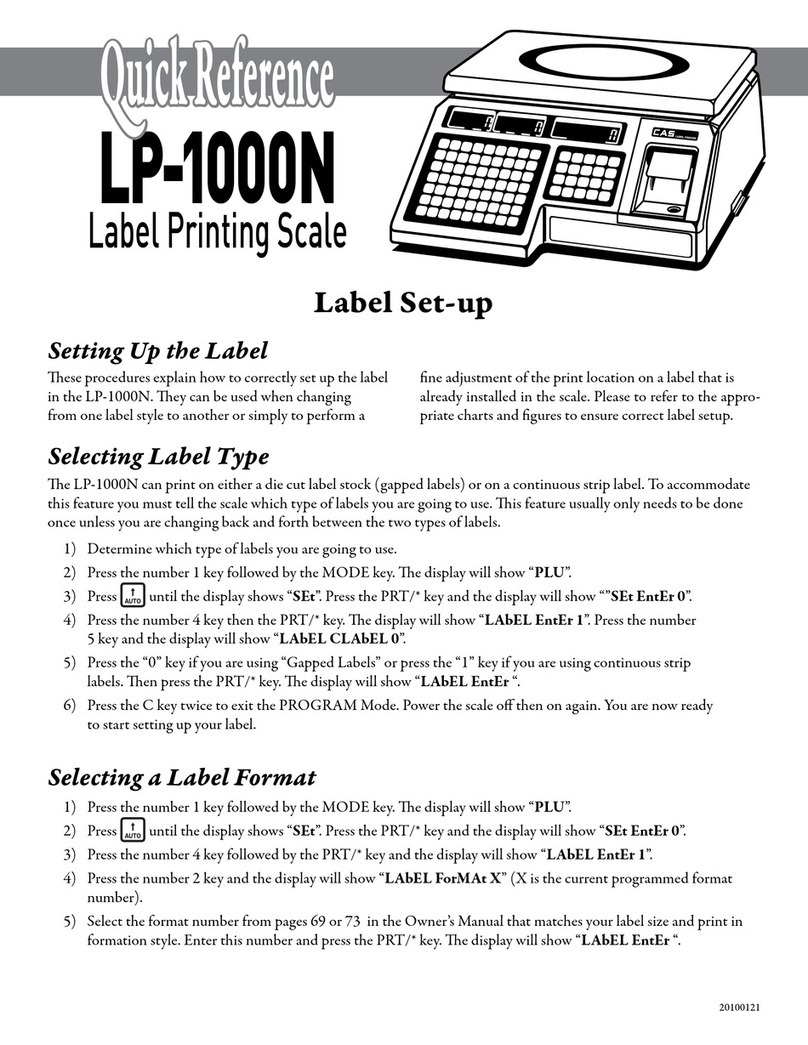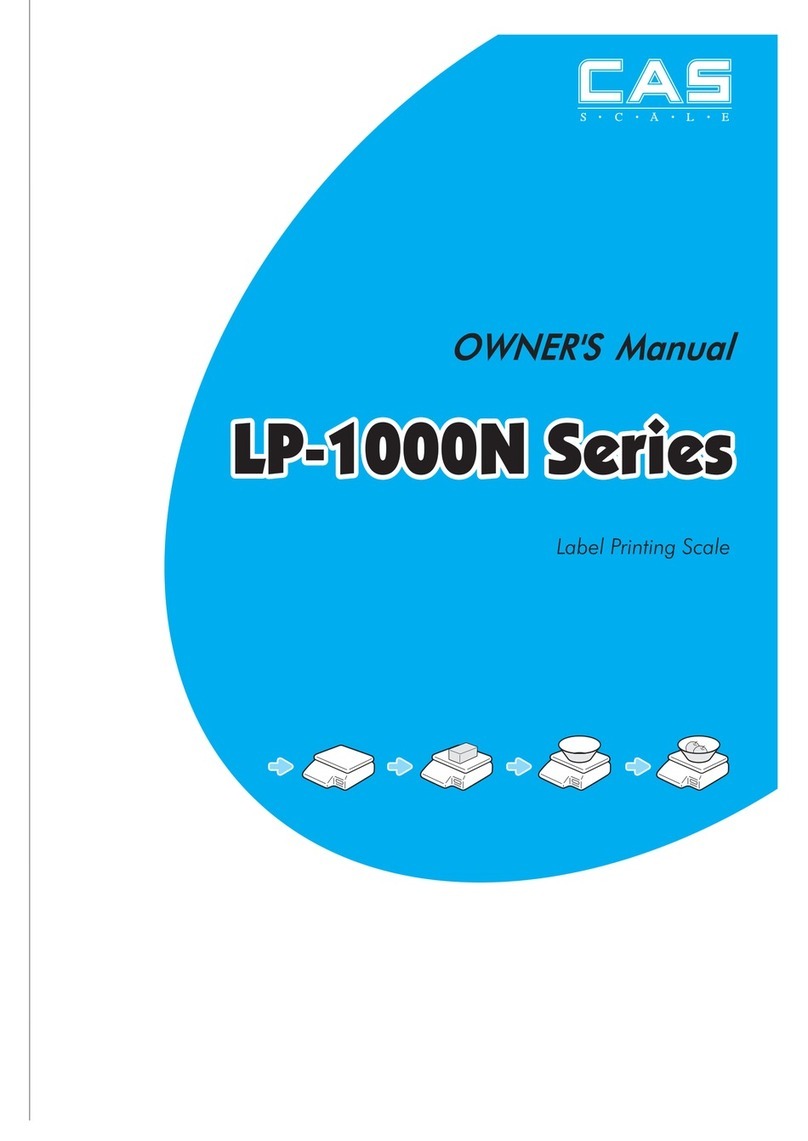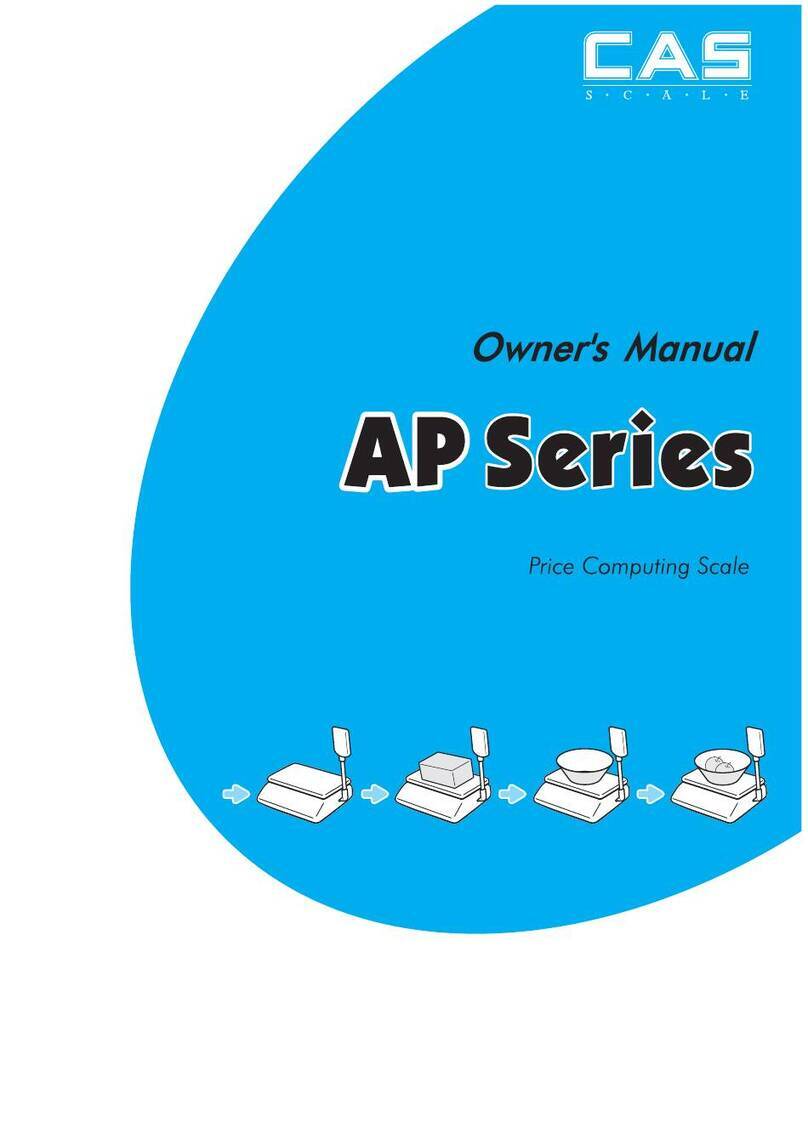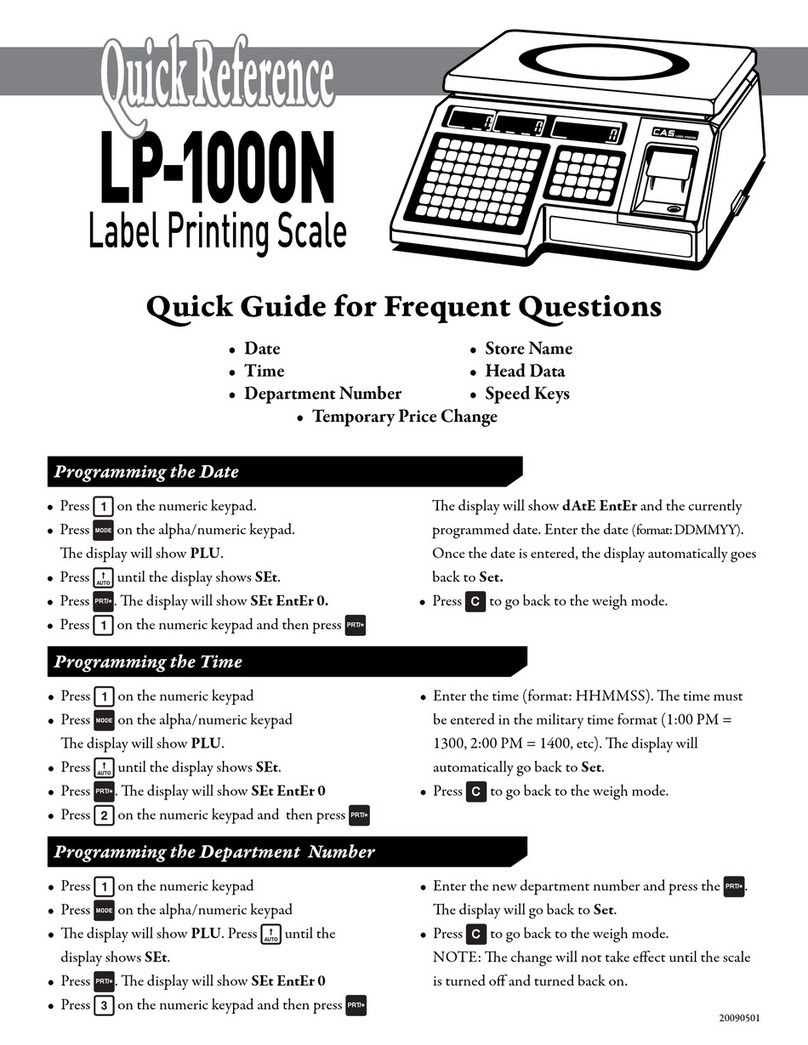Table of Contents
2.2.14 New/Edit Sales Message (Menu code 1241) 53
2.2.15 List Sales Message (Menu code 1242) 53
2.2.16 Delete Sales Message (Menu code 1243) 54
2.2.17 Origin (Menu code 1250) 54
2.2.18 New/Edit Origin (Menu code 1251) 54
2.2.19 List Origin (Menu code 1252) 55
2.2.20 Delete Origin (Menu code 1253) 55
2.2.21 Barcode (Menu code 1260) 55
2.2.22 New/Edit Barcode (Menu code 1261) 55
2.2.23 List Barcode (Menu code 1262) 58
2.2.24 Delete Barcode (Menu code 1263) 58
2.2.25 Tare (Menu code 1270) 59
2.2.26 New/Edit Tare (Menu code 1271) 59
2.2.27 List Tare (Menu code 1272) 60
2.2.28 Delete Tare (Menu code 1273) 60
2.2.29 Tare Key (Menu code 1274) 61
2.2.30 Unit Symbol (Menu code 1280) 61
2.2.31 New/Edit Unit Symbol (Menu code 1281) 61
2.2.32 List Unit Symbol (Menu code 1282) 62
2.2.33 Delete Unit Symbol (Menu code 1283) 62
2.3 Programming PLU Data Table II 63
2.3.1 Ingredient (Menu code 1310) 63
2.3.2 New/Edit Ingredient (Menu code 1311) 63
2.3.3 List Ingredient (Menu code 1312) 64
2.3.4 Delete Ingredient (Menu code 1313) 64
2.3.5 Nutrition Facts (Menu code 1320) 64
2.3.6 New/Edit Nutrition Facts (Menu code 1321) 65
2.3.7 List Nutrition Facts (Menu code 1322) 69
2.3.8 Delete Nutrition Facts (Menu code 1323) 69
2.4 Discount Programming 70
2.4.1 Discount (Menu code 1130) 70
2.4.2 New/Edit Discount (Menu code 1131) 70
2.4.3 List Discount (Menu code 1132) 73
2.4.4 Delete Discount (Menu code 1133) 74
2.4.5 Delete by PLU No. (DC) (Menu code 1137) 74
2.4.6 Delete by Dept. No. (DC) (Menu code 1138) 74
2.4.7 Delete ALL (DC) (Menu code 1139) 75
2.5 Global Discount Programming 76
2.5.1 Global Discount (Menu code 1530) 76
2.5.2 Priority Setting (Menu code 1531) 76
2.5.3 Weight/Count/PCS Discount (Menu code 1532/1533/1534) 76
2.6 Speed Key Setting 78
2.7 Traceability 79
2.7.1 Traceability (Menu code 1330) 79
2.7.2 New/Edit Traceability (Menu code 1331) 79
2.7.3 List Traceability (Menu code 1332) 80
2.7.4 Delete Traceability (Menu code 1333) 81
2.8 Country Programming 82
2.8.1 Country (Menu code 1340) 82
2.8.2 New/Edit Country (Menu code 1341) 82
2.8.3 List Country (Menu code 1342) 83
2.8.4 Delete Country (Menu code 1343) 83
2.9 Programming Slaughter House 84
2.9.1 Slaughter House (Menu code 1350) 84
2.9.2 New/Edit Slaughter House (Menu code 1351) 84
2.9.3 List Slaughter House (Menu code 1352) 85
2.9.4 Delete Slaughter House (Menu code 1353) 85
2.10 Programming Cutting Hall 86
2.10.1 Cutting Hall (Menu code 1360) 86
2.10.2 New/Edit Cutting Hall (Menu code 1361) 86
2.10.3 List Cutting Hall (Menu code 1362) 87
2.10.4 Delete Cutting Hall (Menu code 1363) 87
2.11 Programming Store Data 88
2.11.1 Store Data (Menu code 1410) 88
2.11.2 New/Edit Store (Menu code 1411) 88
2.11.3 List Store (Menu code 1412) 89
2.11.4 Delete Store (Menu code 1413) 89
2.11.5 Customer (Menu code 1420) 90
2.11.6 New/Edit Customer (Menu code 1421) 90
2.11.7 List Customer (Menu code 1422) 91
2.11.8 Delete Customer (Menu code 1423) 91
2.11.9 Scroll Message (Menu code 1430) 92
Table of Contents