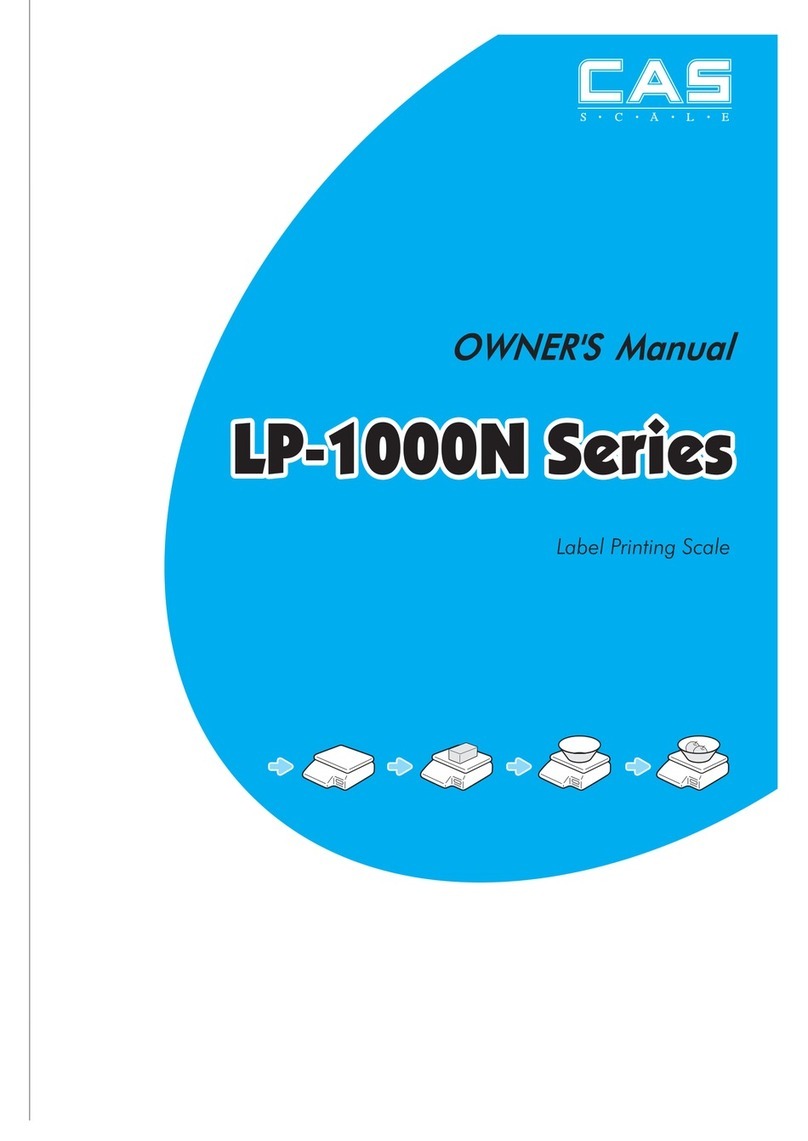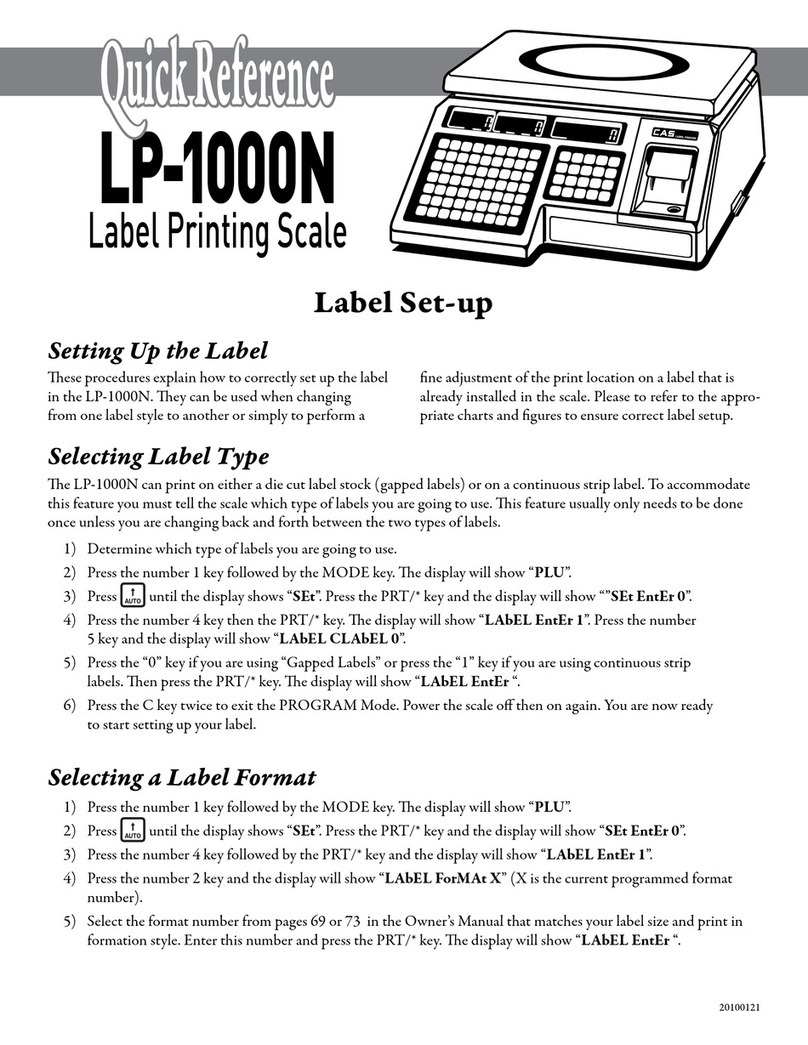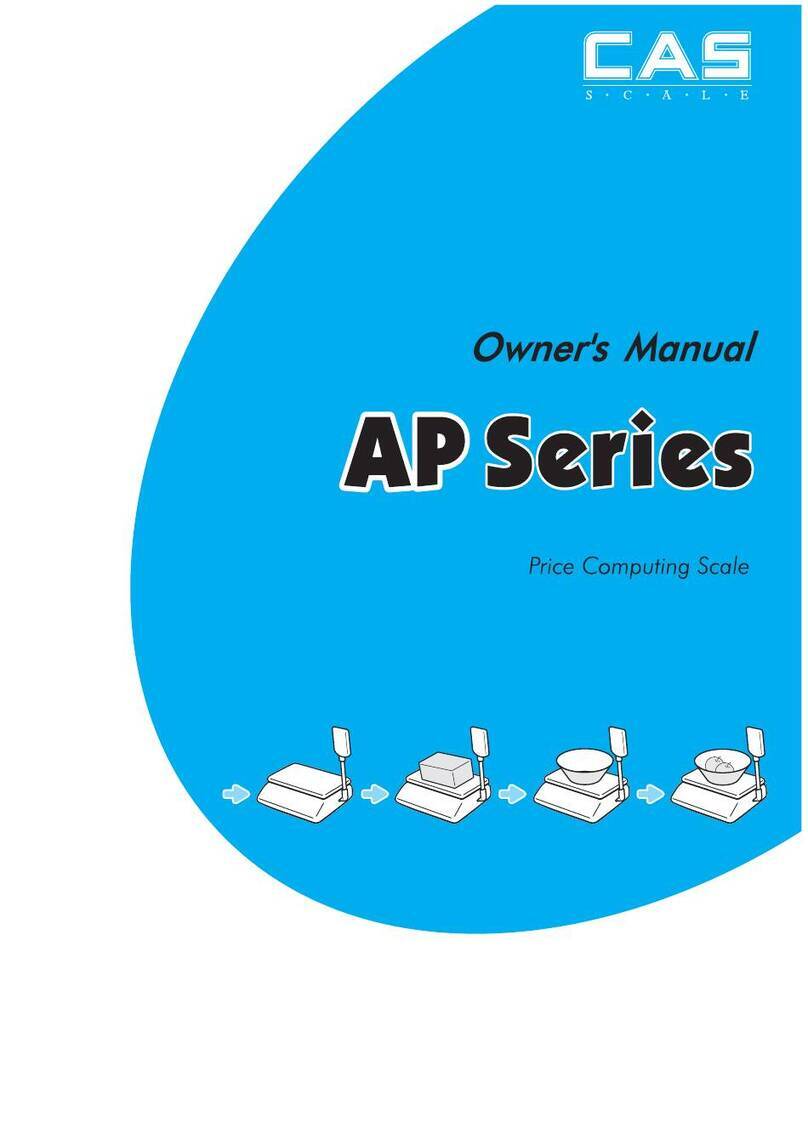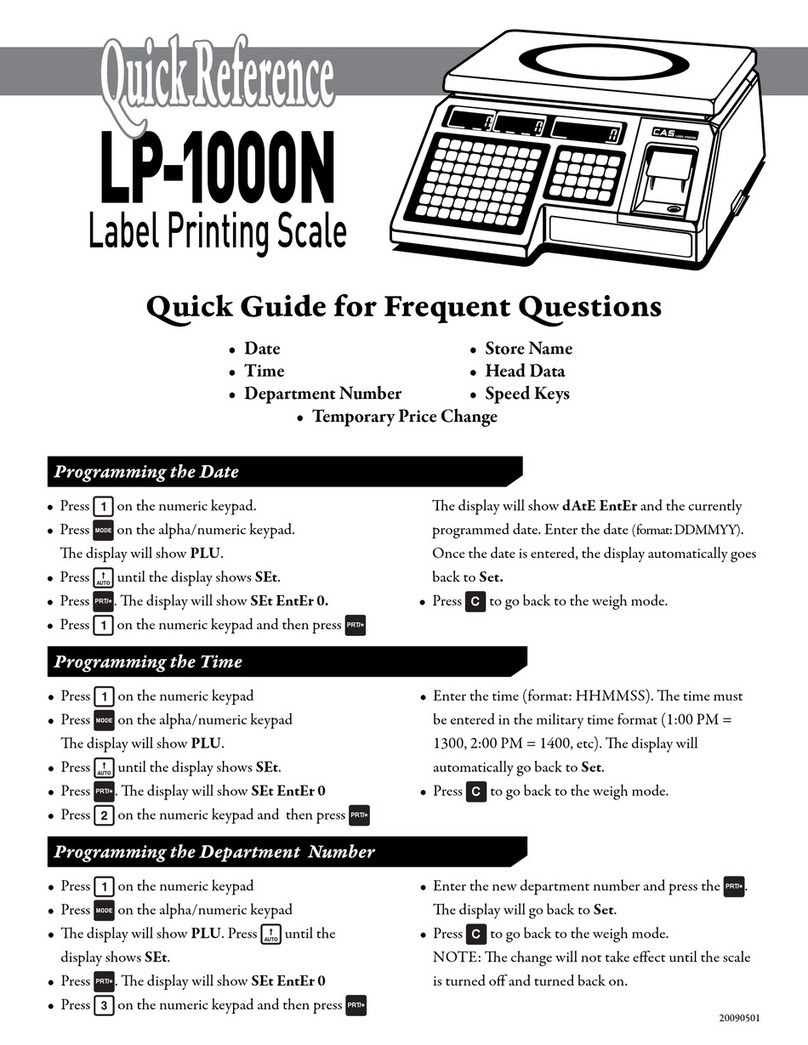Service Manual for EC-II counting scale
Ⅰ. Phenomena of trouble
1) Trouble of part
The trouble phenomena are as following:
a) Buzzer-----buzzer doesn’t make sound, or sometimes make sound and sometimes doesn’t make sound.
b) LCD-----The display is faultily.
c) Backlight-----The backlight doesn’t lighten, or sometimes it lighten and sometimes doesn’t lighten:
d) Key -----The key don’t work.
2) Trouble of load cell
The trouble phenomena are as following:
a) The display data is drifting.
b) The display data doesn’t change, or the internal resolution value is not in the natural range.
c) The internal resolution data drift badly.
d) The initial resolution is drifting.
3) Trouble of power supply
The phenomenon is as following:
The scale doesn’t work or the “low voltage” symbol comes out after turning on.
4) Trouble of the PCB
The phenomena are as following:
a) Trouble of display board-----the display is abnormal, or shows nothing.
b) Trouble of main board
There is nothing in the display when turn on the scale.
The scale can not be powered on.
The weighing is unstable.
The internal resolution is out of the normal range.
c) Trouble of RS-232 board-----The scale doesn’t transmit any data.