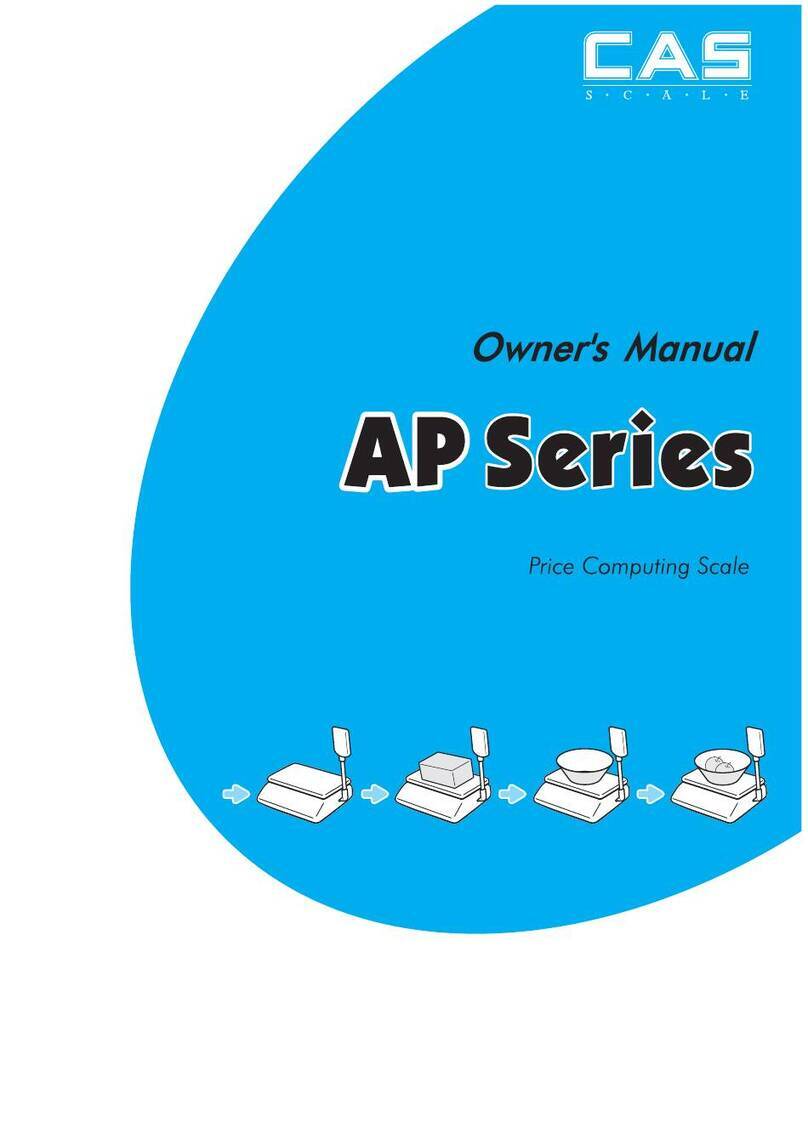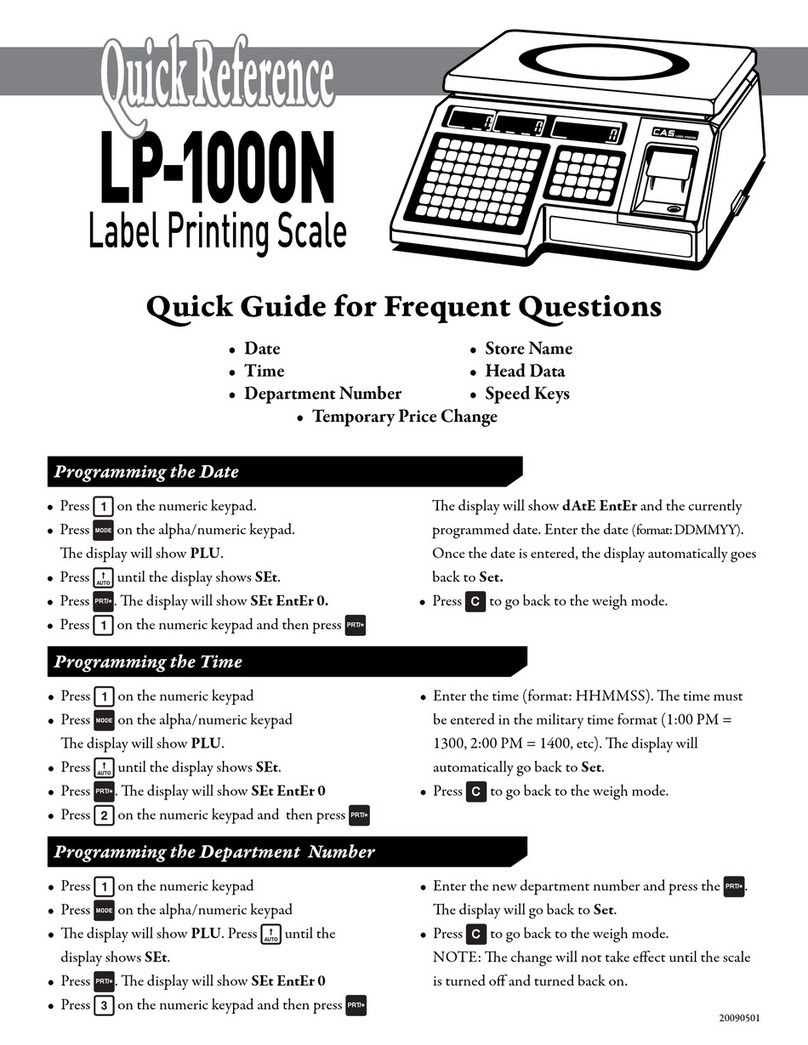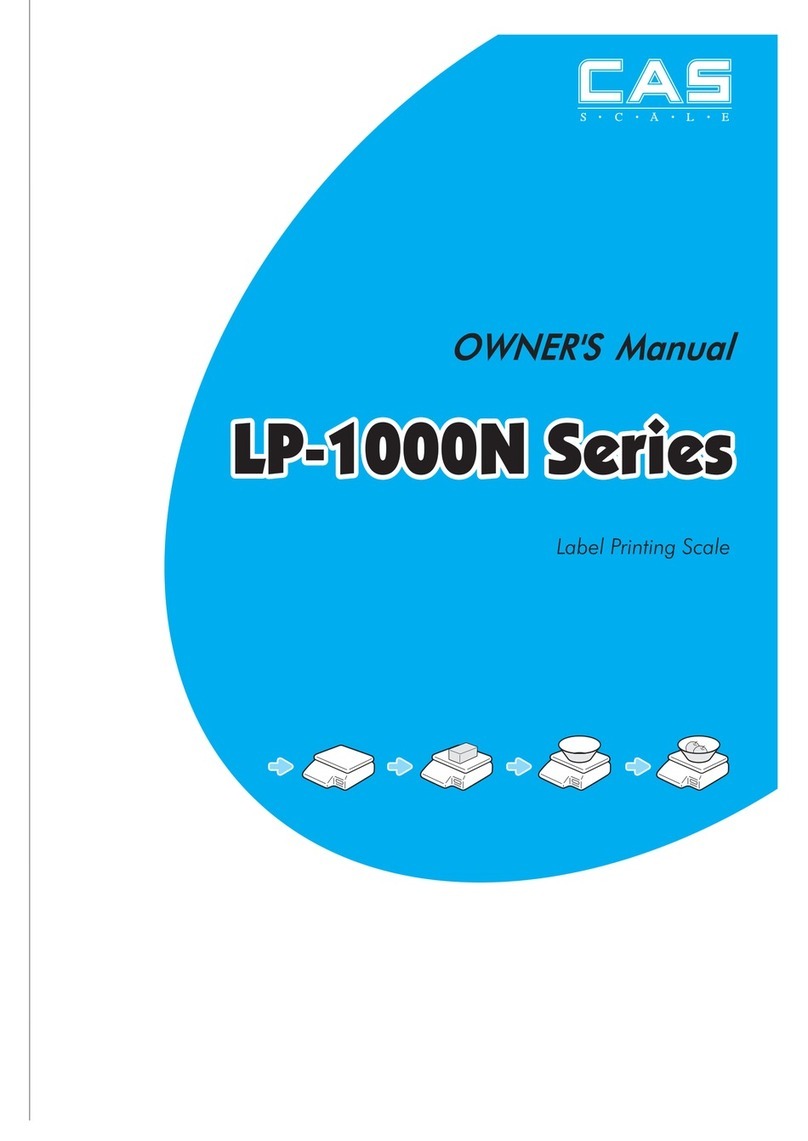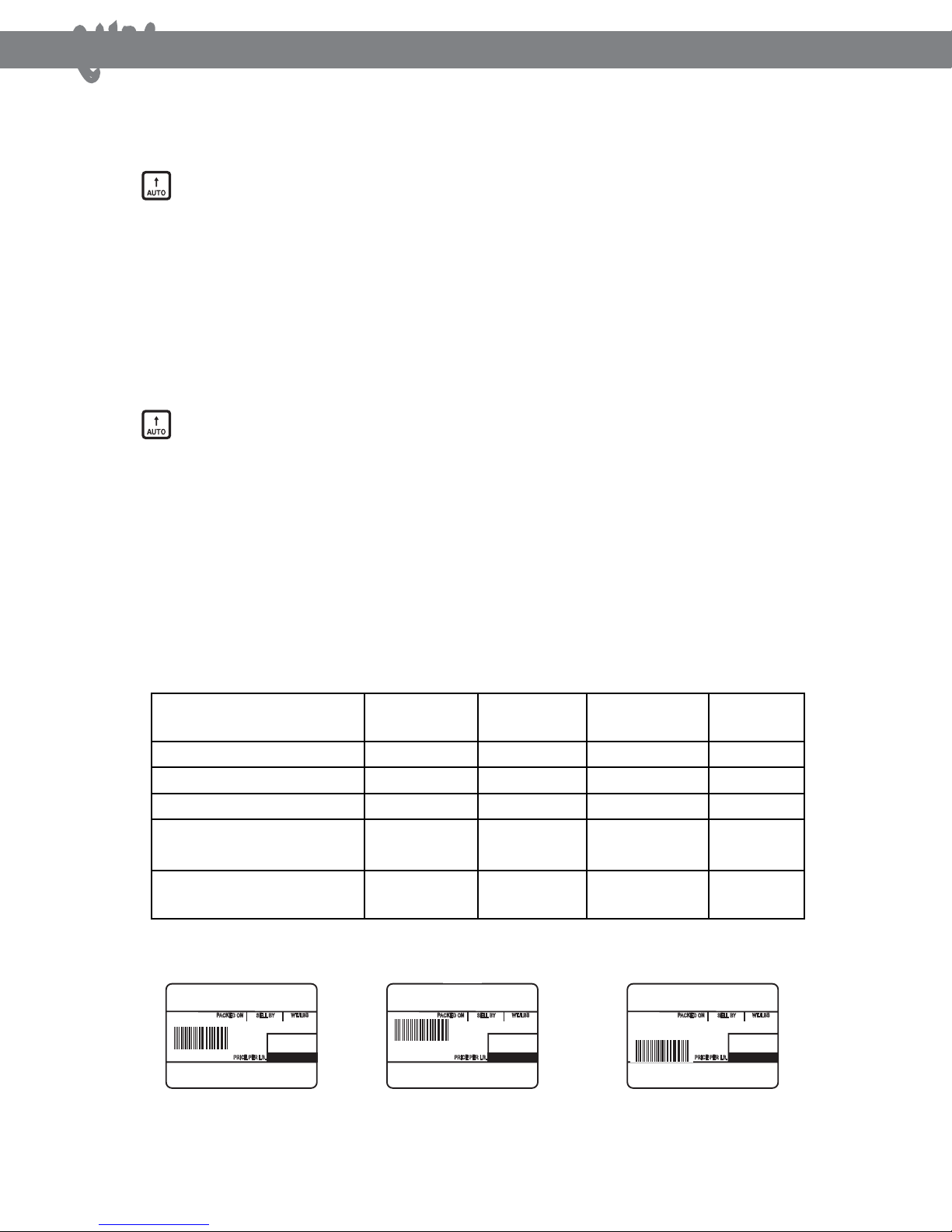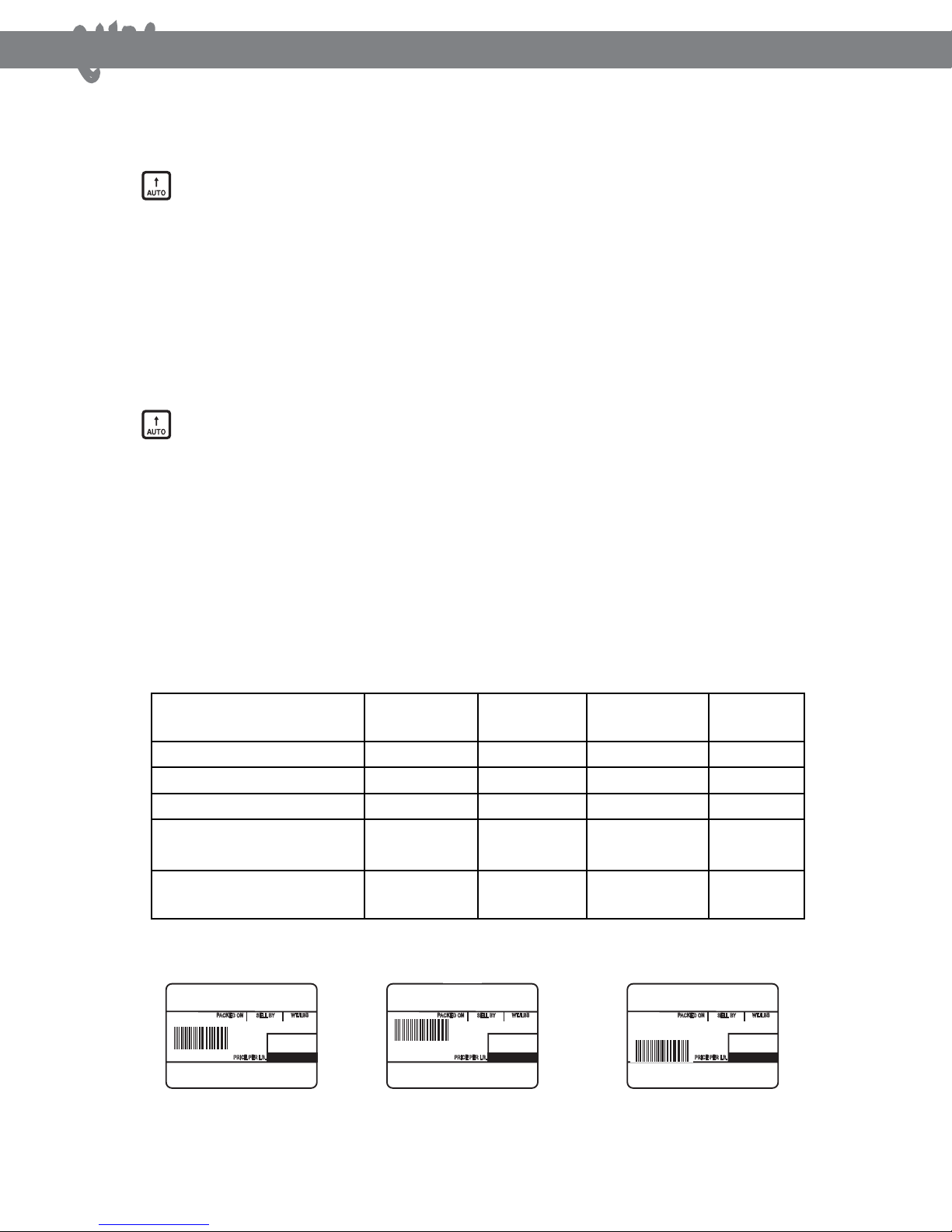
1) Press the number 1 key followed by the MODE key. e display will show “PLU”.
2) Press until the display shows “SEt”. Press the PRT/* key and the display will show “SEt EntEr 0”.
3) Press the number 4 key followed by the PRT/* key and the display will show “LAbEL EntEr 1”.
4) Press the PRT/* key and the display will show “LAbEL LenGtH XX”. (XX is the current programmed label
length in the scale.)
5) Enter the label length for the label you are using from the chart on page 75 in the Owner’s Manual. en press the
PRT/* key. e display will show “LAbEL EntEr “.
Setting Label Length
1) Press the number 1 key followed by the MODE key. e display will show “PLU”.
2) Press until the display shows “SEt”. Press the PRT/* key and the display will show “SEt EntEr 0”.
3) Press the number 5 key followed by the PRT/* key and the display will show “AdJSt EntEr XX”.
(XX is the current adjust setting programmed in the scale.)
4) Enter the adjust number for the label you are using from the chart below. en press the PRT/* key. e display
will show “FEEd EntEr XX “. (XX is the current feed setting programmed in the scale.)
5) Enter the feed number for the label you are using from the chart below. en press the PRT/* key. e display
will show “SEt”
6) e feed and adjust numbers that you have entered should result in your label feeding and printing correctly. If
your labels do not feed or print correctly you may need to make minor changes to the adjust and feed numbers
you have entered here. (See the gure below.)
Setting Label Adjust and Feed
LabeL StyLe LabeL
Format #
LabeL
Length
adjuSt
number
Feed
number
LST8000 (58mm x 30mm) 1, 2, 3 30 25 60
LST8010 (58mm x 40mm) 0, 10, 11, 12 40 15 60
LST8020 (58mm x 60mm) 22, 23 60 30 60
LST8030 (58mm x 50mm)
(Safe Handling)
1, 2, 3 30 125 30
LST8040 (58mm x 60mm)
(Safe Handling)
0, 10, 11, 12 50 95 30
76
Setting Label Adjust and Feed
1) Press the number 1 key followed by the MODE key. The display will show “PLU”.
2) Press the key twice. The display will show “SEt”. Press the PRT/* key and the display will show
“SEt EntEr 0”.
3) Press the number 5 key followed by the PRT/* key and the display will show “AdJSt EntEr XX”.
(XX is the current adjust setting programmed in the scale.)
4) Enter the adjust number for the label you are using from the chart below. Then press the PRT/* key. The
display will show “FEEd EntEr XX “. (XX is the current feed setting programmed in the scale.)
5) Enter the feed number for the label you are using from the chart below. Then press the PRT/* key. The
display will show “SEt”
6) The feed and adjust numbers that you have entered should result in your label feeding and printing
correctly. If your labels do not feed or print correctly you may need to make minor changes to the adjust
and feed numbers you have entered here. (See the figure below.)
Label Style Label Format # Label Length Adjust Number Feed Number
LST8000
(58mm x 30mm)
LST8010
(58mm x 40mm)
LST8020
(58mm x 60mm)
LST8030
(58mm x 50mm)
(Safe Handling)
LST8040
(58mm x 60mm)
(Safe Handling)
1, 2, 3
1, 2, 3
0, 10, 11, 12
0, 10, 11, 12
22, 23
30
40
60
30
50
25
15
30
125
95
60
60
60
30
30
TOTAL ($) PRICE
PACKED ON
SELL BY WT./LBS
PRICE PER LB.
APPLE
RED DELICIOUS
CAS SCALE CORPORATION
+82-31-820-1100
04.06.04 05.06.04
0.512
0.51
1.00
0200016000510
Print Location
OK
No Adjustment
Required
TOTAL ($) PRICE
PACKED ON
SELL BY WT./LBS
PRICE PER LB.
APPLE
RED DELICIOUS
CAS SCALE CORPORATION
+82-31-820-1100
04.06.04 05.06.04
0.512
0.51
1.00
0200016000510
TOTAL ($) PRICE
PACKED ON
SELL BY WT./LBS
PRICE PER LB.
APPLE
RED DELICIOUS
CAS SCALE CORPORATION
+82-31-820-1100
04.06.04 05.06.04
0.512
0.51
1.00
0200016000510
Print Location
Over Adjusted
Print Location
Under Adjusted
Adjustment Required
Decrease Adjust Number
Adjustment Required
Increase Adjust Number
76
Setting Label Adjust and Feed
1) Press the number 1 key followed by the MODE key. The display will show “PLU”.
2) Press the key twice. The display will show “SEt”. Press the PRT/* key and the display will show
“SEt EntEr 0”.
3) Press the number 5 key followed by the PRT/* key and the display will show “AdJSt EntEr XX”.
(XX is the current adjust setting programmed in the scale.)
4) Enter the adjust number for the label you are using from the chart below. Then press the PRT/* key. The
display will show “FEEd EntEr XX “. (XX is the current feed setting programmed in the scale.)
5) Enter the feed number for the label you are using from the chart below. Then press the PRT/* key. The
display will show “SEt”
6) The feed and adjust numbers that you have entered should result in your label feeding and printing
correctly. If your labels do not feed or print correctly you may need to make minor changes to the adjust
and feed numbers you have entered here. (See the figure below.)
Label Style Label Format # Label Length Adjust Number Feed Number
LST8000
(58mm x 30mm)
LST8010
(58mm x 40mm)
LST8020
(58mm x 60mm)
LST8030
(58mm x 50mm)
(Safe Handling)
LST8040
(58mm x 60mm)
(Safe Handling)
1, 2, 3
1, 2, 3
0, 10, 11, 12
0, 10, 11, 12
22, 23
30
40
60
30
50
25
15
30
125
95
60
60
60
30
30
TOTAL ($) PRICE
PACKED ON
SELL BY WT./LBS
PRICE PER LB.
APPLE
RED DELICIOUS
CAS SCALE CORPORATION
+82-31-820-1100
04.06.04 05.06.04
0.512
0.51
1.00
0200016000510
Print Location
OK
No Adjustment
Required
TOTAL ($) PRICE
PACKED ON
SELL BY WT./LBS
PRICE PER LB.
APPLE
RED DELICIOUS
CAS SCALE CORPORATION
+82-31-820-1100
04.06.04 05.06.04
0.512
0.51
1.00
0200016000510
TOTAL ($) PRICE
PACKED ON
SELL BY WT./LBS
PRICE PER LB.
APPLE
RED DELICIOUS
CAS SCALE CORPORATION
+82-31-820-1100
04.06.04 05.06.04
0.512
0.51
1.00
0200016000510
Print Location
Over Adjusted
Print Location
Under Adjusted
Adjustment Required
Decrease Adjust Number
Adjustment Required
Increase Adjust Number
76
Setting Label Adjust and Feed
1) Press the number 1 key followed by the MODE key. The display will show “PLU”.
2) Press the key twice. The display will show “SEt”. Press the PRT/* key and the display will show
“SEt EntEr 0”.
3) Press the number 5 key followed by the PRT/* key and the display will show “AdJSt EntEr XX”.
(XX is the current adjust setting programmed in the scale.)
4) Enter the adjust number for the label you are using from the chart below. Then press the PRT/* key. The
display will show “FEEd EntEr XX “. (XX is the current feed setting programmed in the scale.)
5) Enter the feed number for the label you are using from the chart below. Then press the PRT/* key. The
display will show “SEt”
6) The feed and adjust numbers that you have entered should result in your label feeding and printing
correctly. If your labels do not feed or print correctly you may need to make minor changes to the adjust
and feed numbers you have entered here. (See the figure below.)
Label Style Label Format # Label Length Adjust Number Feed Number
LST8000
(58mm x 30mm)
LST8010
(58mm x 40mm)
LST8020
(58mm x 60mm)
LST8030
(58mm x 50mm)
(Safe Handling)
LST8040
(58mm x 60mm)
(Safe Handling)
1, 2, 3
1, 2, 3
0, 10, 11, 12
0, 10, 11, 12
22, 23
30
40
60
30
50
25
15
30
125
95
60
60
60
30
30
TOTAL ($) PRICE
PACKED ON
SELL BY WT./LBS
PRICE PER LB.
APPLE
RED DELICIOUS
CAS SCALE CORPORATION
+82-31-820-1100
04.06.04 05.06.04
0.512
0.51
1.00
0200016000510
Print Location
OK
No Adjustment
Required
TOTAL ($) PRICE
PACKED ON
SELL BY WT./LBS
PRICE PER LB.
APPLE
RED DELICIOUS
CAS SCALE CORPORATION
+82-31-820-1100
04.06.04 05.06.04
0.512
0.51
1.00
0200016000510
TOTAL ($) PRICE
PACKED ON
SELL BY WT./LBS
PRICE PER LB.
APPLE
RED DELICIOUS
CAS SCALE CORPORATION
+82-31-820-1100
04.06.04 05.06.04
0.512
0.51
1.00
0200016000510
Print Location
Over Adjusted
Print Location
Under Adjusted
Adjustment Required
Decrease Adjust Number
Adjustment Required
Increase Adjust Number
20100121
Quick Reference
Label Set-up • LP-1000N Label Printing Scale