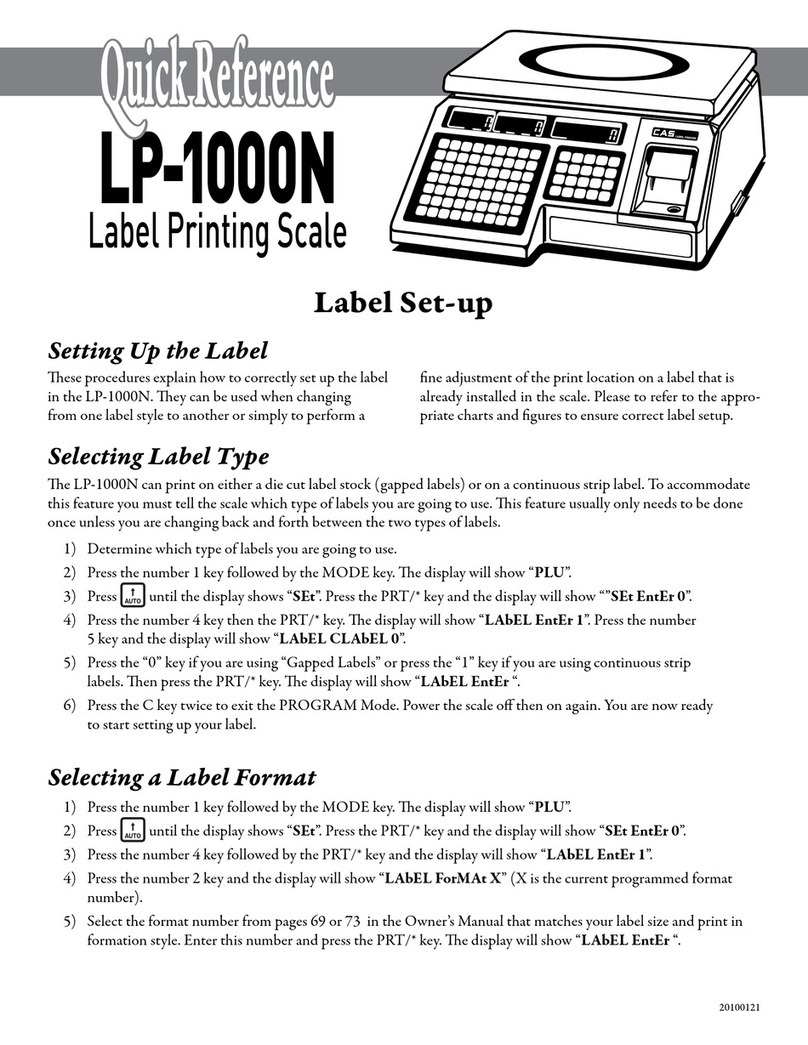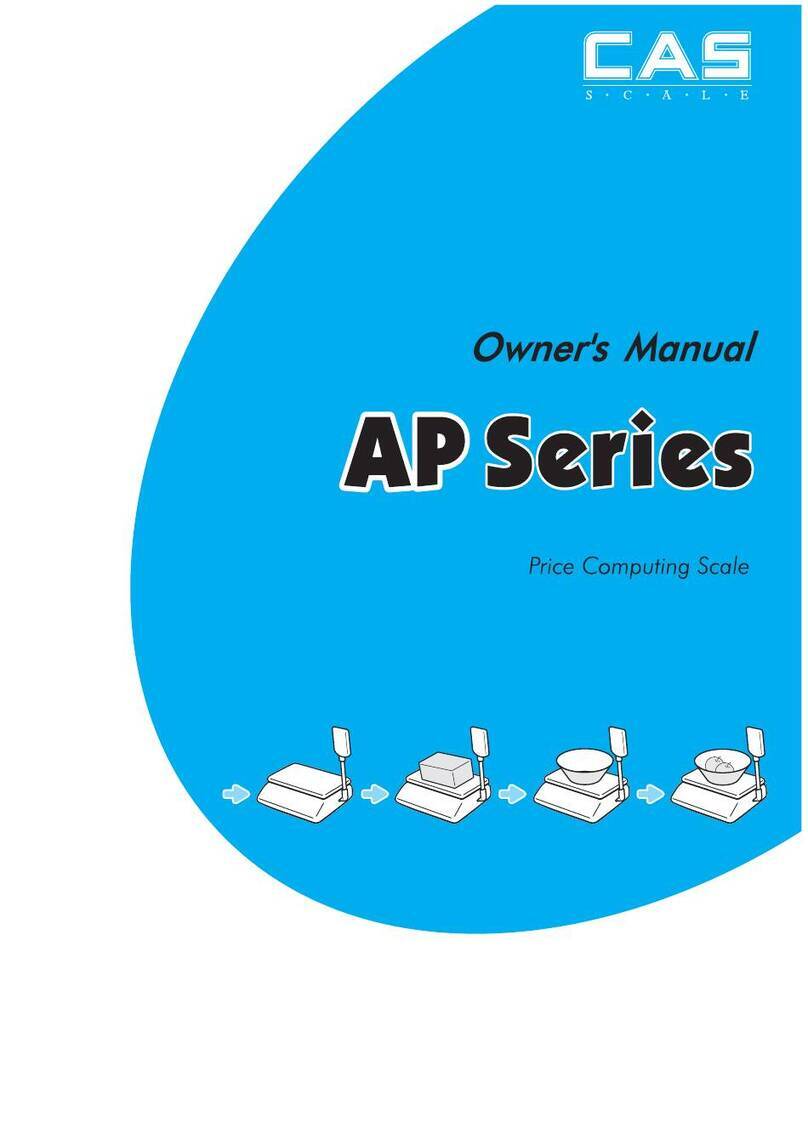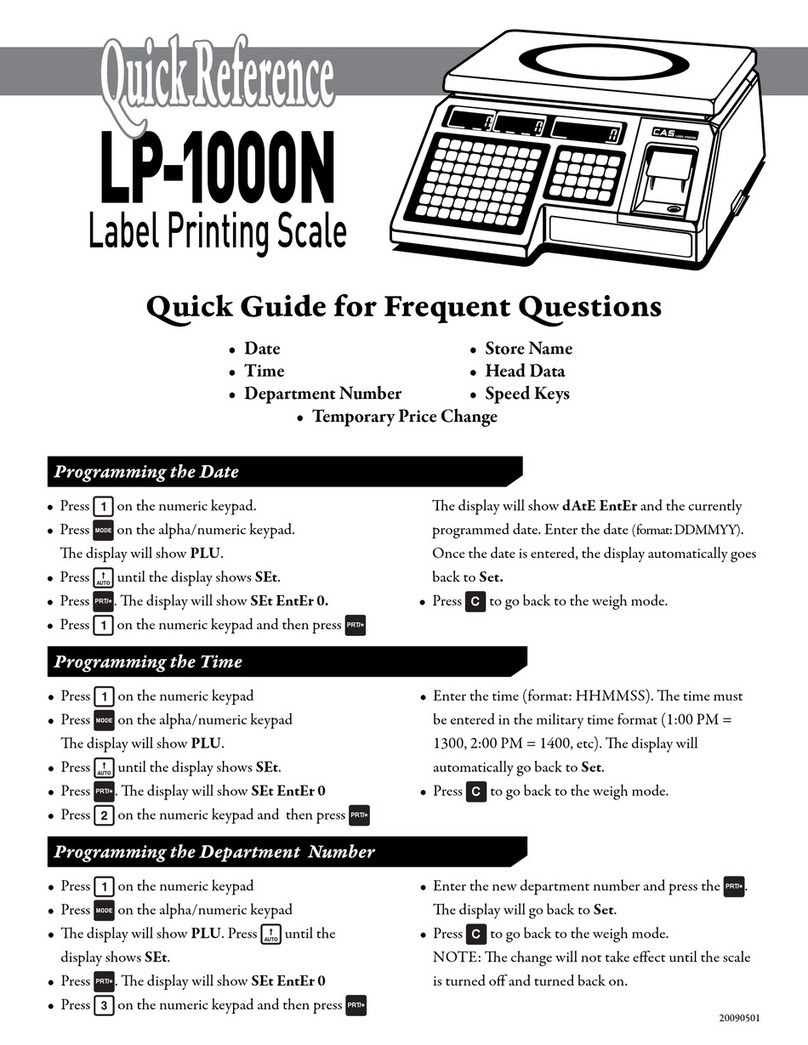3
CONTENTS
PRECAUTIONS.........................................................................................5
1. Installation Procedures.......................................................................7
1.1 Cautions..................................................................................................7
1.2Assembling the Display Pole..............................................................7
1.3 Installing the Label Roll......................................................................9
2. Keypad & Display...............................................................................11
2.1 Numeric Keypad................................................................................11
2.2 PLU Keypad....................................................................................... 12
2.3. Displays............................................................................................... 14
2.3.1 Weight Display................................................................................. 14
2.3.2 Unit Price Display............................................................................14
2.3.3 Total Price Display ...........................................................................14
2.4. Printer Mechanism.......................................................................... 14
3. Operation................................................................................................16
3.1 REGmode Operations.....................................................................16
3.1.1 SimpleWeighing..............................................................................16
3.1.2 How to UseTARE............................................................................ 17
3.1.3 How to Use FOR Key.......................................................................17
3.1.4 Multiple Labels................................................................................18
3.1.5Auto Printing (AUTO MODE)......................................................... 19
4. PROGRAM Mode.............................................................................20
4.1 System Maps ......................................................................................20
4.2 PLU Programming...........................................................................21
4.3 Preset keys Programming ...............................................................25
4.4 Message (Ingredients) Programming............................................ 26
4.5 Programming the Head Data .........................................................27
4.6 Programming the Shop Data..........................................................28