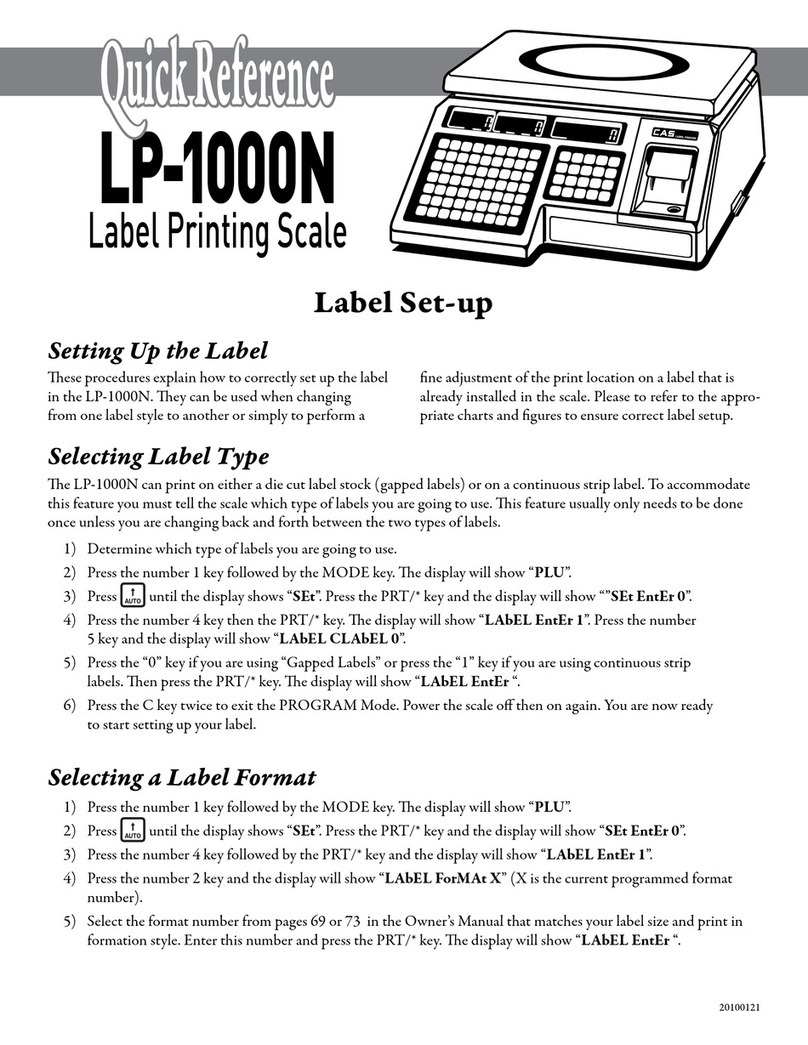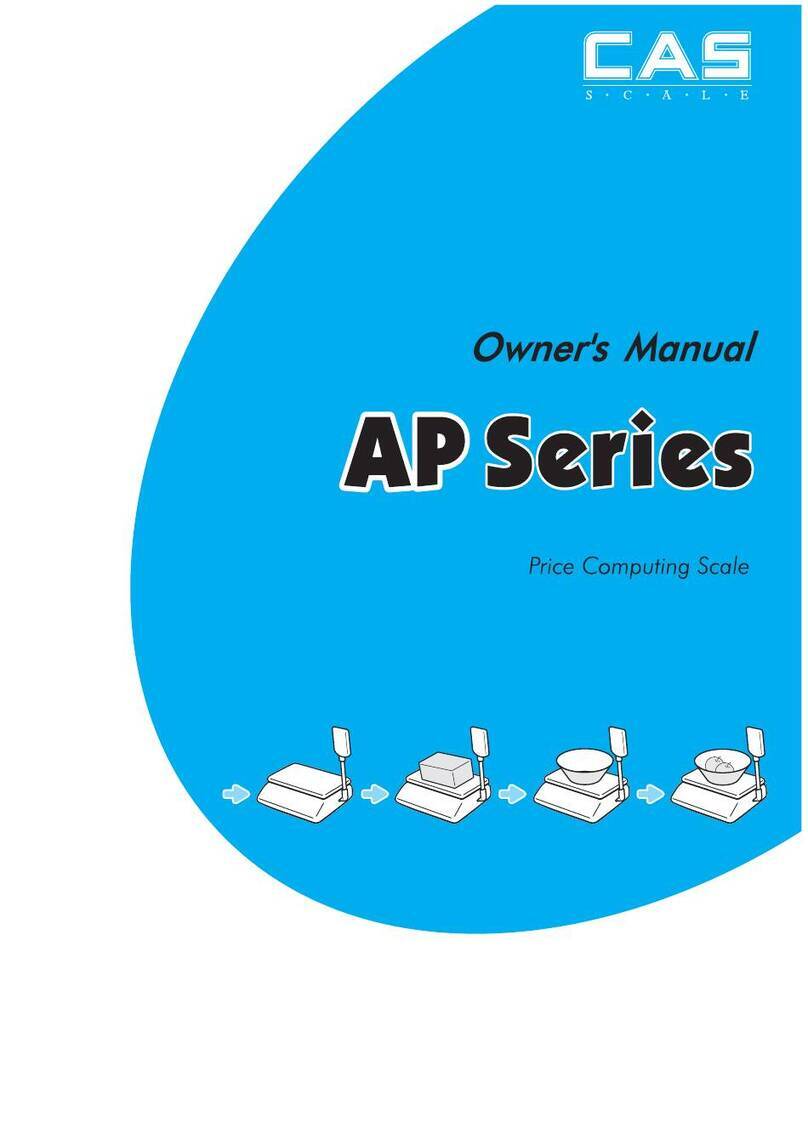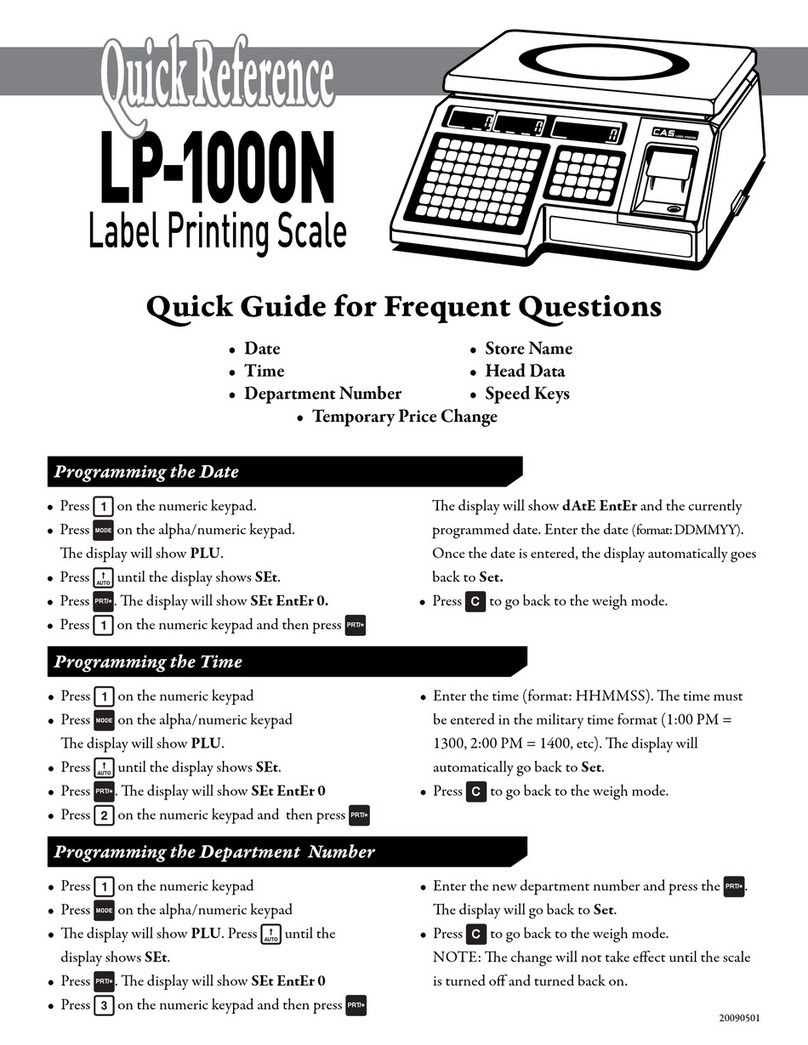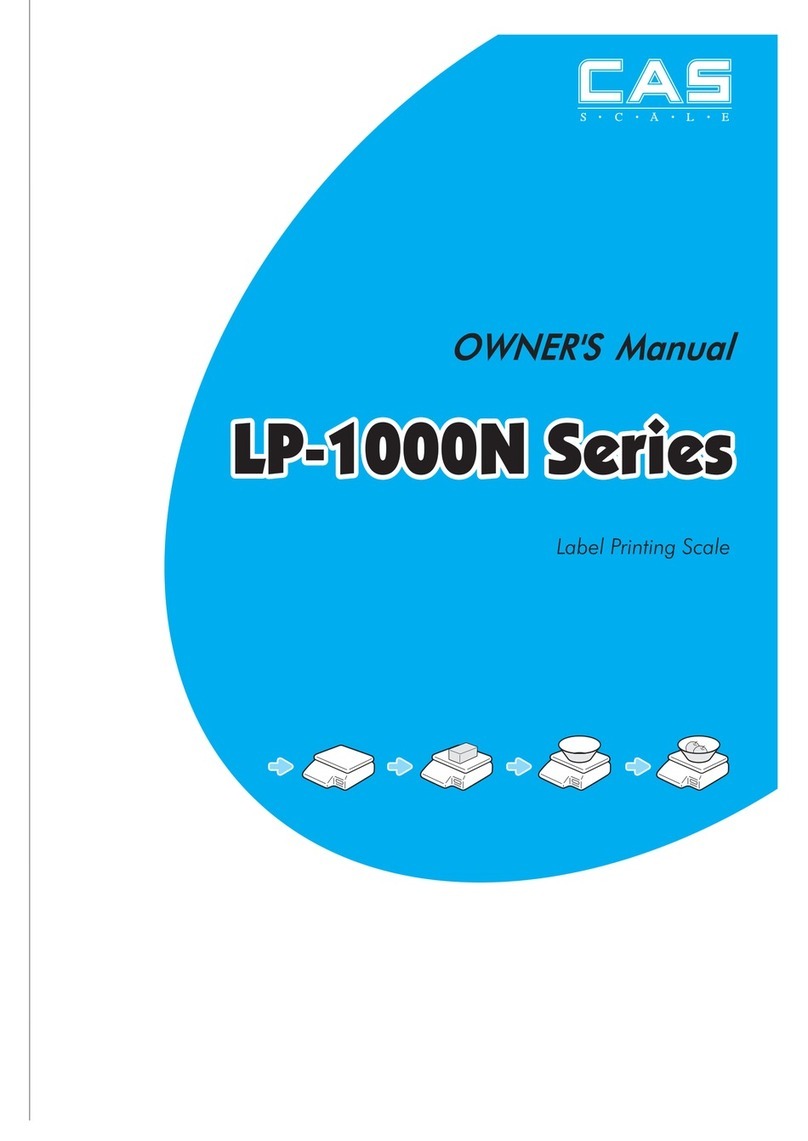20100611
Quick Reference
(800) 223-4227 • www.cas-usa.com
Quick Reference
Programming Quick Reference Guide • CL 5000 Label Printing Scale
PRINT key. (Up to 79 characters and spaces. Depending on the font
size on the label, not all characters will print.)
Department and Store ID
Press 1830 and then the MENU key. Enter the desired Default De-
partment Number (1 – 99) and press PRINT. Enter the desired Store
ID Number (1 – 9) and press the PRINT key.
Change RS232C Baud Rate
Press 1 9 1 5 and then the MENU key. Select the desired Baud Rate by
entering 0 for 9600, 1 for 19200 bps, 2 for 38400 bps, 3 for 57600 bps
(default) or 4 for 115200 bps and then press the PRINT key.
Scrolling Message Conguration
Press 1 4 3 1 and then the MENU key. Enter the WAIT Time in sec-
onds then press the PRINT key. .(is is the time delay aer a trans-
action is completed and the Scrolling Messages will appear in the dis-
play.) To exit, press the ESC key three times
Scrolling Messages
Using Date/Time Feature:
Enter the Scrolling Message Number that you want to edit/program
(1 – 9) and then press the PRINT key. Enter the message then press
the PRINT key. (You can use up to 80 characters and spaces.) Enter
the Scrolling Message Speed (1 – 9) where 1 is the fastest and 9 the
slowest and then press the PRINT key. Enter the Blink Counts (0 –
9) then press the PRINT key. Select the Scrolling Message Eect, (1
will scroll Right to Le or 2 will scroll Le to Right and 3 will make
the message Blink) then press the PRINT key. Select 1 or Y to use or
enable this message then press the PRINT key. e next prompt is
DATE SETTING. Enter a 1 or Y to use the Date/Time feature then
press the PRINT key. e next prompt will be to enter the Days of the
Week that you would like this message to be displayed. Enter a 1 to use
the message on a particular Day of the Week or a 0 to not use the mes-
sage on that Day of the Week. For example, to use the message only
on Sunday, Monday, and Tuesday you would enter 1 1 1 0 0 0 0 the
press the PRINT key. To use the Message everyday you would enter 1
1 1 1 1 1 1 and press the PRINT key. Aer pressing the PRINT key
the next prompt should be the Start Date and End Date that the mes-
sage will be used on. Enter the Start Date and the End Date followed
by the PRINT key. If you want the message to be displayed everyday
simply press the PRINT key twice. (All Zeroes means everyday) e
last prompt for this message is the Time of Day that the message will
be displayed. Enter the Start Time and End Time or press the PRINT
key twice to use the message all day. Enter a 2 to program another
Scrolling Message and repeat these steps for all of your Scrolling Mes-
sages that use the Date/Time feature or if you want to exit, press the
ESC key three times.
Not Using Date/Time Feature:
Enter the Scrolling Message Number that you want to edit/program
(1 – 9) and then press the PRINT key. Enter the message then press
the PRINT key. (You can use up to 80 characters and spaces.) Enter
the Scrolling Message Speed (1 – 9) where 1 is the fastest and 9 the
slowest and then press the PRINT key. Enter the Blink Counts (0 –
9) then press the PRINT key. Select the Scrolling Message Eect, (1
will scroll Right to Le or 2 will scroll Le to Right and 3 will make
the message Blink) then press the PRINT key. Select 1 or Y to use or
enable this message then press the PRINT key. e next prompt is
DATE SETTING. Enter a 0 or N to not use the Date/Time feature
then press the PRINT key. You will be returned to Menu 1430 (Scroll
Message) Enter a 2 to program another Scrolling Message and repeat
these steps for all of your Scrolling Messages that do not use the Date/
Time feature. Any the messages you program this way will be used
regardless of the day of the week or the time of day.
Global Label Format
Press 1 5 1 0 and then press the MENU key. Enter a 1 or a Y for the
“Use Global Label”. Enter the Label Format number for the PLU La-
bel and press the PRINT key, enter the Label Format number for the
MISC Label and press the PRINT key, enter the Label Format num