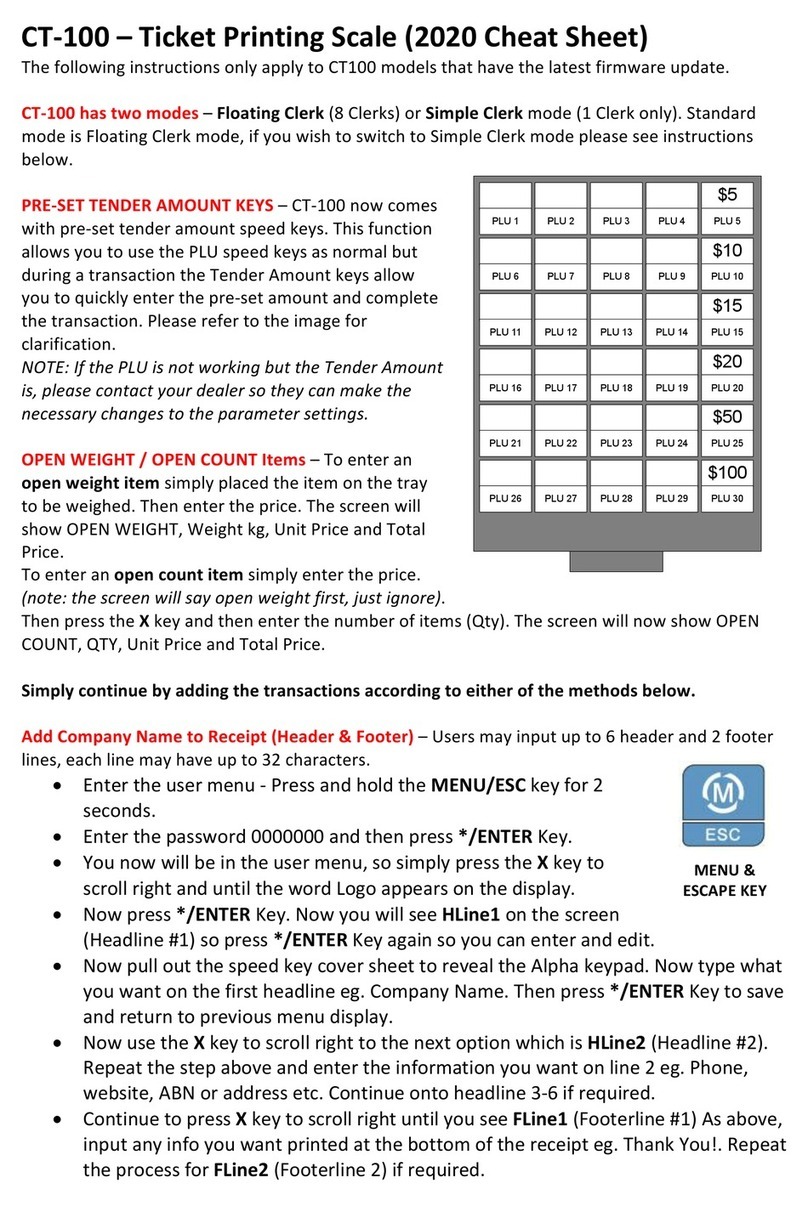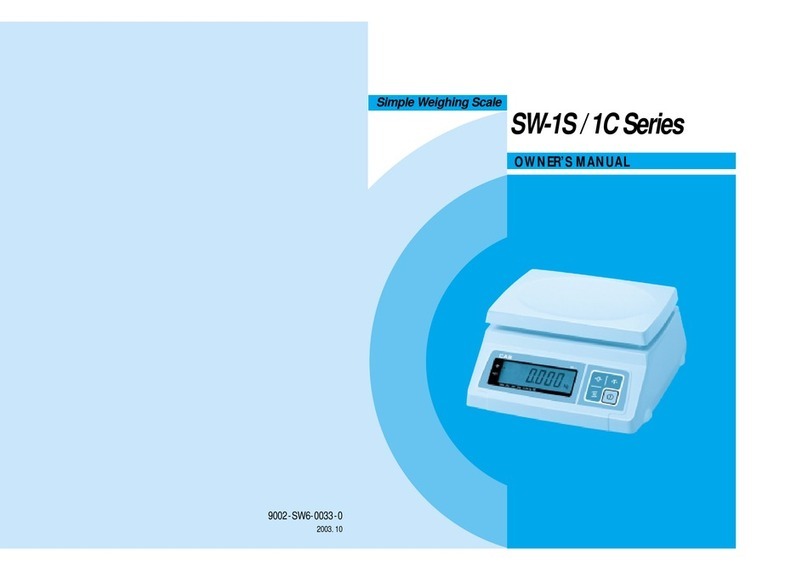TABLE OF CONTENTS
PAGE
ii
1 Network Installation.............................................................................................................................1
1.1 Installing the Network Memory Card ..........................................................................................1
1.2 Interface...........................................................................................................................................2
1.2.1 PC master Ethernet connection.........................................................................................2
1.2.2 Scale master Ethernet connection with PC(RS232C).....................................................3
1.2.3 Scale master Ethernet connection without PC ...............................................................4
1.3 Wire configuration ..........................................................................................................................5
1.3.1 Ethernet wire – straight cable and crossover cable.......................................................5
1.3.2 RS232C wire ...........................................................................................................................5
1.4 Network Mode Settings - CAL Mode...........................................................................................6
1.5 Network Considerations ................................................................................................................8
1.6 Installing the Slave Scales (#2 to 32#) ........................................................................................8
1.7 Installing the Master Scale (#1).................................................................................................... 8
2 Network Management - Program Mode ..........................................................................................9
2.1 Network Mode ................................................................................................................................9
2.2 Network Copy ...............................................................................................................................12
2.3 PLU Delete......................................................................................................................................15
2.4 Lock Network.................................................................................................................................16
2.5 Unlock Network .............................................................................................................................17
2.6 Check Scale ..................................................................................................................................17
3 Floating Clerk.....................................................................................................................................18
3.1 Networked Floating Clerk Option ..............................................................................................18
3.2 Non-Networked Floating Clerk Option .....................................................................................19
3.3 VOID key in Floating Clerk Mode...............................................................................................19
APPENDIX : Network connection example........................................................................................21