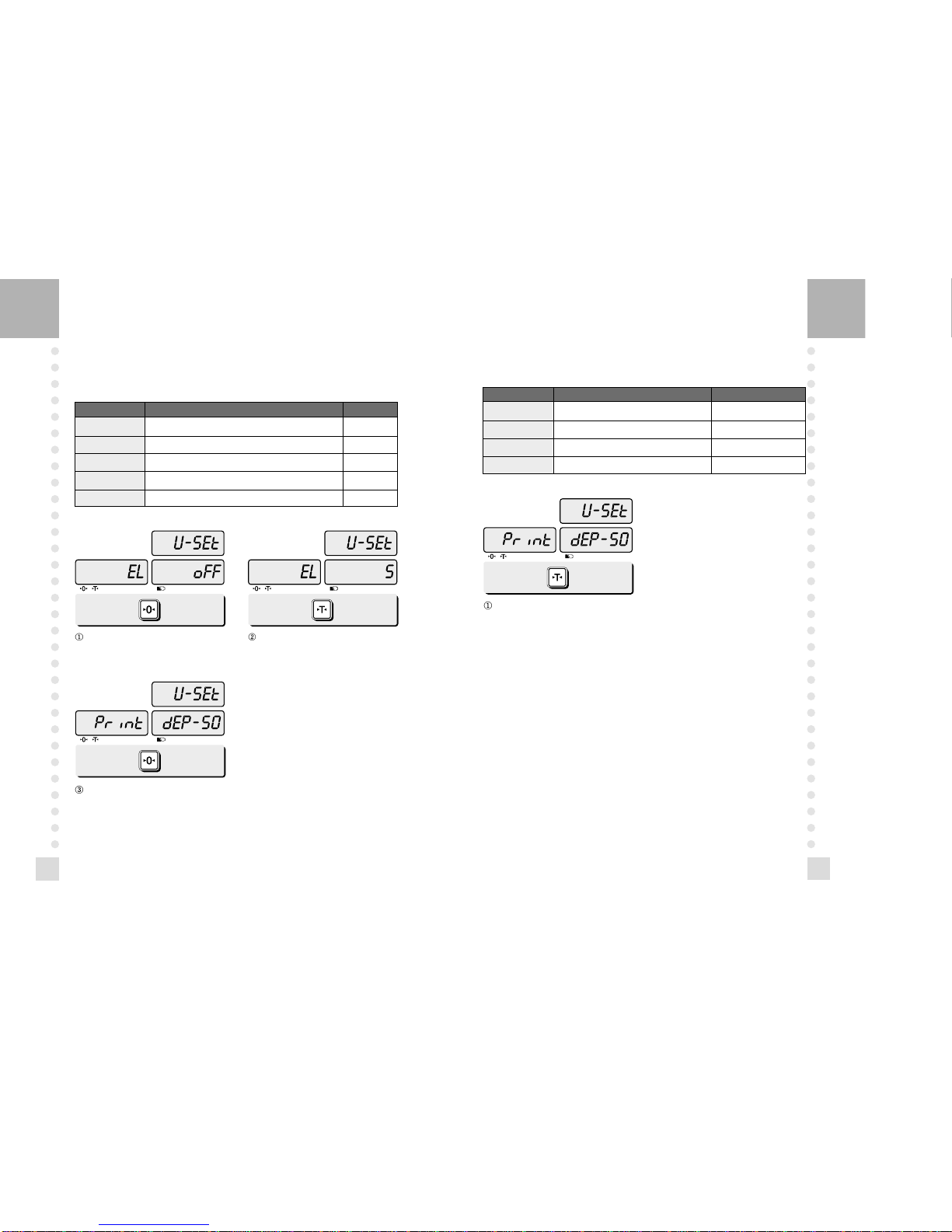19
18
c. Selecting the printer
This section explains how to select the printer option when you'd like to use the
printer connected to ER series.
Select the printer you’re using with ER by
pressing °”TARE” key. EX) DEP-50
Options Description Remarks
NON No printer in use
TOP Top printer interface
EPSON Epson printer interface
DEP-50 DEP-50 printer interface
b. EL backlight ON/OFF function
(Only when backlight option selected in LCD version)
This section explains how to set backlight on & off function and automatic off
function.
Options Description Remarks
OFF Backlight OFF
ON Backlight ON
3 (Seconds) Automatic backlight-off when not in use for 3 seconds.
5 (Seconds) Automatic backlight-off when not in use for 5 seconds.
10 (Seconds) Automatic backlight-off when not in use for 10 seconds.
Press “ZERO” key to move next function
setting, EL Backlight ON/OFF. Use “TARE” key to select one of backlight
auto power-off option or EL Backlight ON/OFF.
Ex) Select 5 seconds auto power-off option.
Press “ZERO” key to save current option and
move to next function setting.