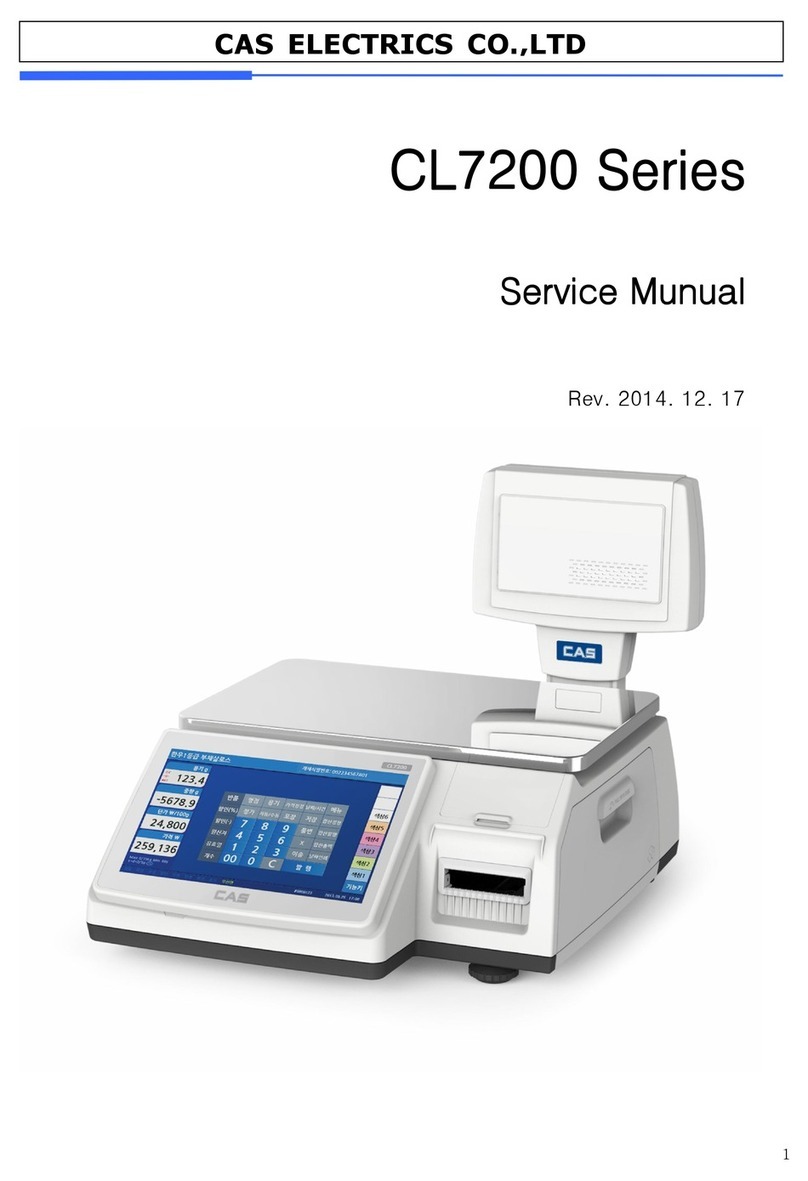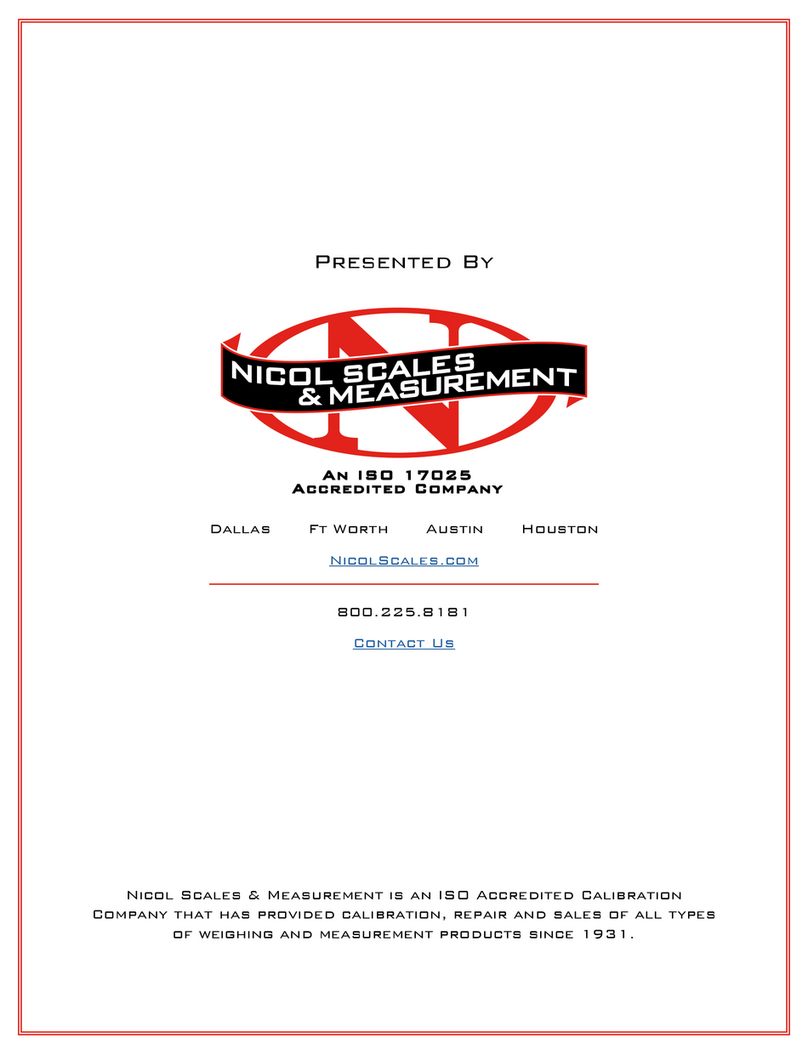TABLE OF CONTENTS
PAGE
ii
1 Network Installation
1.1 Installing the Network Card............................................................................................1
1.2 Network Considerations..................................................................................................1
1.3 Interfacing.........................................................................................................................2
1.3.1 PC Master Hard-Wired or Wireless Ethernet Connection..........................................2
1.3.2 Scale Master Ethernet Connection with PC...............................................................4
1.3.3 Scale Master Ethernet Connection without PC..........................................................5
1.4 Wire Configuration............................................................................................................6
1.4.1 Ethernet Wire-Straight Cable and Crossover Cable..................................................6
1.5 Installing the Slave Scales (#2-32)....................................................................................7
1.6 Installing the Master Scale (#1)........................................................................................7
2 Network Management-Program Mode
2.1 Network Mode....................................................................................................................8
2.2 Network Copy.....................................................................................................................9
2.3 PLU Delete..........................................................................................................................11
2.4 Lock Network.....................................................................................................................12
2.5 Unlock Network..................................................................................................................13
2.6 Check Scale.......................................................................................................................13
3 Clerks
3.1 Networked Floating Clerk Option....................................................................................14
3.2 Networked Standard Clerk Option..................................................................................15
3.3 Non-Networked Floating Clerk Option............................................................................15
3.4 VOID Key in Floating Clerk Mode.....................................................................................15
4 Pinging
4.1 To Ping an IP Address.........................................................................................................17
APPENDIX
Appendix A-Network Connection Example-PC Master Type.............................................18
Appendix B-Network Connection Example-Scale Master Type.........................................19