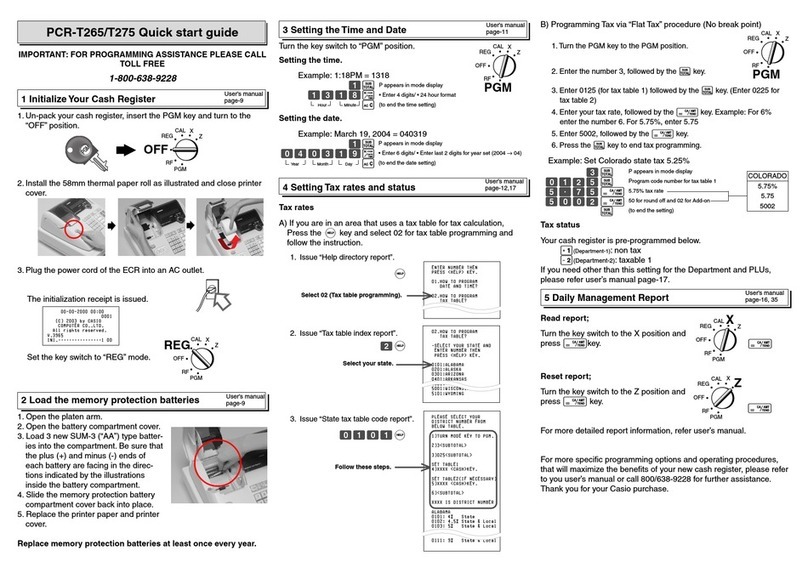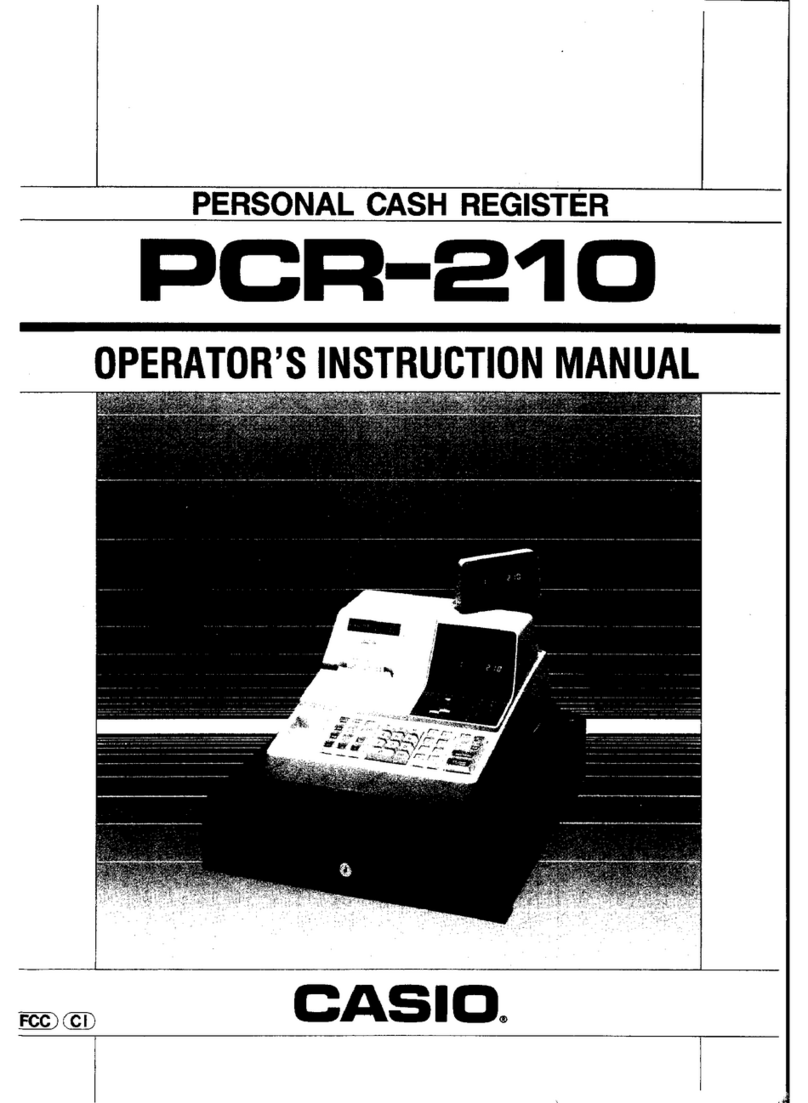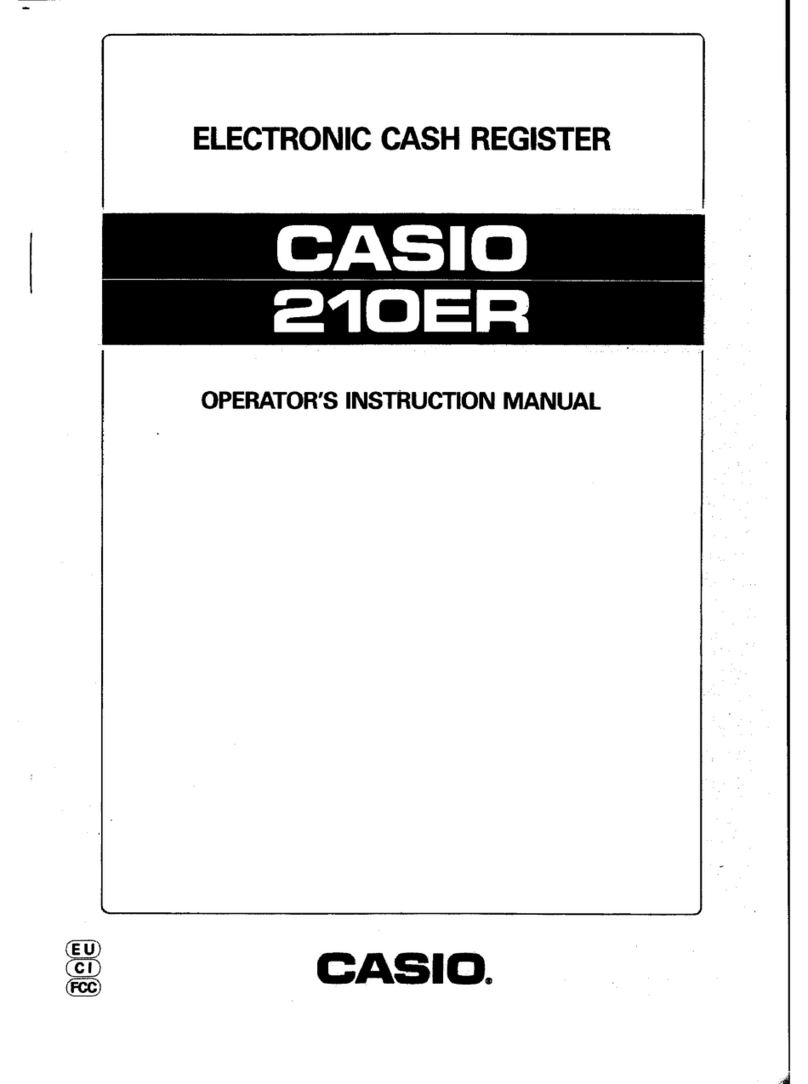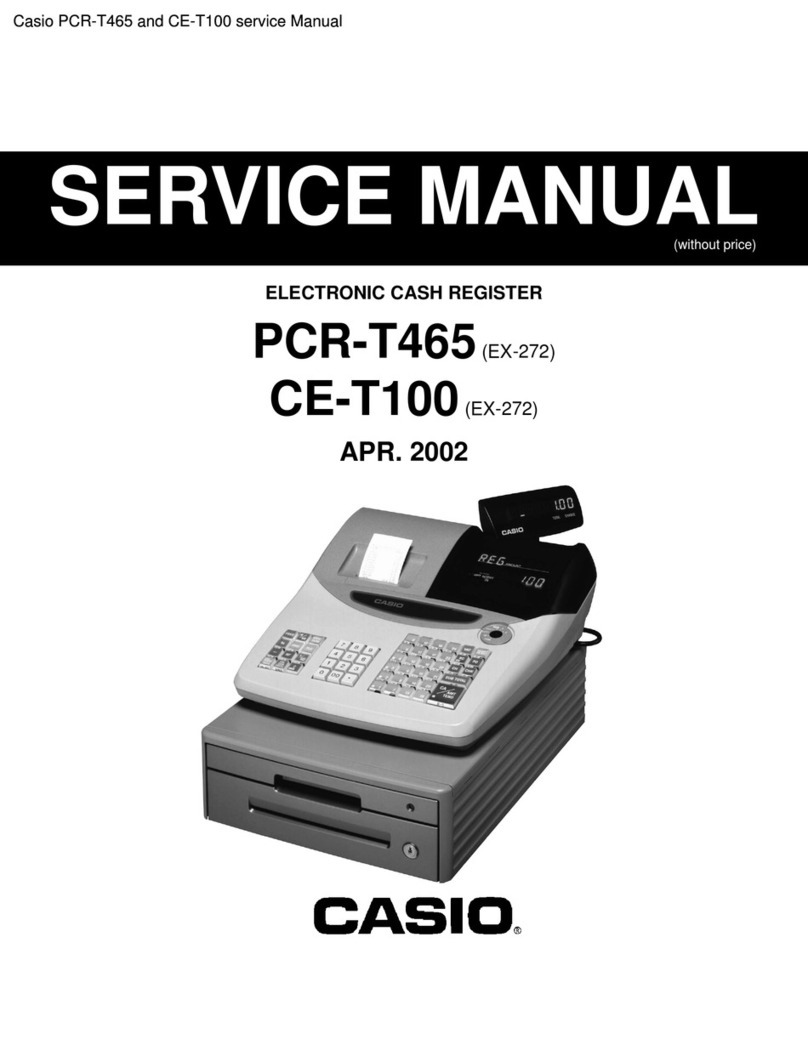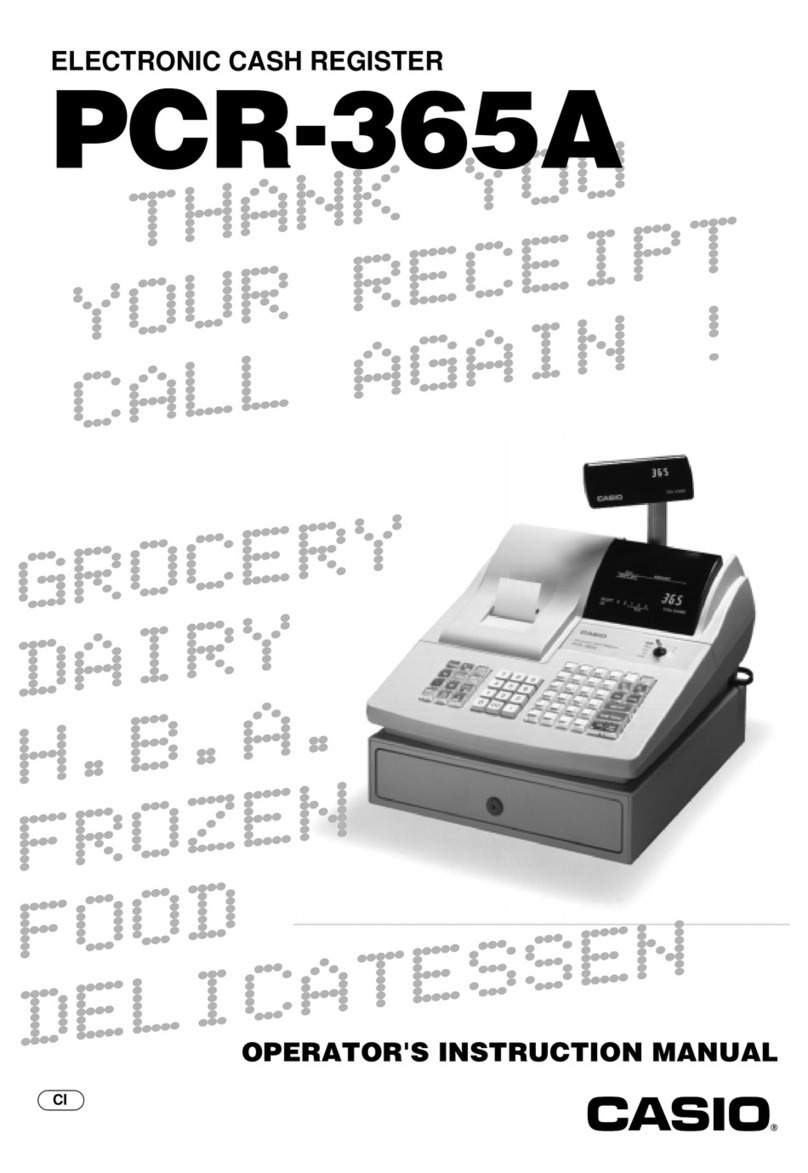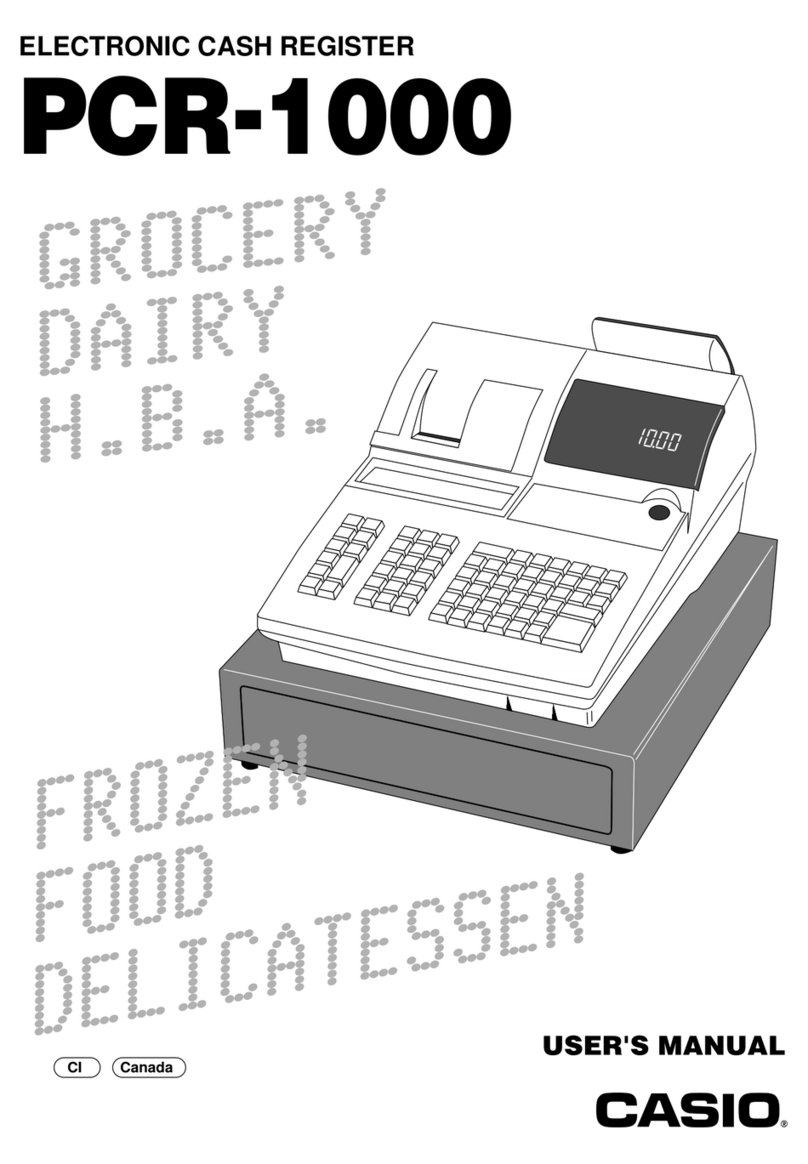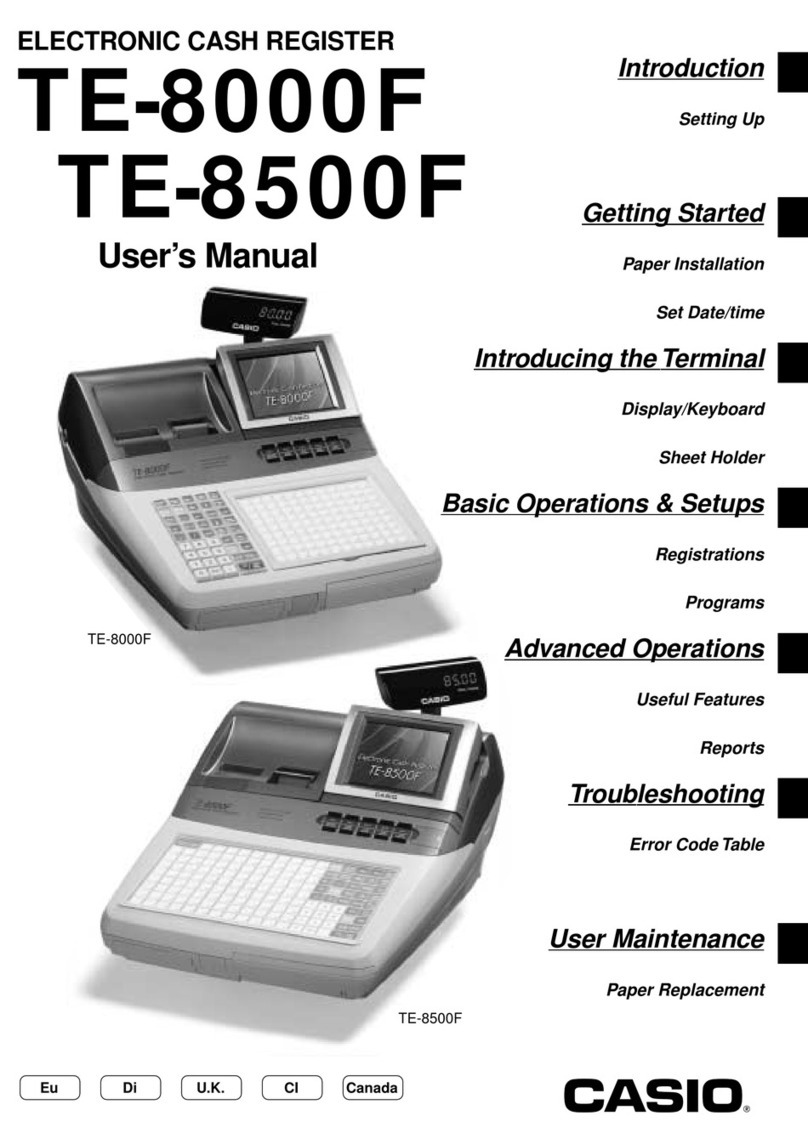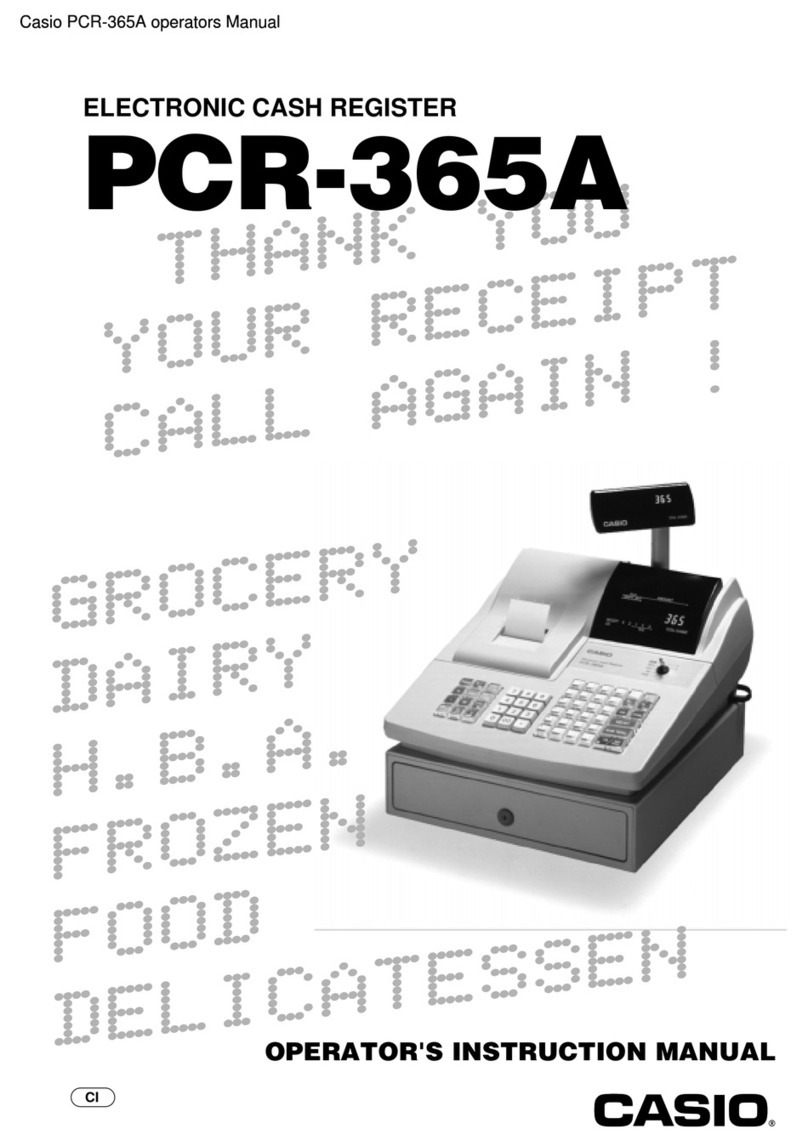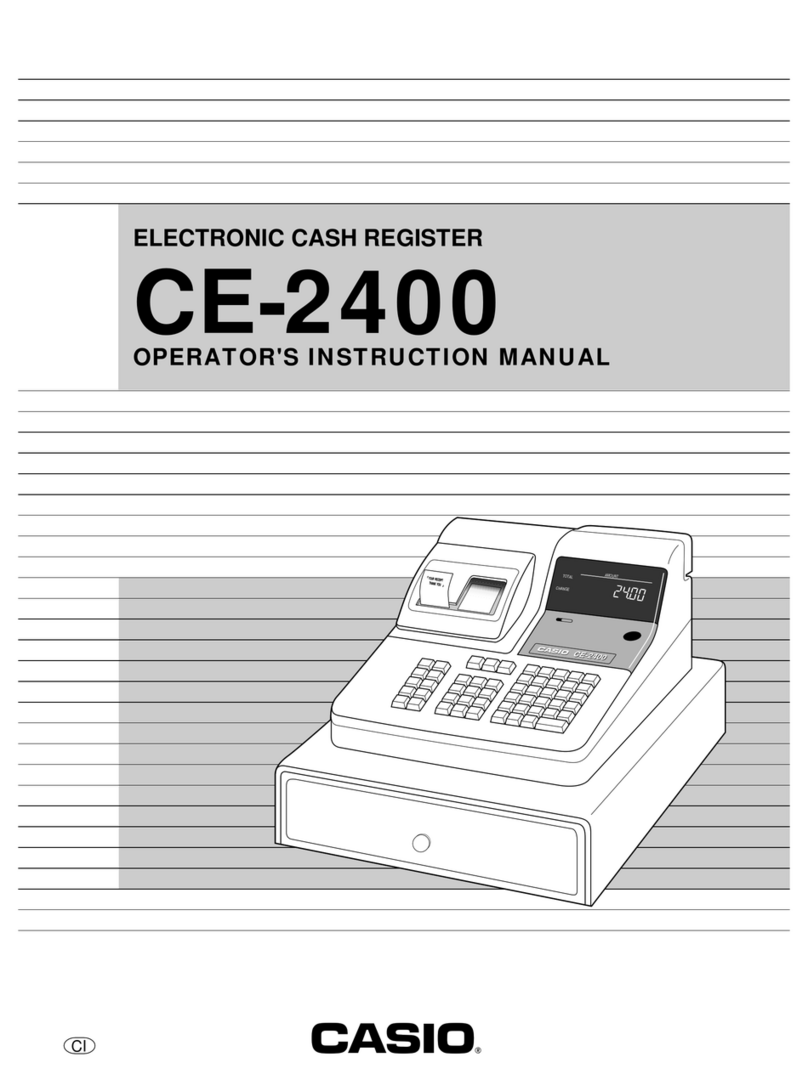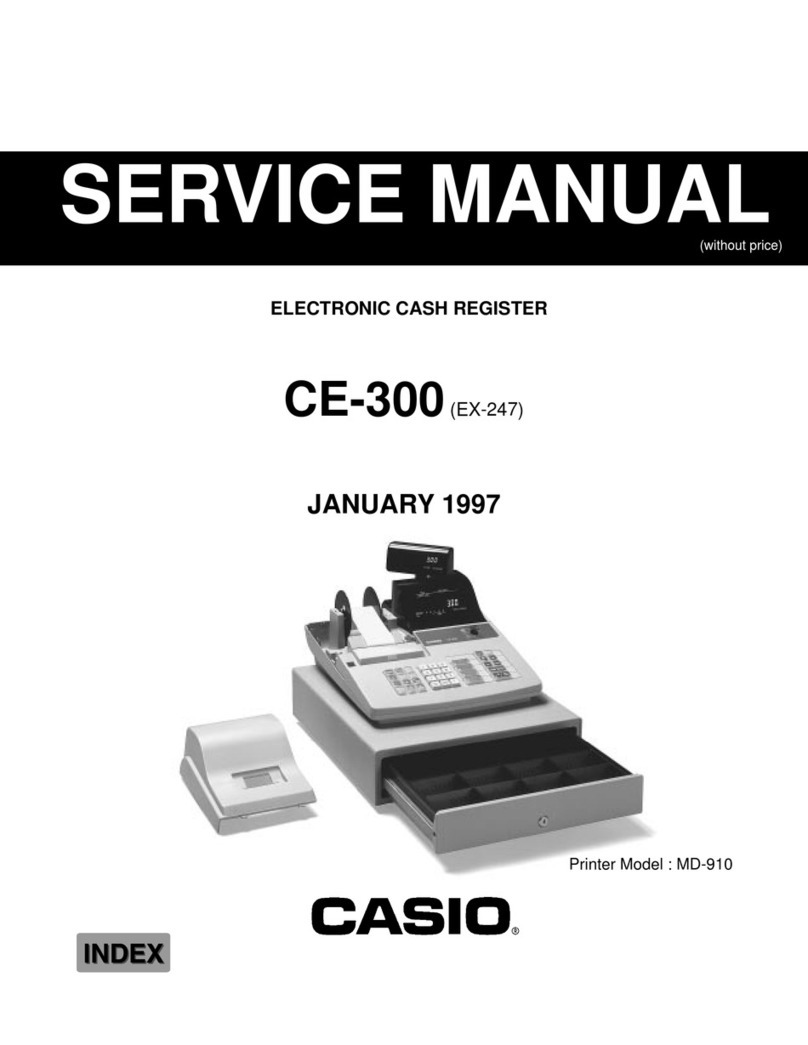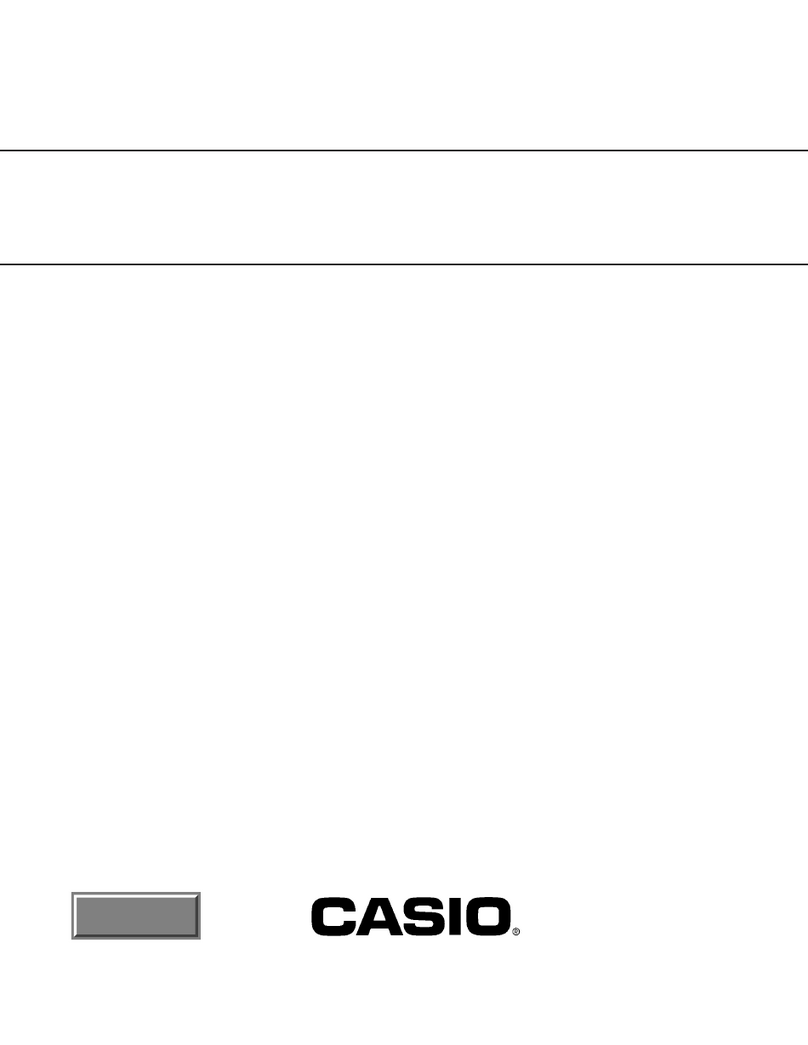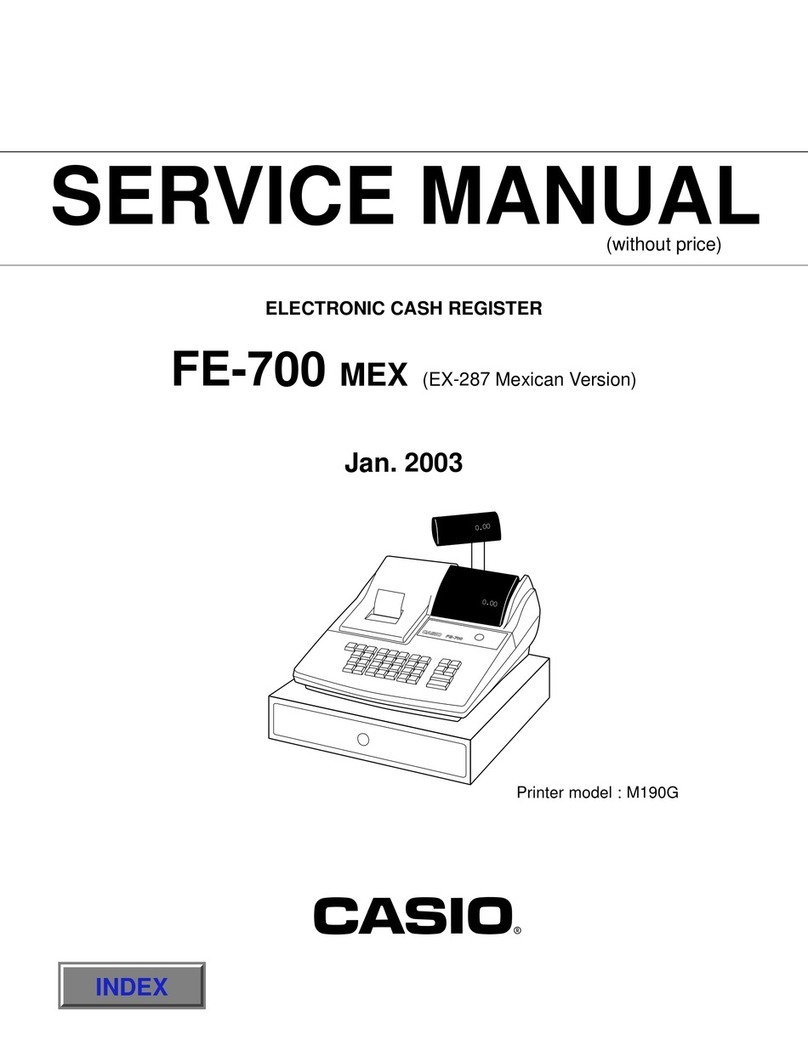V-R200 Installation Manual
CONTENTS
I. Before Installation
1. Precautions . . . . . . . . . . . . . . . . . . . . . . . . . . . . . . . . . . . . . . . . . . . . . . . . . . . . . . . . . . . . . P.1
2. Installation Space . . . . . . . . . . . . . . . . . . . . . . . . . . . . . . . . . . . . . . . . . . . . . . . . . . . . . . . . P.2
3. Dimensions of the product. . . . . . . . . . . . . . . . . . . . . . . . . . . . . . . . . . . . . . . . . . . . . . . . . . P. 2
4. Options . . . . . . . . . . . . . . . . . . . . . . . . . . . . . . . . . . . . . . . . . . . . . . . . . . . . . . . . . . . . . . . . P.3
II. Installing the Product
1. Checking the accessories . . . . . . . . . . . . . . . . . . . . . . . . . . . . . . . . . . . . . . . . . . . . . . . . . . P.4
2. Connecting cables. . . . . . . . . . . . . . . . . . . . . . . . . . . . . . . . . . . . . . . . . . . . . . . . . . . . . . . . P.5
3. Installing the pop tray . . . . . . . . . . . . . . . . . . . . . . . . . . . . . . . . . . . . . . . . . . . . . . . . . . . . . P.6
4. Inserting an SD/SDHC memory card . . . . . . . . . . . . . . . . . . . . . . . . . . . . . . . . . . . . . . . . . P.6
5. Setting the paper roll . . . . . . . . . . . . . . . . . . . . . . . . . . . . . . . . . . . . . . . . . . . . . . . . . . . . . . P.8
6. Adjusting the angle of the main display. . . . . . . . . . . . . . . . . . . . . . . . . . . . . . . . . . . . . . . P.10
7. Configuring the printer settings . . . . . . . . . . . . . . . . . . . . . . . . . . . . . . . . . . . . . . . . . . . . . P.11
III. Installing Options
1. MCR . . . . . . . . . . . . . . . . . . . . . . . . . . . . . . . . . . . . . . . . . . . . . . . . . . . . . . . . . . . . . . . . . P.12
2. DRAWER. . . . . . . . . . . . . . . . . . . . . . . . . . . . . . . . . . . . . . . . . . . . . . . . . . . . . . . . . . . . . . P.16
3. Multi-purpose tray . . . . . . . . . . . . . . . . . . . . . . . . . . . . . . . . . . . . . . . . . . . . . . . . . . . . . . . P.19
IV. Information
1. Basic Operation
(1) General information . . . . . . . . . . . . . . . . . . . . . . . . . . . . . . . . . . . . . . . . . . . . . . . . . . P.20
(2) Shutdown procedure . . . . . . . . . . . . . . . . . . . . . . . . . . . . . . . . . . . . . . . . . . . . . . . . . P.21
2. SD/SDHC memory card
(1) Recommended SD/SDHC memory card . . . . . . . . . . . . . . . . . . . . . . . . . . . . . . . . . . P.22
(2) Mounting the SD/SDHC memory card . . . . . . . . . . . . . . . . . . . . . . . . . . . . . . . . . . . . P.22
(3) Unmounting the SD/SDHC memory card . . . . . . . . . . . . . . . . . . . . . . . . . . . . . . . . . P.22
3. Magnetic plate . . . . . . . . . . . . . . . . . . . . . . . . . . . . . . . . . . . . . . . . . . . . . . . . . . . . . . . . . . P.23