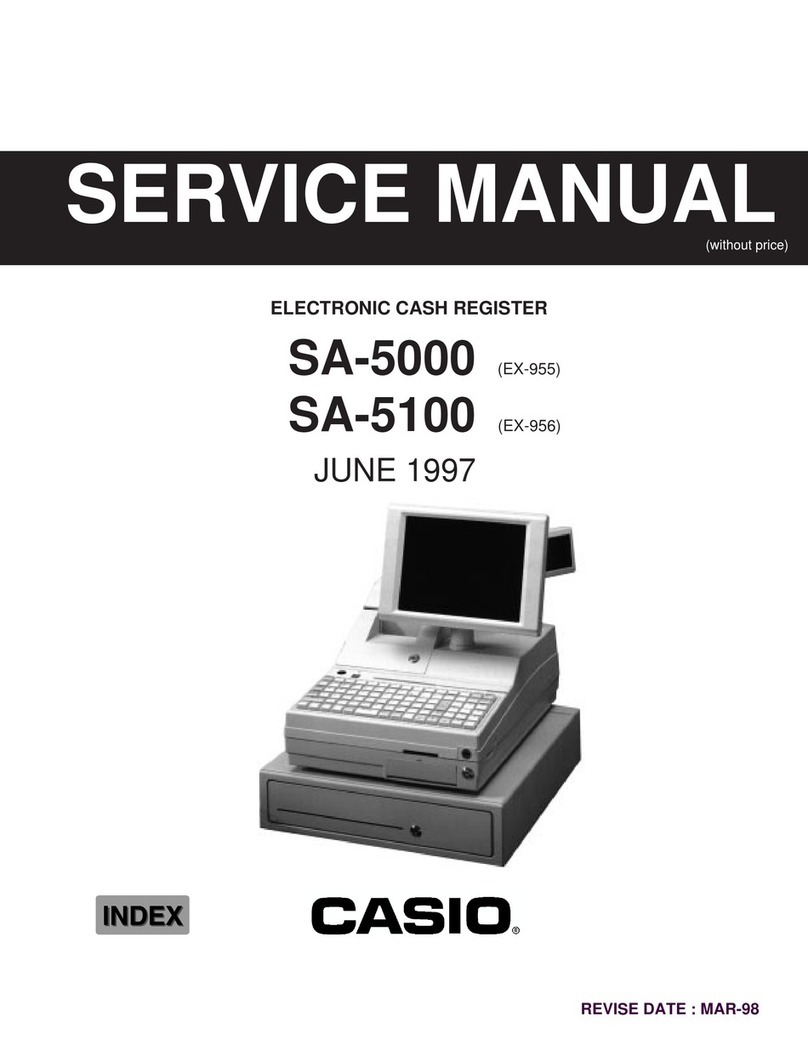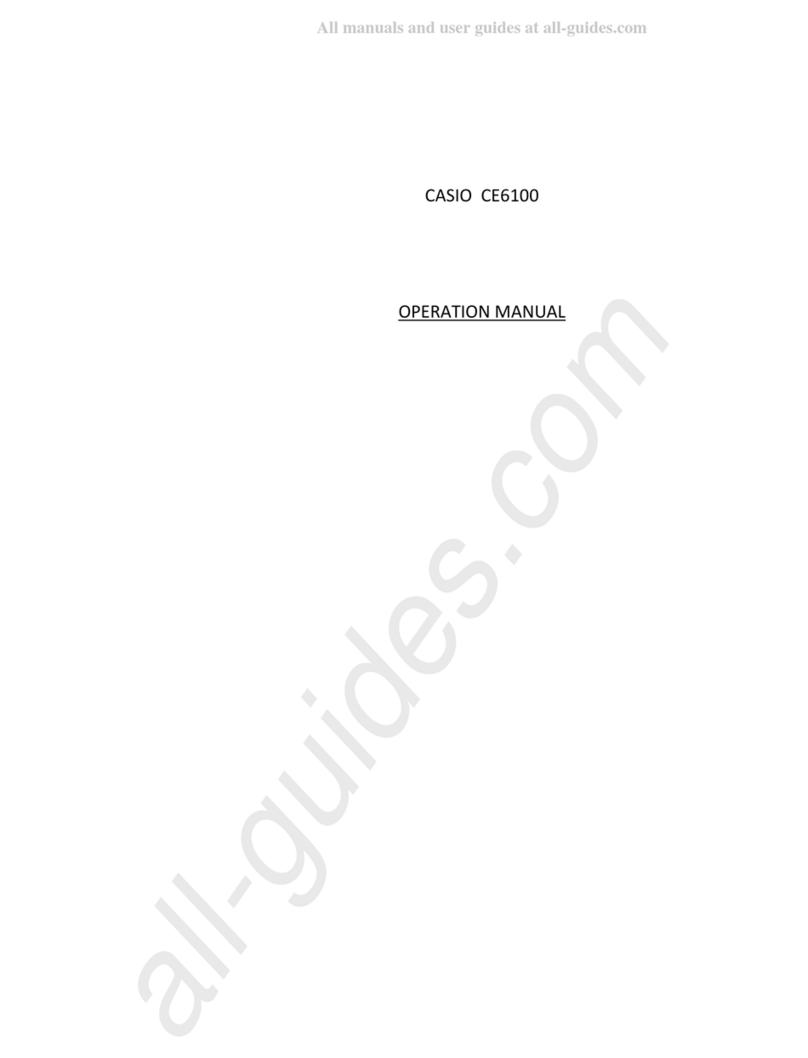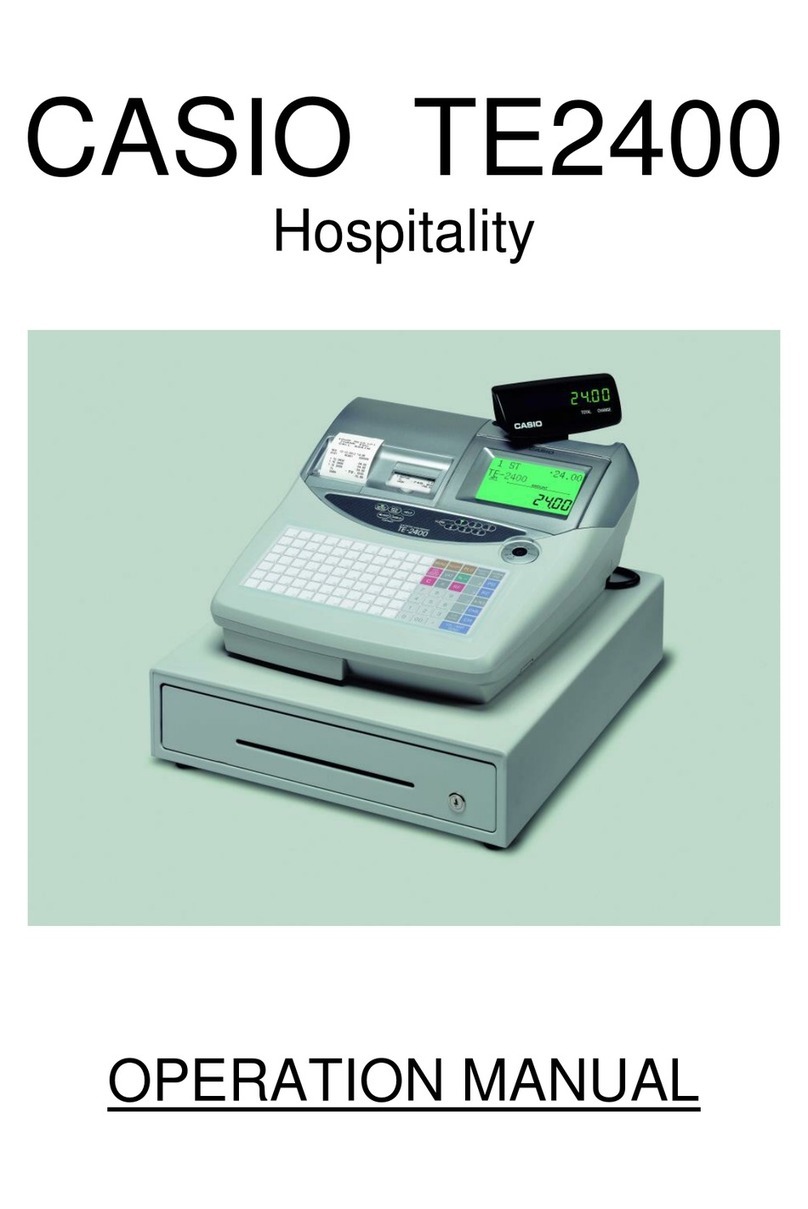Casio QT-6000 User manual
Other Casio Cash Register manuals
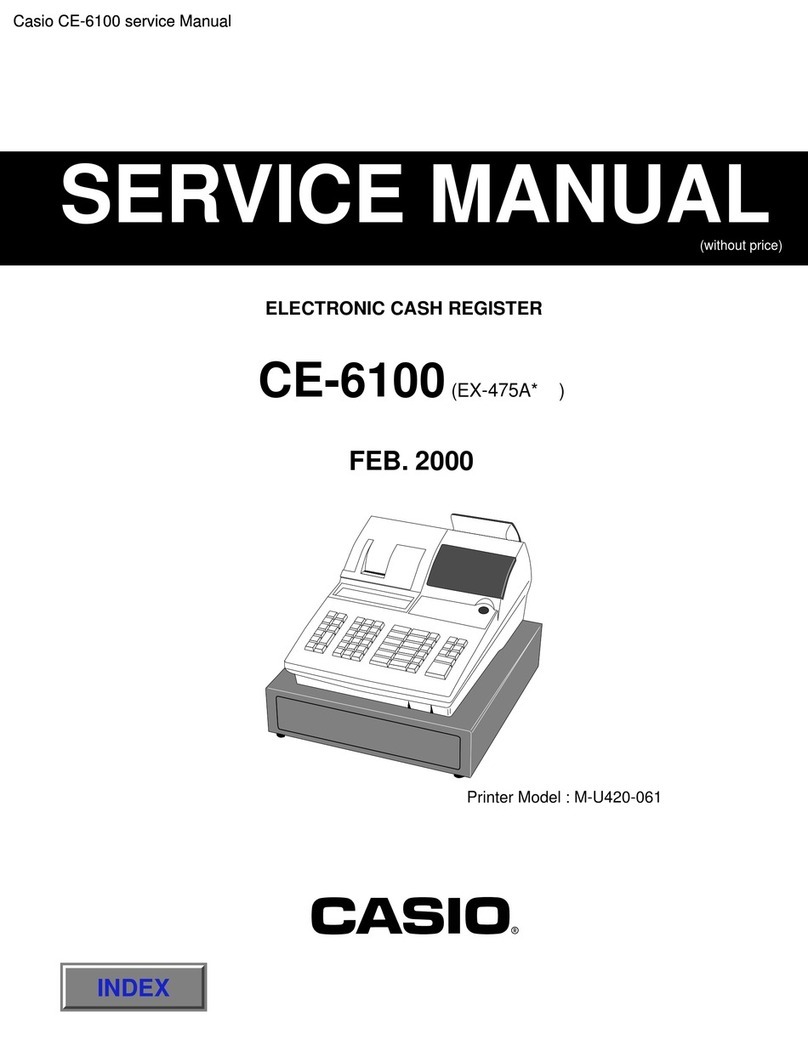
Casio
Casio CE-6100 User manual

Casio
Casio TE-2200 User manual

Casio
Casio PCR-T470 User manual

Casio
Casio PCR T48S - Cash Register User manual
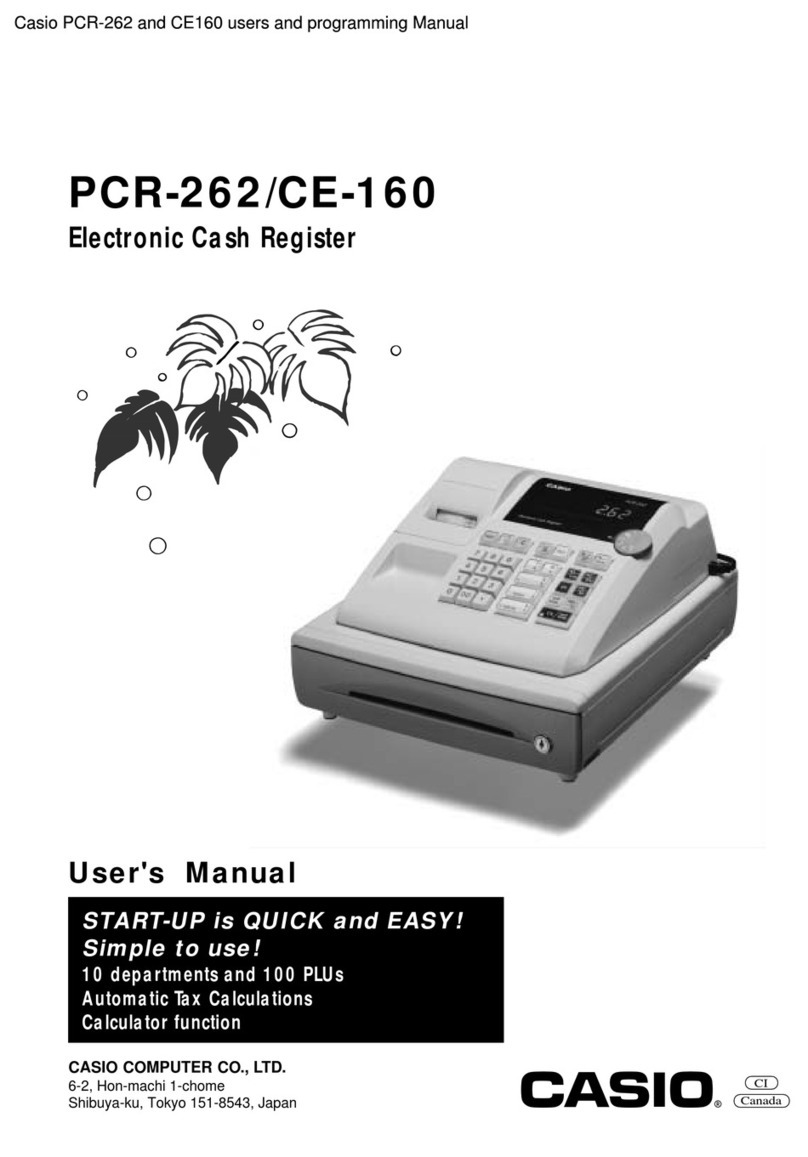
Casio
Casio PCR-262 User manual

Casio
Casio PCR-T500 User manual

Casio
Casio EX-830 User manual

Casio
Casio PCR-T276 User manual

Casio
Casio QT-2100 User manual
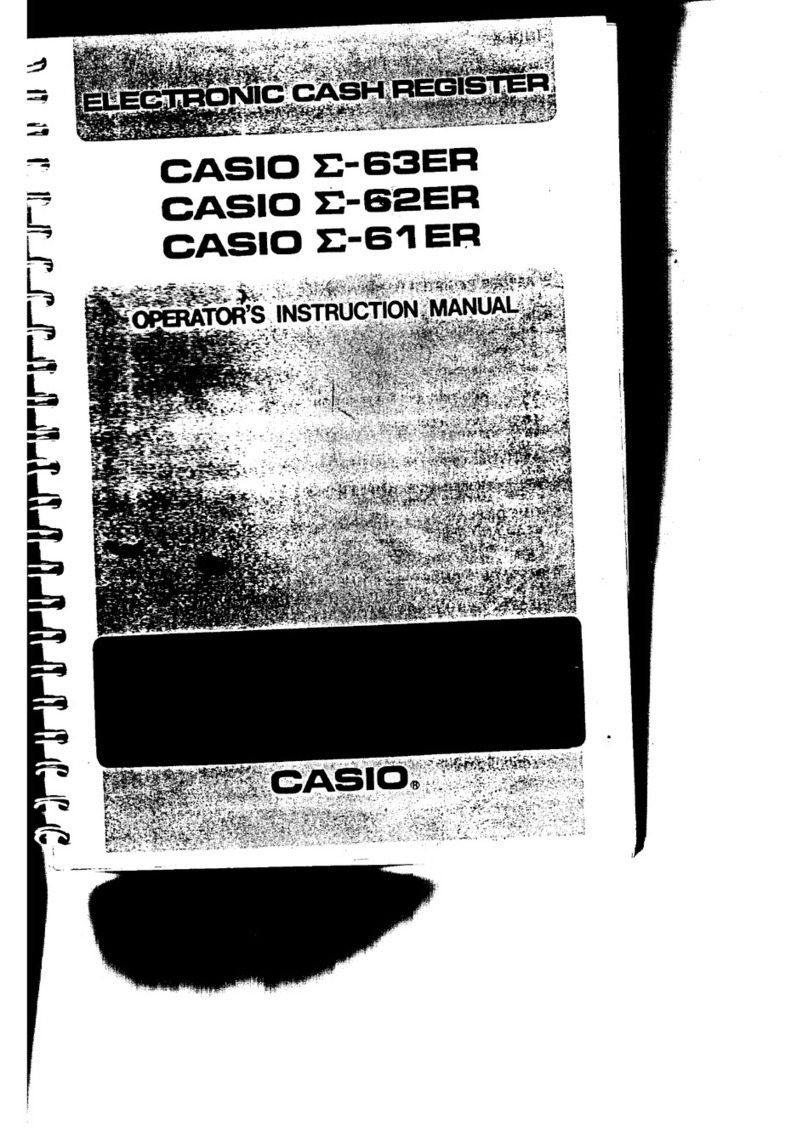
Casio
Casio E-63ER Assembly instructions

Casio
Casio TE-2200 User manual

Casio
Casio SE-G1 Operating instructions

Casio
Casio PCR 272 - Cabinet Design Cash Register User manual

Casio
Casio PCR-T285 User manual

Casio
Casio PCR T265 - Electronic Cash Register User manual

Casio
Casio TE-3000S - Cash Register User manual

Casio
Casio Privia PX-5S User manual

Casio
Casio 110CR User manual

Casio
Casio 96-Department - PCRT465A Cash Register User manual
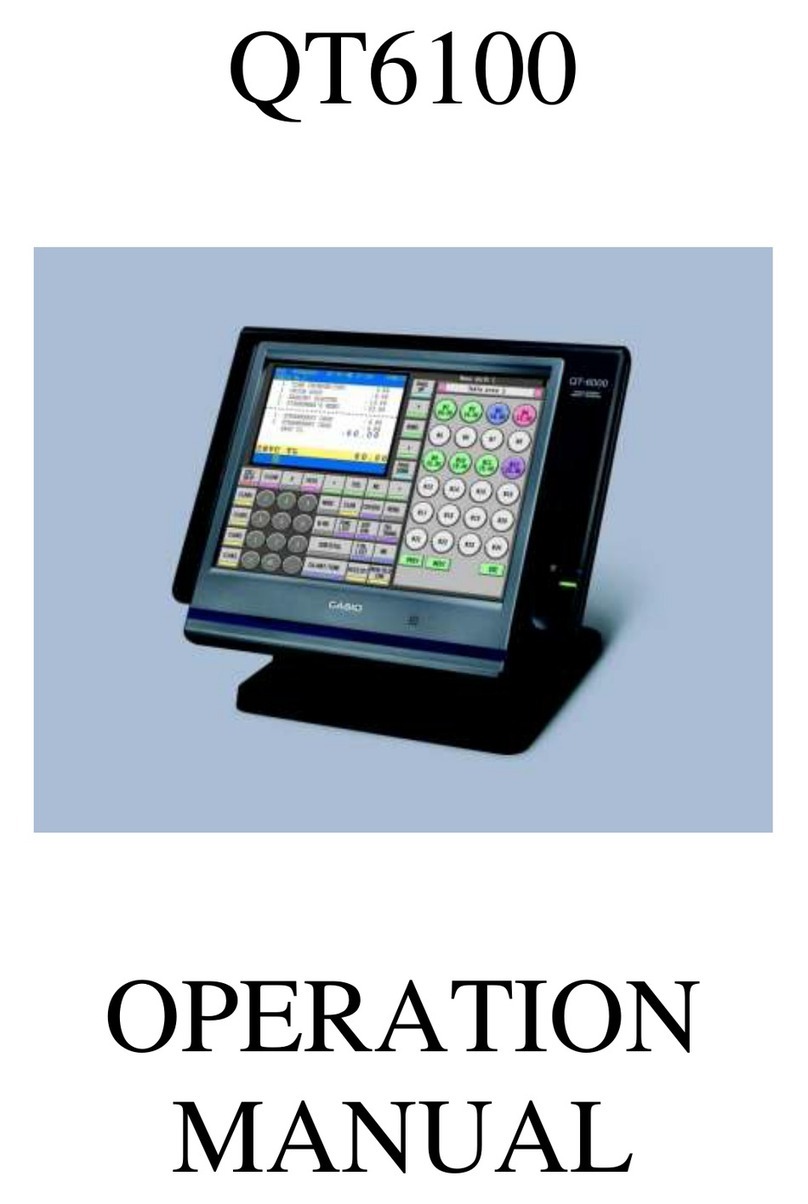
Casio
Casio QT-6100 User manual
Popular Cash Register manuals by other brands

Sharp
Sharp XE-A137-WH Operation Basic user manual

Sharp
Sharp XE-A203 - Cash Register Thermal Printing Graphic Logo... instruction manual

TEC
TEC TEC MA-1060 owner's manual

ELCOM
ELCOM Euro-2100TE user manual

American Changer
American Changer CLASSIC Series Operation manual

Sam4s
Sam4s ER-180 Operation manual