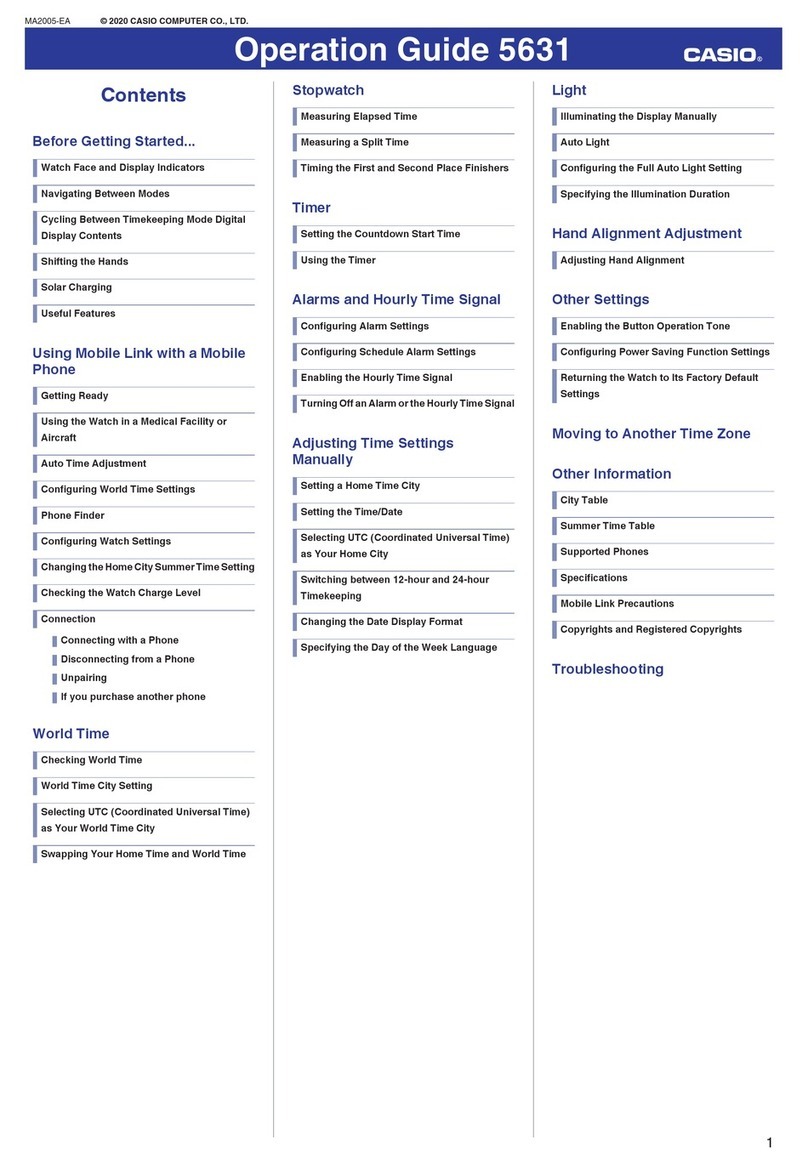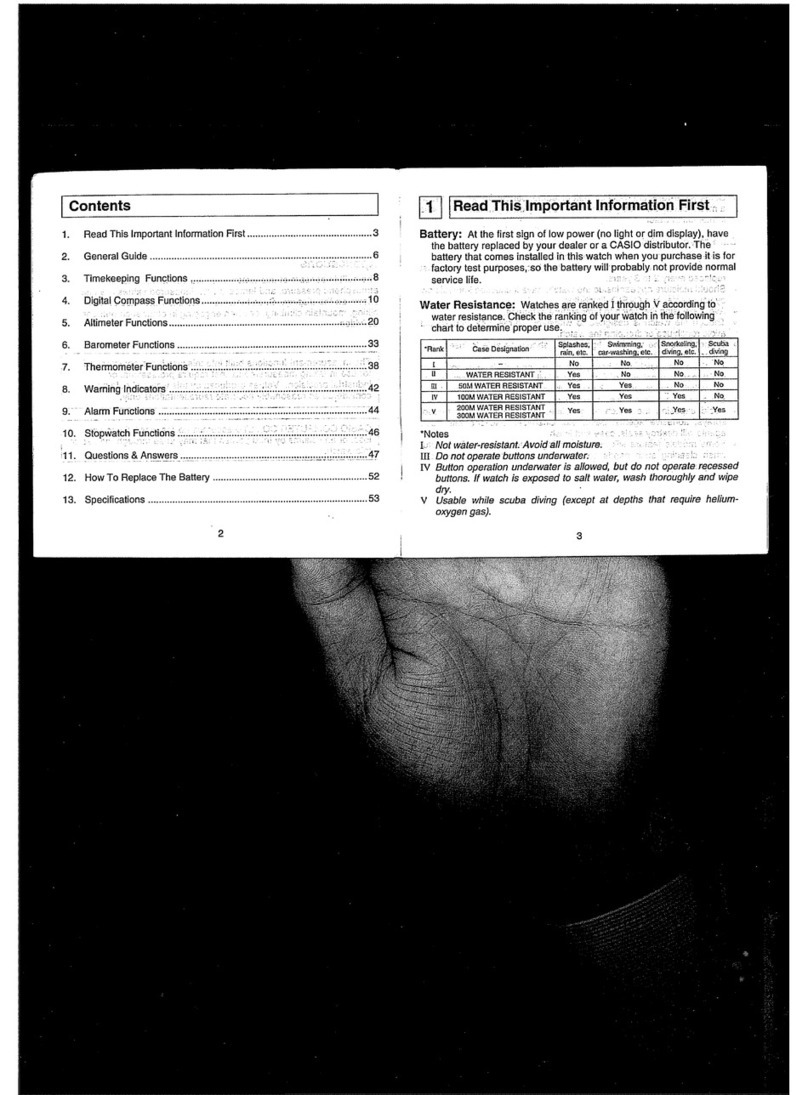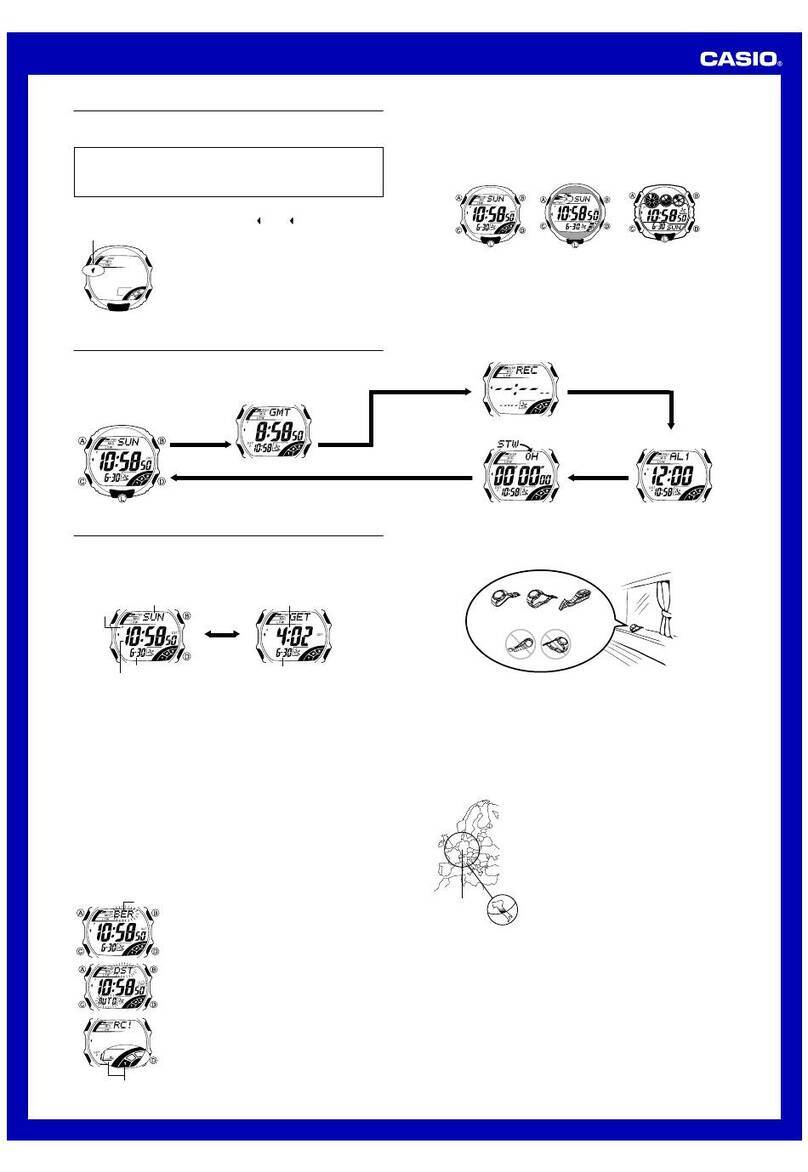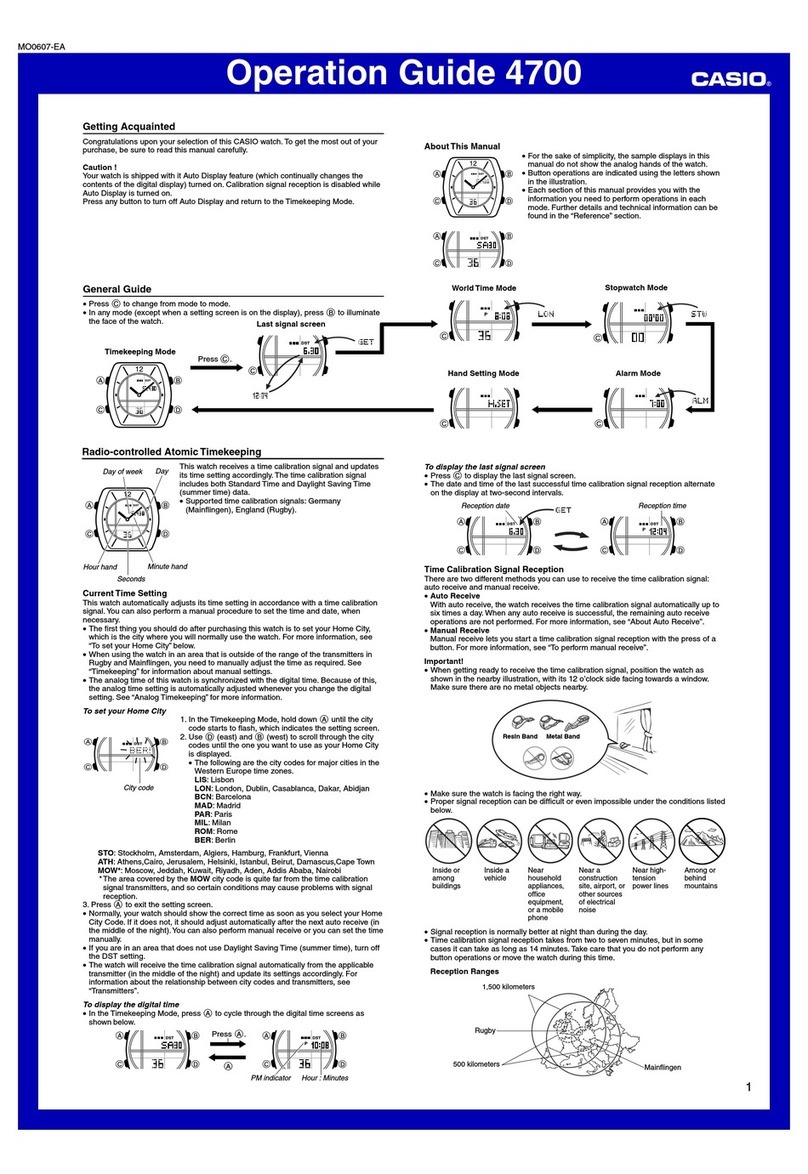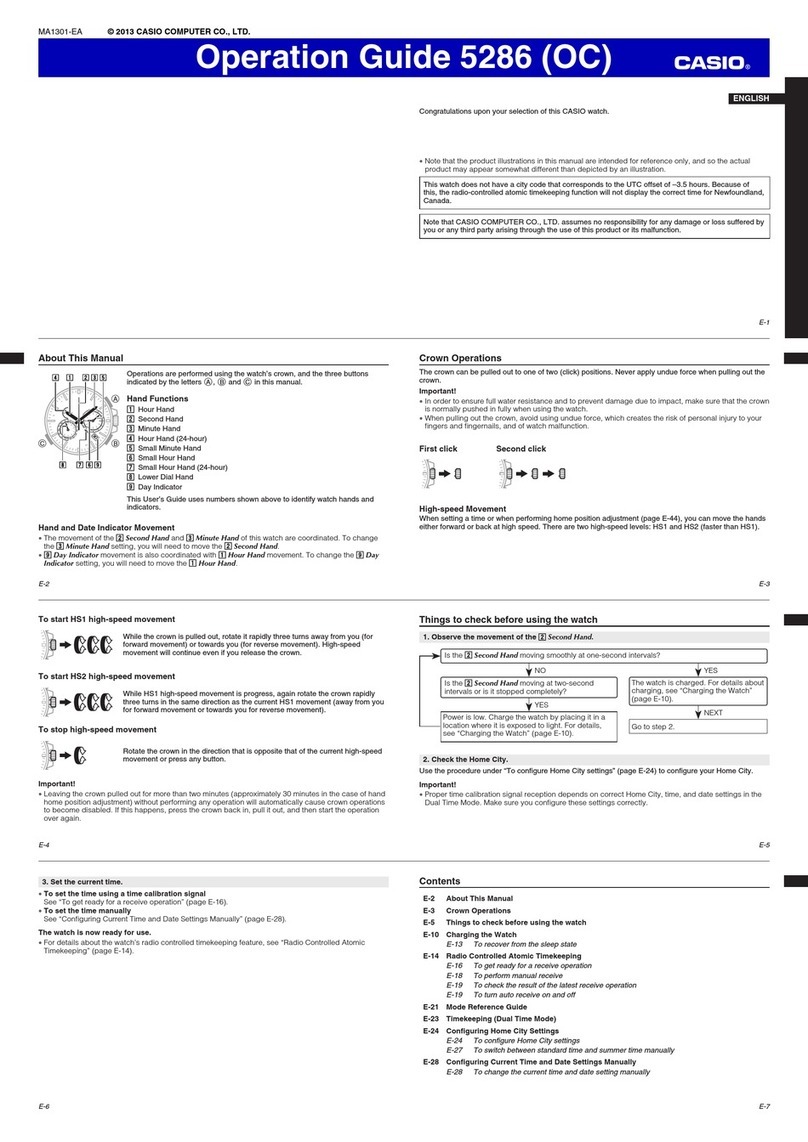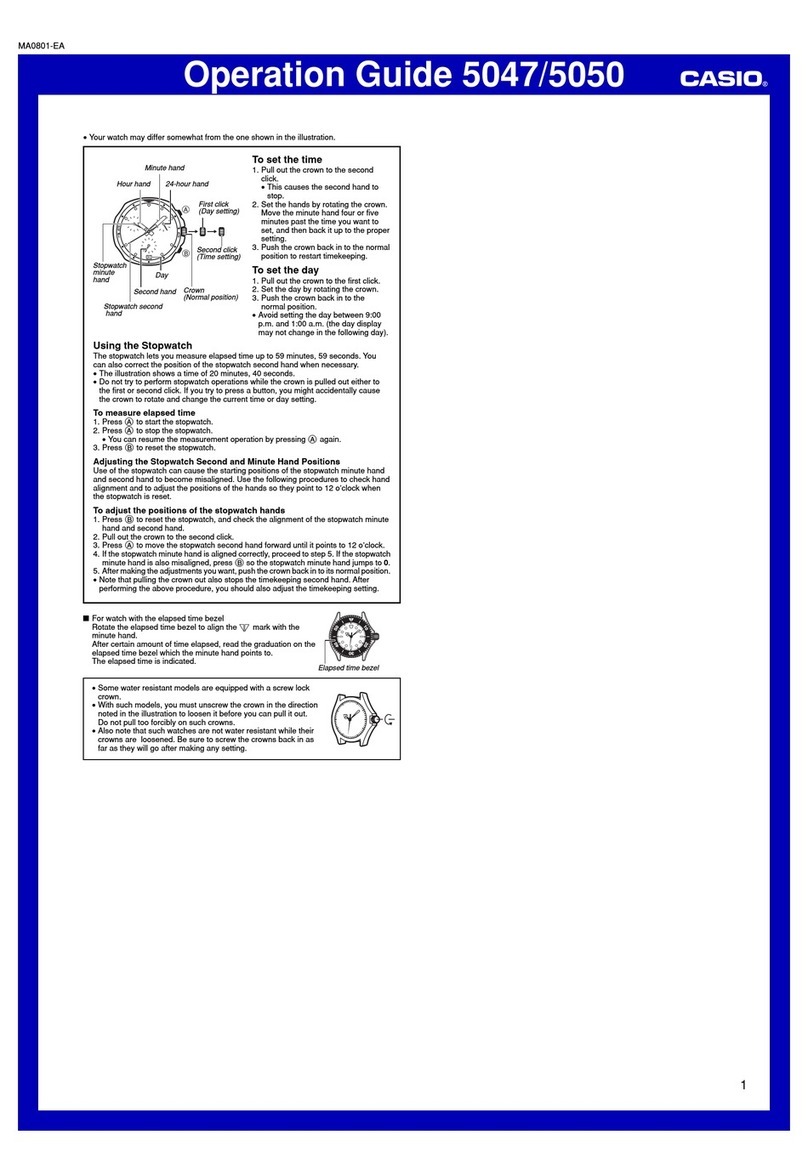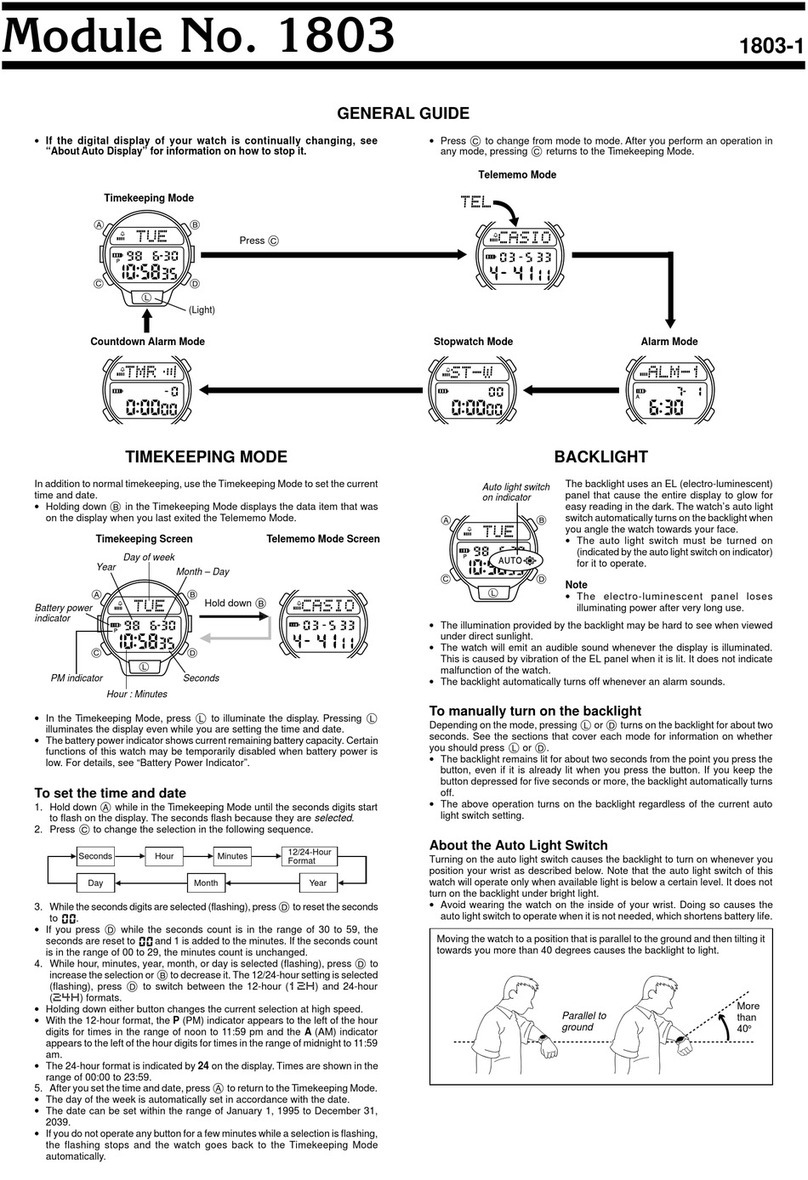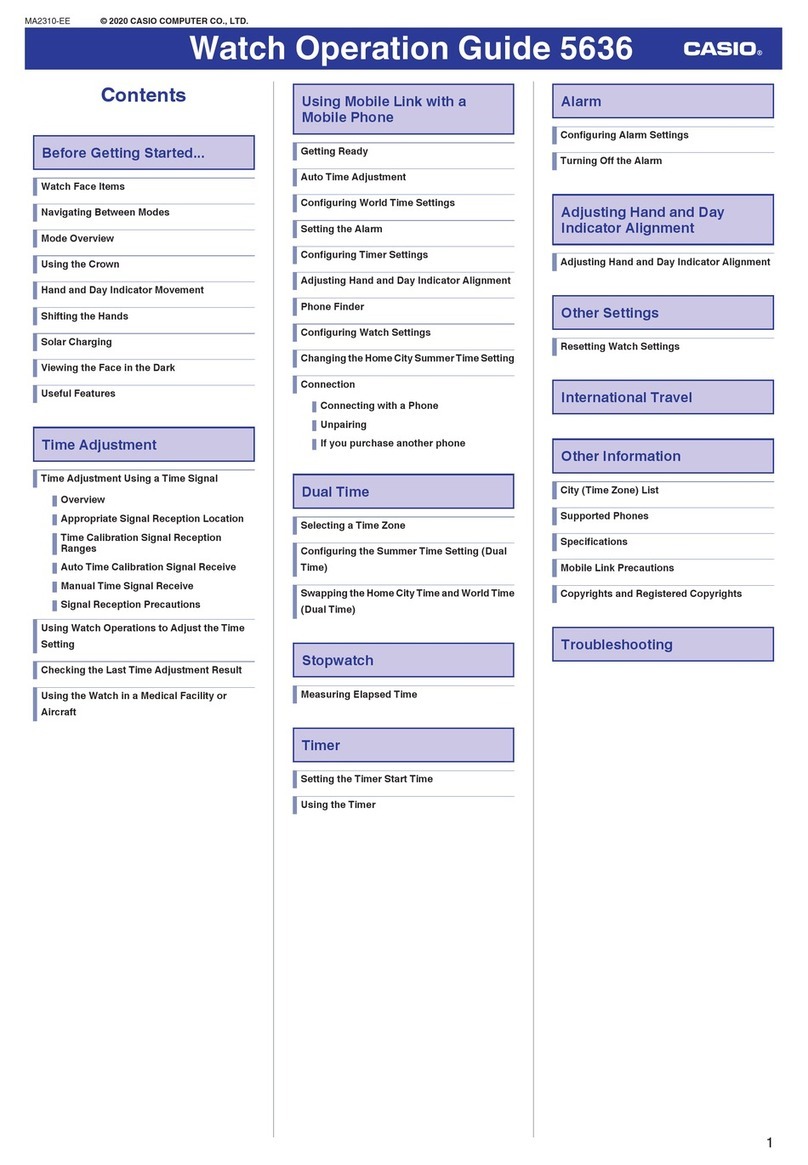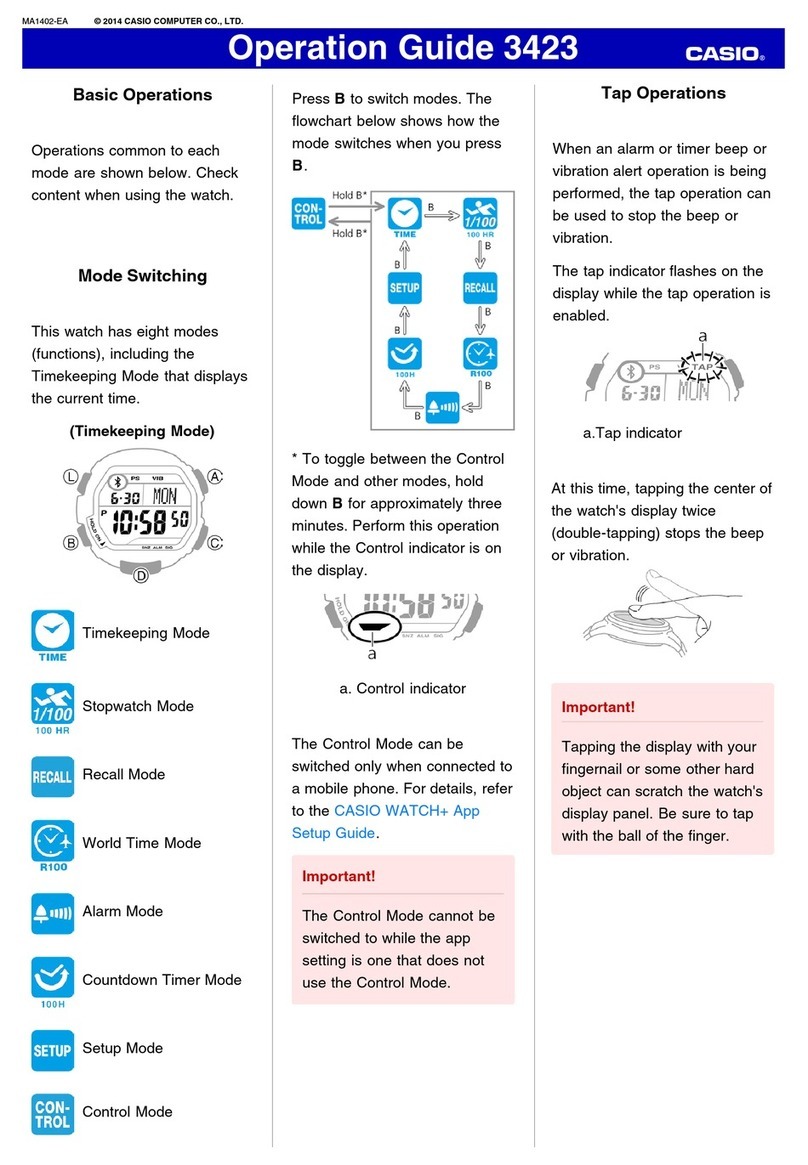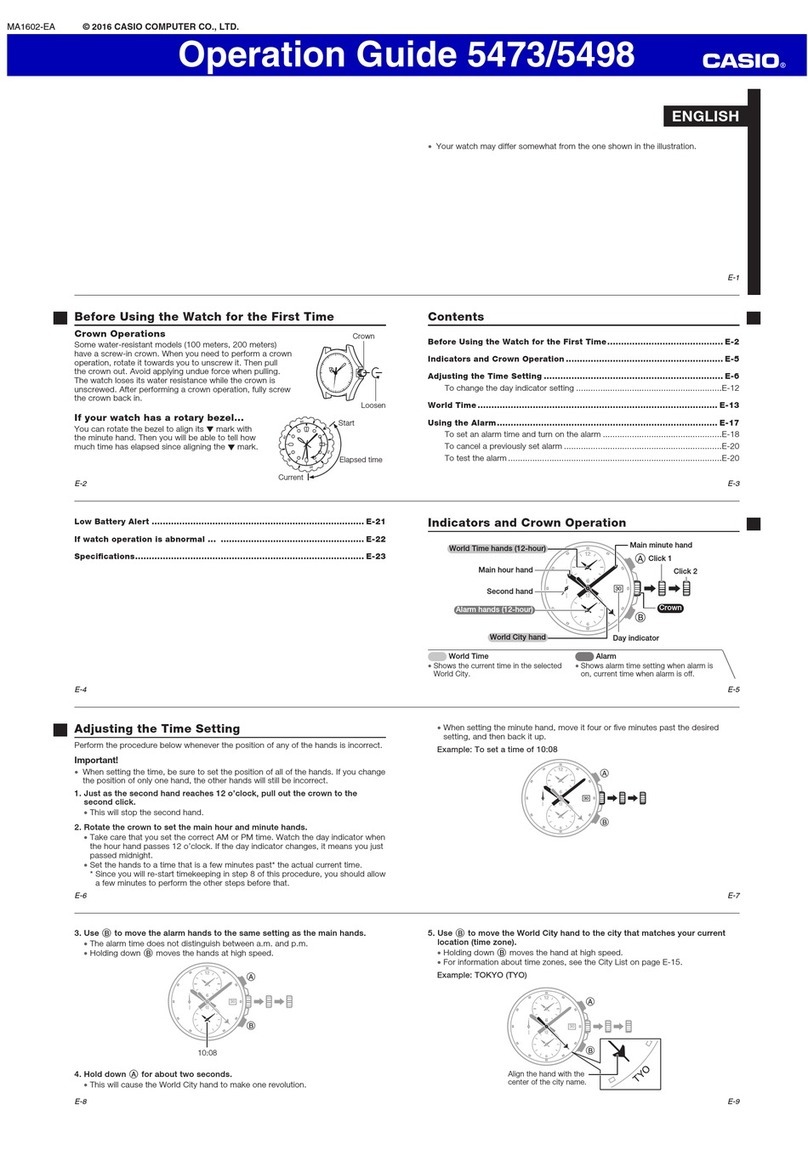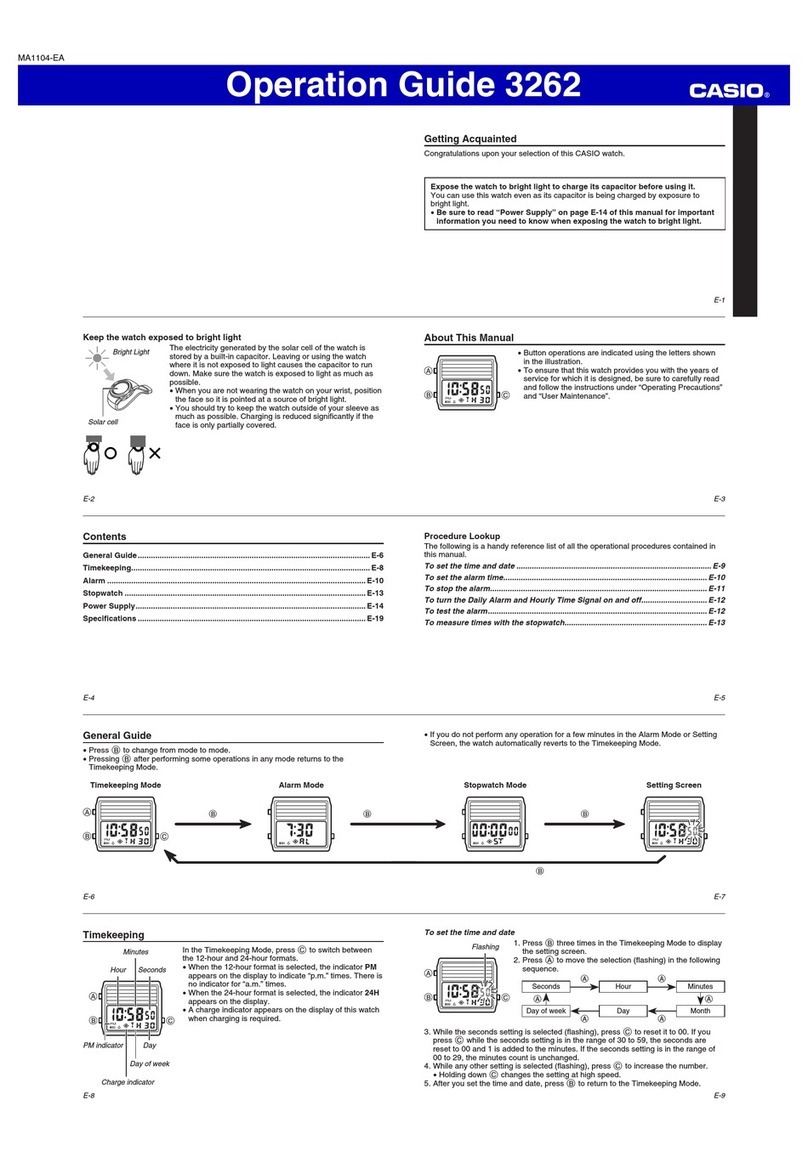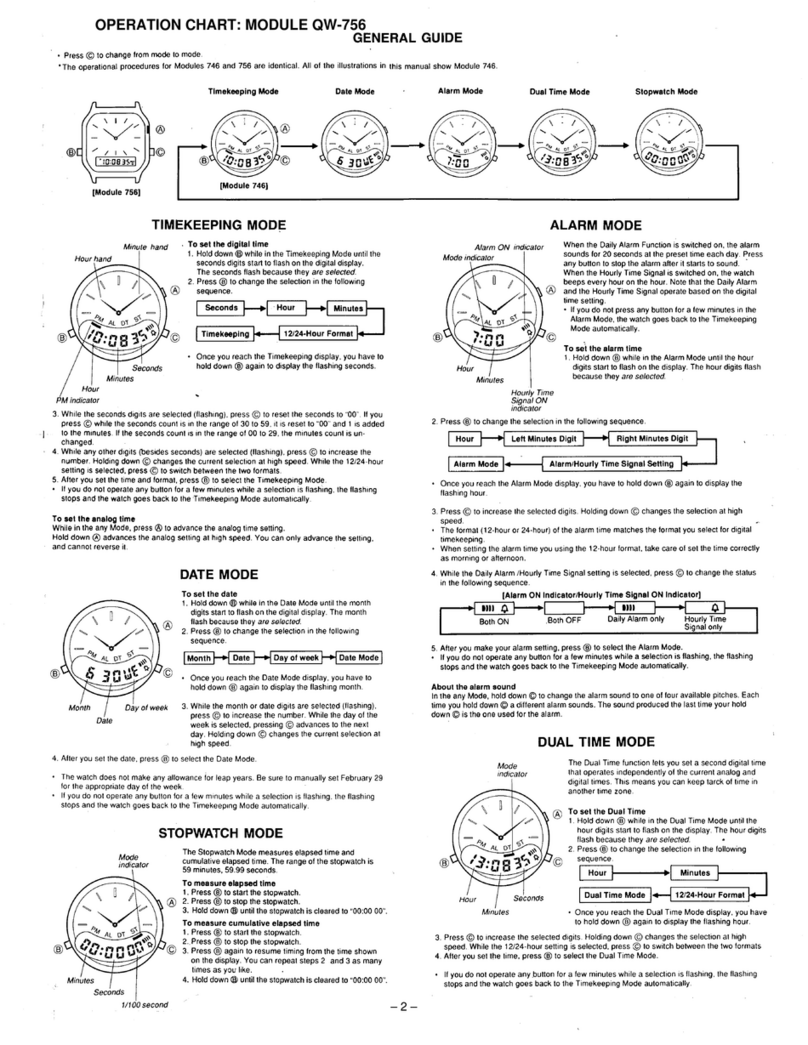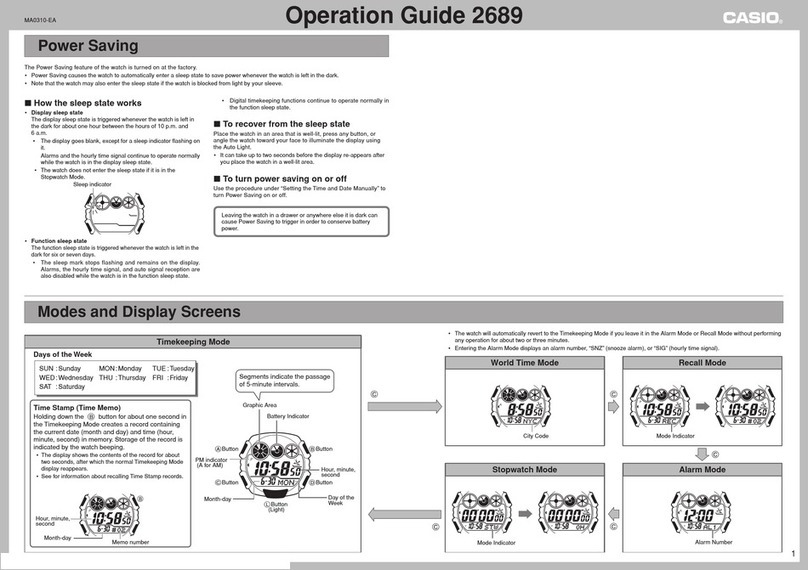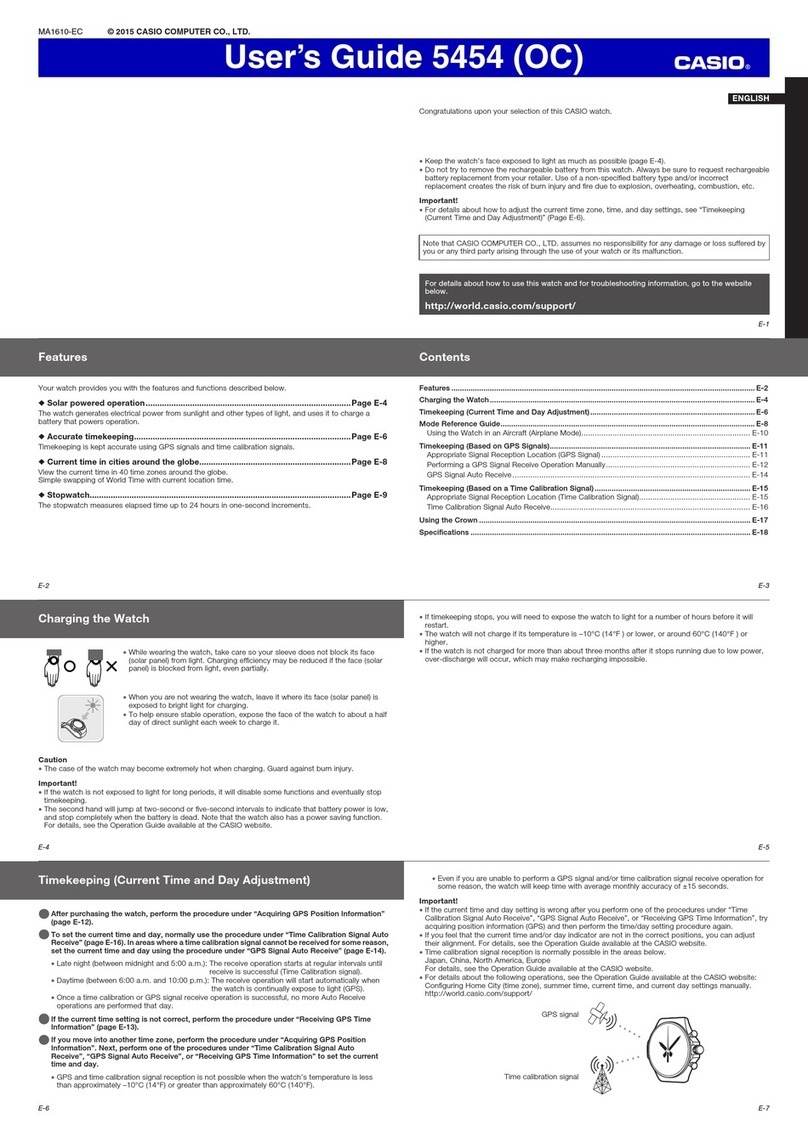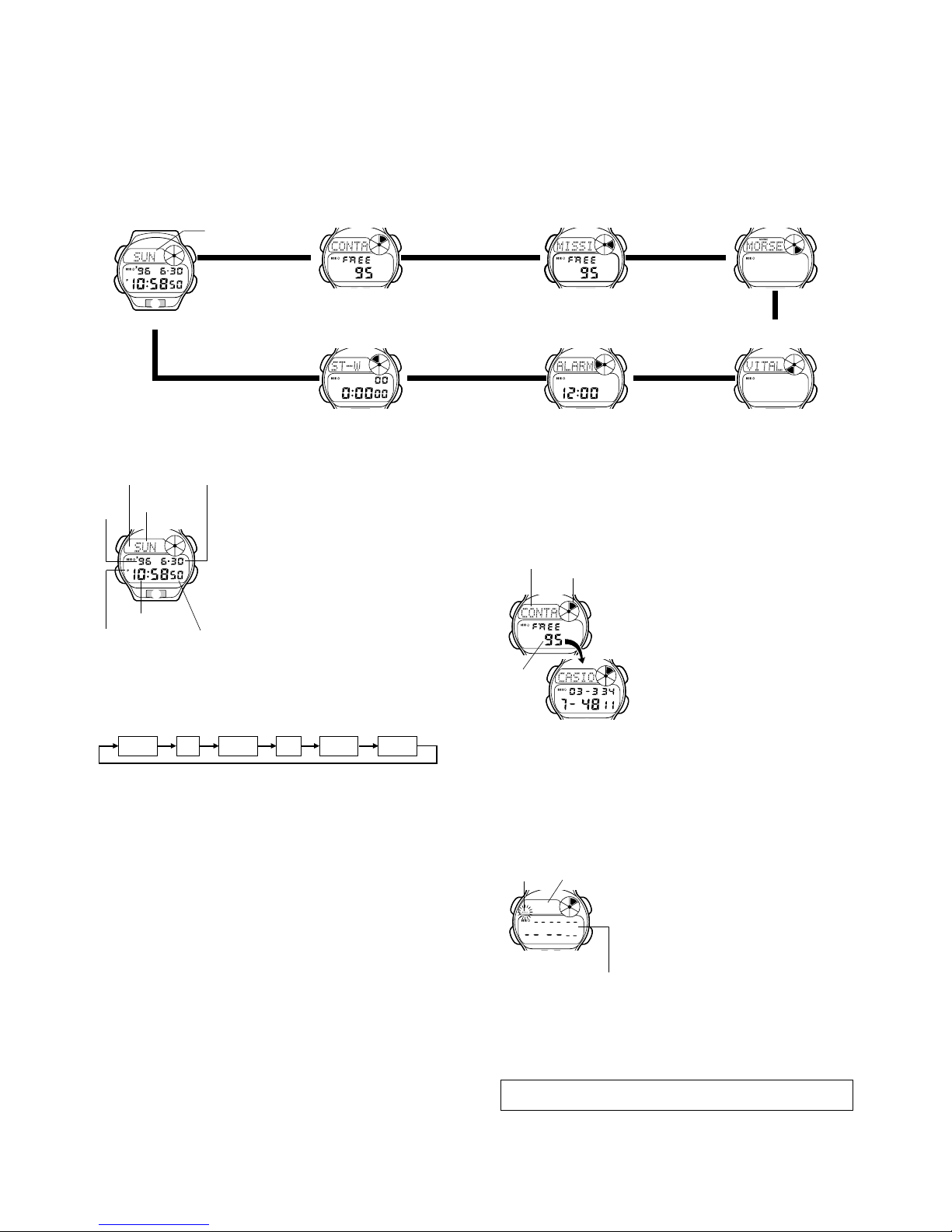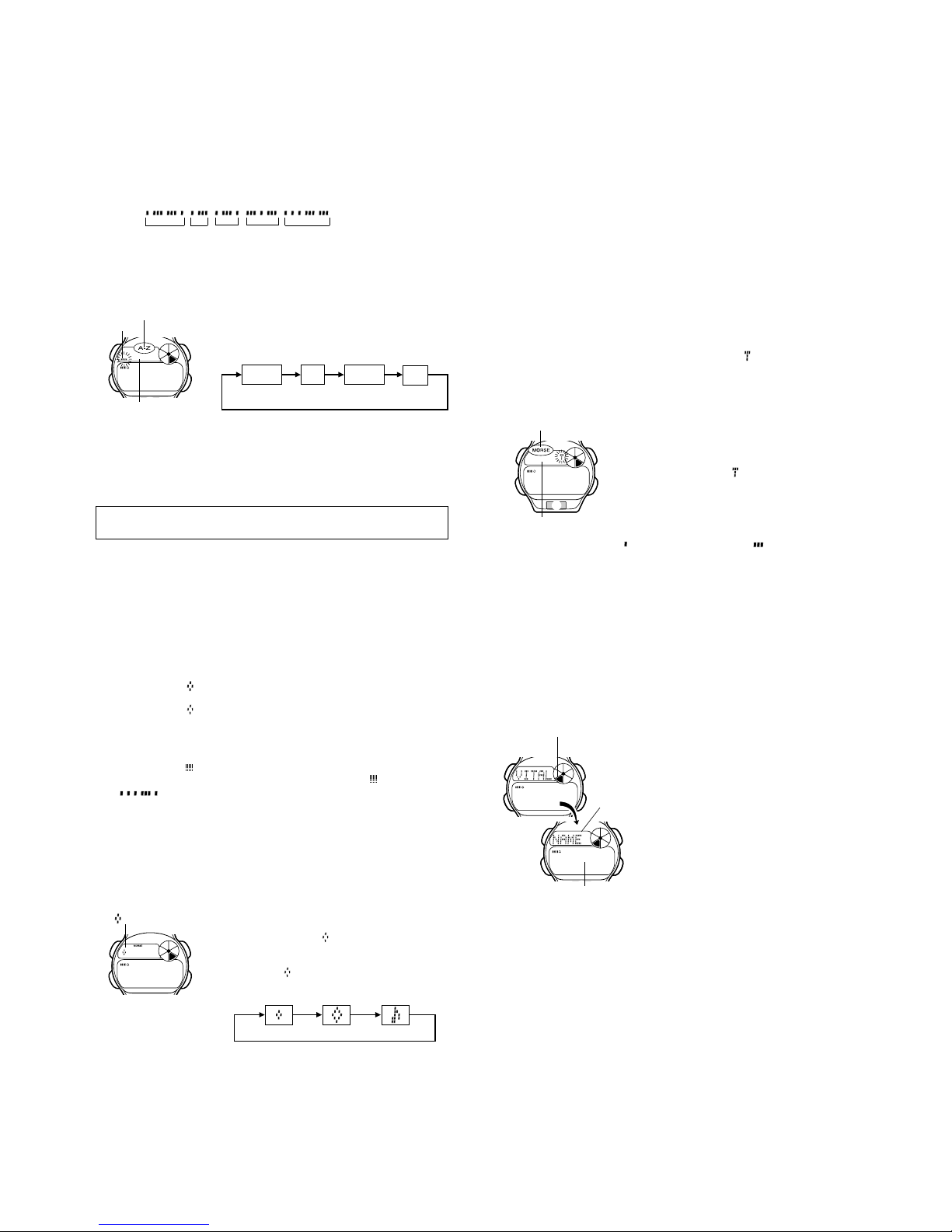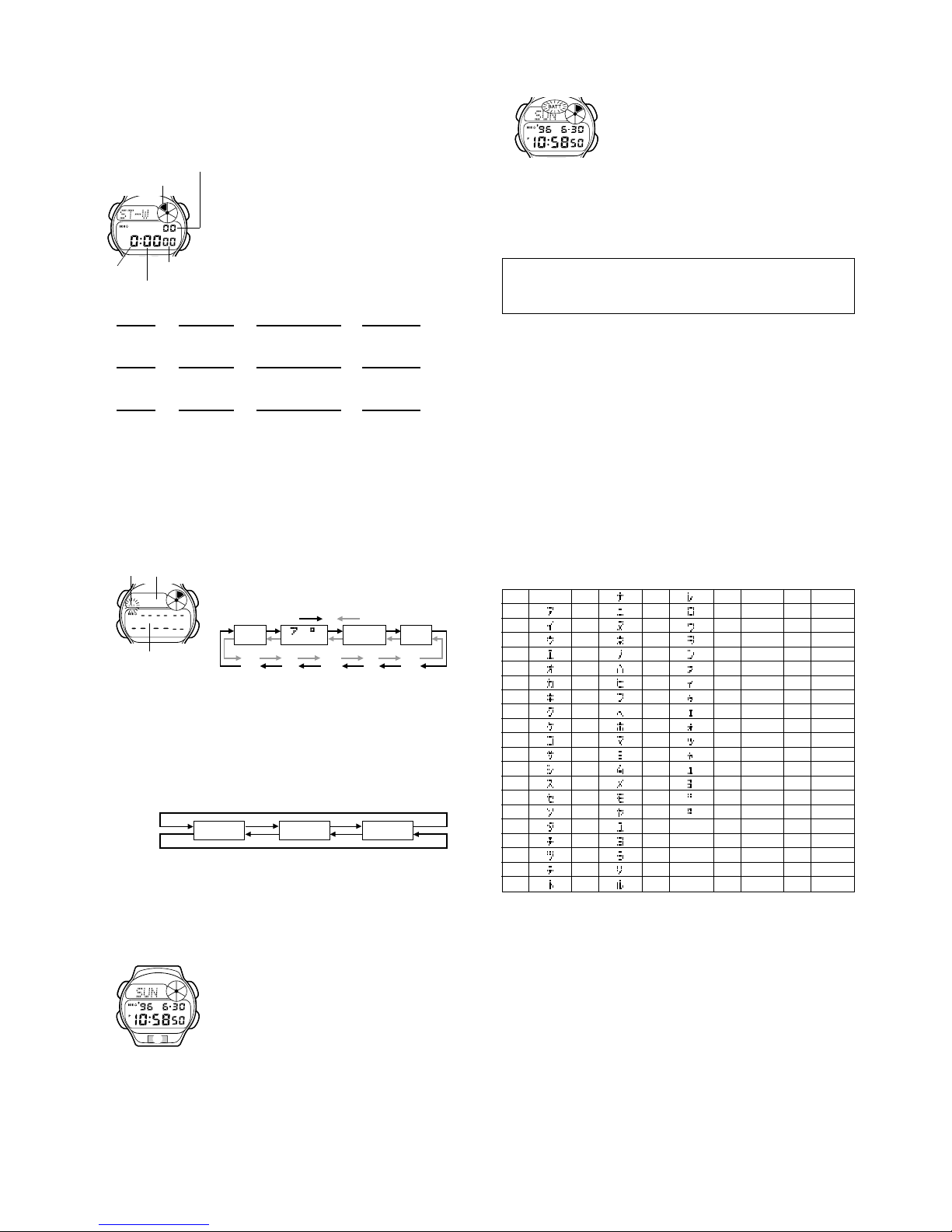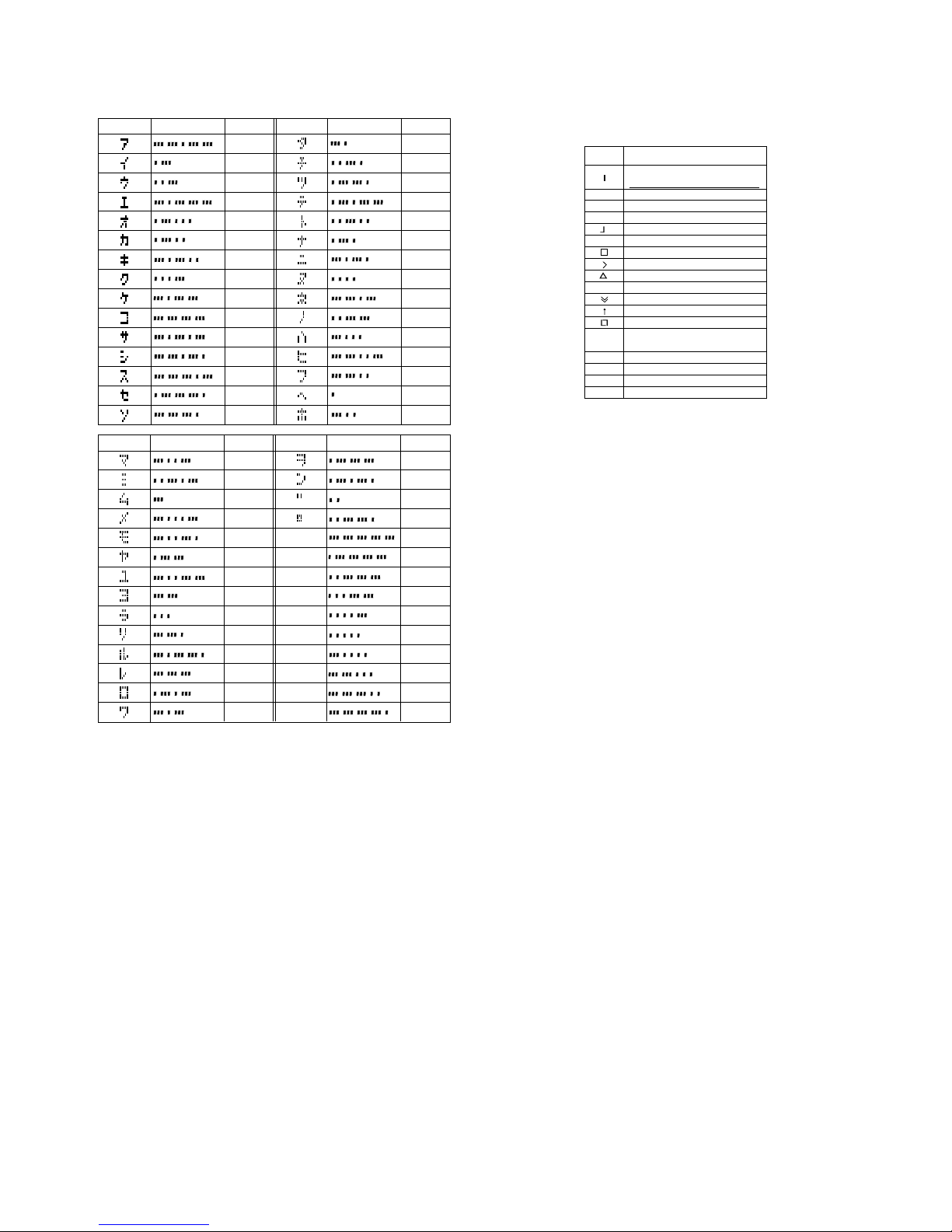Notes
•This watch displays up to five code elements (dots, dashes) per character.
This means the six-element Morse codes (representing punctuation marks)
are not included.
•You can set up the watch to emit beeps or to silently blink its backlight in
accordance with the dots and dashes of Morse code data as it scrolls
across the text area of the display.
Morse Code Data Example:
In the following example, imagine you want to sound a Morse code message
that tells your friend to meet you at the park at 3 o’clock. One way you could
do this would be to sound a message like the following.
Park, 3 =
•See the “MORSE CODE TABLE” at the back of this manual for a complete
listof Morse code equivalents forJapanese phonetic characters (
katakana
),
alphabetical characters, and numbers.
PARK 3
To input text 1. In the Morse Code Mode, use Cto select text
input.
•Each press of Cchanges the input mode and
indicator in the following sequence.
2. Hold down Auntil the flashing cursor appears in the text area of the
display.
3. Input the text you want in the text area.
•You can input up to 16 characters in the text area.
•You can input Japanese phonetic characters (
katakana
), alphabetical
characters, and numbers in the text area. You cannot input punctuation
marks.
Use Band Cto input characters, andMto move the cursor around the
display. For details, see “INPUTTING TEXT”.
4. After inputting the text, press Ato store it and return to the Morse Code
Mode.
Conversion between Text and Morse Code
In the Morse Code Mode, press Cto convert the data in the text area of the
display between text and its Morse code equivalent. See step 1 under “To
input text” for details on converting data.
•If the text data consists of more than five characters, the text scrolls on the
display from right to left. Morse code data always scrolls across the text
area of the display, regardless of how long it is.
•When displaying Morse code data in the text area of the display, the watch
first displays the indicator for about two or three seconds, followed by
the Morse code data. See “Selecting Audible or Visible Morse Code” for
details about the indicator.
•Pressing Bwhile Morse code data is scrolling in the text area stops the
scrolling. Press Bagain to resume scrolling.
•Characters for which there is no Japanese phonetic characters (
katakana
),
alphabetical characters, and numbers equivalent for Morse code you input
are replaced by “ ” in the text area of the display when you press Cto
convert from Morse code to text. Characters replaced by “ ” are converted
to “ ” when you change to the Morse code input display.
•Pressing Aor Lwhile Morse code data is scrolling in the text area
restarts the scrolling operation from the beginning of the Morse code data.
Selecting Audible or Visible Morse Code
You can set up the watch to emit beeps or to silently blink its backlight in
accordance with the dots and dashes of Morse code data as it scrolls across
the text area of the display.
AB
C
M
Cursor
Text area
A-Z indicator
MORSE JPN MORSE A–Z
Morse code
input Japanese
input Alphabet
input
To check the current Morse code output setting
1. In the Morse Code Mode, press Cto display
Morse code.
•Remember that the indicator initially appears
in the text area for about two or three seconds
after you press Cto display Morse code data.
2. Beforethe indicatoris replaced by the Morse
code data, press Bto change the Morse code
output setting in the following sequence.
3. After you make the setting you want, wait about two or three seconds and
the watch will automatically switch to the Morse code data display.
•As the Morse code data scrolls across the text area of the display, it will
perform the output operation in accordance with the setting you make
above.
•The Morse code output operation is performed for one scroll operation only.
•If an Alarm Mode alarm time or Mission Code Mode alarm time is reached
while a tone or backlight Morse code output operation is being performed,
the Morse code output operation is terminated and the applicable alarm
operation is performed.
AB
C
M
indicator
Off Backlight Tone
To edit text
Note that you can edit text you input in the Morse Code Mode only. You
cannot edit Morse code data. After editing the text data you can convert the
new data to Morse code.
1. In the Morse Code Mode, press Cto display the existing text data in the
text area of the display.
2. Hold down Auntil the flashing cursor appears in the text area.
3. Use Mto move the cursor to the character you want to change.
4. Change the character.
•See “INPUTTING TEXT” for details on text input.
5. After making the changes that you want, press Ato store them and return
to the Morse Code Mode.
To delete Morse Code Mode data
You can use the following procedure to delete either Morse code data or text
data. When you do, the corresponding Morse code or text data is also
deleted.
1. While in the Morse Code Mode, hold down A.
•If text is in the text area, hold down Auntil the cursor appears. In the case
of Morse code data, hold down Auntil the data starts to flash.
2. Press Band Cat the same time to delete the data in the text area.
•When deleting Morse code data, pressing any button except Adeletes the
code data.
•At this time, either _(if you deleted text data) or (if you deleted Morse
code data) appears in the text area of the display, ready for new input.
3. Input new data or press Ato return to the Morse Code Mode.
To input new Morse code data
1. In the Morse Code Mode, use Cto select
Morse code input.
•The MORSE indicator appears on the display
during Morse code input.
2. Hold down Auntil appears in the text area
of the display.
3. Input the Morse code that you want in the text
area.
•Press Bto input dots ( ) and Cto input dashes ( ). Press Mto input
spaces between each character, and Lto backspace and delete the dot or
dash to the left.
•Be sure to input a space between each set of dots and dashes, and make
up a character. This watch is designed to allow up to five dots and dashes
per character, so further input becomes impossible after you input the fifth
dot or dash in a series that does not include a space.
4. After inputting your Morse code data, press Ato store it and return to the
Morse Code Mode.
•Morsecodedataalwaysscrollsacrossthetextareaofthedisplay,regardless
of how long it is.
AB
C
ML
Text area
MORSE indicator
VITAL STATISTICS/ID MODE
The Vital Statistics/ID Mode provides a handy
place to store data about your vital statistics
(name, blood type, date of birth) and personal
identification (ID) data (credit card number,
license number, passport number, and two
undefined items).
•Whenever you enter the Vital Statistics/ID
Mode, the text VITAL STATS./ID
scrolls across the text area of the display
once. Next, the name screen appears on the
display.Youcan interrupt scrolling of theinitial
text and immediately display the name screen
at any time by pressing A, B, or C.
•The name screen always appears first
whenever you enter the Vital Statistics/ID
Mode.
Important!
•Once you input your vital statistics, take care that the watch is not borrowed
by another person. Otherwise, emergency medical personnel may assume
that the data in the Vital Statistics/ID Mode applies to the person who is
currently wearing the watch.
•Note that storing important personal identification data in the watch’s
memory runs the risk of it being misused should you lend the watch to
someone or should the watch become lost or stolen. Because of this, the
manufacturerstronglyrecommendsthatyouinputsuchimportantinformation
in coded form that cannot be deciphered by others.
•Note that CASIO COMPUTER CO., LTD. shall not be held liable to you or
any third party for any losses or damages suffered through the misuse of
data stored in the memory of this watch.
AB
C
M
Mode indicator
Text area
Number area