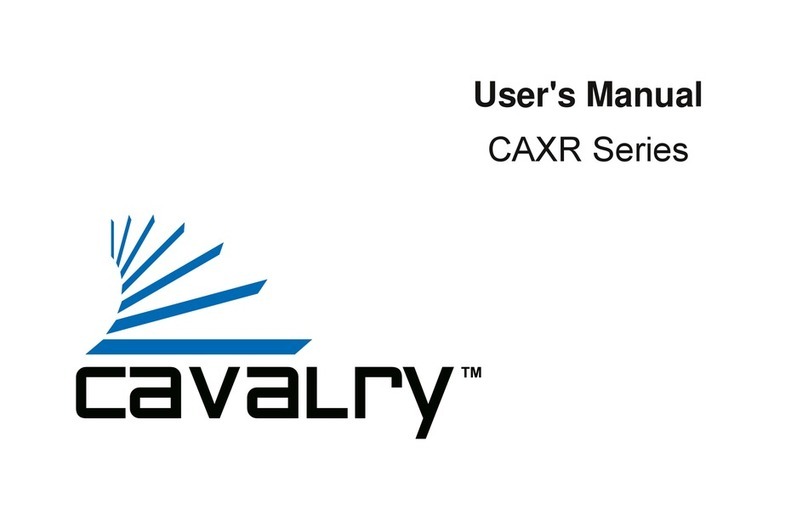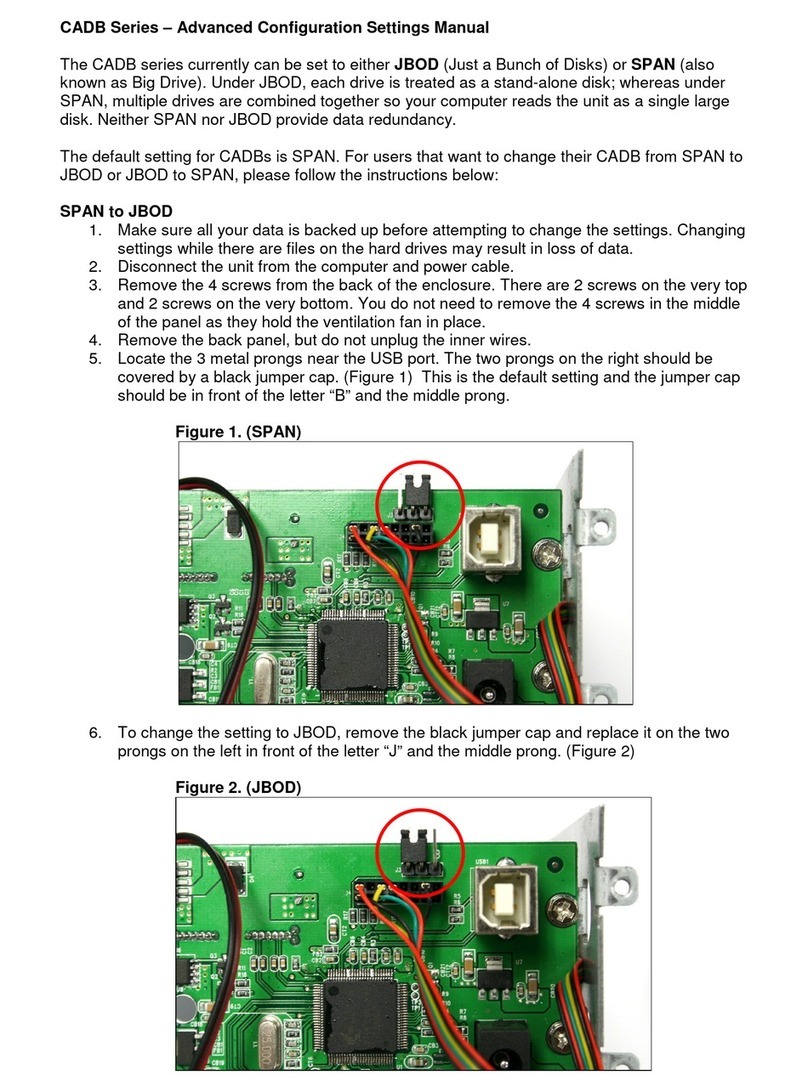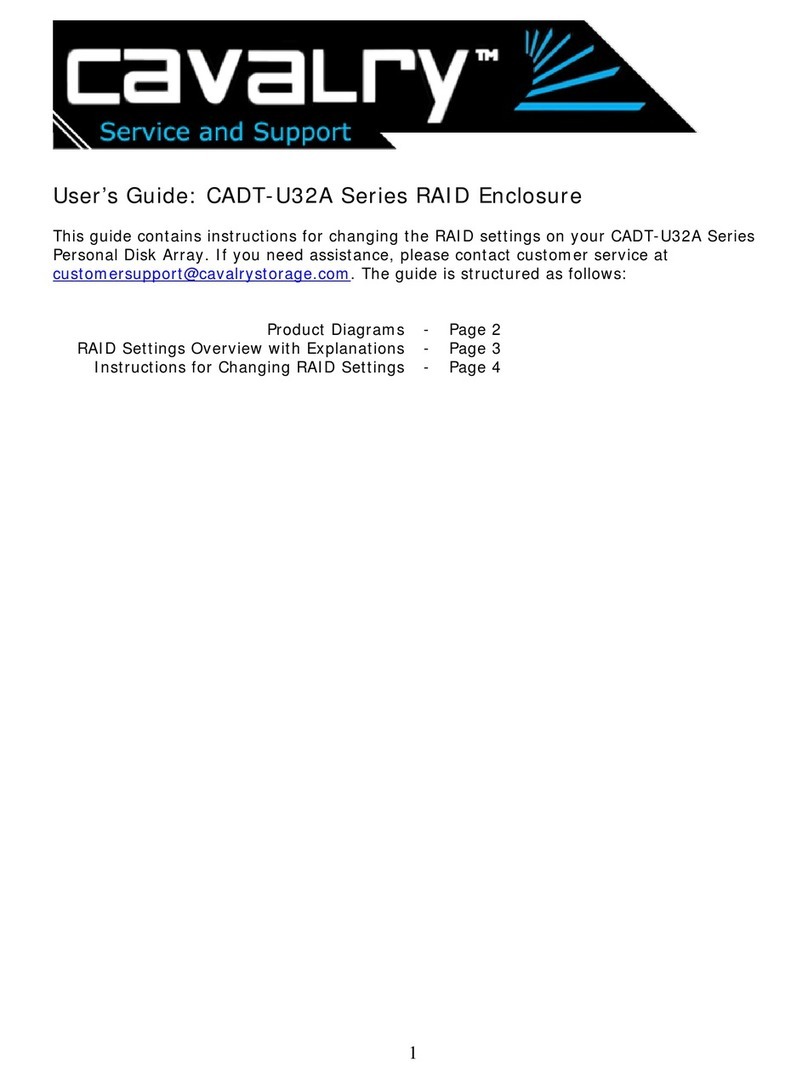Cavalry CAUT3701T0 User manual
Other Cavalry Storage manuals

Cavalry
Cavalry CAUE Series User manual

Cavalry
Cavalry CAUR25080 User manual

Cavalry
Cavalry CAND Series User manual
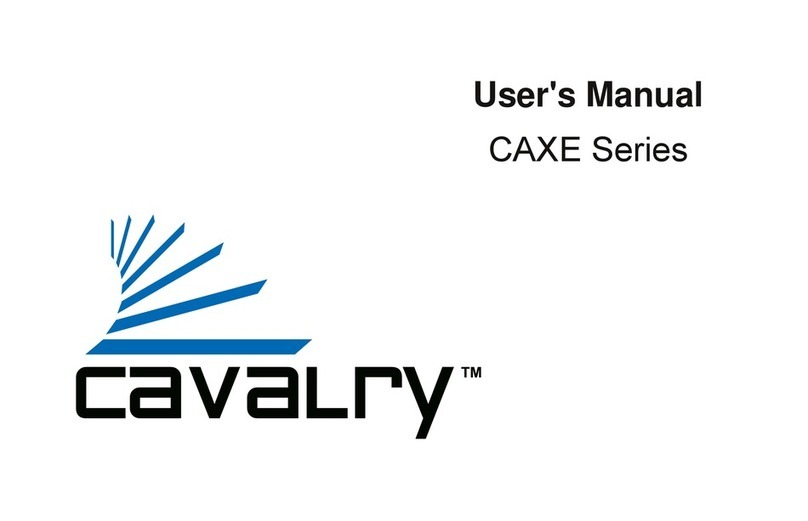
Cavalry
Cavalry CAXE Series User manual
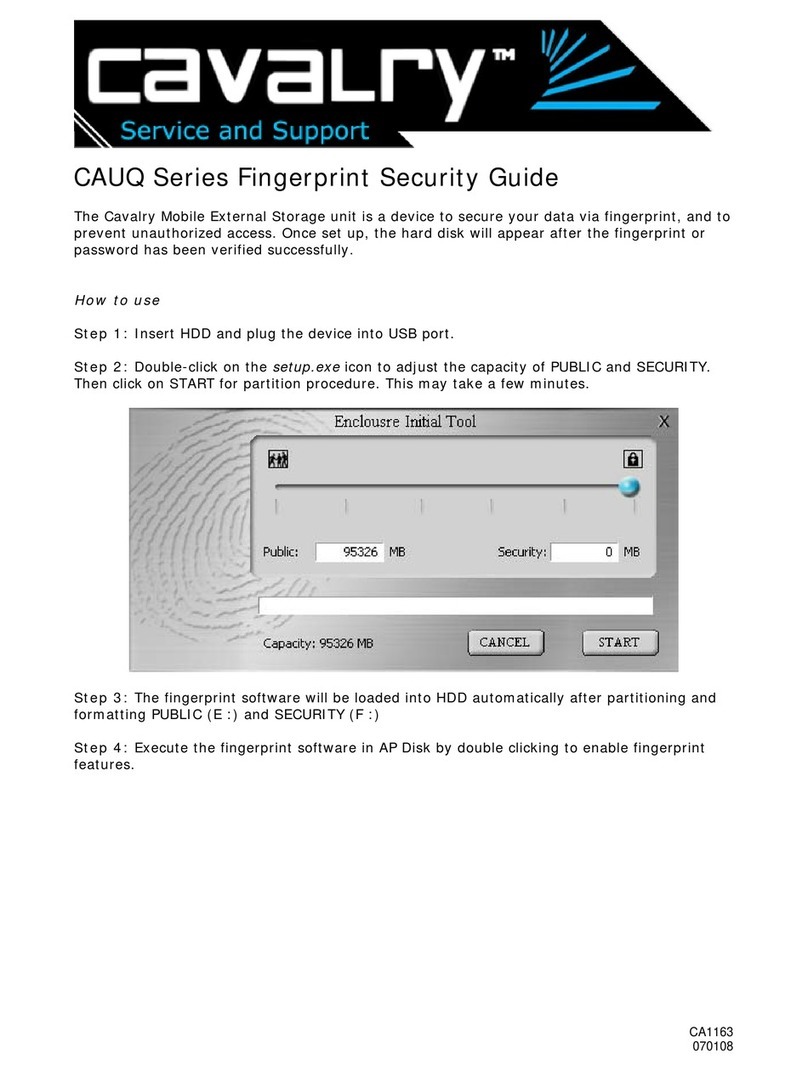
Cavalry
Cavalry CAUQ25100 User manual
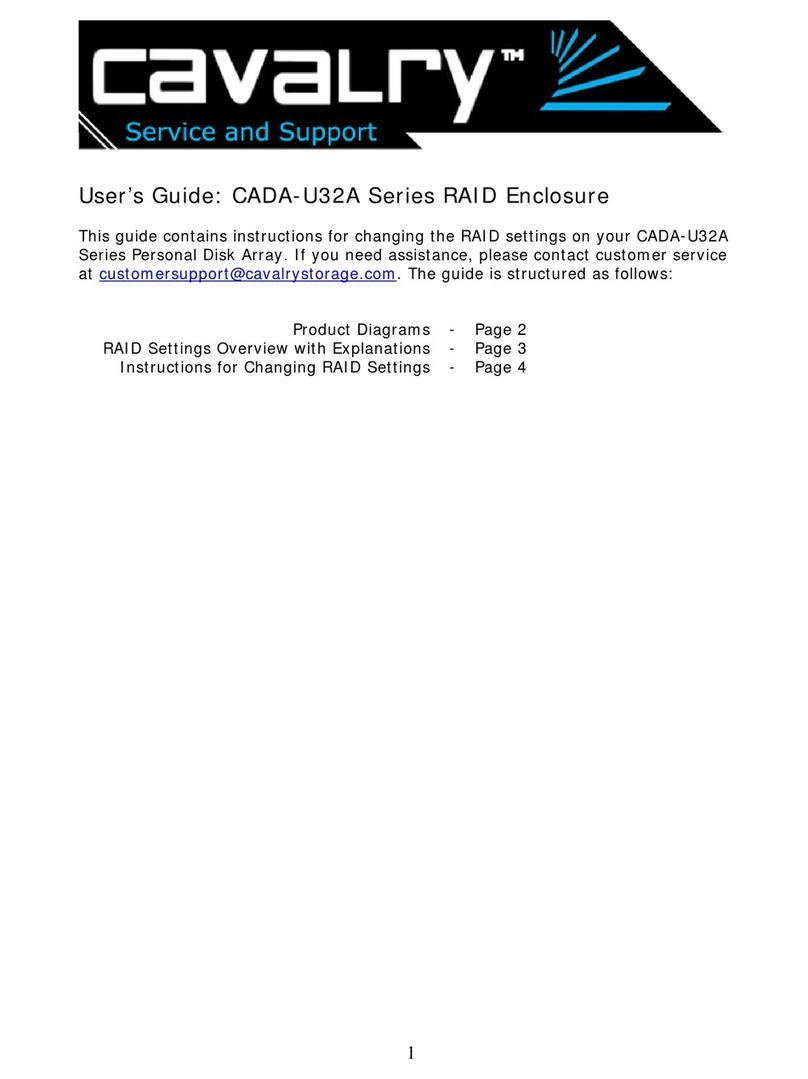
Cavalry
Cavalry CADA001U32A User manual

Cavalry
Cavalry Passio CAXH3702T3 User manual
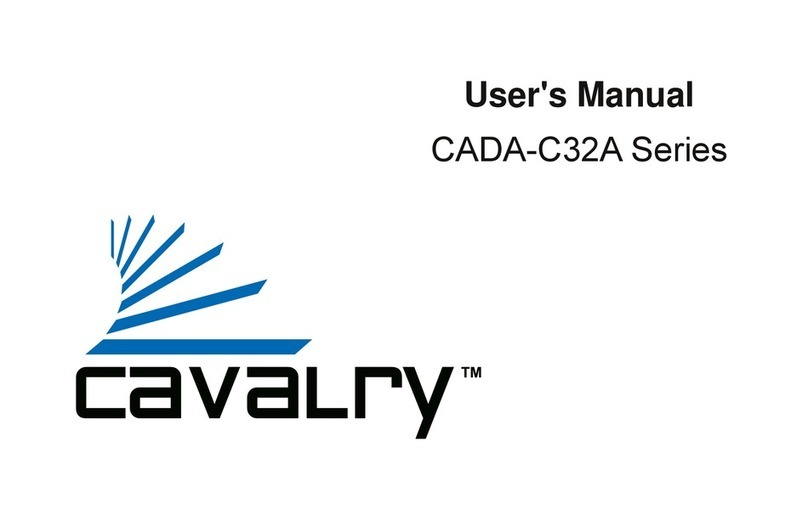
Cavalry
Cavalry CADA-C32A Series User manual

Cavalry
Cavalry CAXE Series User manual

Cavalry
Cavalry CAUM3701T0 User manual
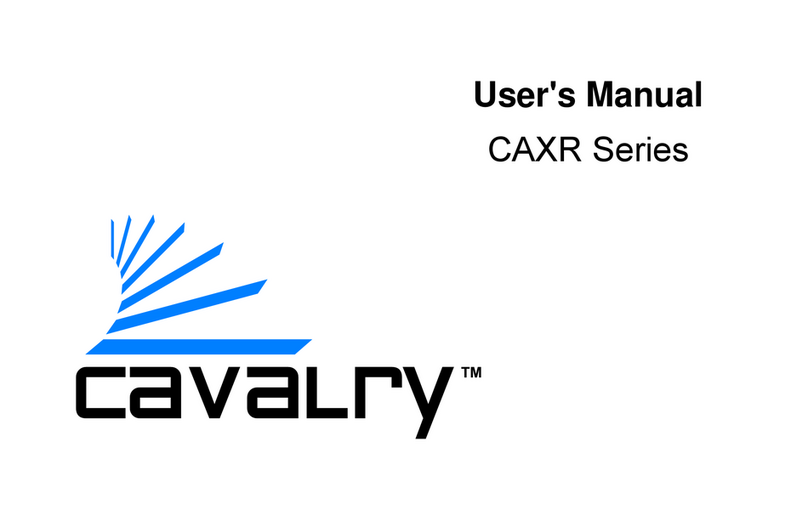
Cavalry
Cavalry CAXR SERIES User manual

Cavalry
Cavalry CAXM3701T0 User manual
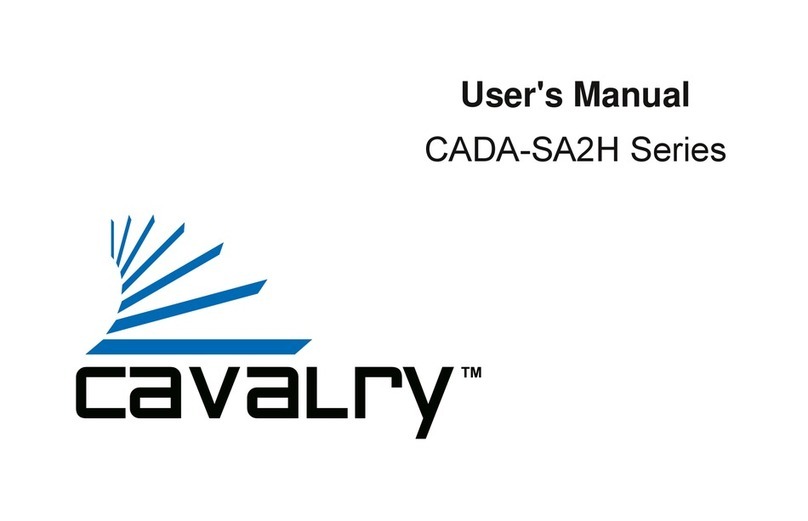
Cavalry
Cavalry CADA001SA2-H User manual

Cavalry
Cavalry CADA002SA2 User manual

Cavalry
Cavalry CAUI35120 User manual

Cavalry
Cavalry CAU3G Use and care manual
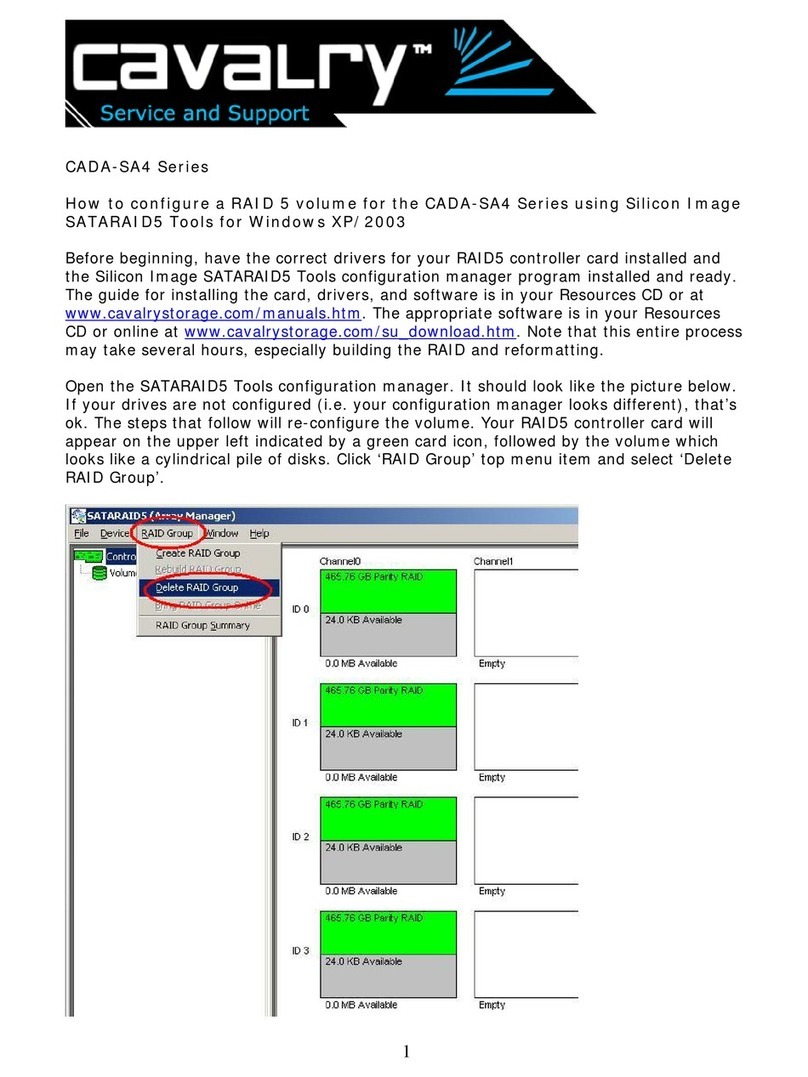
Cavalry
Cavalry CADA002SA4 User manual
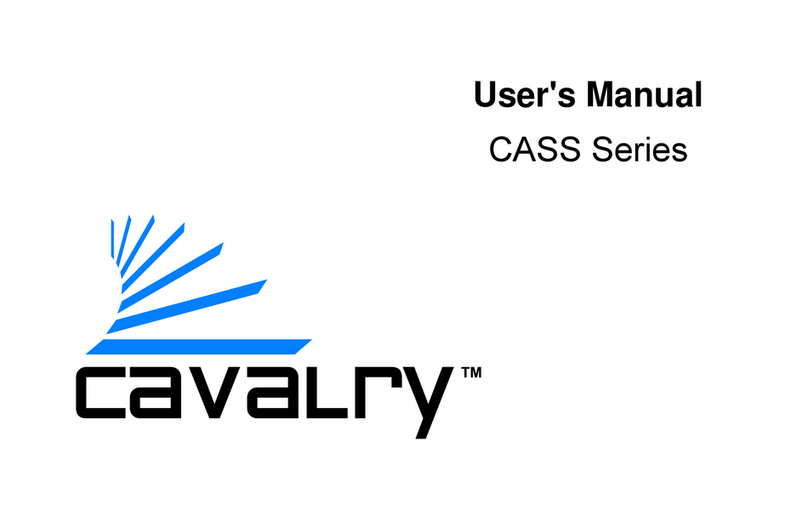
Cavalry
Cavalry CASS Series User manual
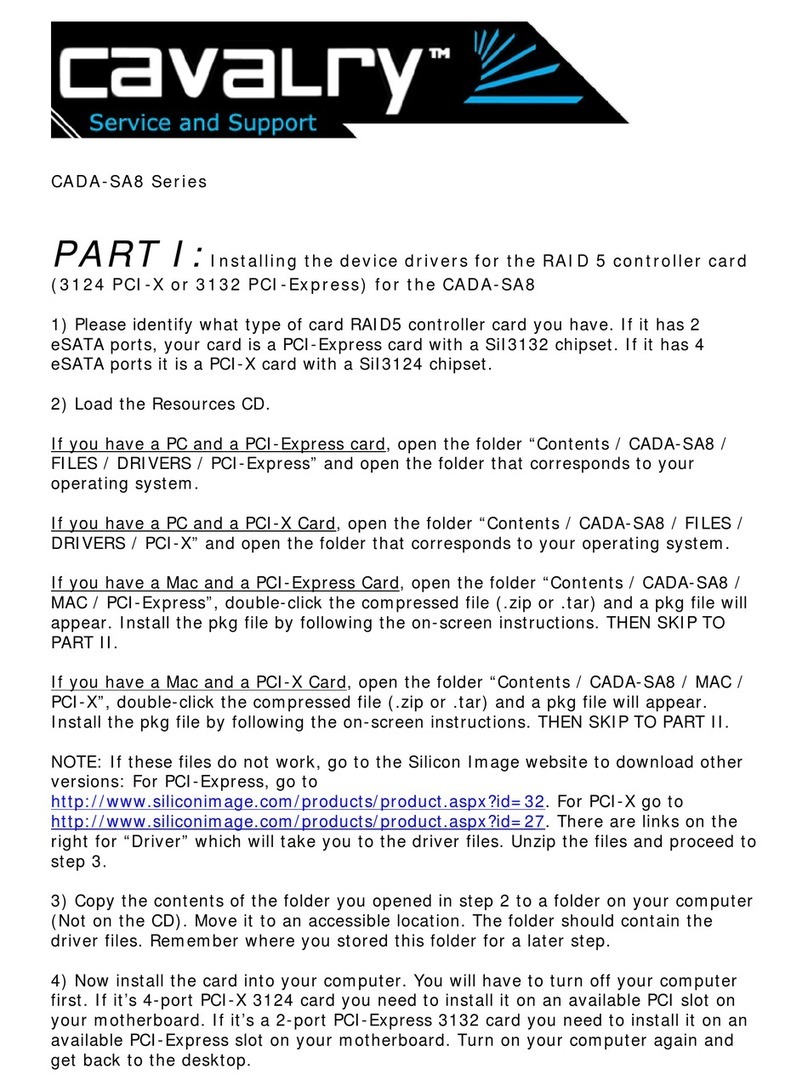
Cavalry
Cavalry CADA002SA8 User manual
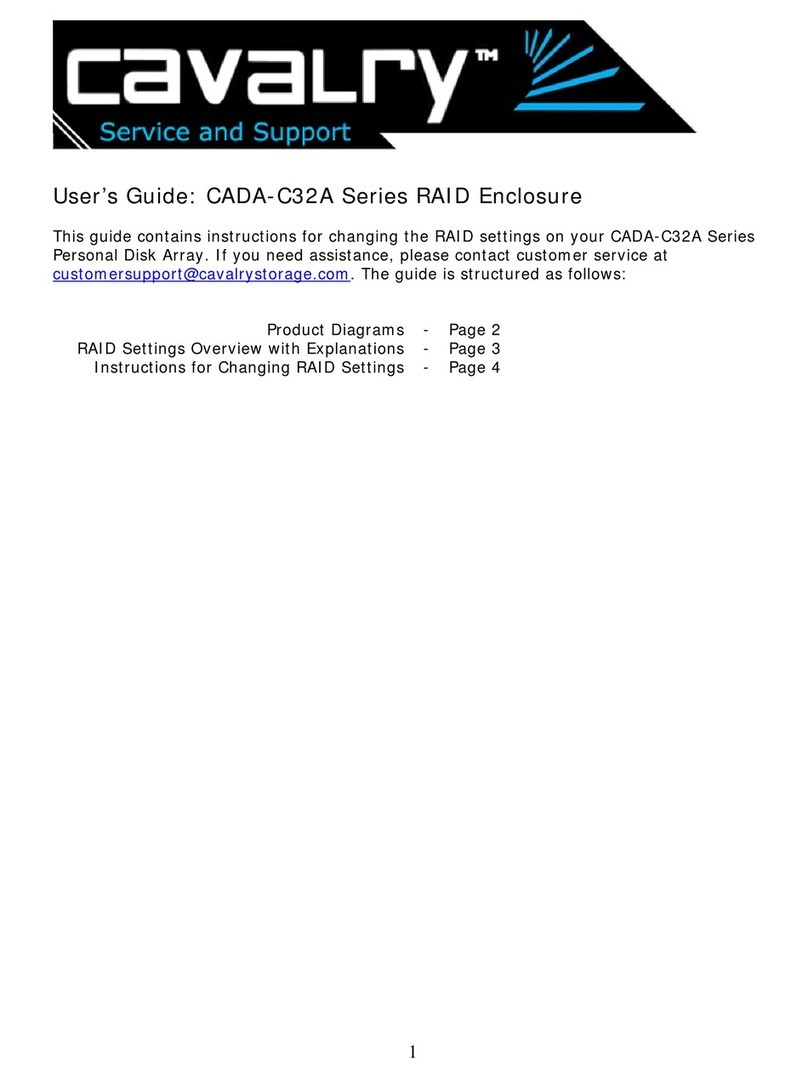
Cavalry
Cavalry CADA001C32A User manual