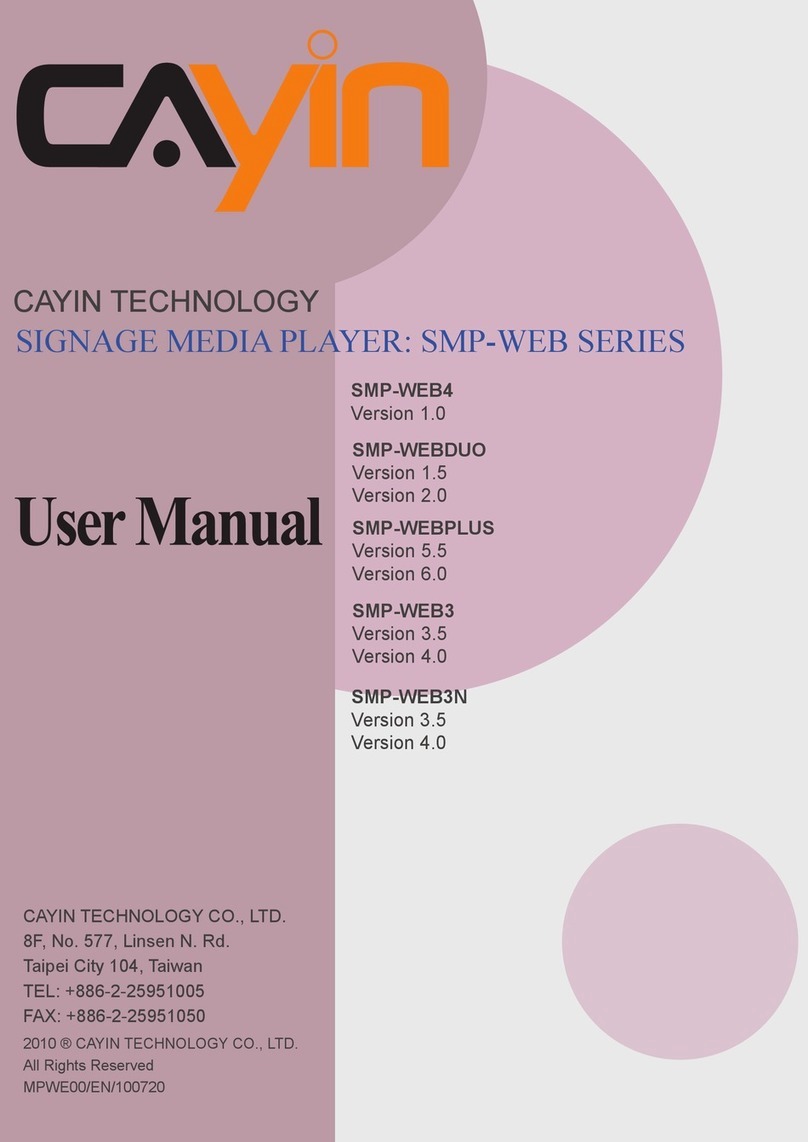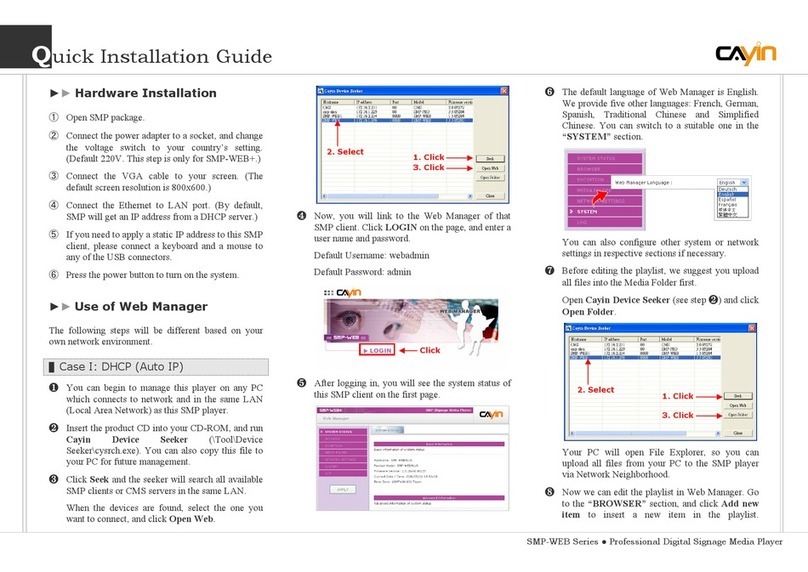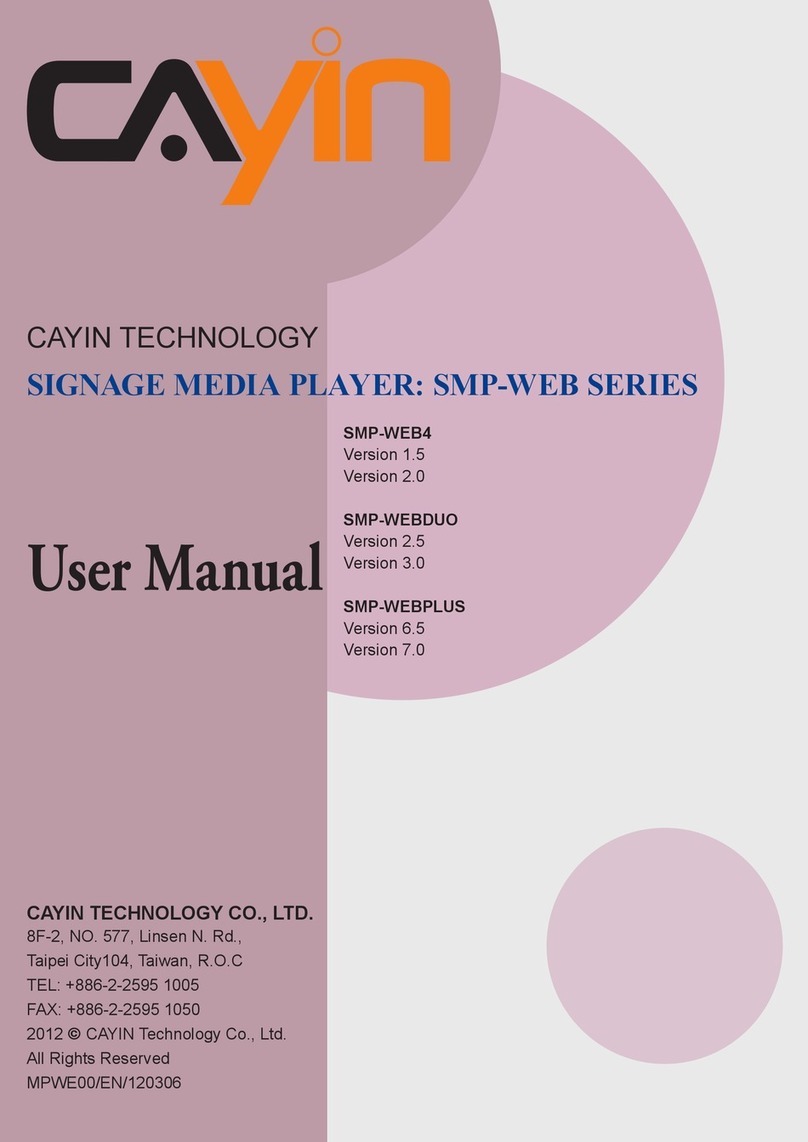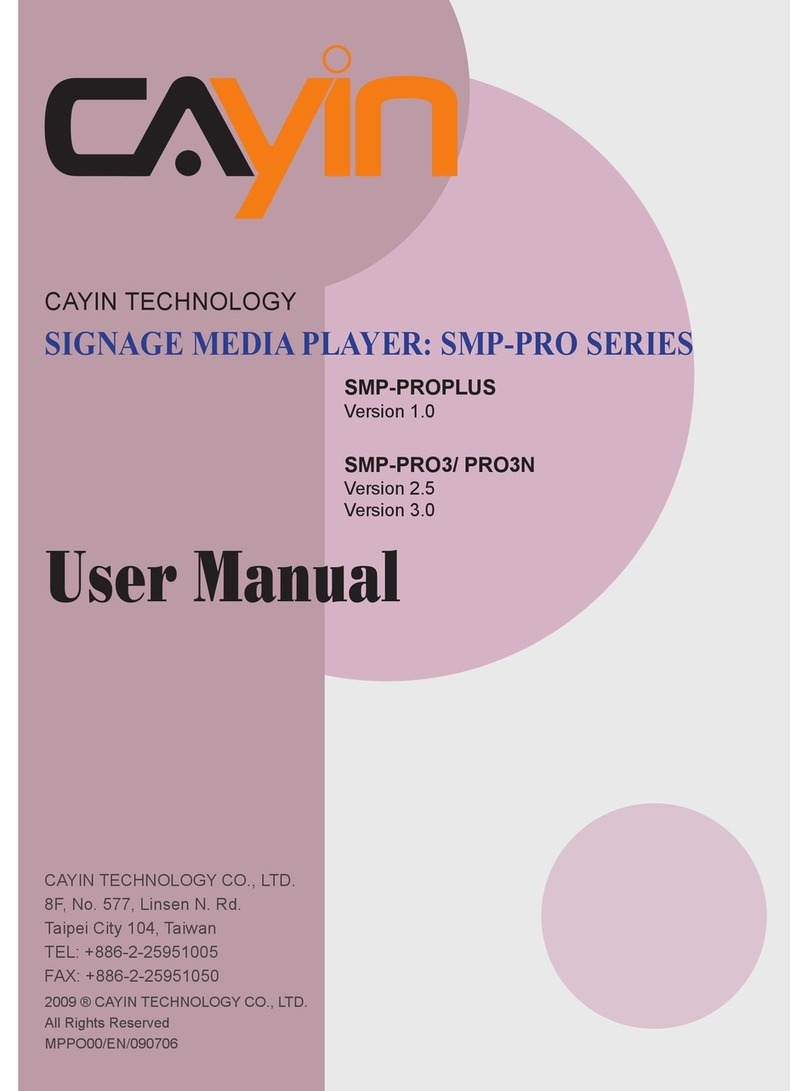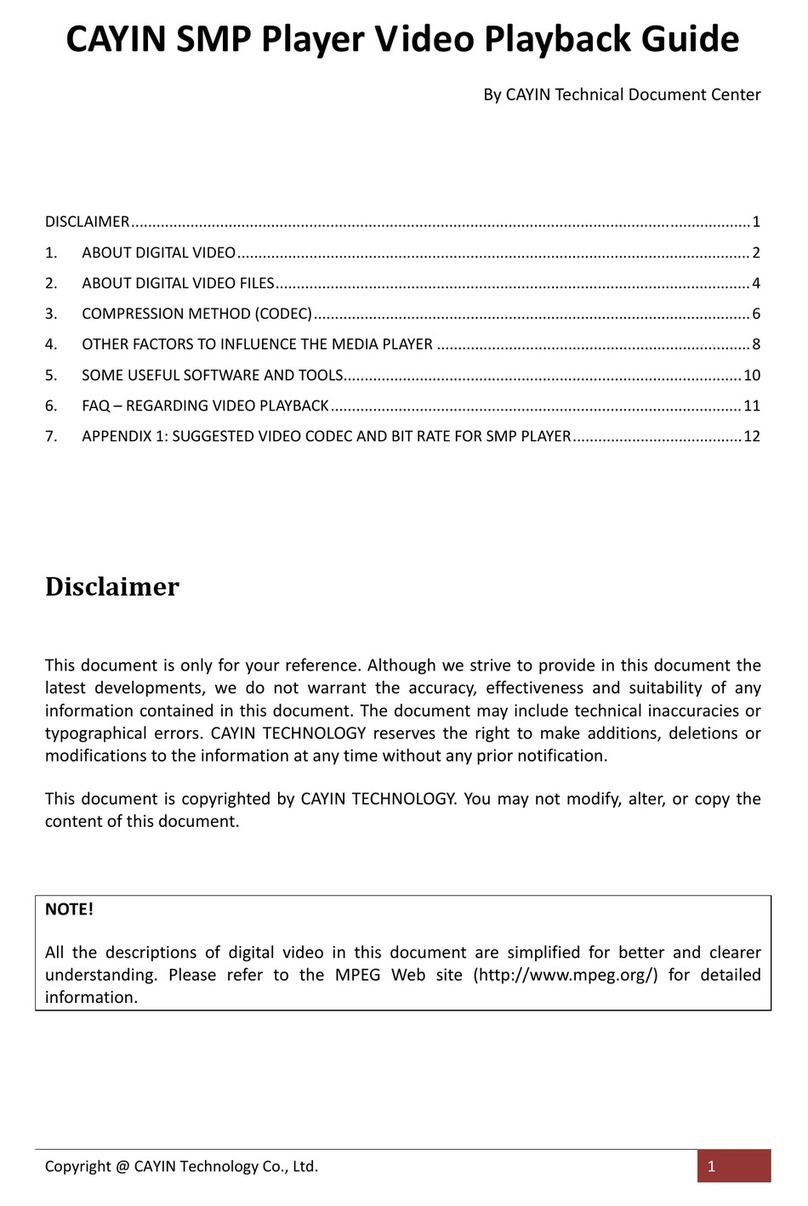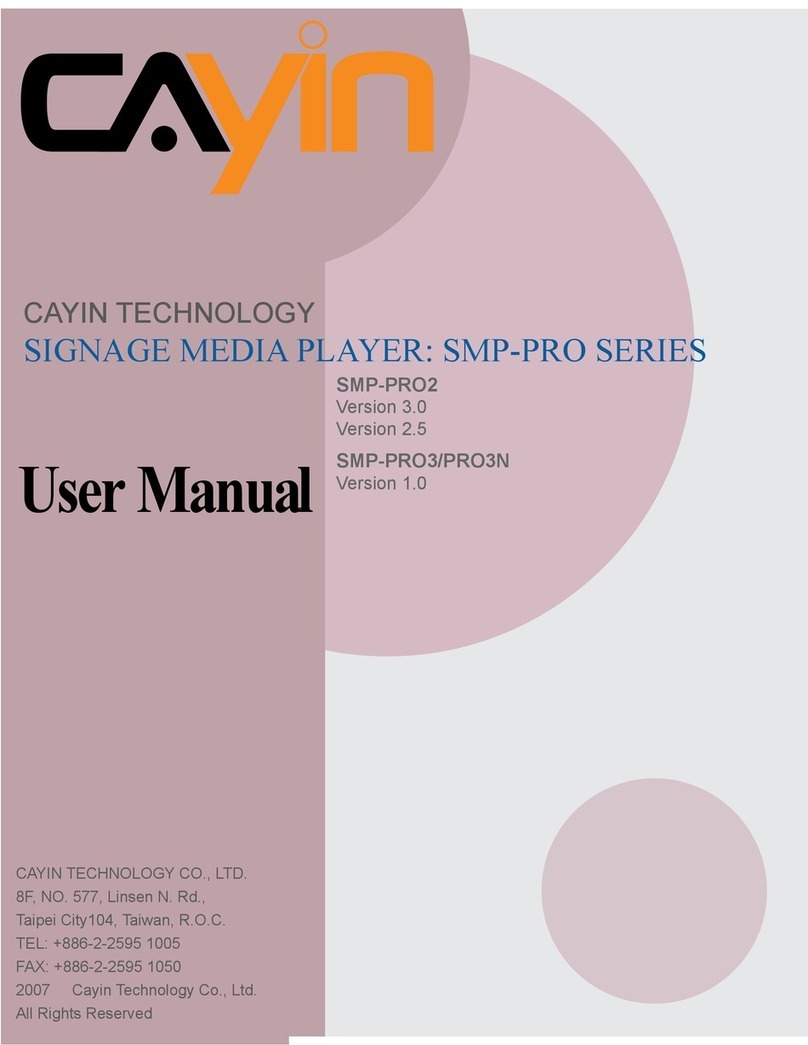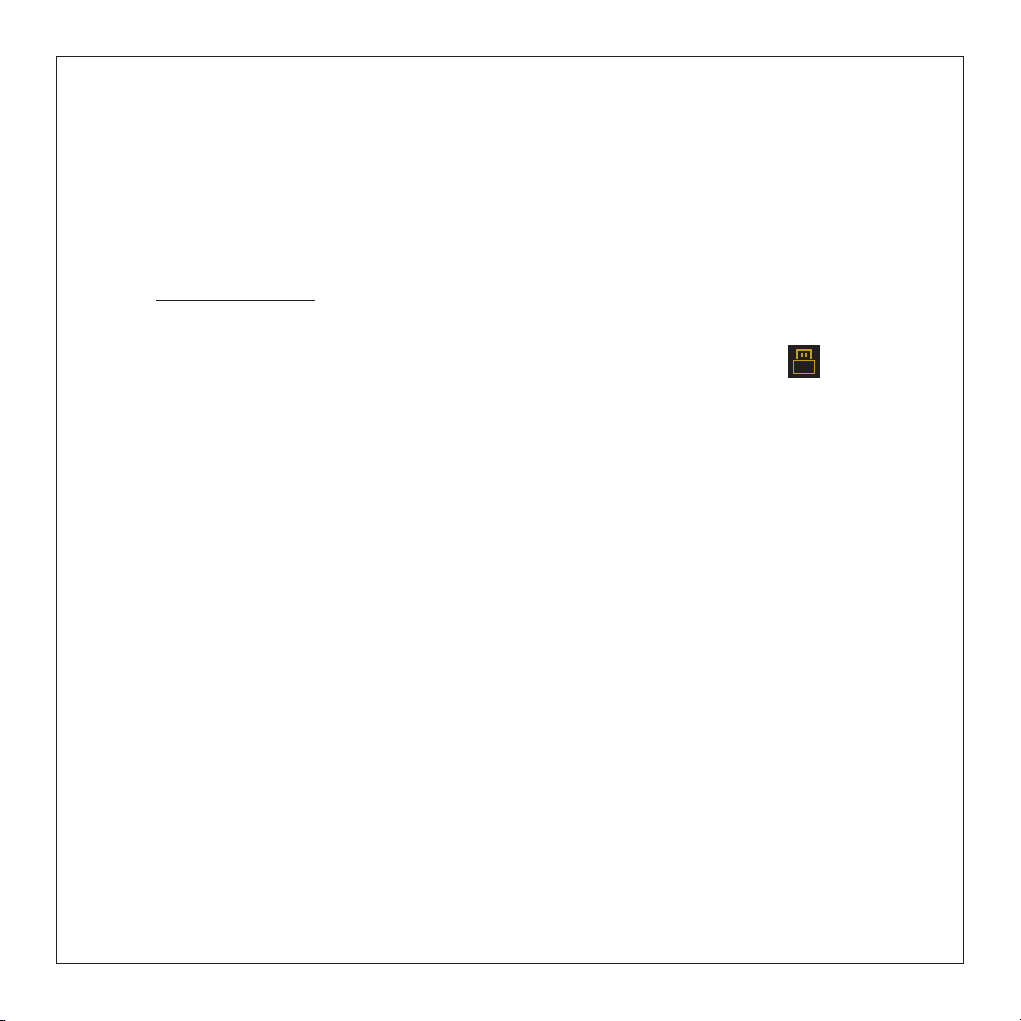Basic Operation
1. Multi-function Volume Knob
tThe Multifunction Knob allows you to control the volume, turn on/off the player, and
lock/unlock the main display screen.
tPower On: when the player is power off, press the center of the knob into the player for
1 second, the player will turn on and entered the Home screen
tPower Off: when the player is power on, press the center of the knob into the player for
2 second, the player will display a pop-up message to confirm your instruction, select
OK to turn off the player
tCompulsory power off: when the player is power on, press the center of the knob into
the player for 6 second, the player will power off in regardless of operation status
tTurn off (lock) screen: when the screen is on, click the center of the knob once, the
screen will turn off and the control buttons will be locked according to the system setup
definition*.
tLight up (unlock) screen: when the screen is off, click the center of the knob once, the
screen will turn on and the control buttons will be unlocked.
tVolume Control: rotate the multi-function knob clockwise to increase or counter-
clockwise to decrease volume output. The screen will display the volume control
interface when you rotate the knob, you can also slide up and down on the touch
screen to control the volume output.
*You can select your preferred setting from the lock screen option of system setup menu,
your options are: Lock all, Lock volume, Lock up and down, Unlock.
2. Multi-function Playback control Dial
The Multi-function Dial allows you to play/pause/stop the player operation, jump to next
or back to previous track, and fast forward/rewind during playback.
tSkip track: Toggle the dial upward plays previous track of current playback, toggle it
download plays next track. You can also select the Next and Previous button on the
playback screen to skip tracks.
4