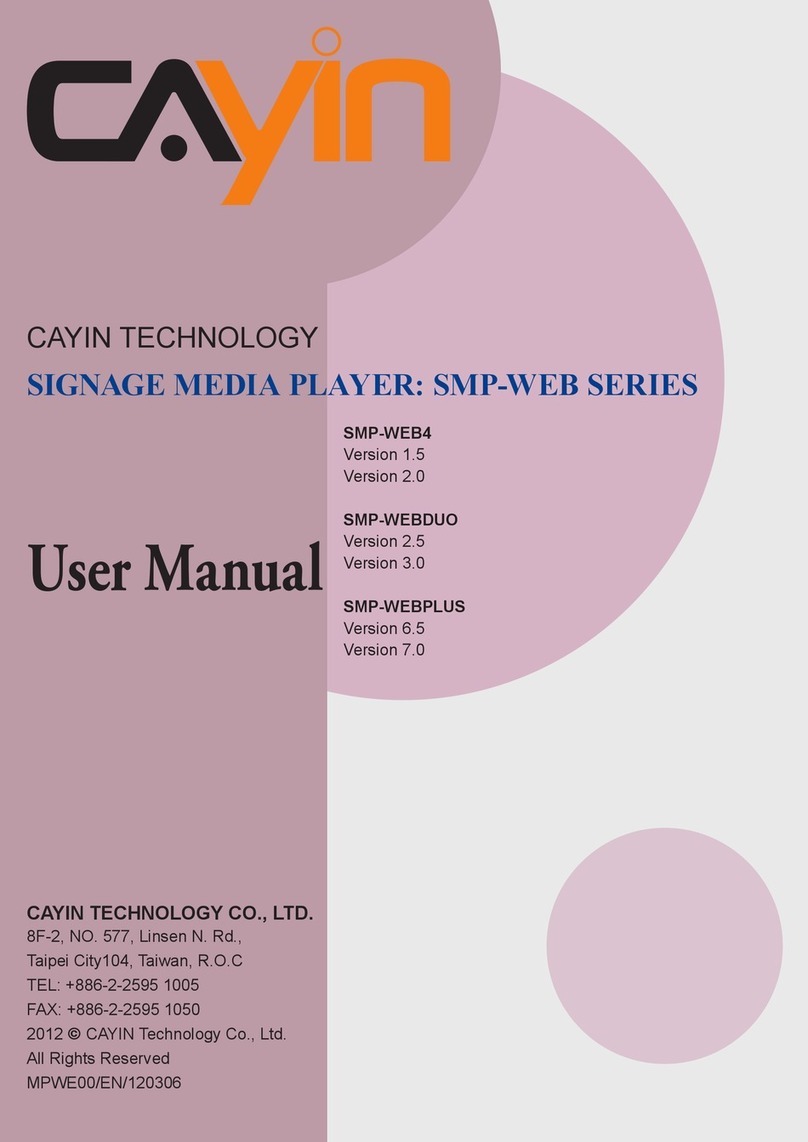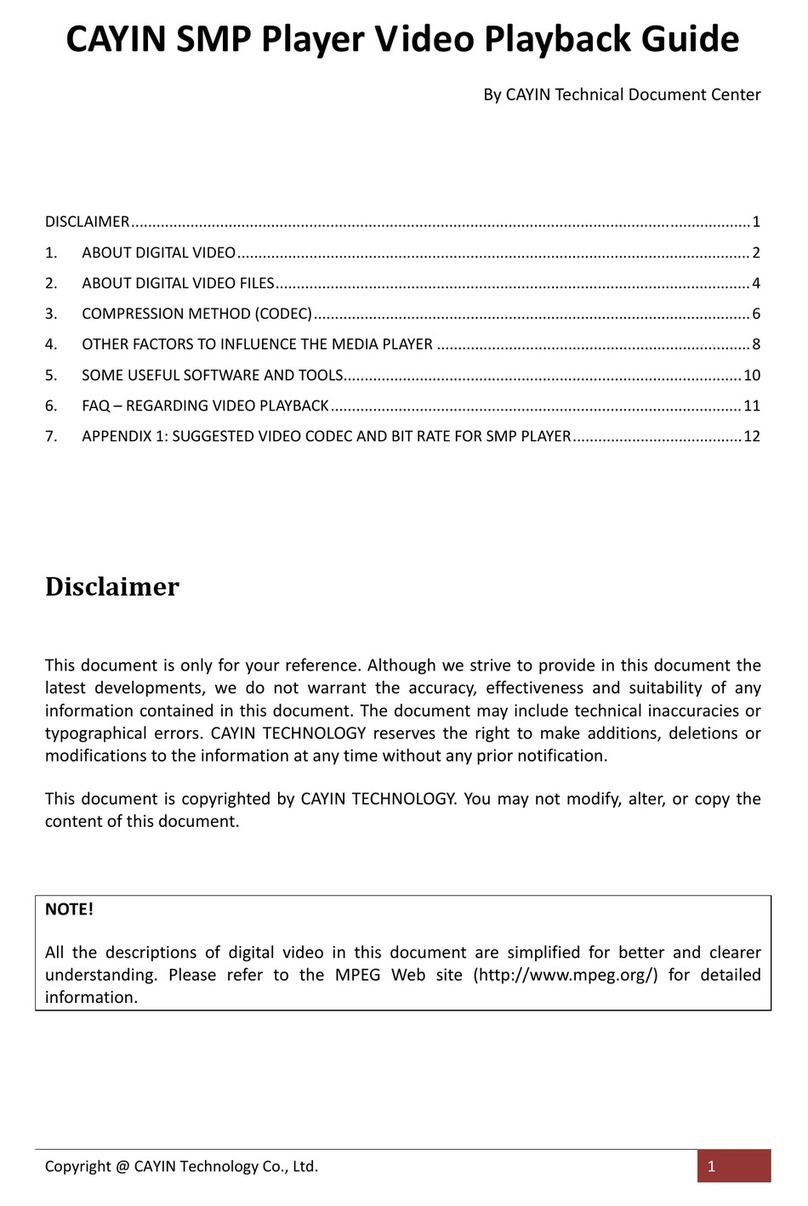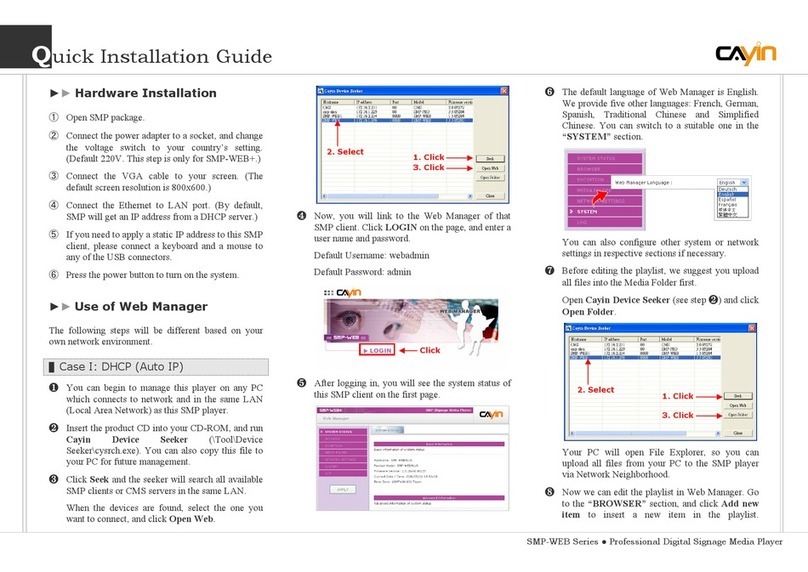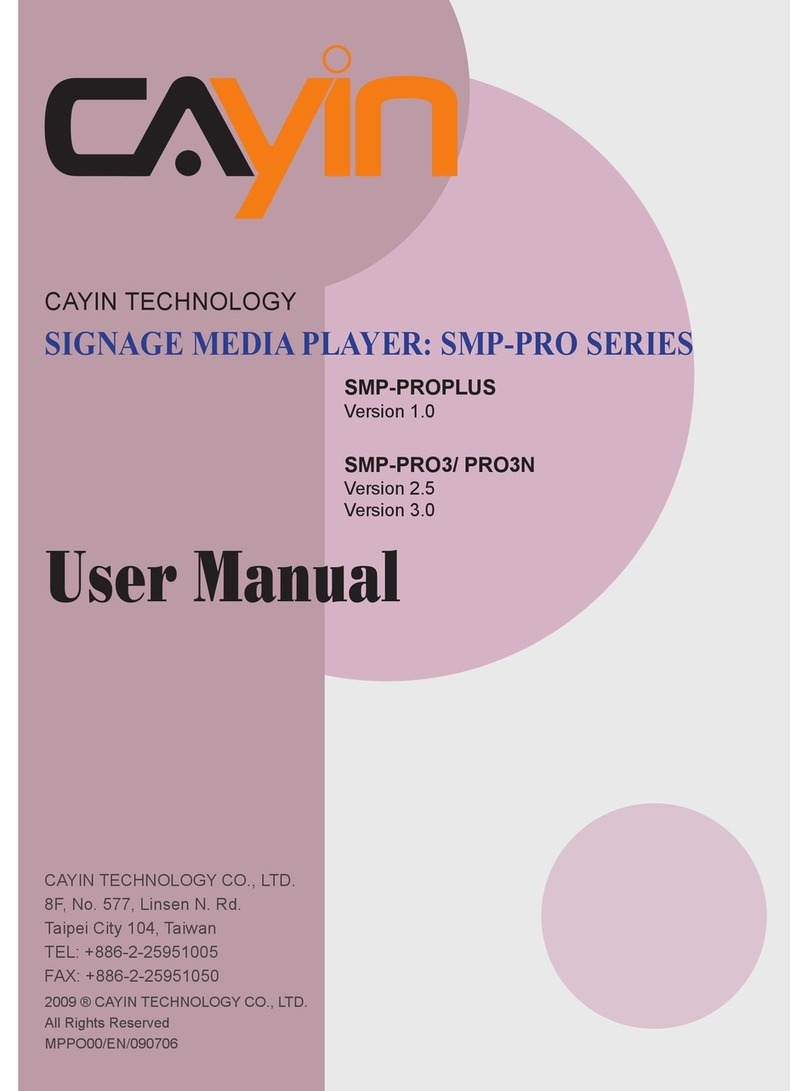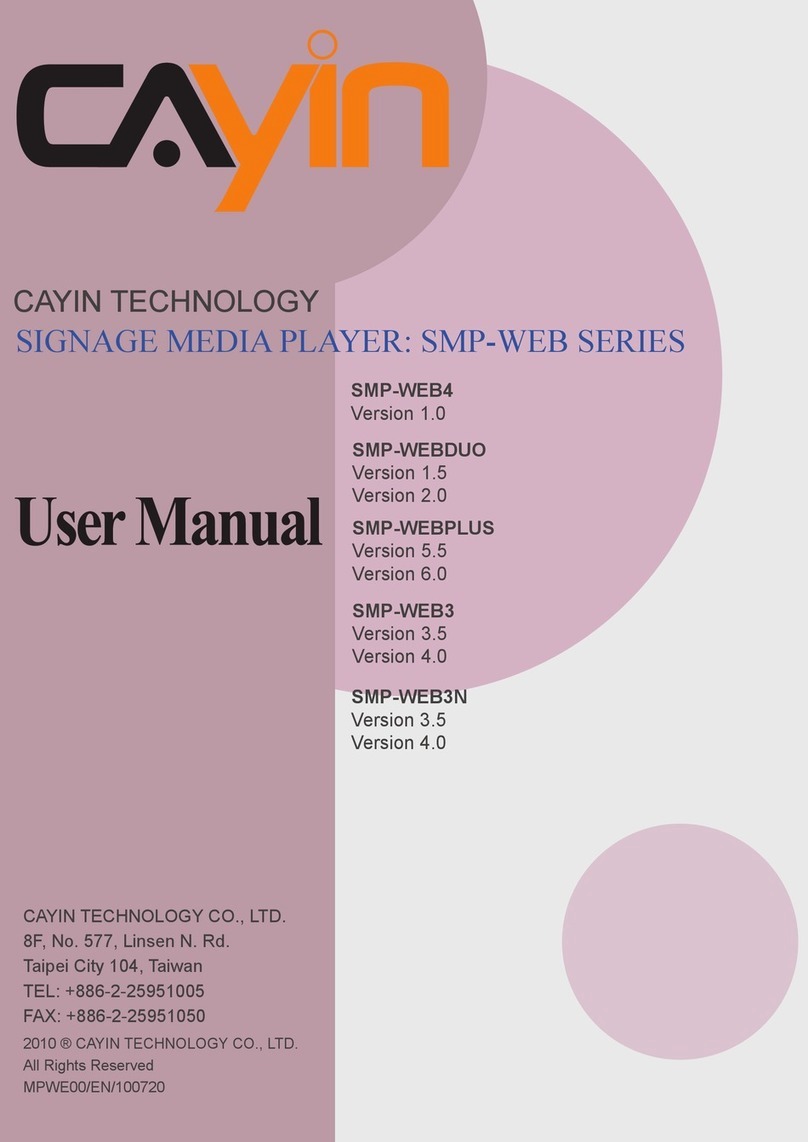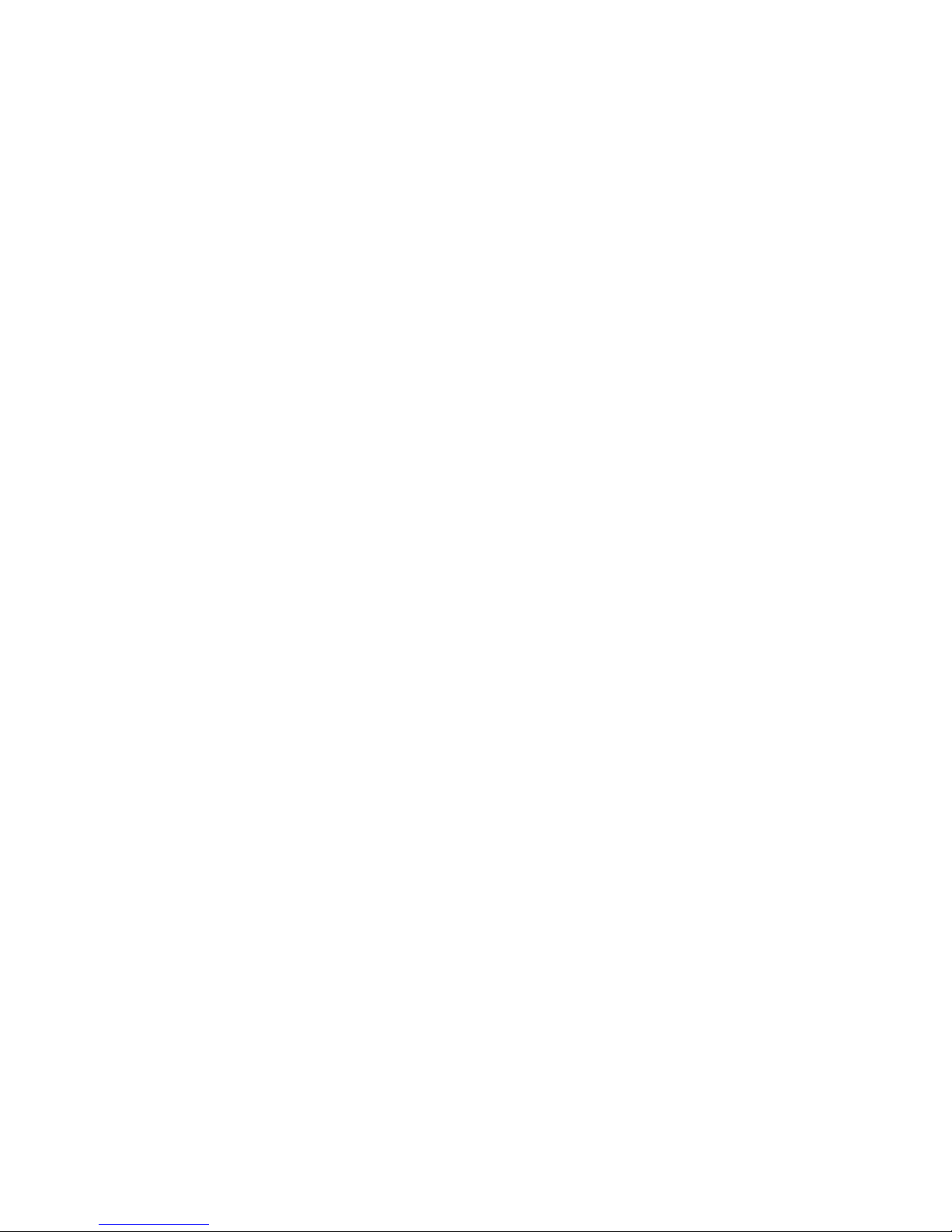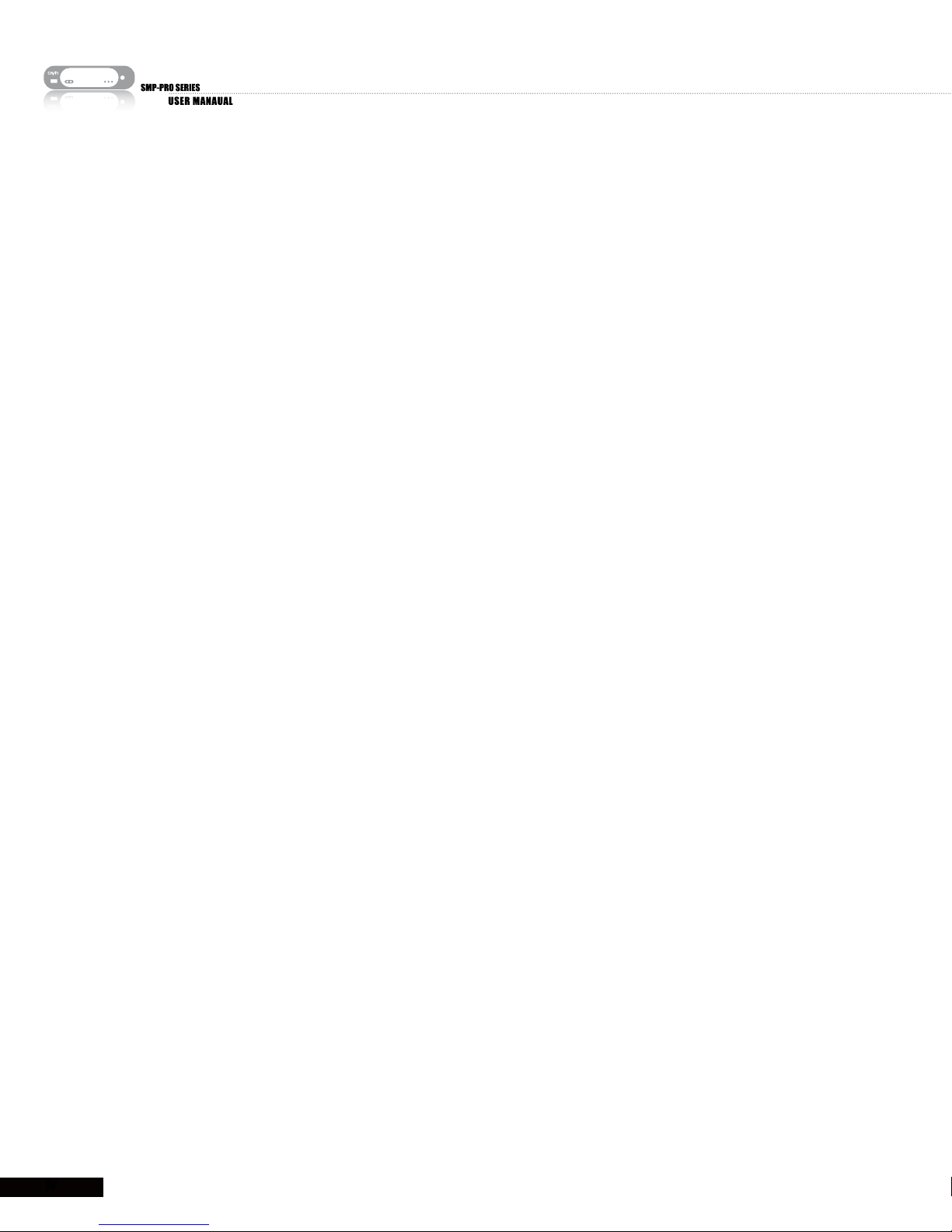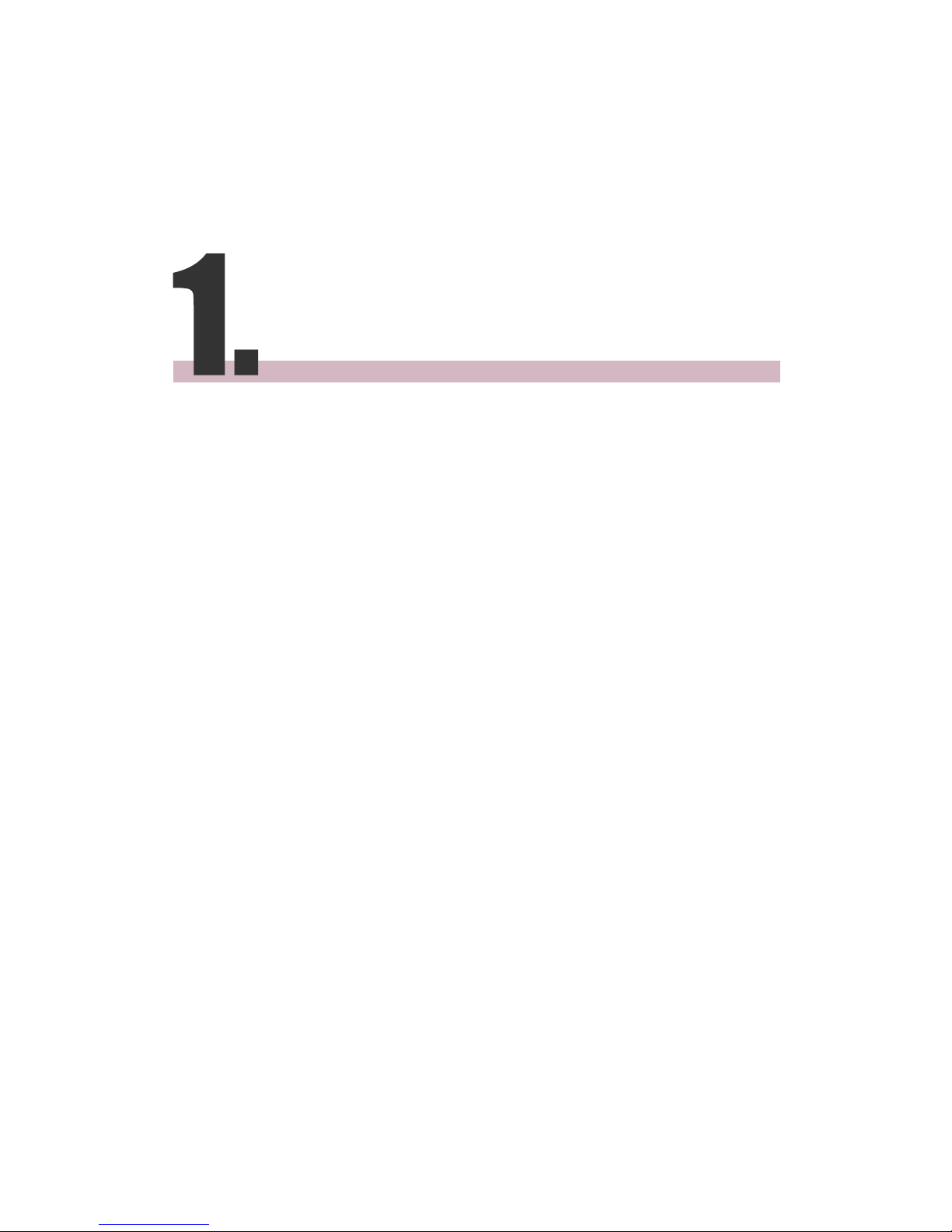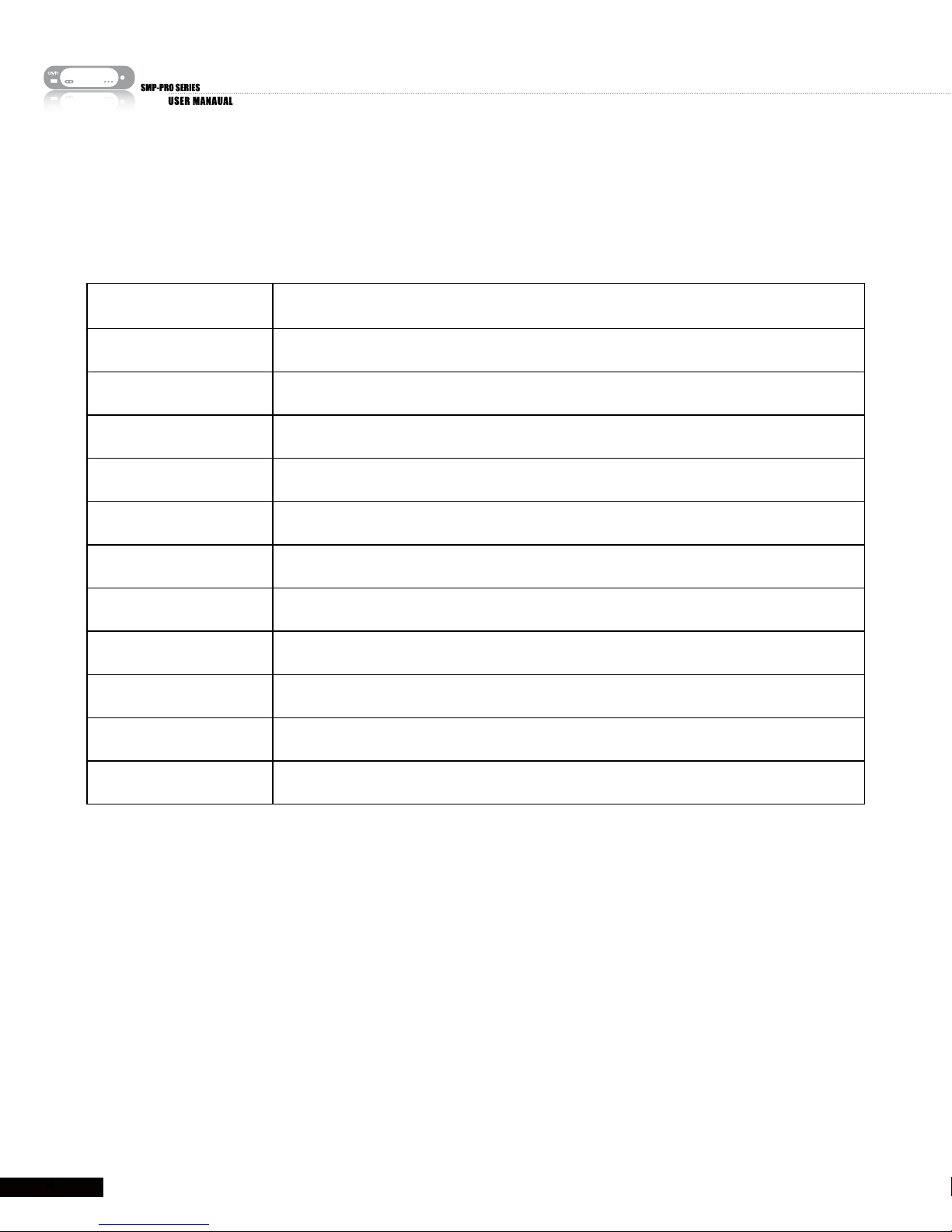About Cayin
Cayin Technology is established by a group of professionals specializing in development,
researches, engineering, and sales/marketing. Cayin devotes itself to providing complete
digital signage solutions in various applications, such as transportation, education, retail,
hospitality, corporation, financial and public institutions. In order to best facilitate the
deployment of Cayin products, we also provide tailored hardware and software services to
satisfy customers’ demands for almost limitless applications.
Copyright Notice
Copyright © 2007 CAYIN TECHNOLOGY CO., LTD. All Rights Reserved.
All the contents in this manual are the intellectual property of Cayin Technology Co., Ltd
(“Cayin”). No part of this manual, including the products and software described in it, shall
be reproduced, transferred, distributed, stored in any form,or translated into any language
without the prior written permission of Cayin. Specifications and information in this manual
are subject to change at any time without obligation to notify any person of such revision or
changes.
This product adopts Arphic's "iFont" technology and fonts.
Trademark Notice
All brand names, icons, and trademarks appeared in this manual are the sole property of their
respective holders.
Disclaimers
THE CONTENTS OF THIS MANUAL ARE PROVIDED “AS IS.” CAYIN MAKES NO
OTHER REPRESENTATION OR WARRANTIES, EITHER EXPRESSED OR IMPLIED WITH
RESPECT TO THE CONTENTS HEREOF AND SPECIFICALLY DISCLAIMS THE IMPLIED
WARRANTIES OF MERCHANTABILITY OR FITNESS FOR A PARTICUAL PURPOSE.
IN NO EVENT SHALL CAYIN, ITS DIRECTORS, OFFICERS, EMPLOYEES OR AGENTS
BE LIABLE FOR ANY INDIRECT, SPECIAL, INCIDENTAL, OR CONSEQUENTIAL
DAMAGES (INCLUDING DAMAGES FOR LOSS OF PROFITS, LOSS OF USE OR DATA,
AND THE LIKE), EVEN IF CAYIN HAS BEEN ADVISED OF THE POSSIBILITY OF SUCH
DAMAGES ARISING FROM ANY DEFECT OR ERROR IN THIS MANUAL OR PRODUCT.