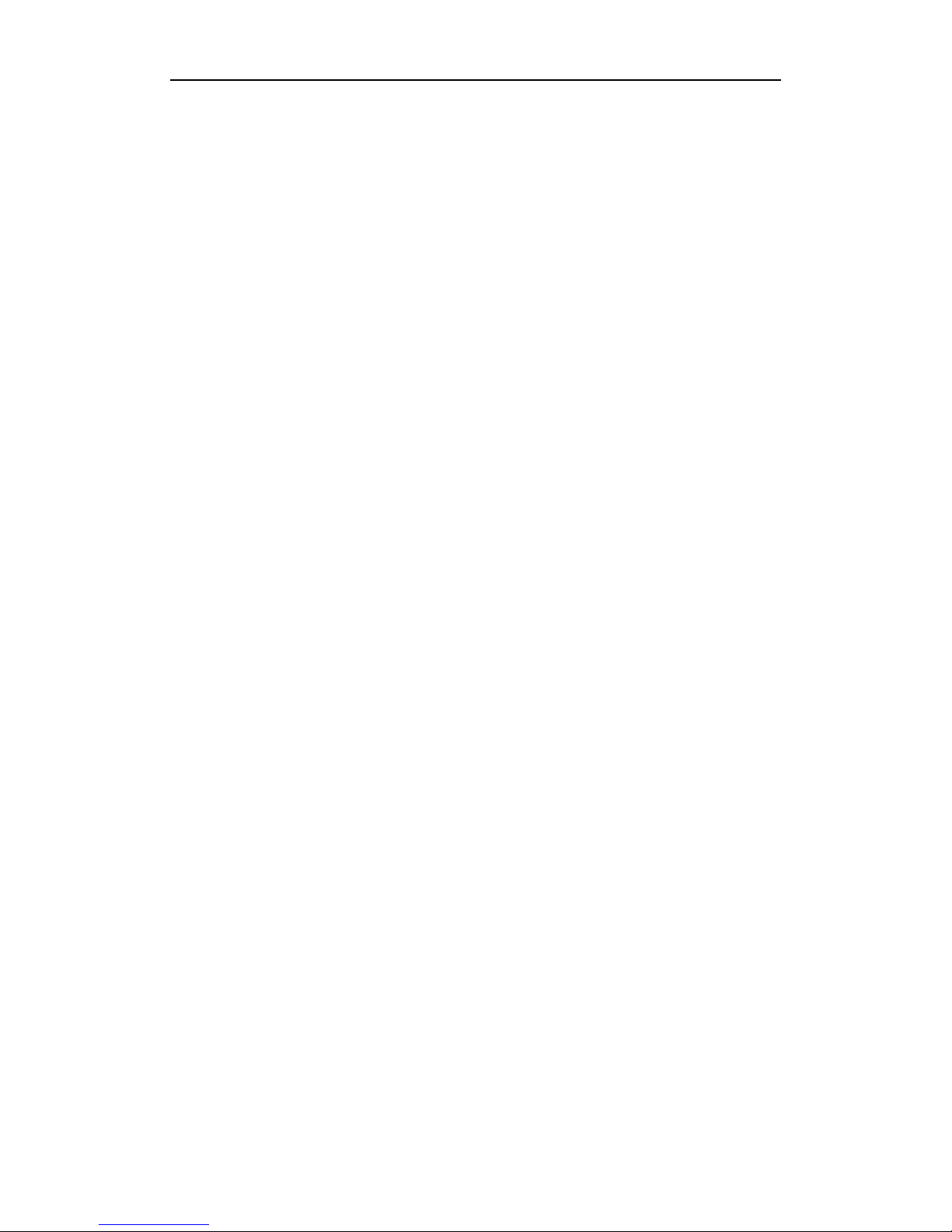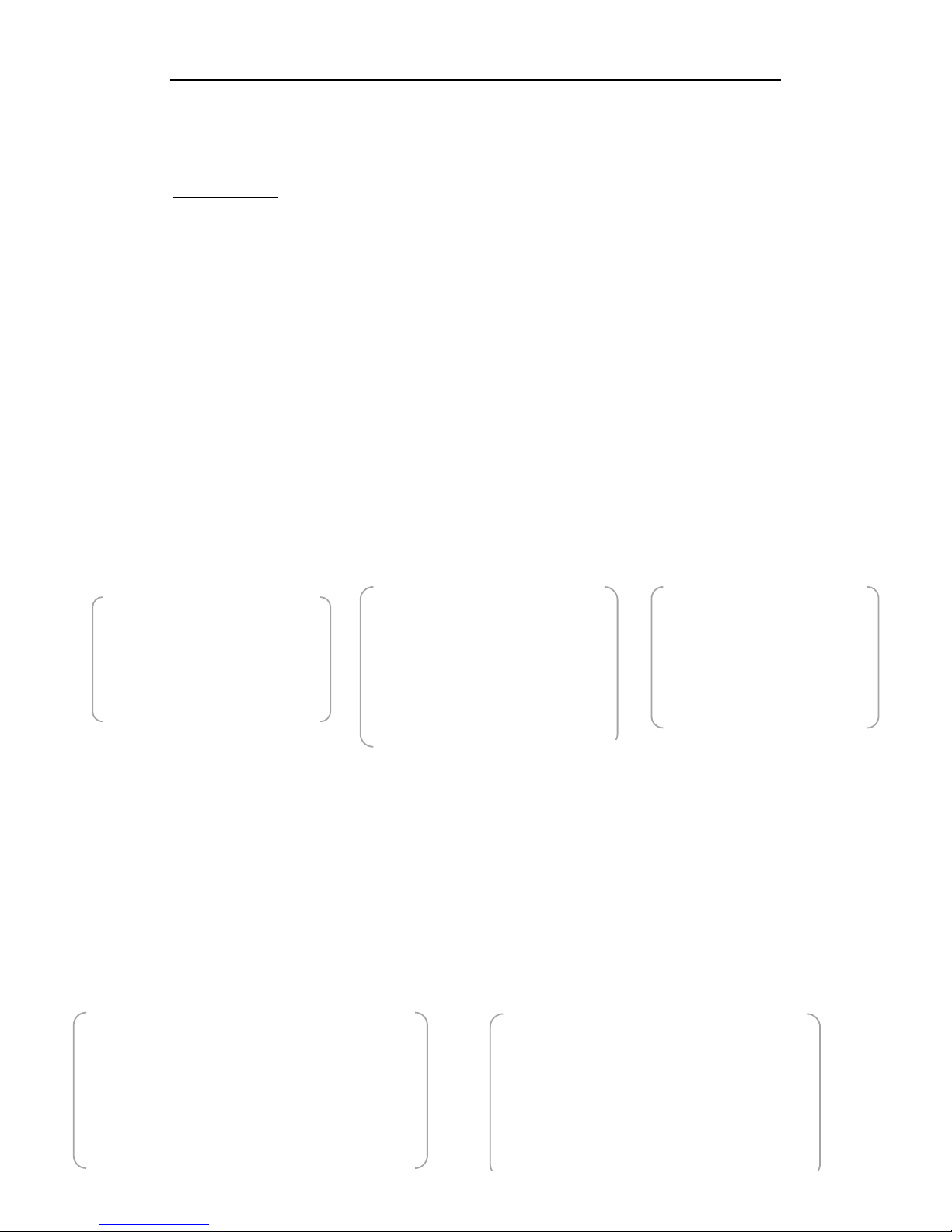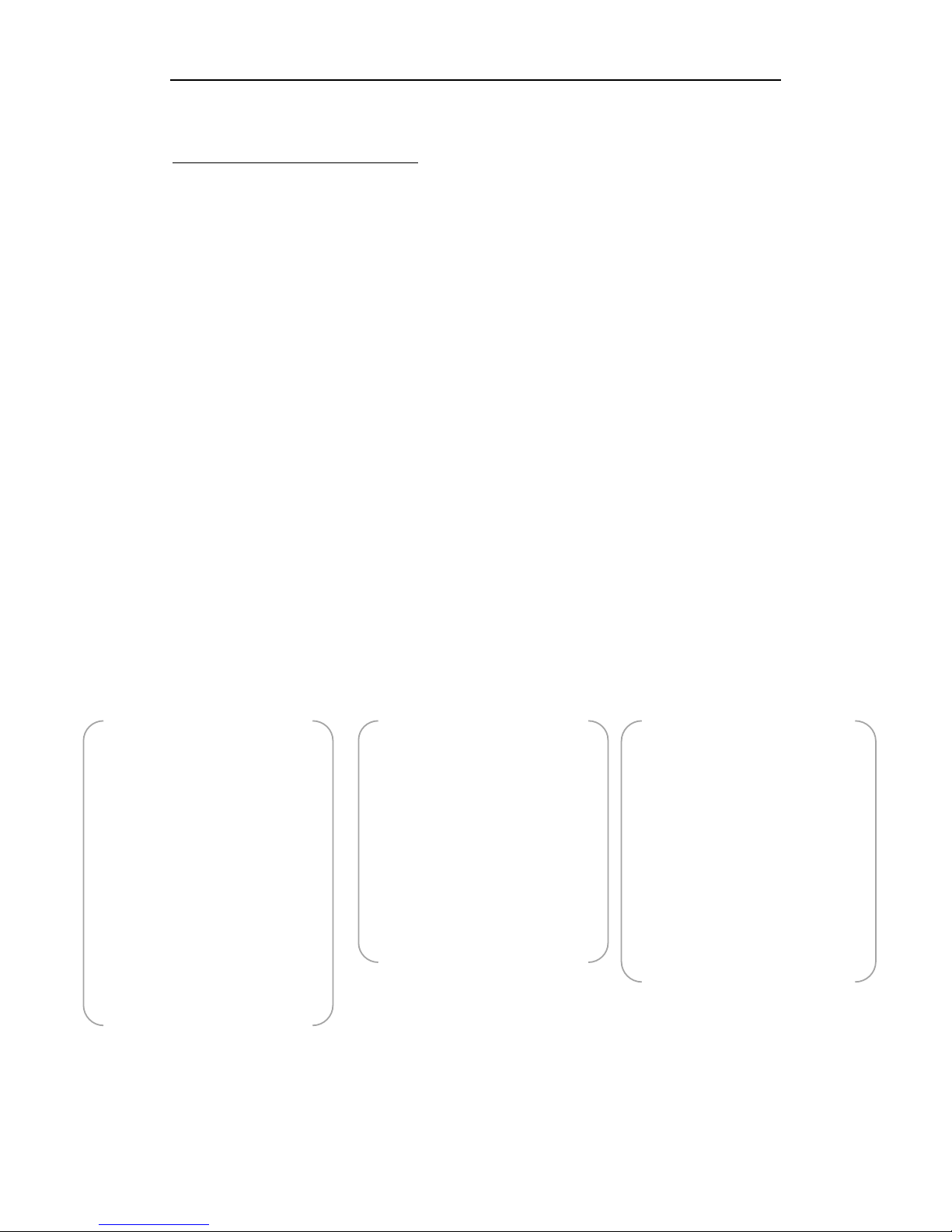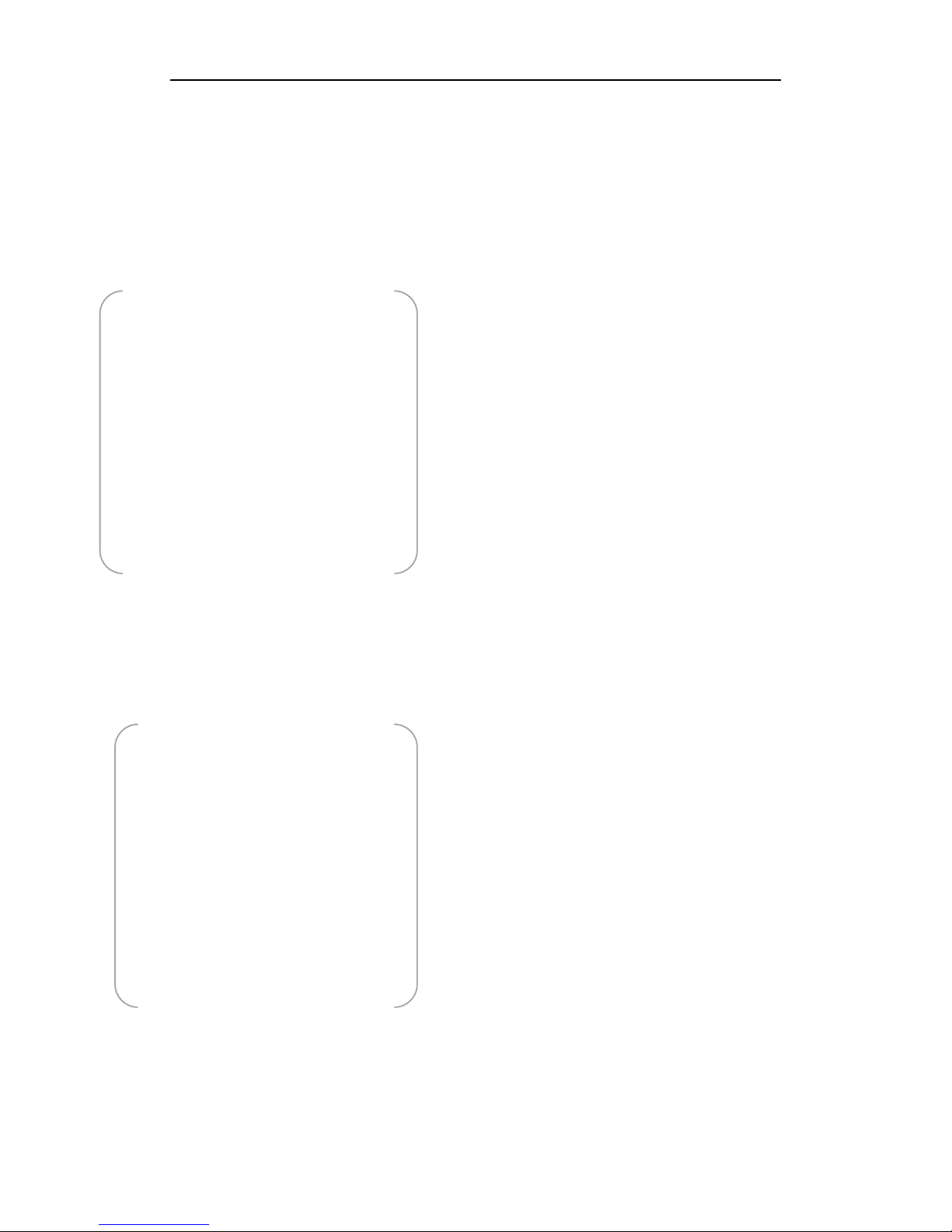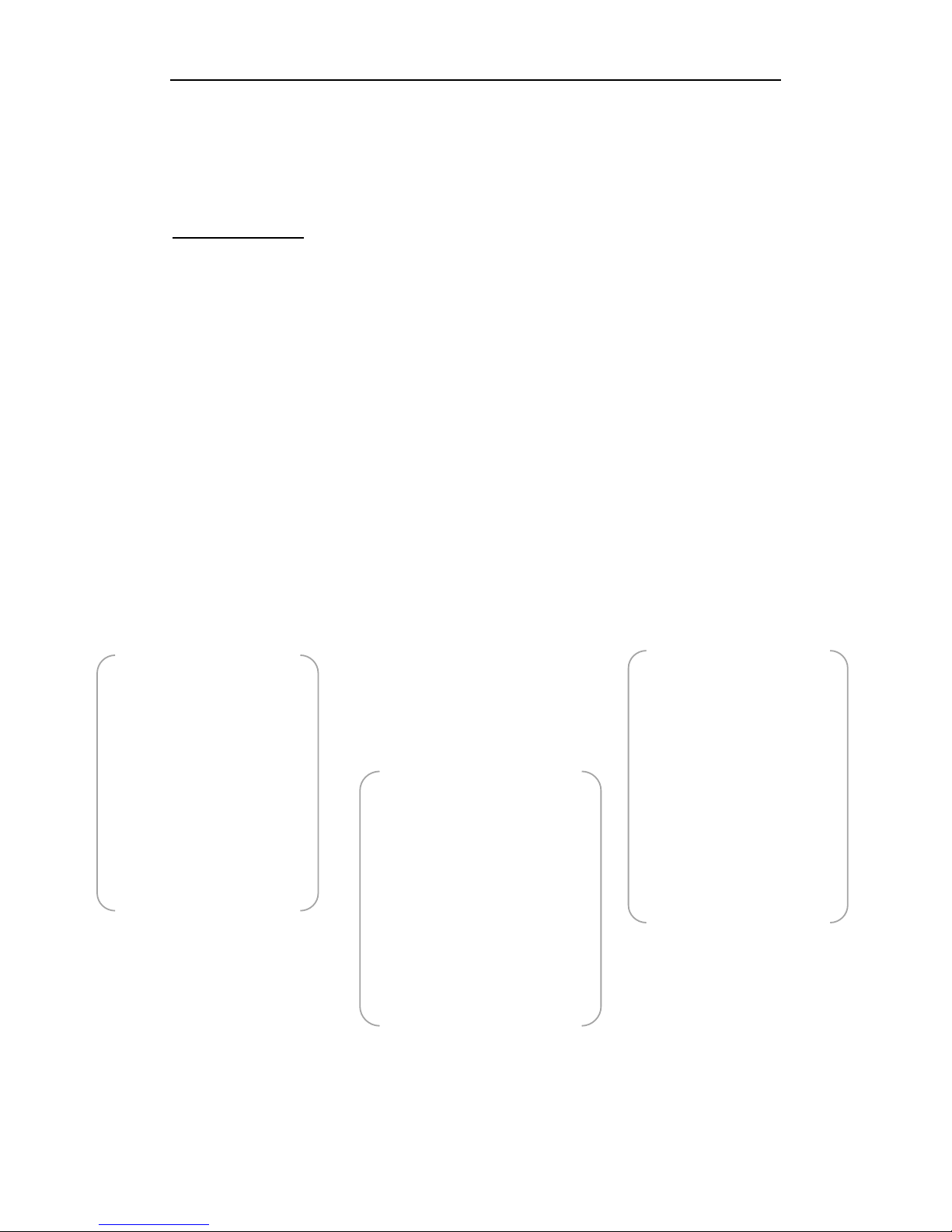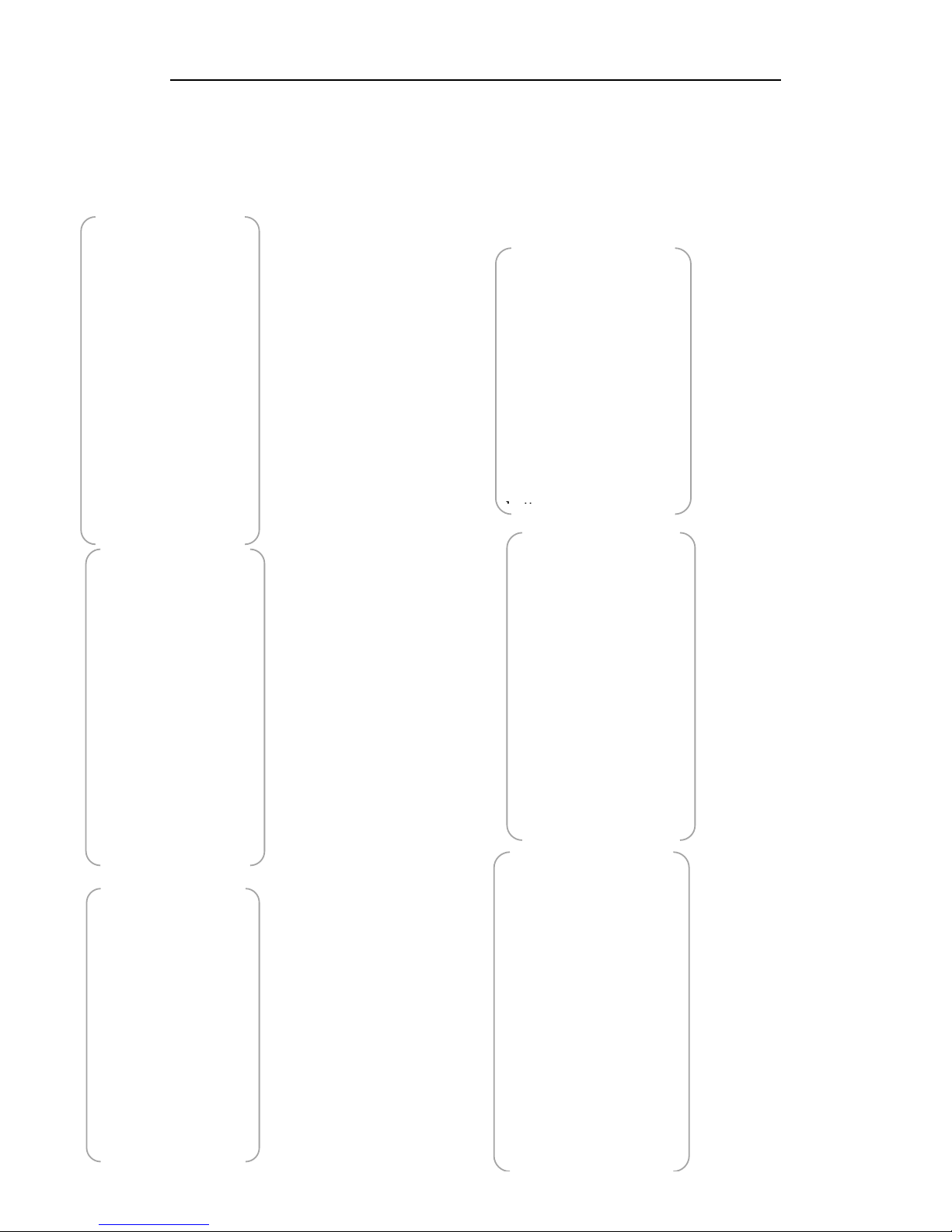!
1.4Using Mobile Data
Enable a mobile Data Connection
It is not a good idea to keep your data connection open, as this can end up costing
you a lot of additional expenses. Luckily it is easy to turn it on or off as you need it,
using the quick control panel or even the main device settings.
Step 1
Not all devices will be able to
connect to a mobile data
network. If your device does not
have a SIM card, you cannot
connect it to the network and
will have to use Wi-Fi network
to get online. All phones can use
mobile data.
!
Step 2
You can enable your mobile
data connection in the Quick
Settings panel if it is enabled on
your device, or you can open the
main Settings and turn it on
from the data network, check
your cell plan to ensure you
don’t incur charges.
!
Step 3
When the connection is active
you will see a data symbol in the
status bar. Depending on your
location, and on your device
capabilities, you will either see
3G,H or 4G. 4G is the best
possible current connection, but
is not available in all areas or on
all devices.
!