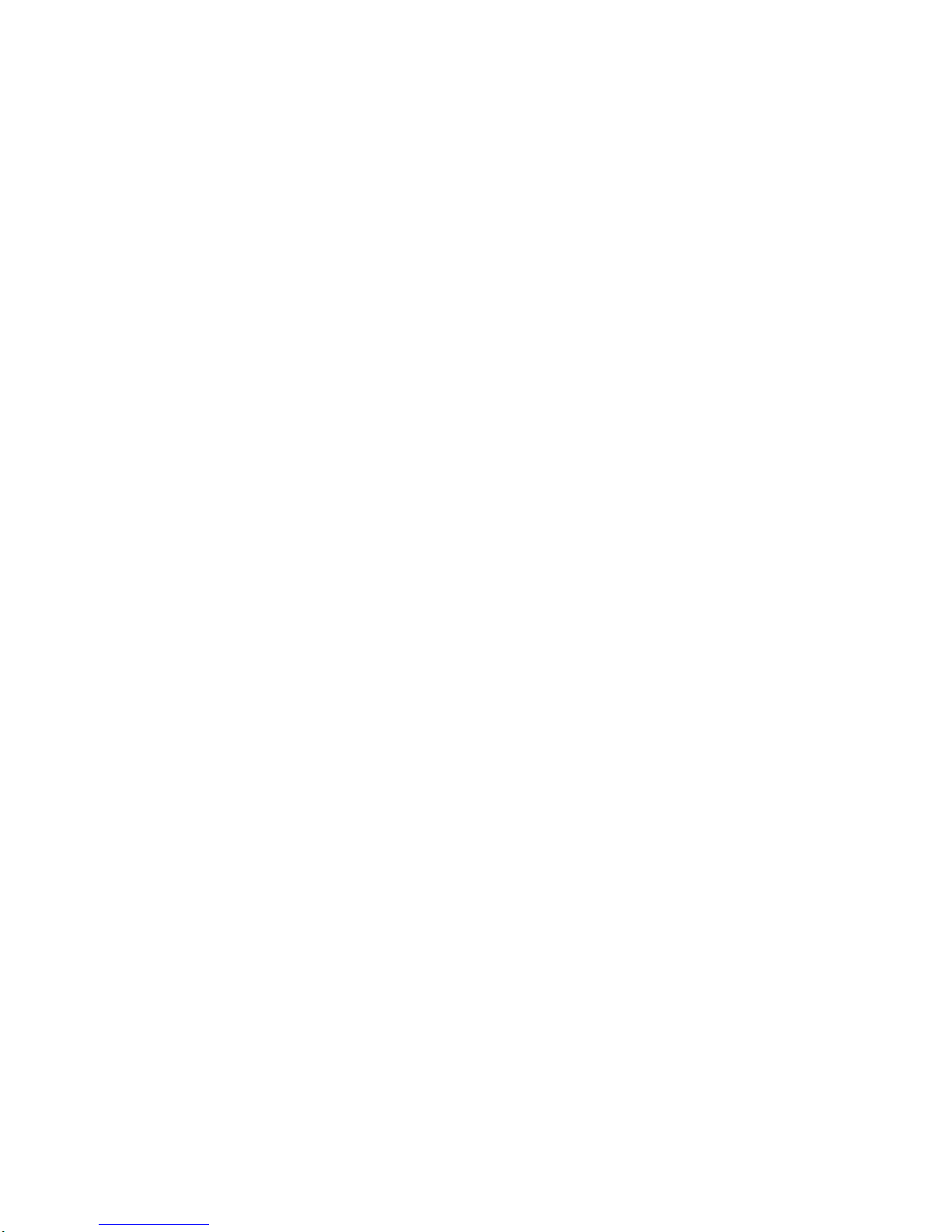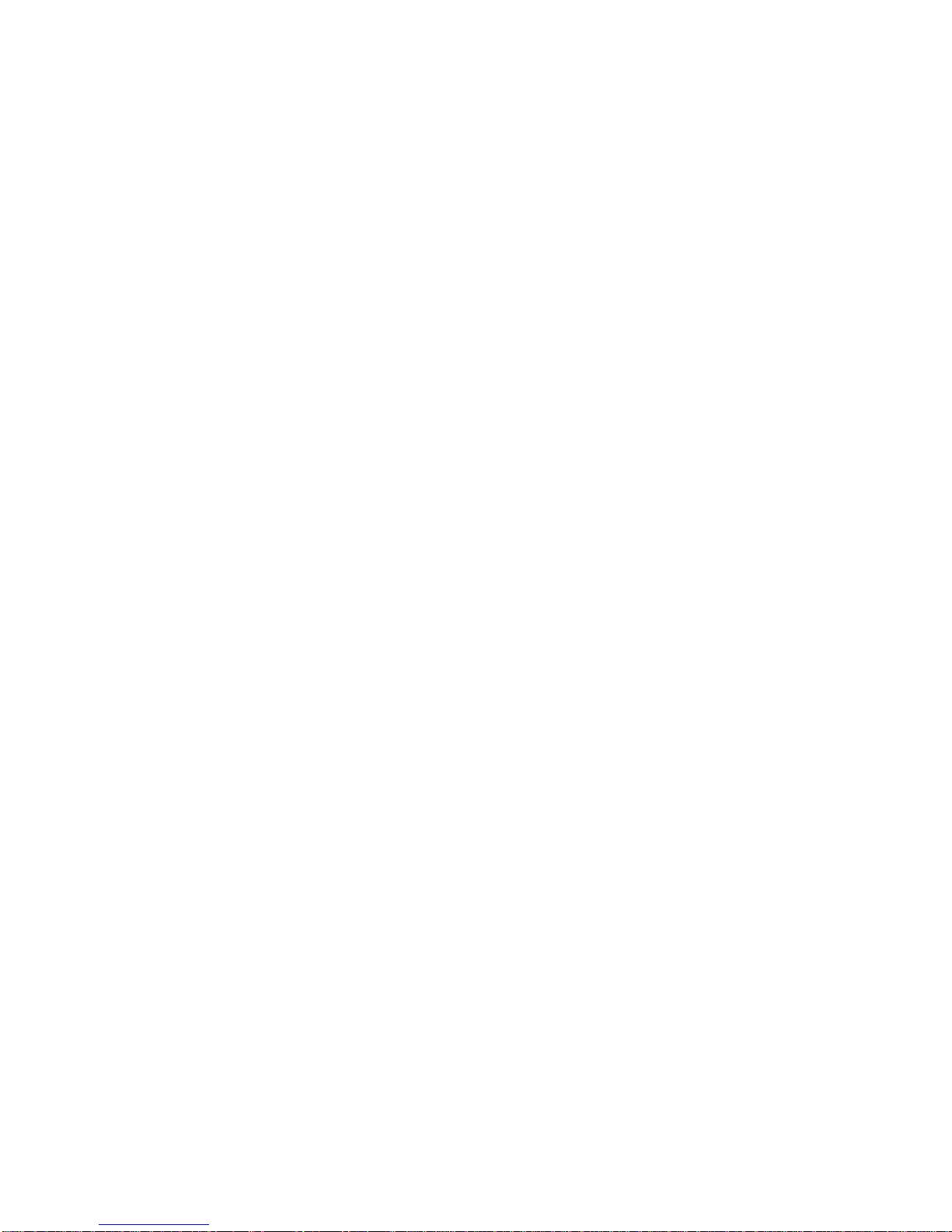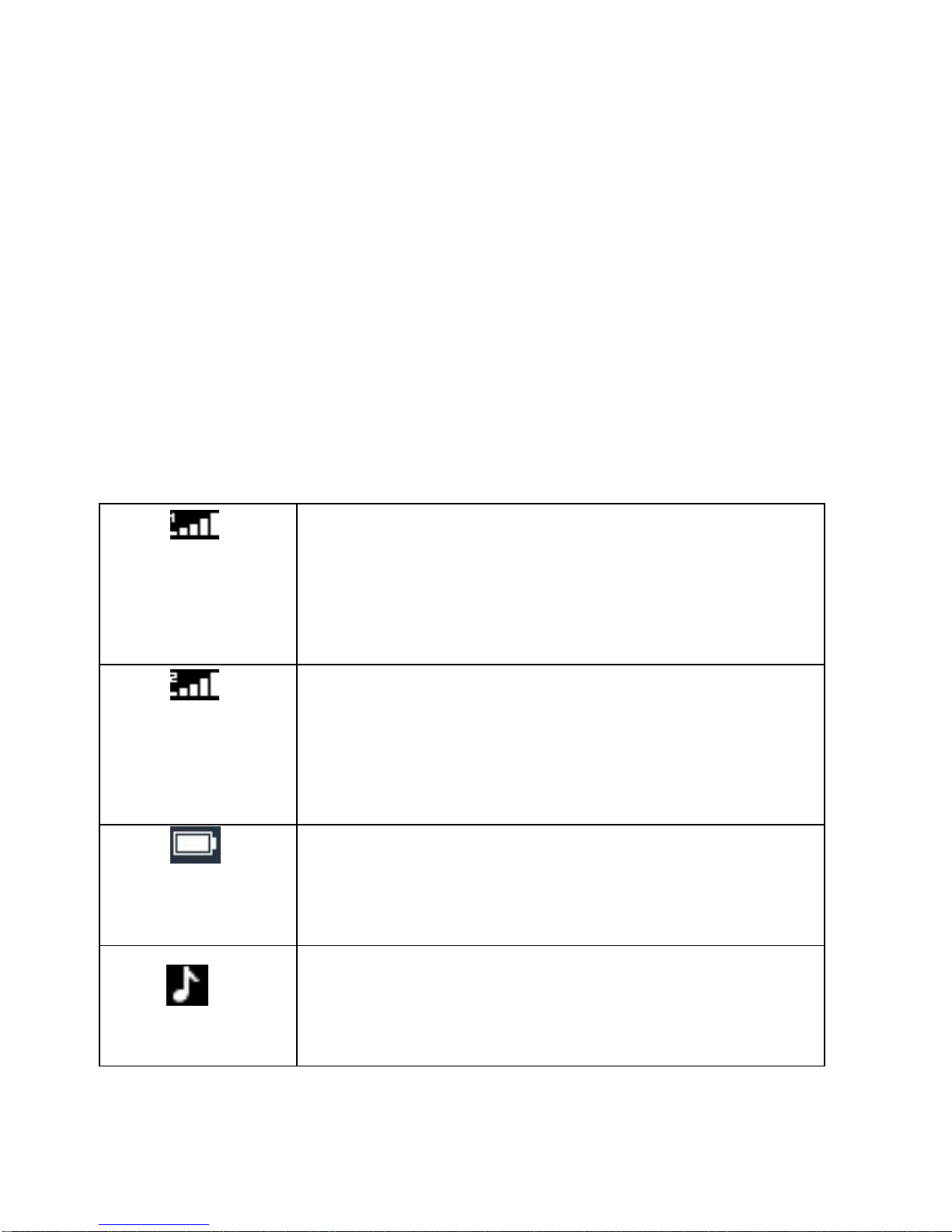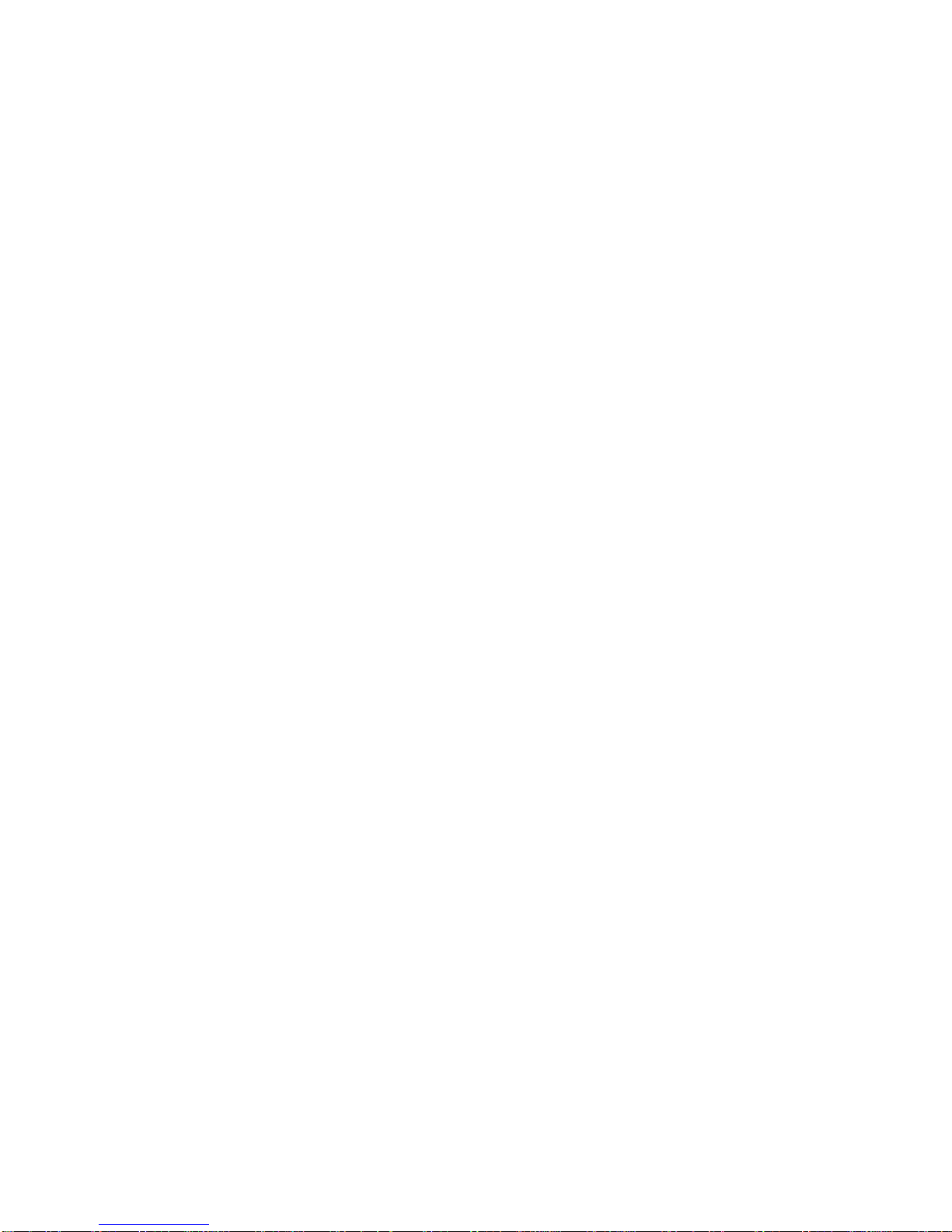Delete all
You could delete all the records of the Dialed, Received,
Missed and Rejected.
Call timers
Display information details of SIM1/SIM2: Last Call,
Received Calls, Dialed Calls, and All Calls. Press left soft
key to "Reset".
GPRS counter
Display information details of SIM1/SIM2: Last sent,
Last received, Total sent, and Total received. Press left soft
key to "Reset".
2.2. Names
This function could help you browse the name card
holder, store, edit and delete the names and phone numbers
in the phone and SIM card. To facilitate the management of
the records, this phone sets the group function, collecting
the similar items into a group. The storage capacity of the
SIM card varies and the maximum storage capacity of this
phone is 300.