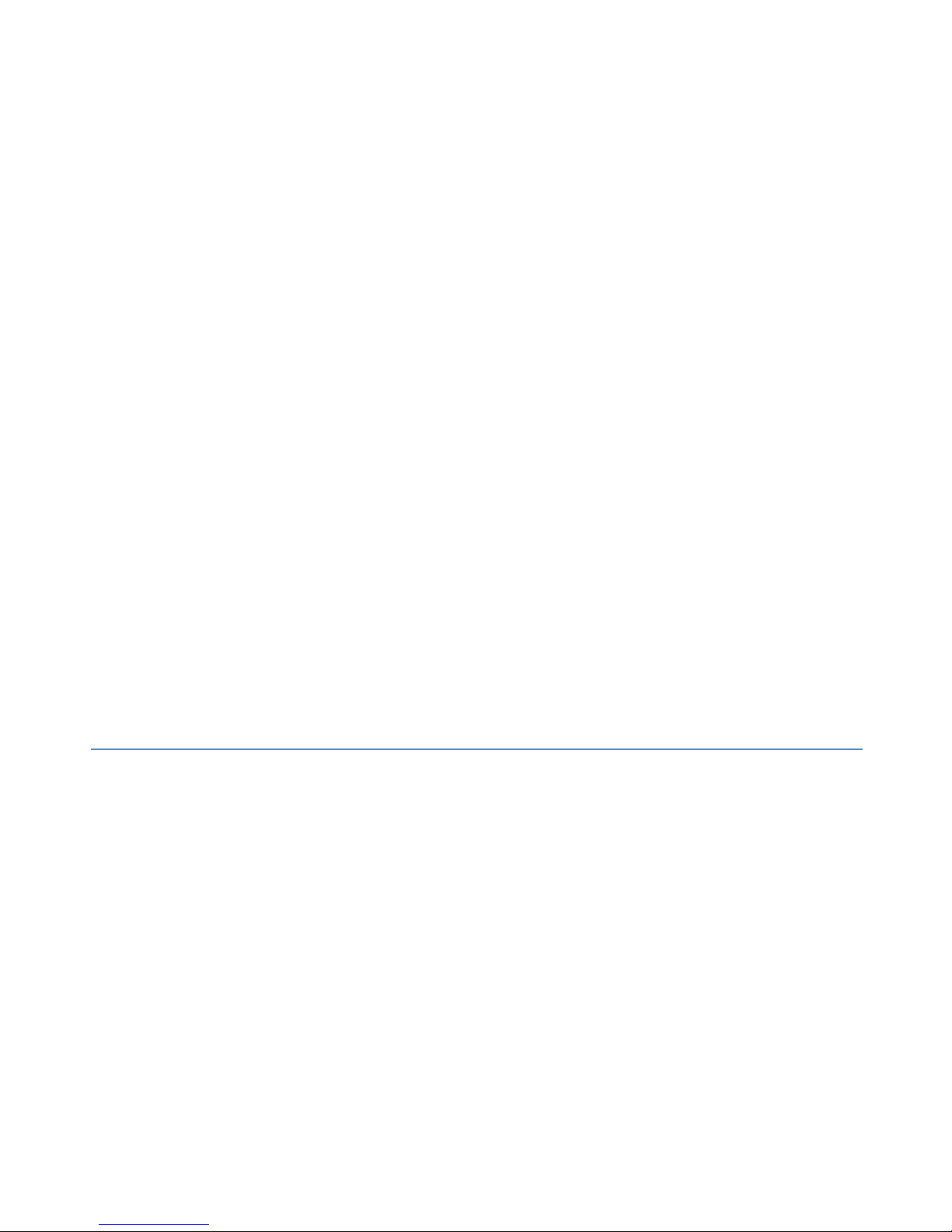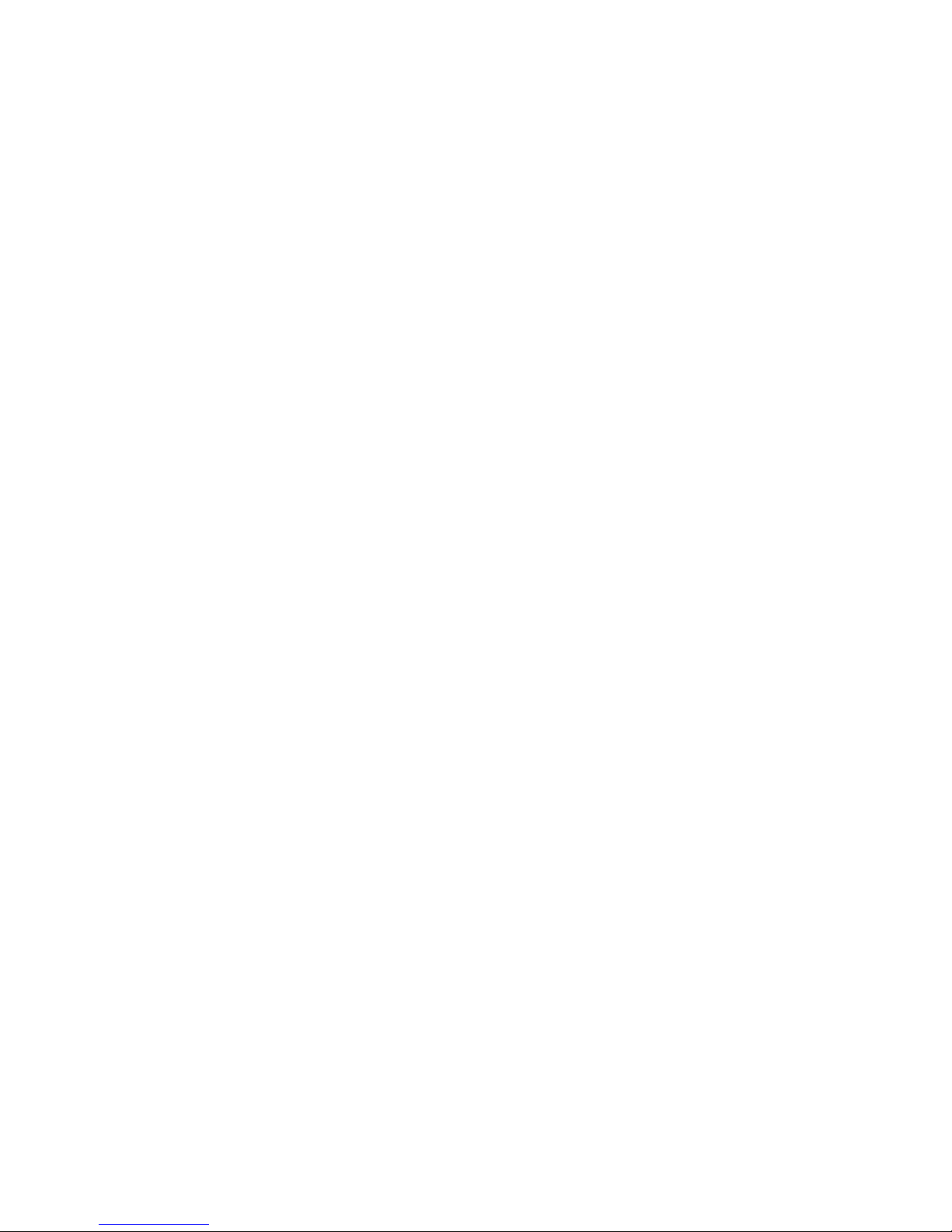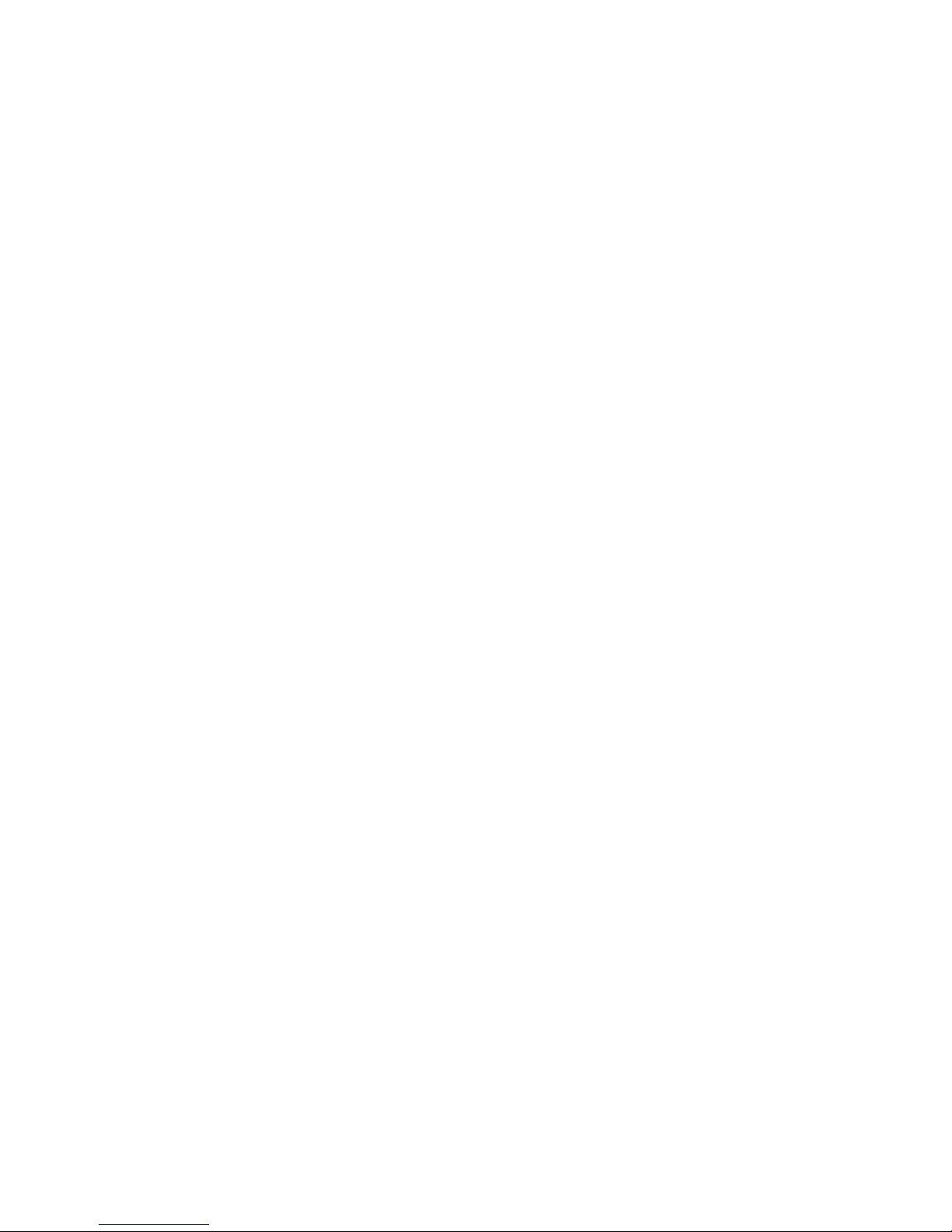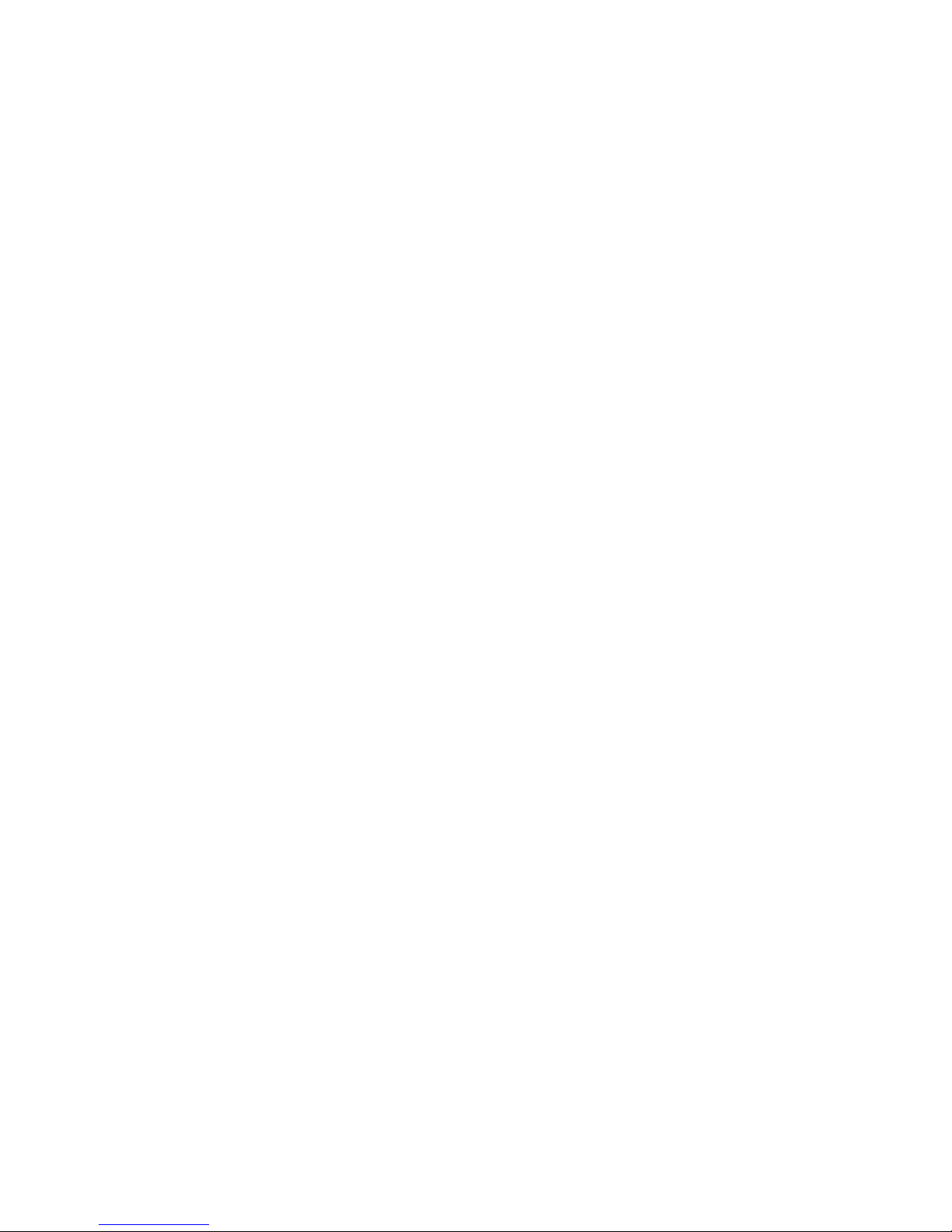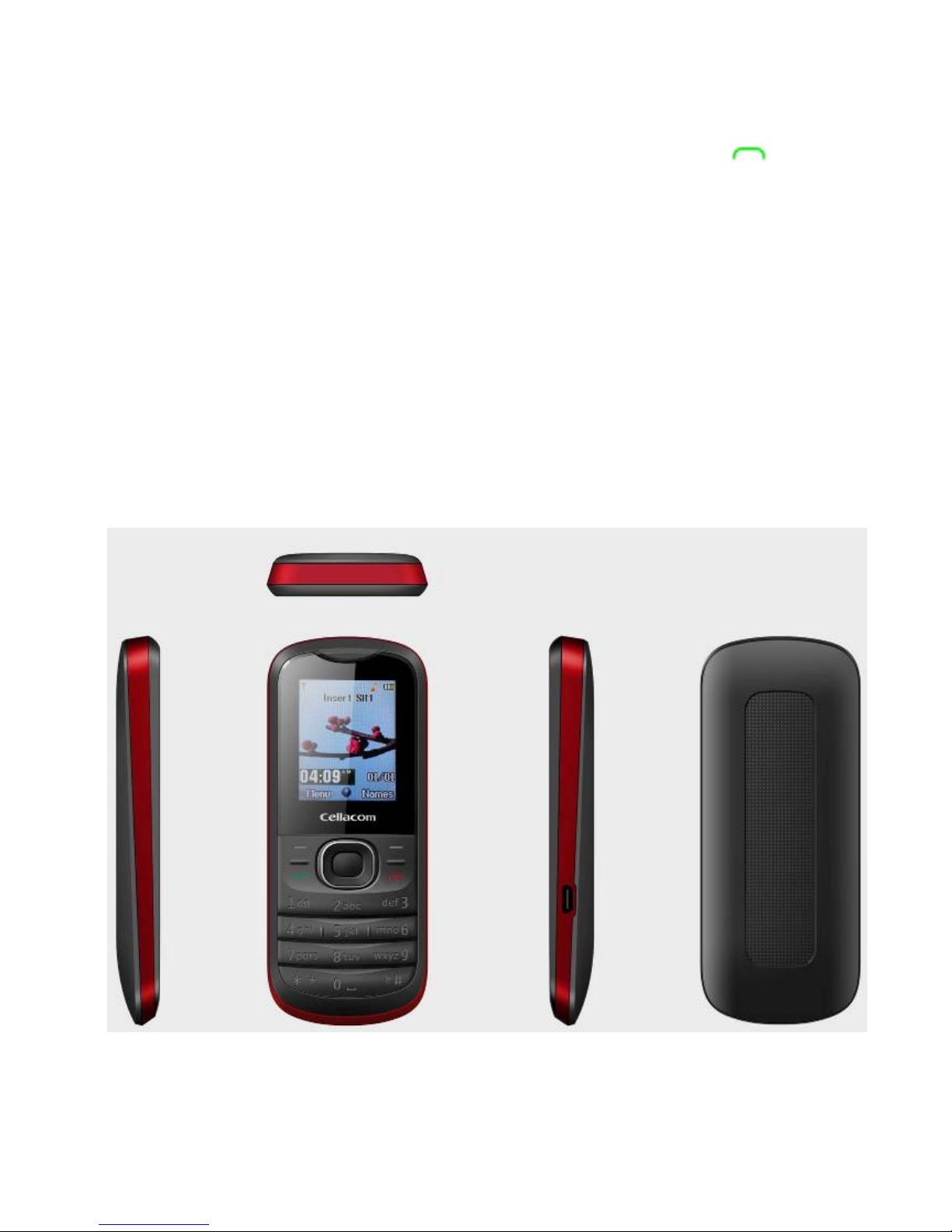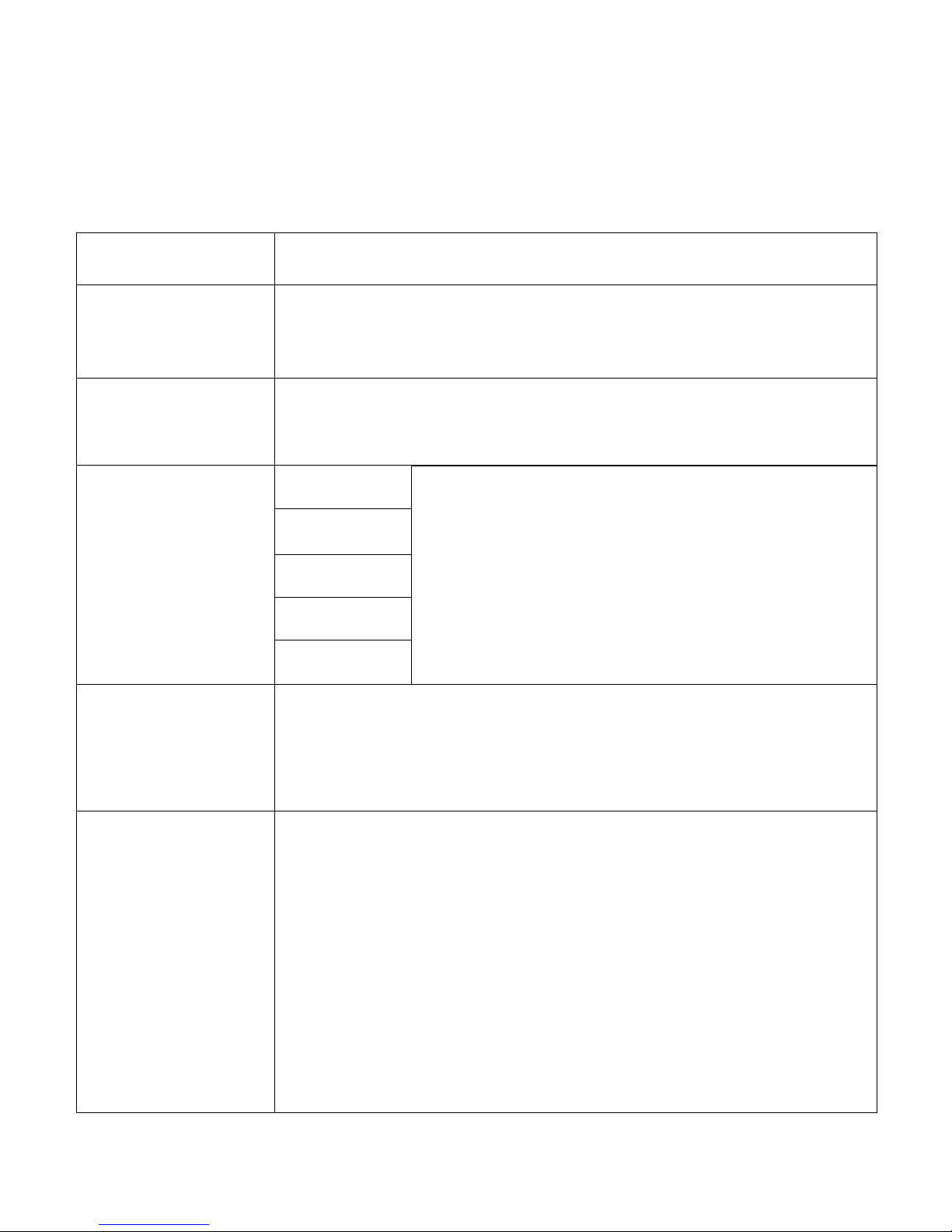www.cellacom.com3
4.1.1 Write message........................... 17
4.1.2 Inbox.............................................18
4.1.3 Outbox..........................................18
4.1.4 Settings........................................ 18
4.1.5 Memory Status...........................19
4.1.6 Voice mail................................... 19
4.1.7 Broadcast Message.................. 19
4.2 Multimedia..............................................20
4.2.1 FM Radio.................................... 20
4.2.2 Audio player................................20
4.3 Organizer................................................21
4.3.1 Calendar...................................... 21
4.3.2 To do list.....................................21
4.3.3 Alarm............................................ 21
4.3.4 Calculator.....................................22
4.4 Settings...................................................22
4.4.1 Time and Date...........................22
4.4.2 Display......................................... 22
4.4.3 Phone setting............................. 22
4.4.4 Call settings................................23
4.4.5 Network Setting..........................25
4.4.6 Network status........................... 25
4.4.7 Security Setup............................25
4.4.8 Set UART....................................26
4.4.9 Restore Factory settings..........26
4.5 File Manager......................................... 27
4.6 Phonebook............................................. 27