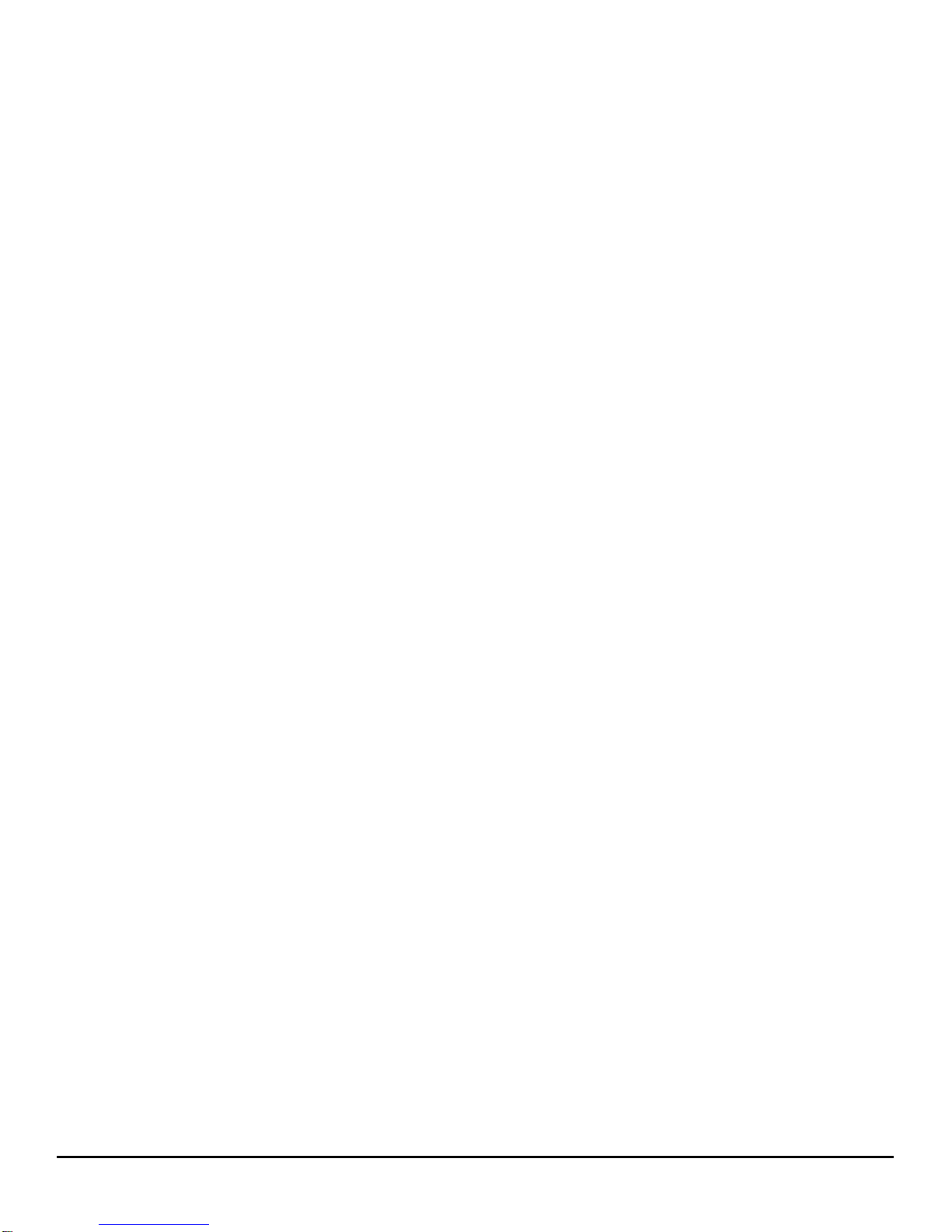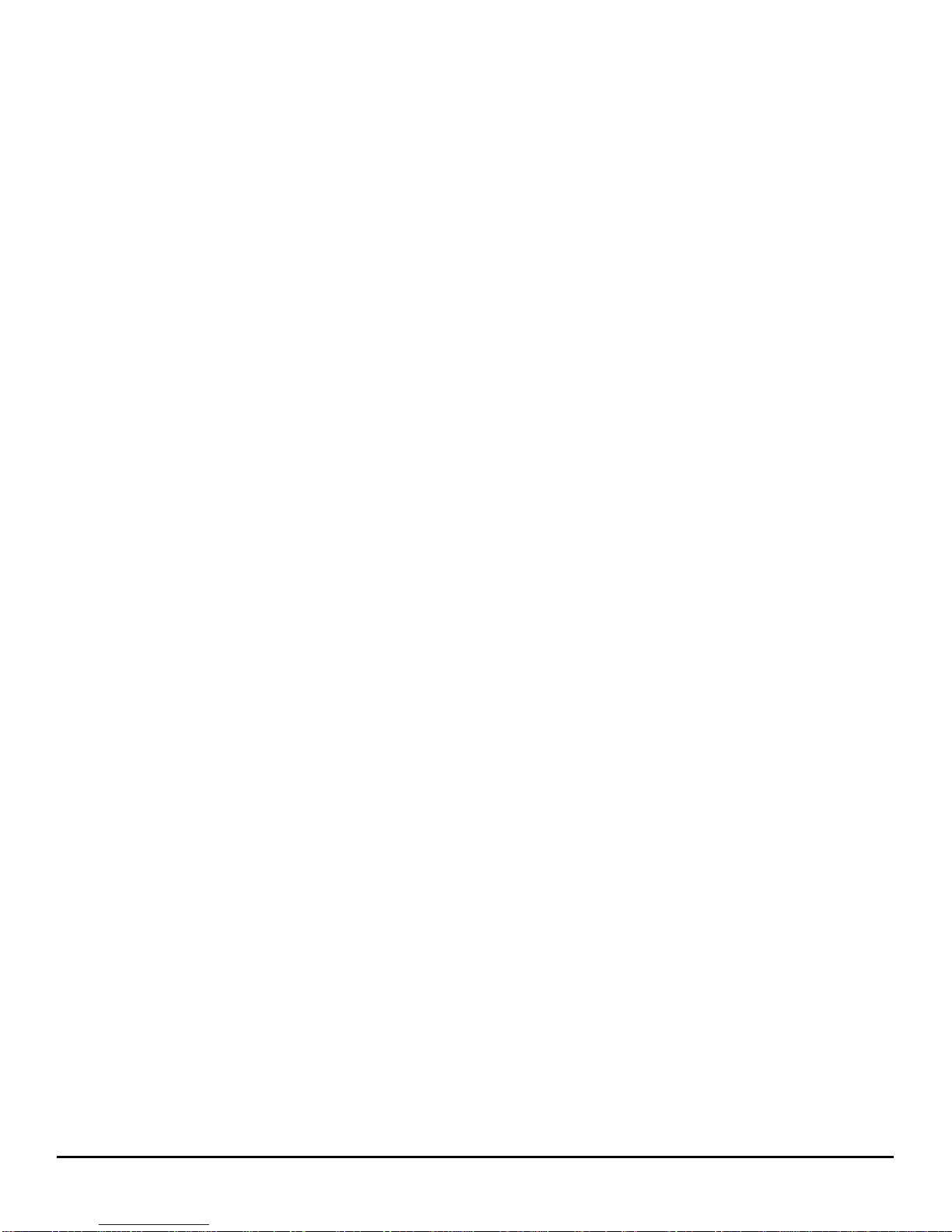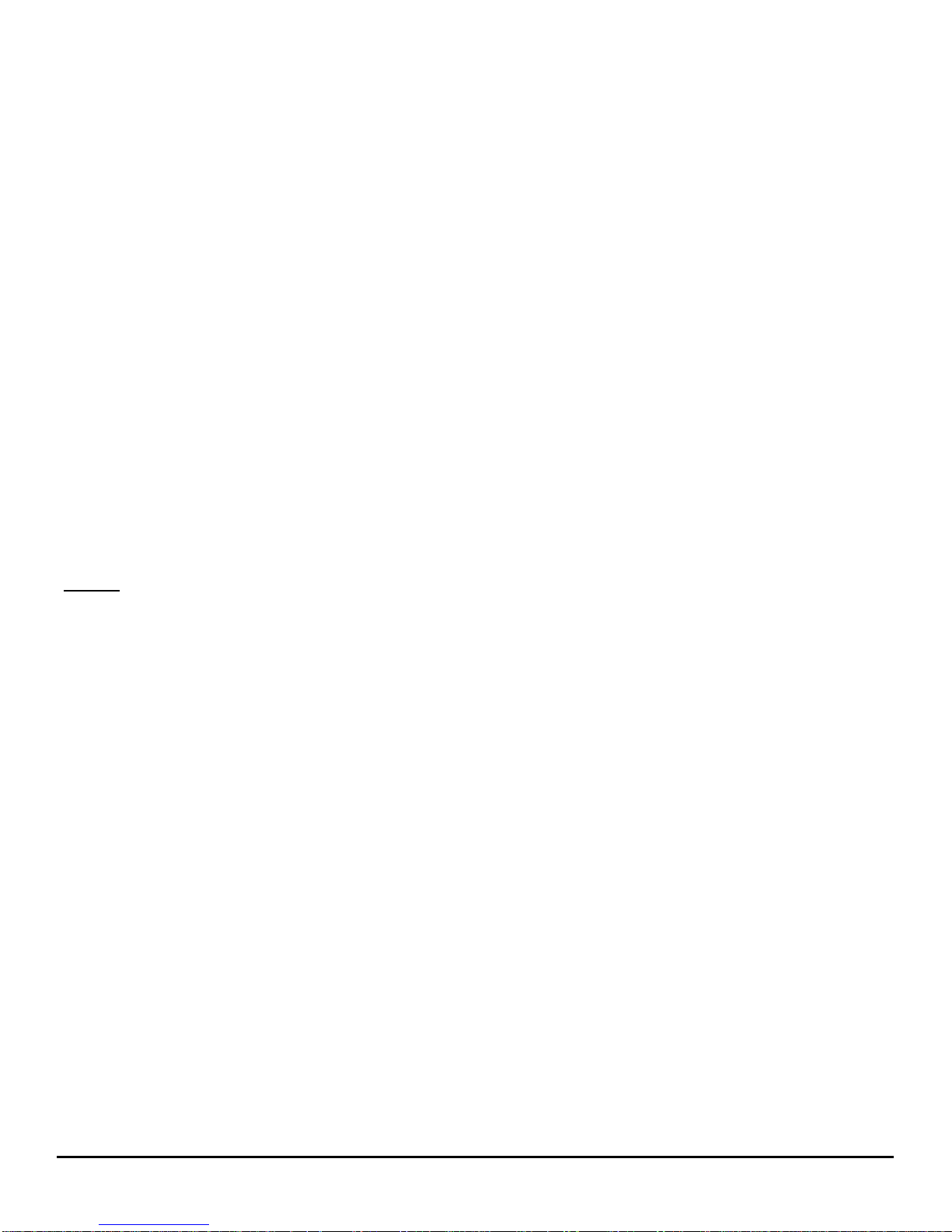-3-
1.1.3 General Precautions
Use only authorized accessories and batteries by the
manufacturer. The use of incompatible batteries and accessories
may cause battery leaks, overheating, rupture or fire. This may
also nullify your warranty.
Do not put the battery, phone and charger in a high-pressure
container or microwave, as this may result in circuit damage or
fire.
Do not use the mobile phone near flammable and explosive
materials. Doing such may cause explosion or fire.
Do not store the phone in areas with high temperature as this can
cause extensive damage to the handset.
Keep the phone out of children’s reach.
1) Phone
DO turn off your mobile phone inside aircrafts, hospitals and other
locations where its use is restricted. Use of handsets in prohibited
areas is dangerous as it may cause interference in the operation
of electrical and medical equipment.
DO keep your mobile phone away from moisture. Contact with
water or other liquid may cause malfunctioning and overheating.
DON’T disassemble or remodel your phone as this may cause
permanent and irreparable damage. This may also void your
mobile phone’s warranty.
DON’T use sharp or pointed objects in pressing you phone’s keys
as this can cause damage.