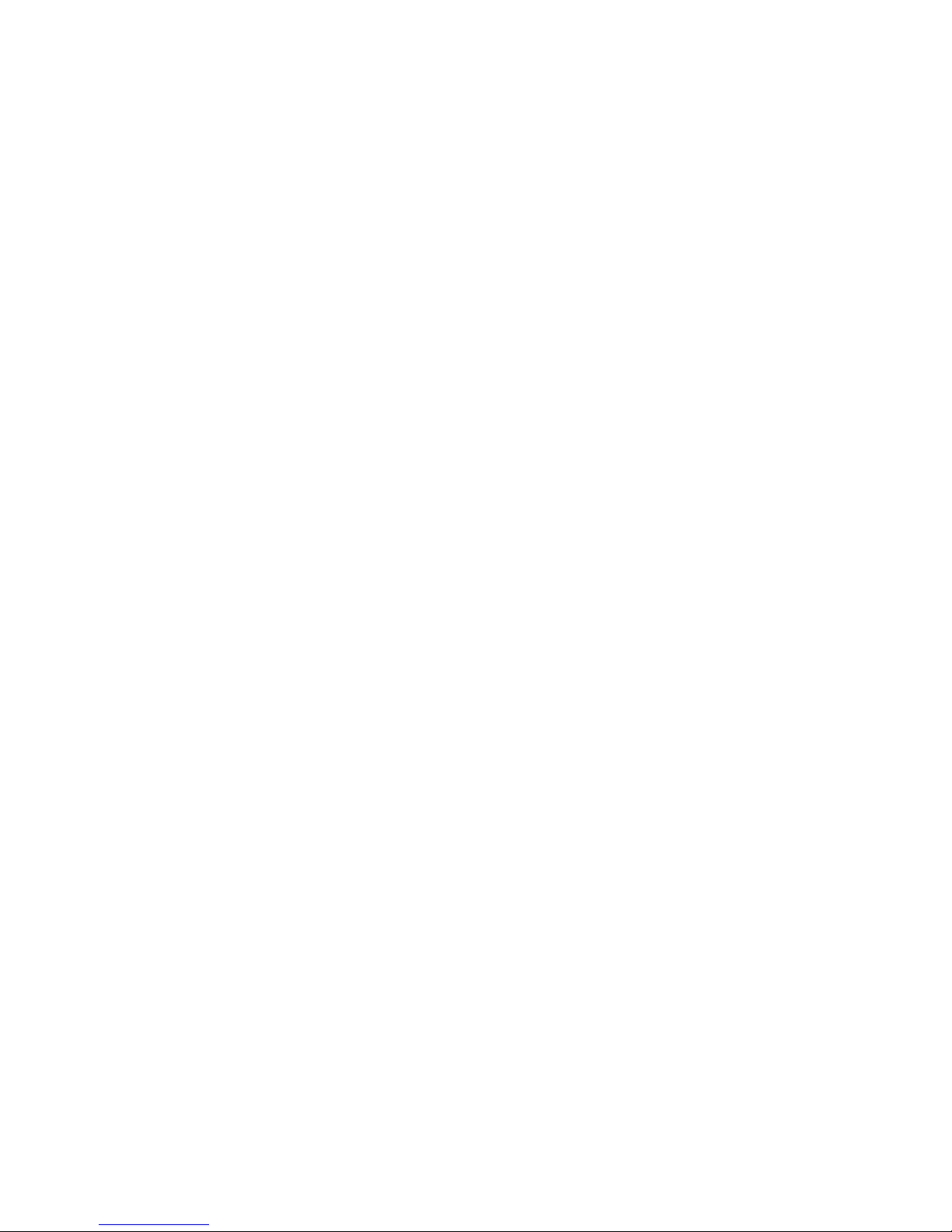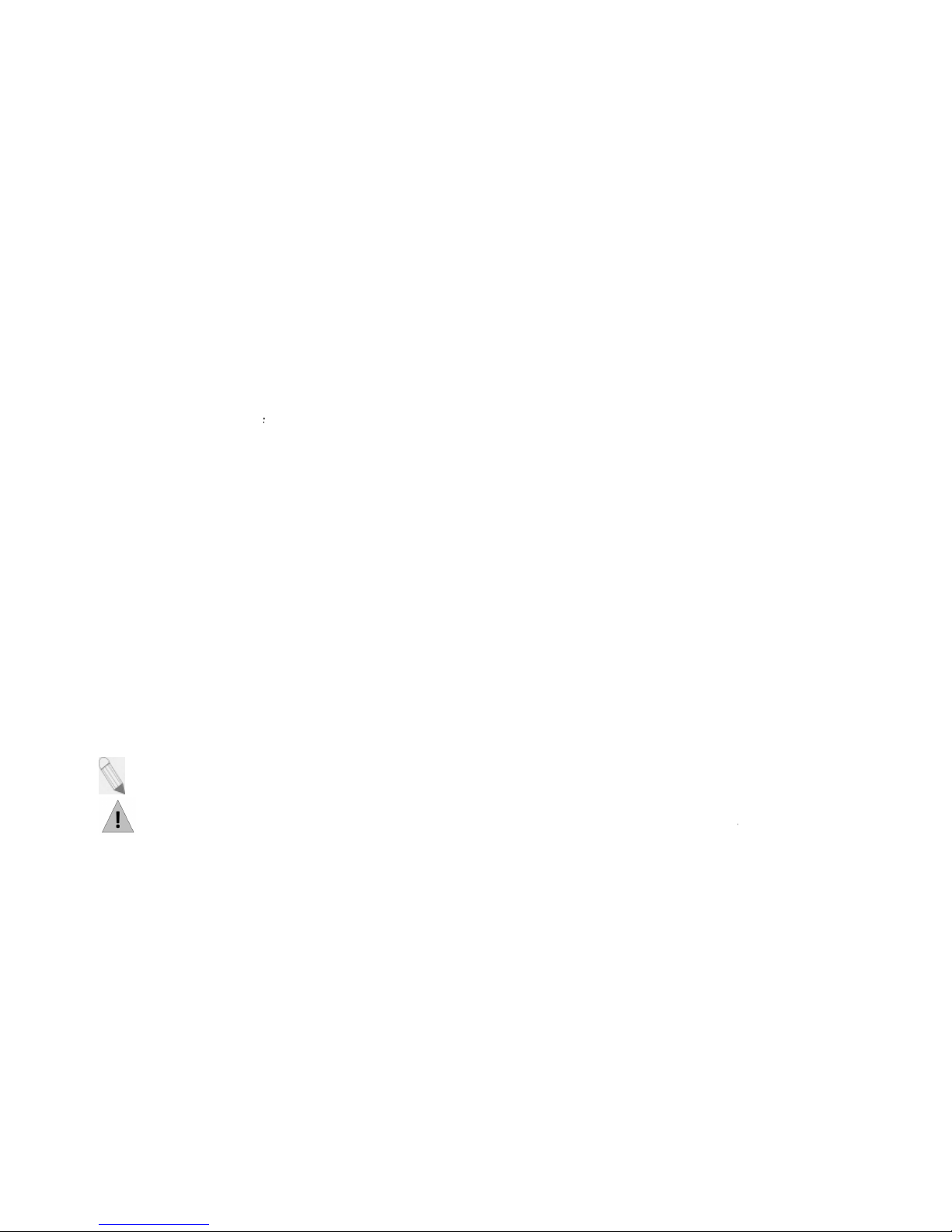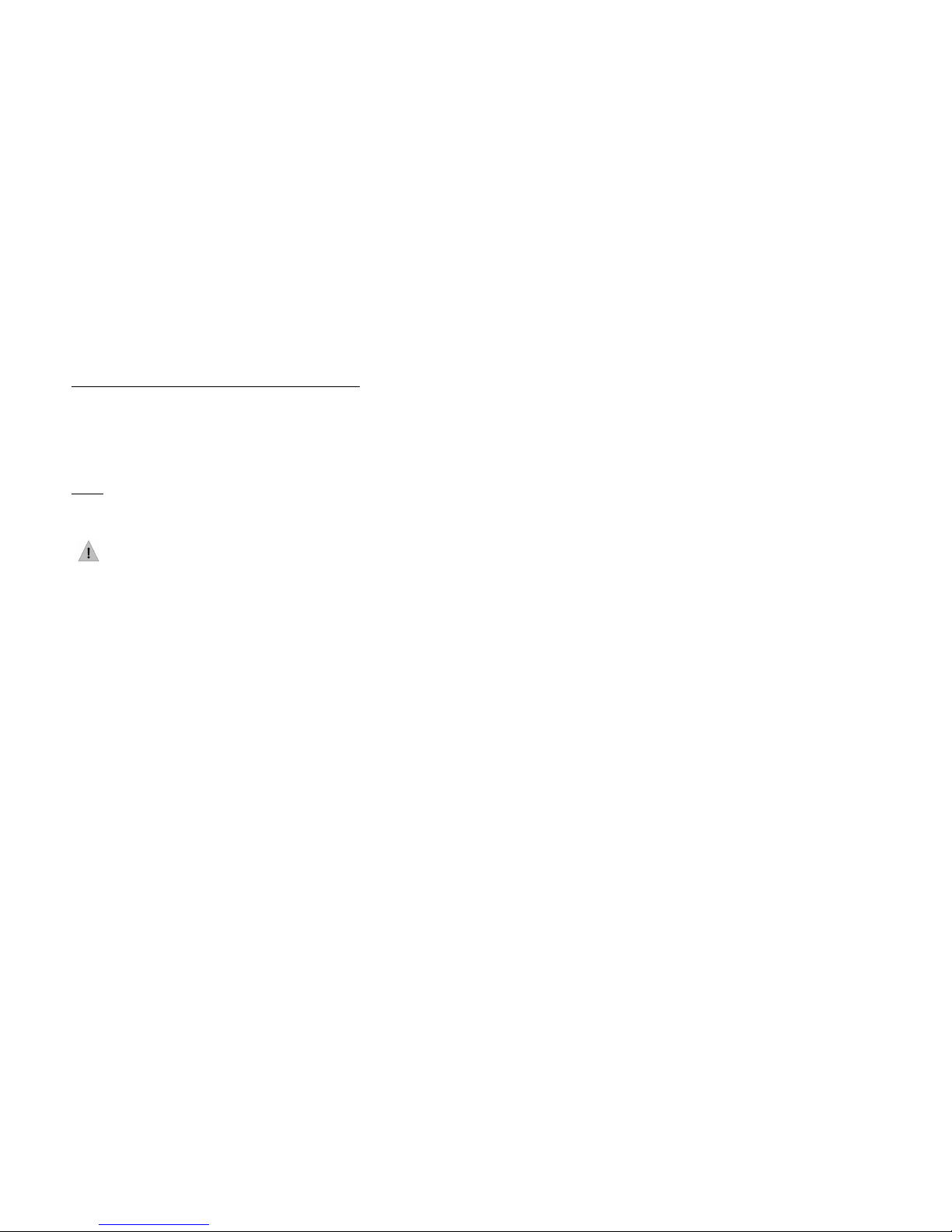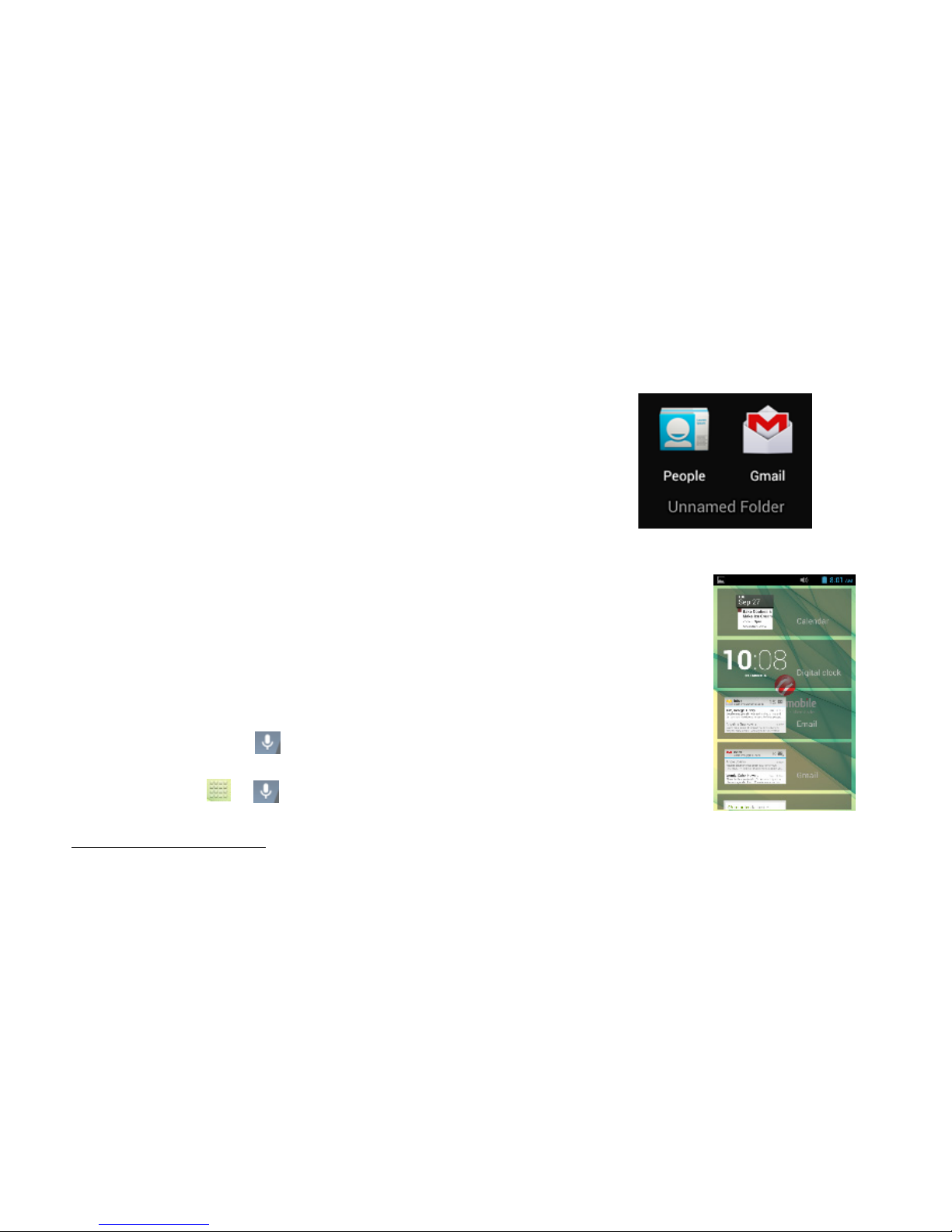10
This allows you to organize your applications in folders on the Home Screen. To make a new folder on your Home
screen, tap and hold and drag apps to the Home Screen, and stack them on top of another. They will automatically be
grouped into a folder.
To name folder on Home screen
1. Touch the folder icon on Home screen to open
2. Touch the folder’s title bar to show the name field.
3. Edit the folder’s name and tap Done after renaming.
To remove move applications out of a folder back to the Home Screen
Touch and hold the item in a folder, and then drag it out of the folder.
Using the Home Screen even when locked
While the screen is locked, you may assign several quick access items on the Home
Screen by swiping the screen down.
Swipe left/right to gain quick access. To add items, tap +and choose from list.
Voice Search
Your phone operates via voice command. Search items in your phone or on the Internet
simply by speaking. Tap on any screen that it is visible and follow prompt before
speaking.For texting/typing using speech, go to Messaging on page 15.
You may also go to Æto access voice search.
Status and Notification Icons
To view your phone’s notifications, simply swipe the notifications bar downwards. Below are the possible status icons
you will encounter and their meanings: