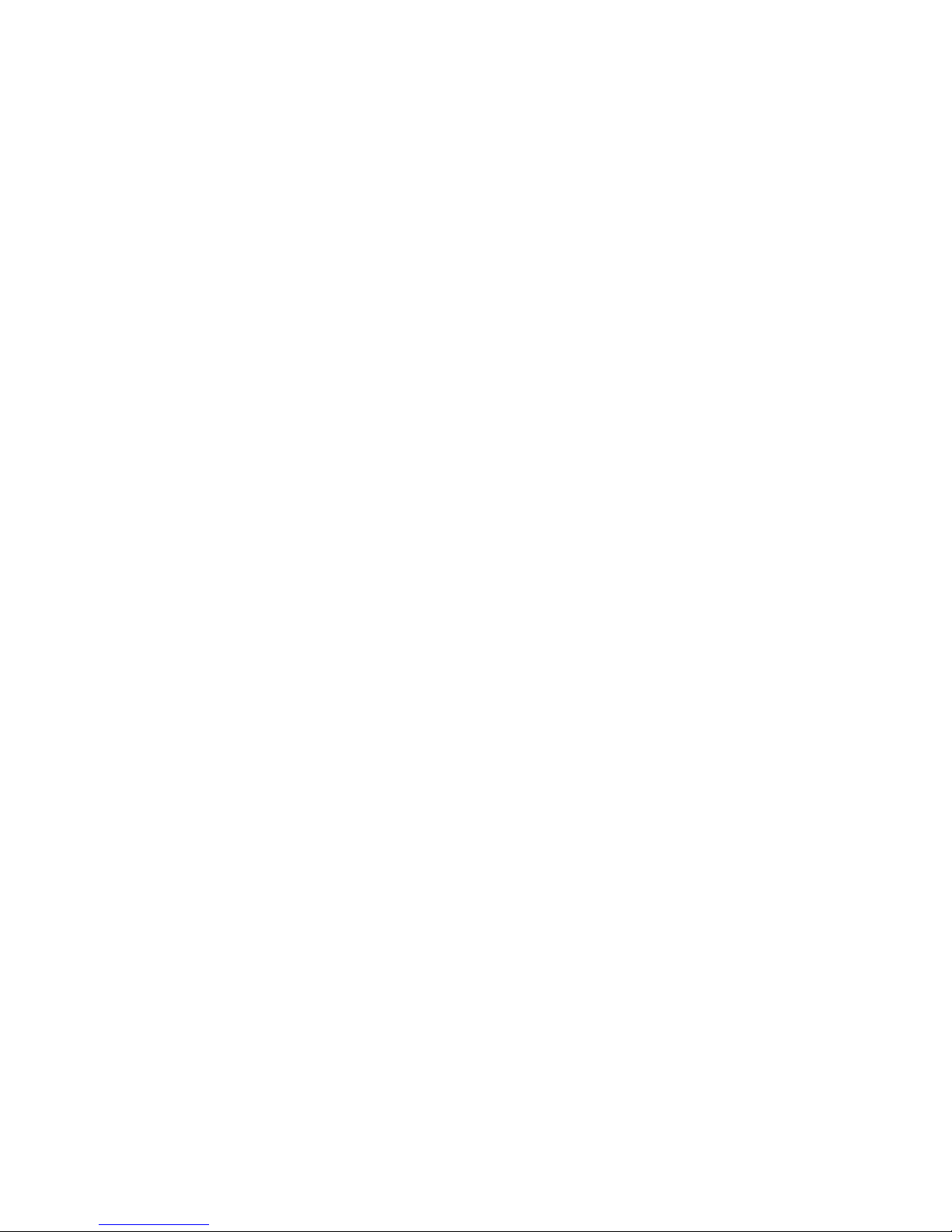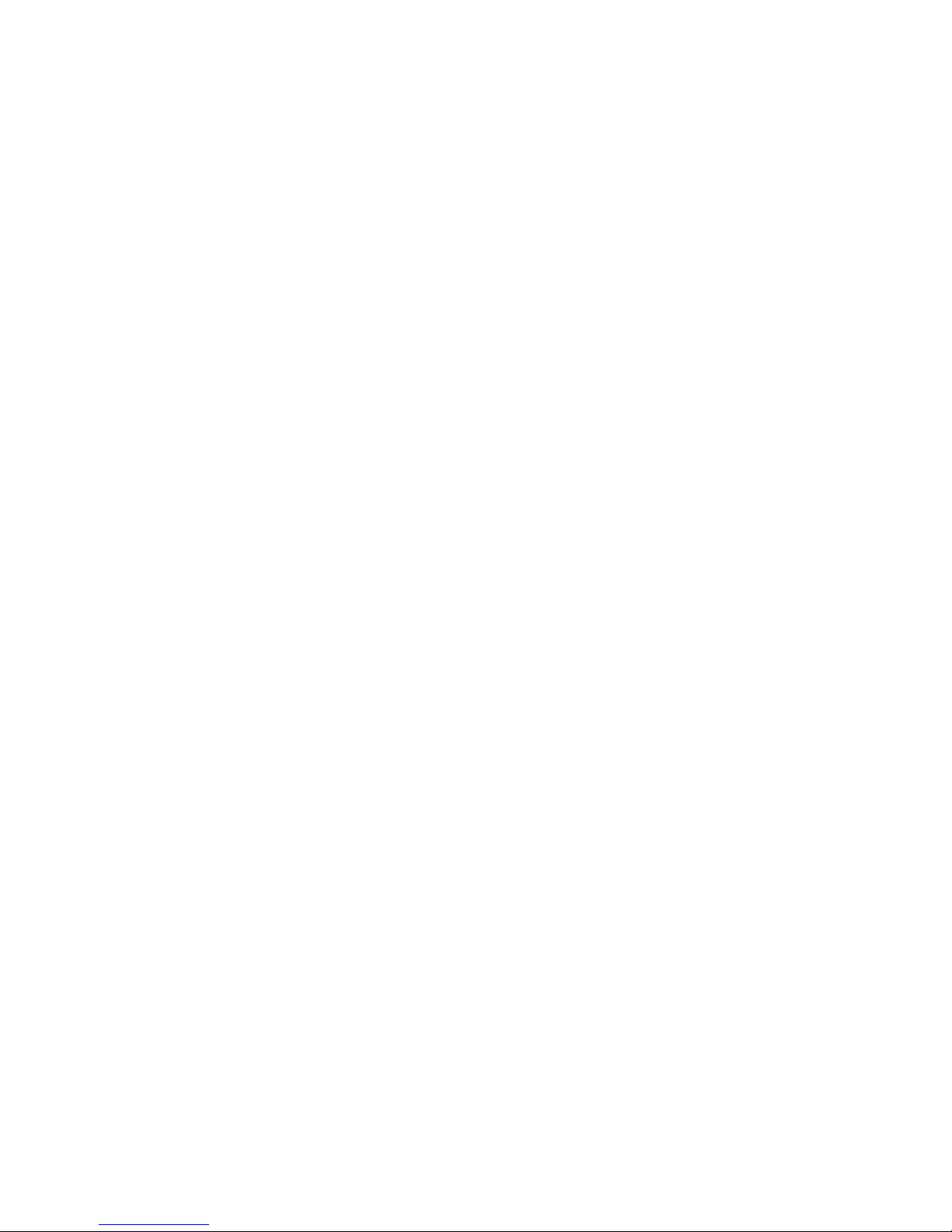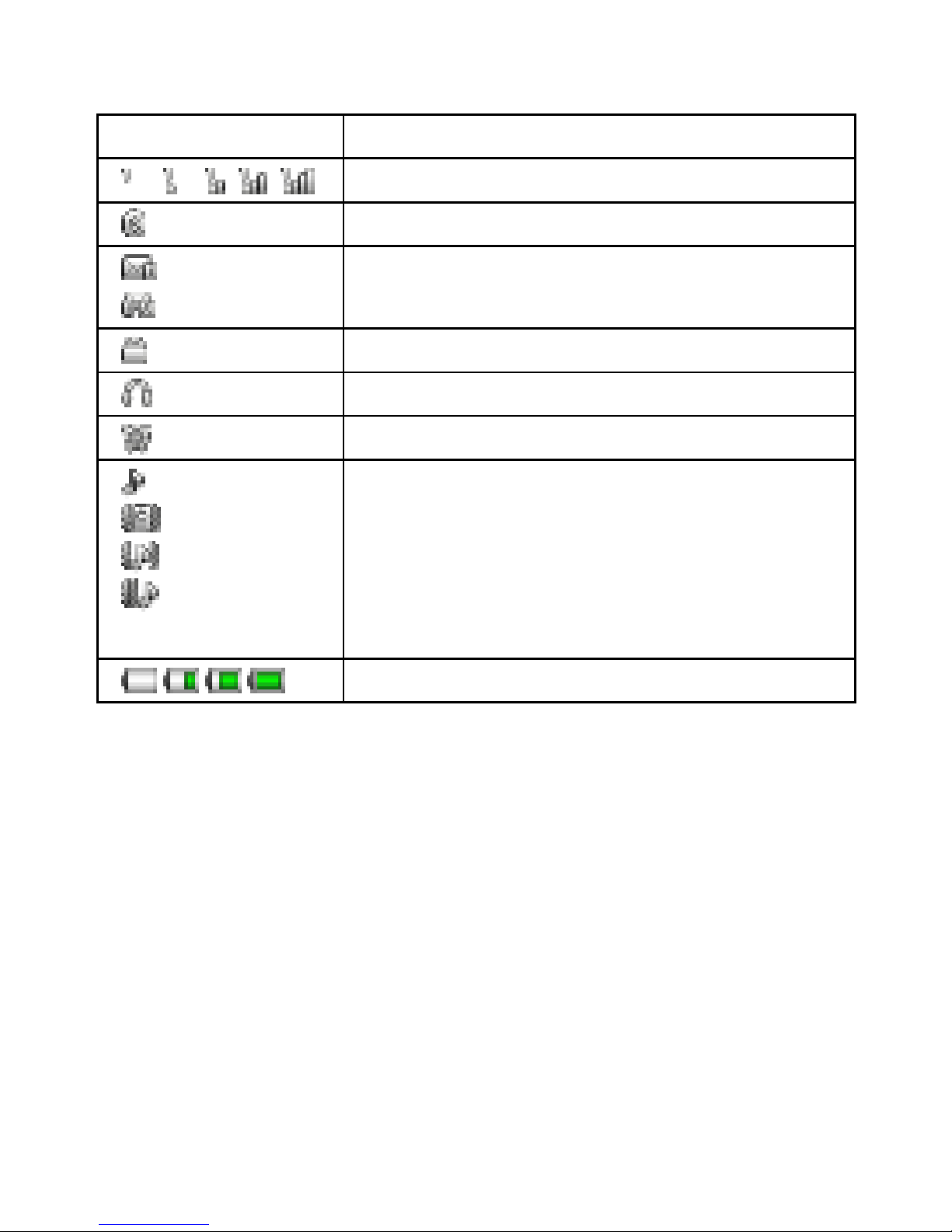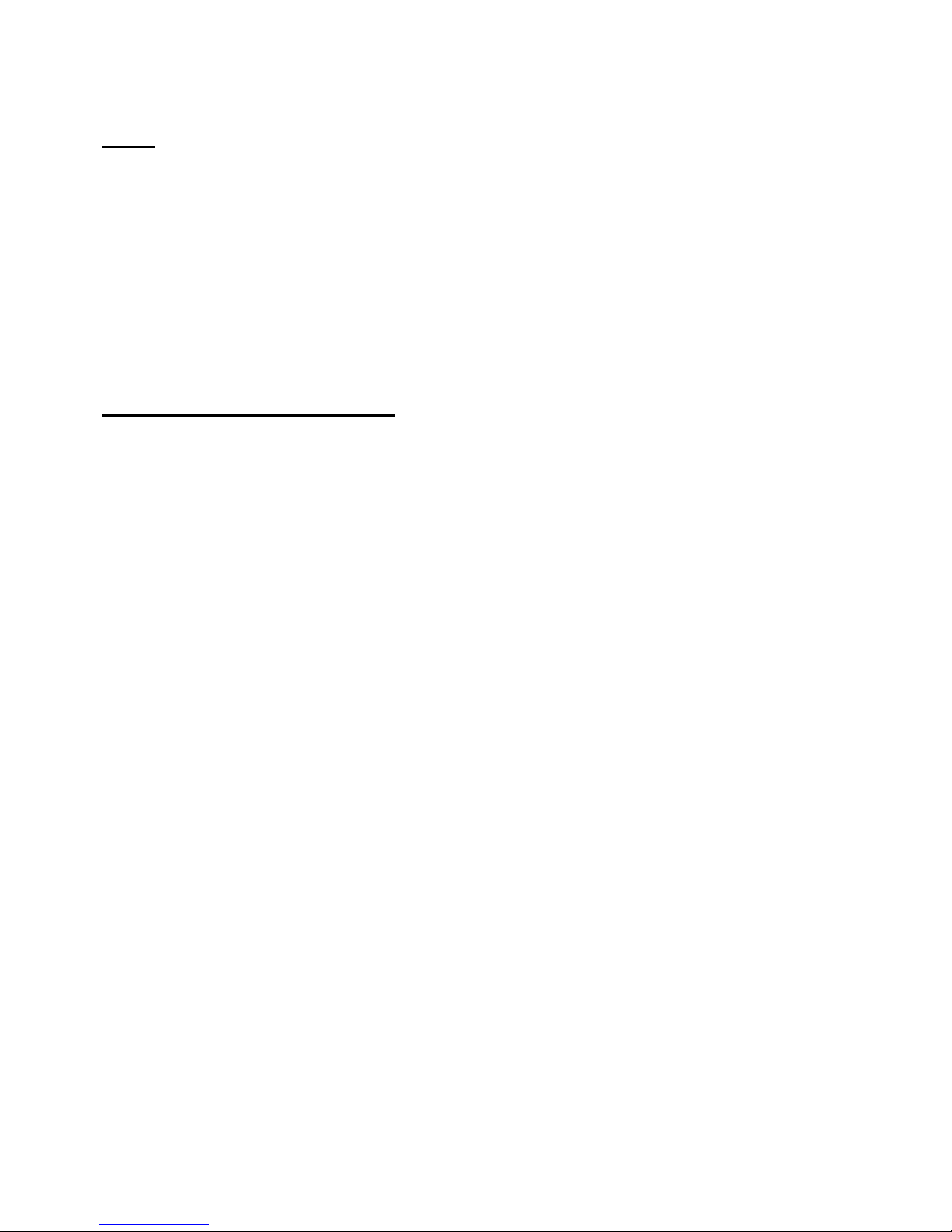7
2. Slide open the phone’s back cover.
3. Carefully pull out the battery from its slot.
4. Open the memory card slot latch and
carefully place the Memory Card into it,
making sure that the card ’s gold plate is
facing down and in proper alignment with the
phone’s metal contacts. To remove, carefully take out the
card out of the slot and close the latch.
5. Insert the battery into its slot and place the cover back on.
:It is vital that you restart your phone for it to identify with the
newly inserted memory card.
: As the memory card intended for Cherry Mobile D11 TV is
small, it is advisable to keep it out of children’s reach.
Charge the Battery
1. Plug the charger into the electrical outlet.
2. Connect the end of the charger connector into the mobile
phone’s USB / charging slot.
3. The battery indicator icon will flash until charging is
finished.
4. When charging is complete, i.e. the battery charging icon
stops flashing, disconnect the phone from the charger.
5. Do not forget to unplug the charger from the electrical
outlet.
: You can use the phone while charging, but the charging time