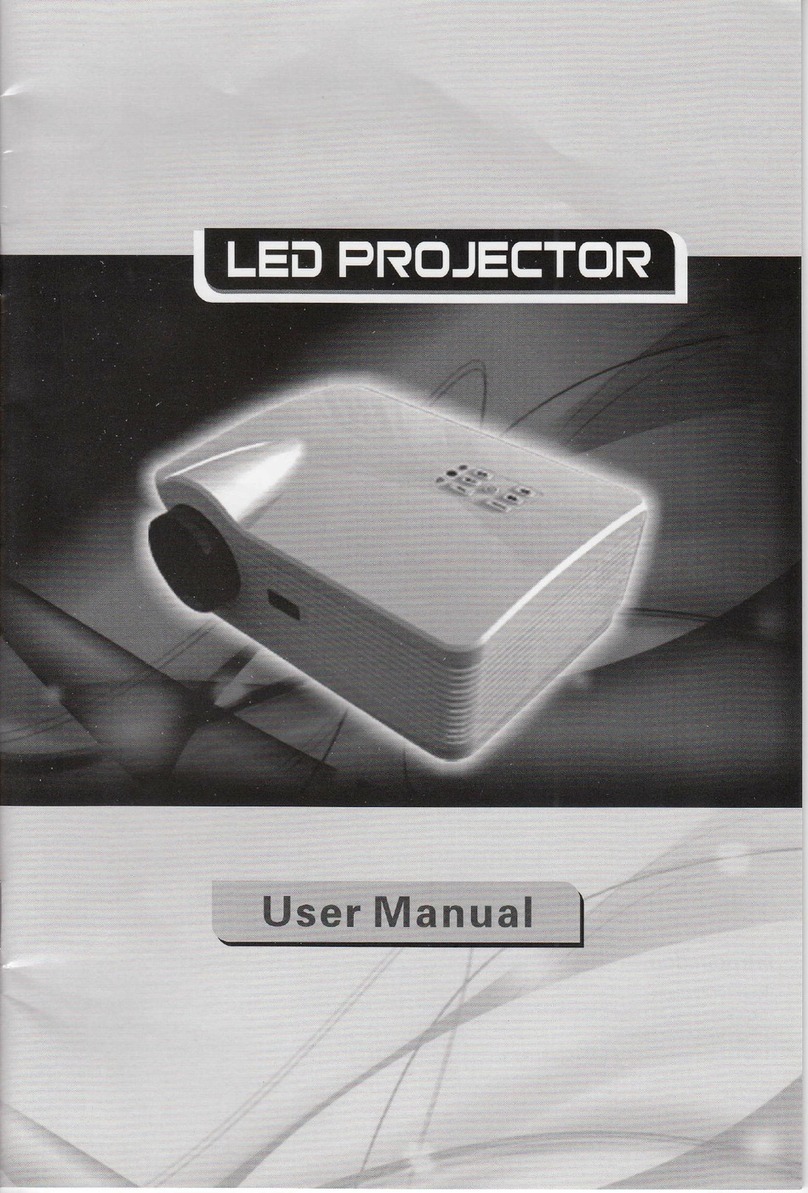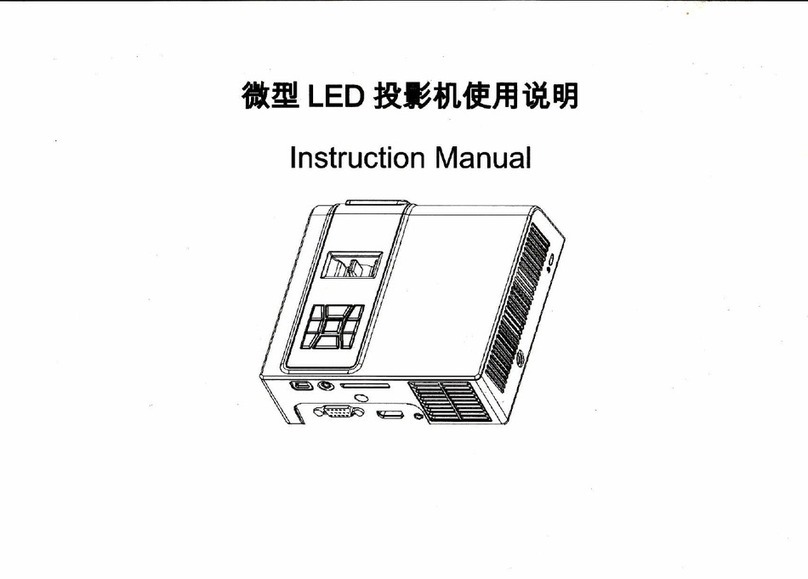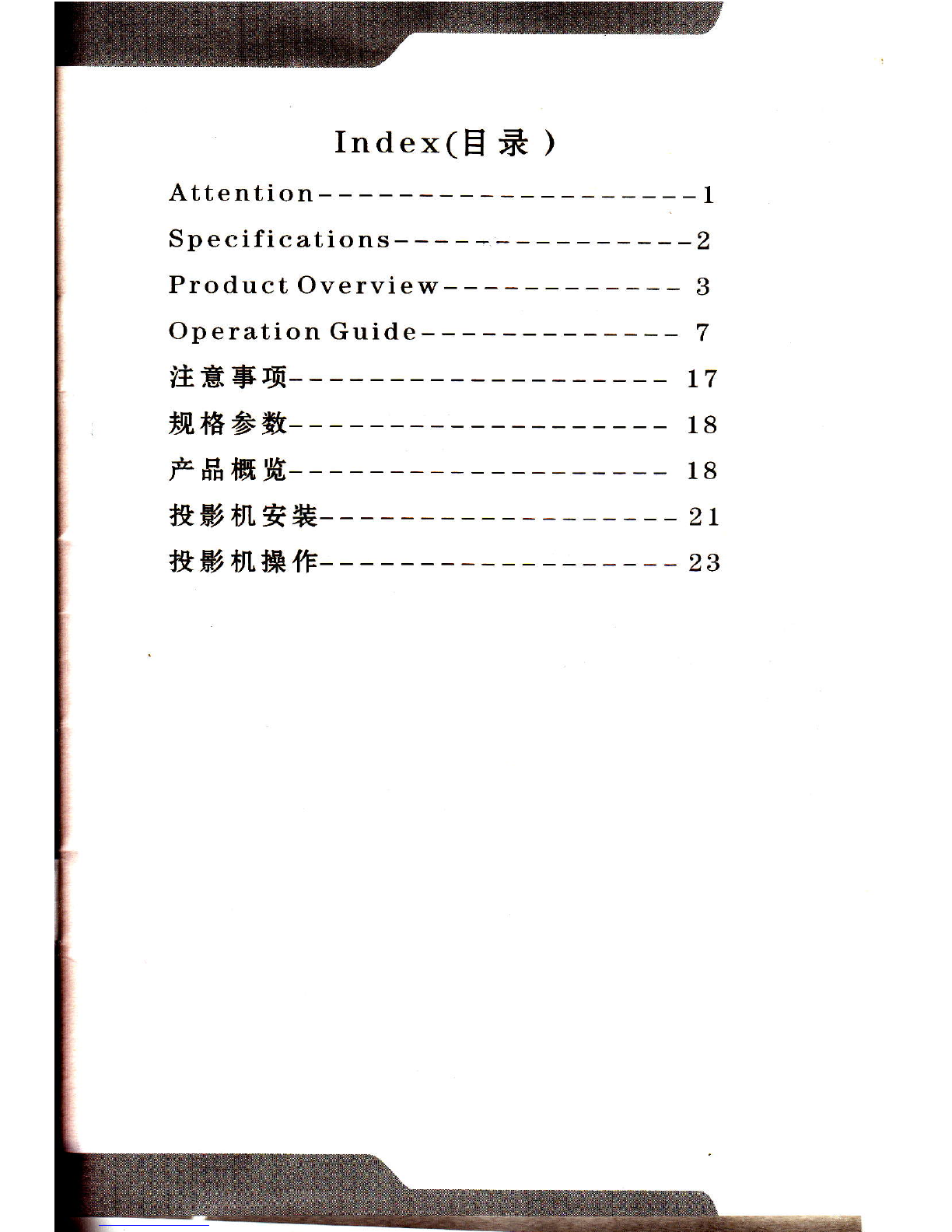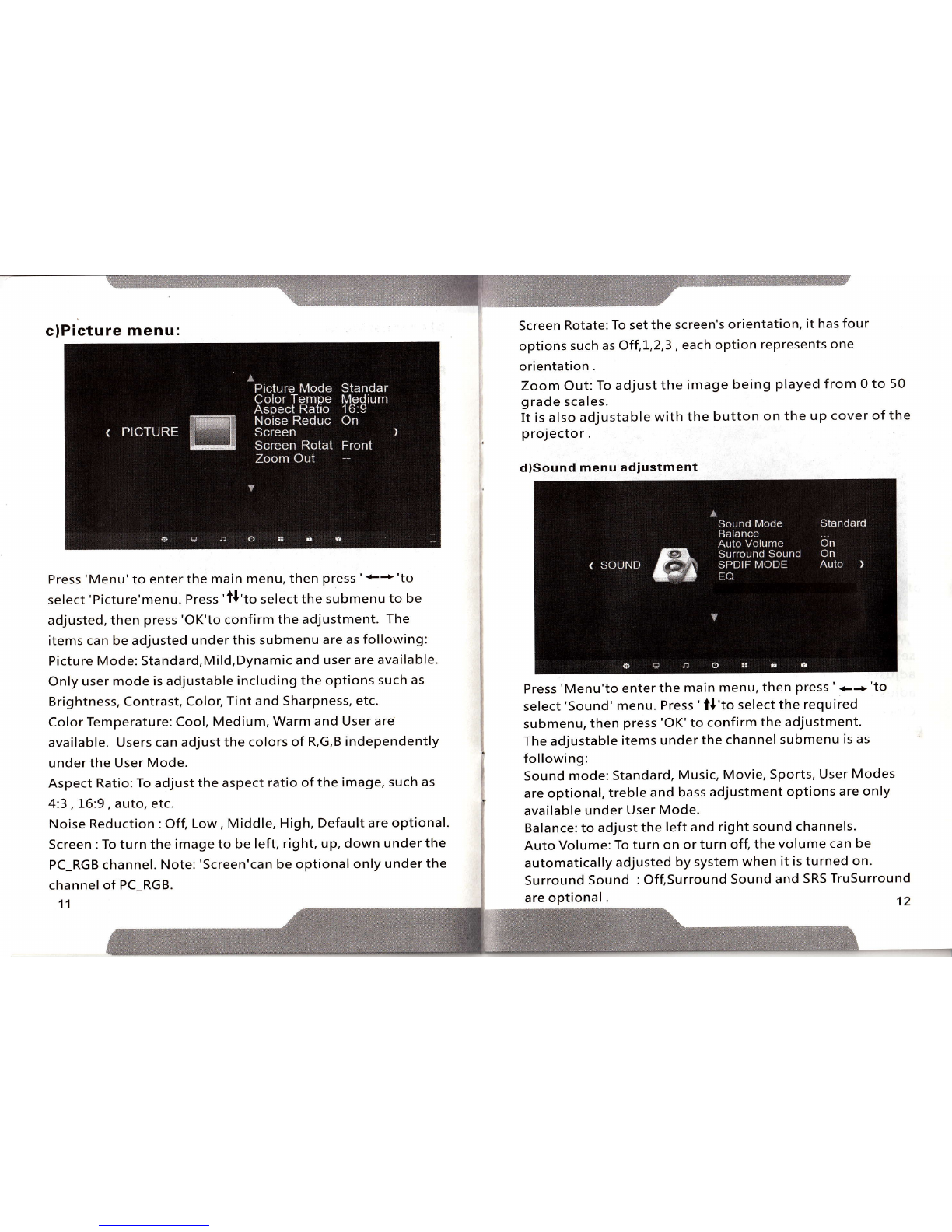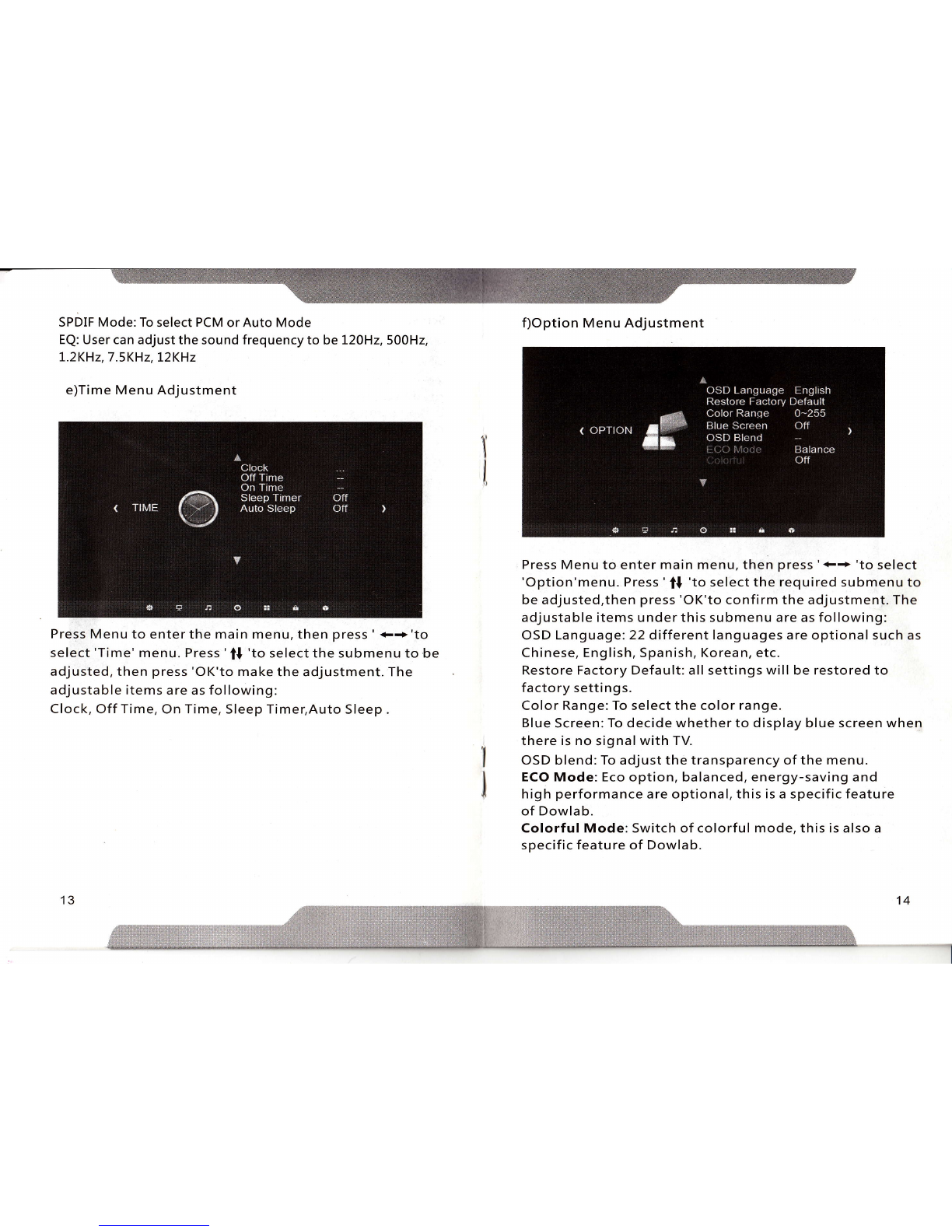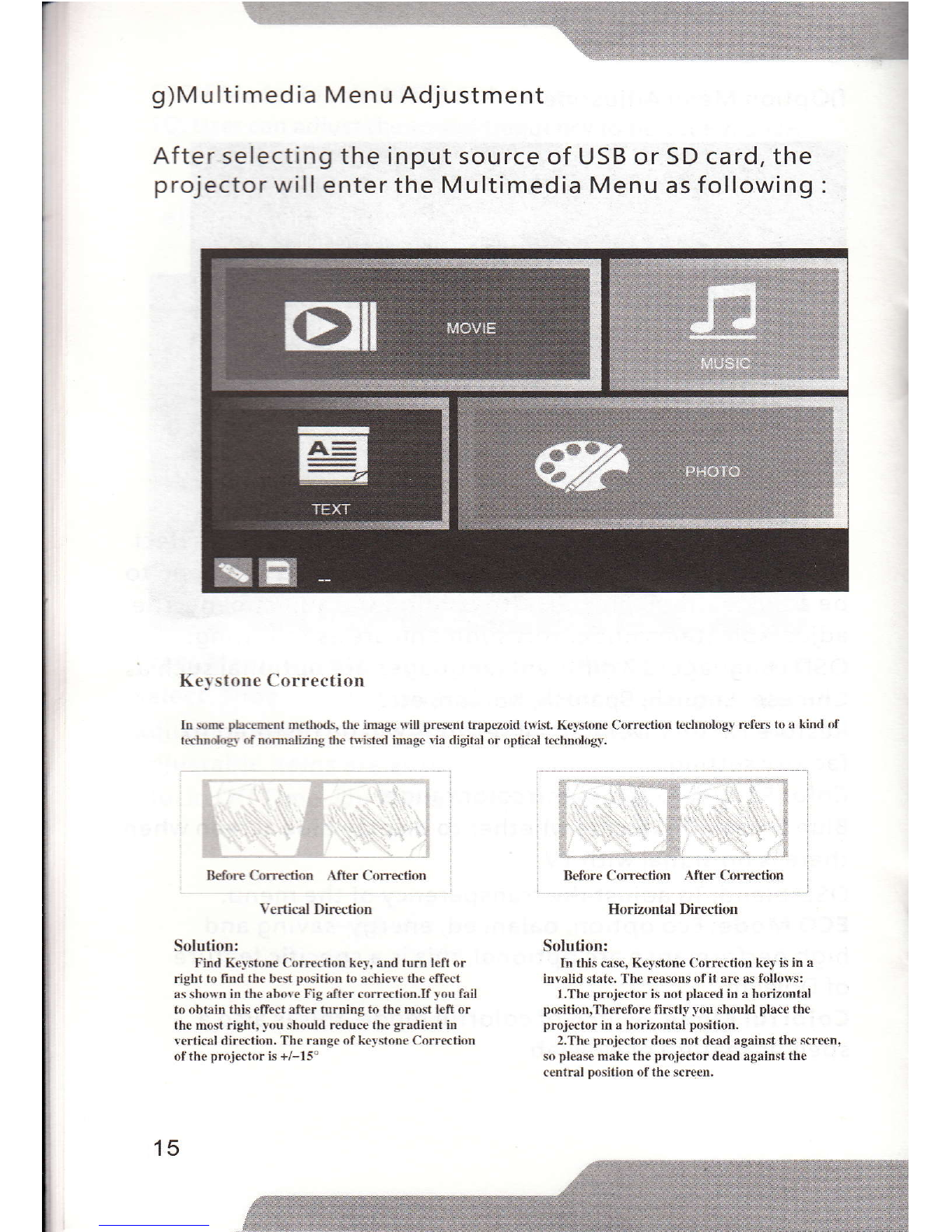c)Picture menu:
Press'Menu'to enter the main menu, then press'++'to
select'Picture'menu. Press'll'to select the submenu to be
adjusted, then press'OK'to confirm the adjustment. The
items can be adjusted under this submenu are as following:
Picture Mode: Standard,Mild,Dynamic and user are available.
Only user mode is adjustable including the options such as
Brightness, Contrast, Colot Tint and Sharpness, etc.
Color Temperature: Cool, Medium, Warm and User are
available. Users can adjust the colors of R,G,B independently
under the User Mode.
Aspect Ratio: To adjust the aspect ratio of the image, such as
4:3 , L6:9, auto, etc.
Noise Reduction : Off, Low, Middle, High, Default are optional.
Screen : To turn the image to be left, right, up, down under the
PC_RGB channel. Note: 'Screen'can be optional only under the
channel of PC_RGB.
11
Screen Rotate: To set the screen's orientation, it has four
options such as Off,L,2,3, each option represents one
orientation .
Zoom Out: To adjust the image being played from 0 to 50
grade scales.
It is also adjustable with the button on the up cover of the
projector.
d)Sound menu adiustment
Press 'Menu'to enter the main menu, then press ' +.+'to
select 'Sound' menu. Press ' tl'to select the required
submenu, then press 'OK'to confirm the adjustment.
The adjustable items under the channel submenu is as
following:
Sound mode: Standard, Music, Movie, Sports, User Modes
are optional, treble and bass adjustment options are only
available under User Mode.
Balance:to adjust the left and right sound channels.
Auto Volume: To turn on or turn ofl the volume can be
automatically adjusted by system when it is turned on.
Surround Sound : Off,Surround Sound and SRS TruSurround
12
are optional .