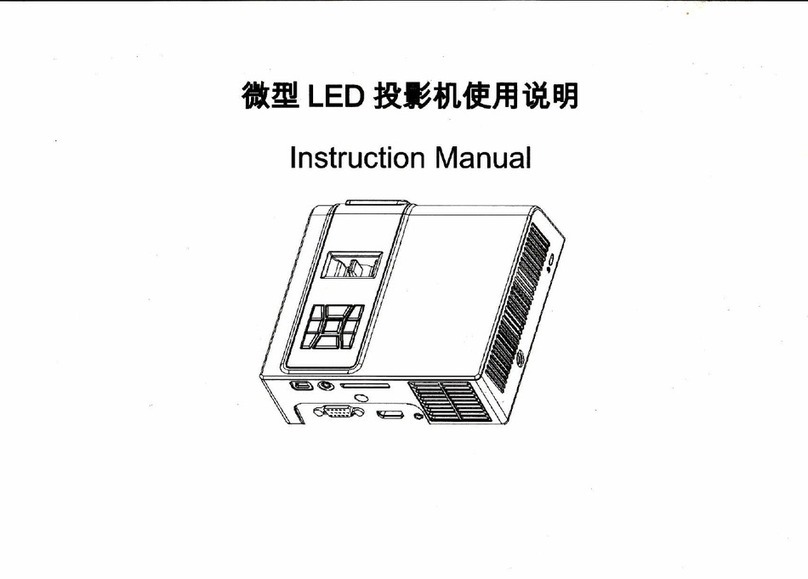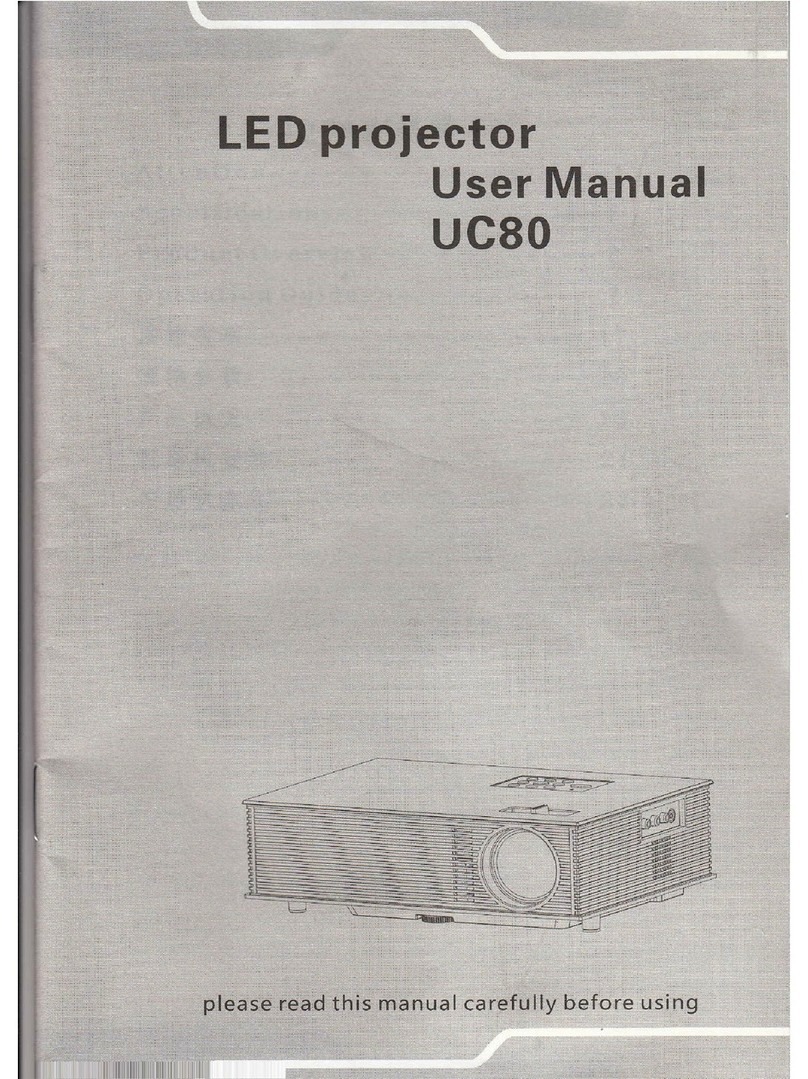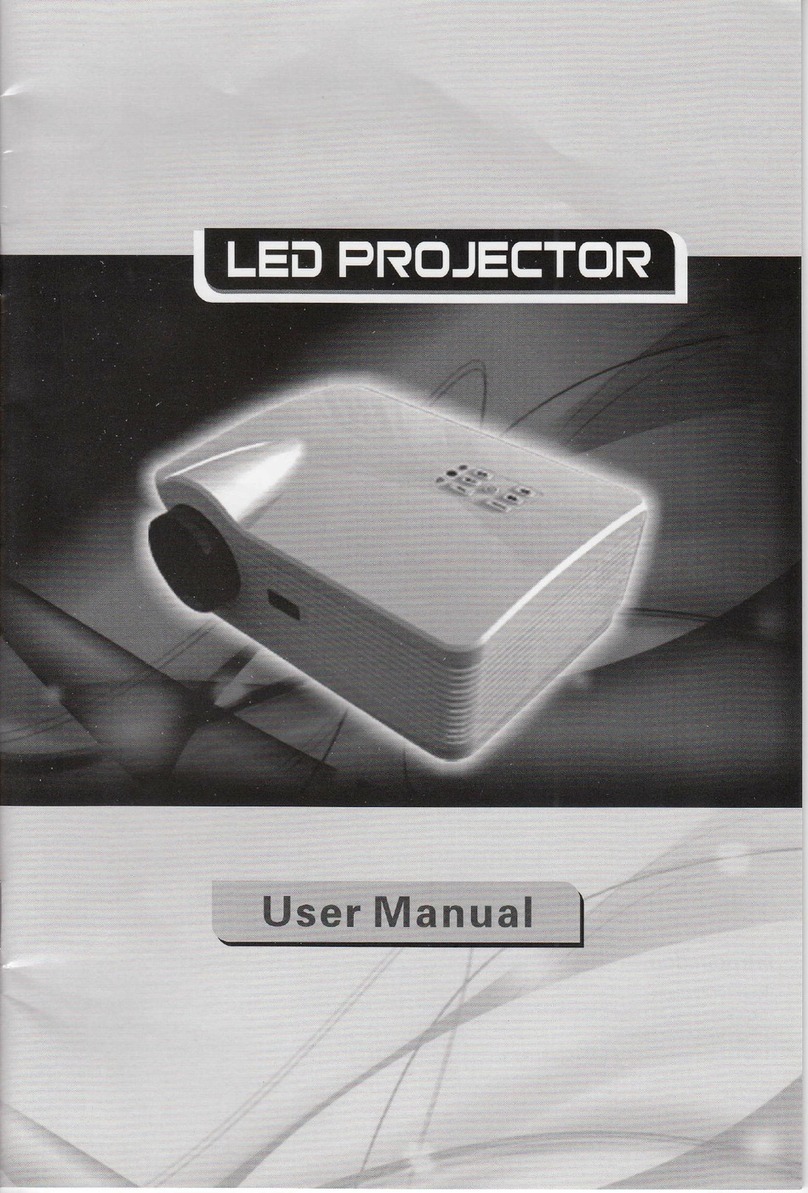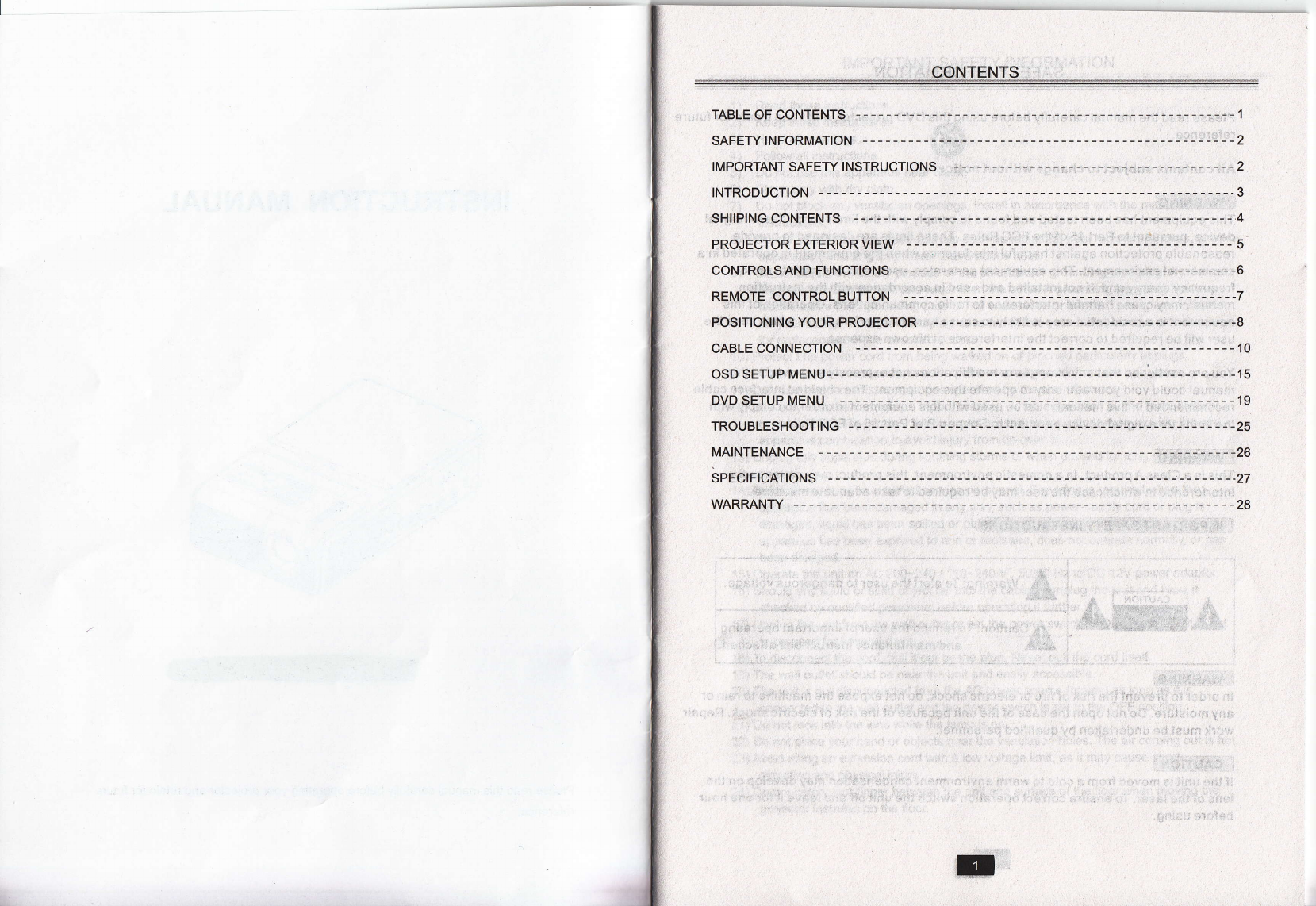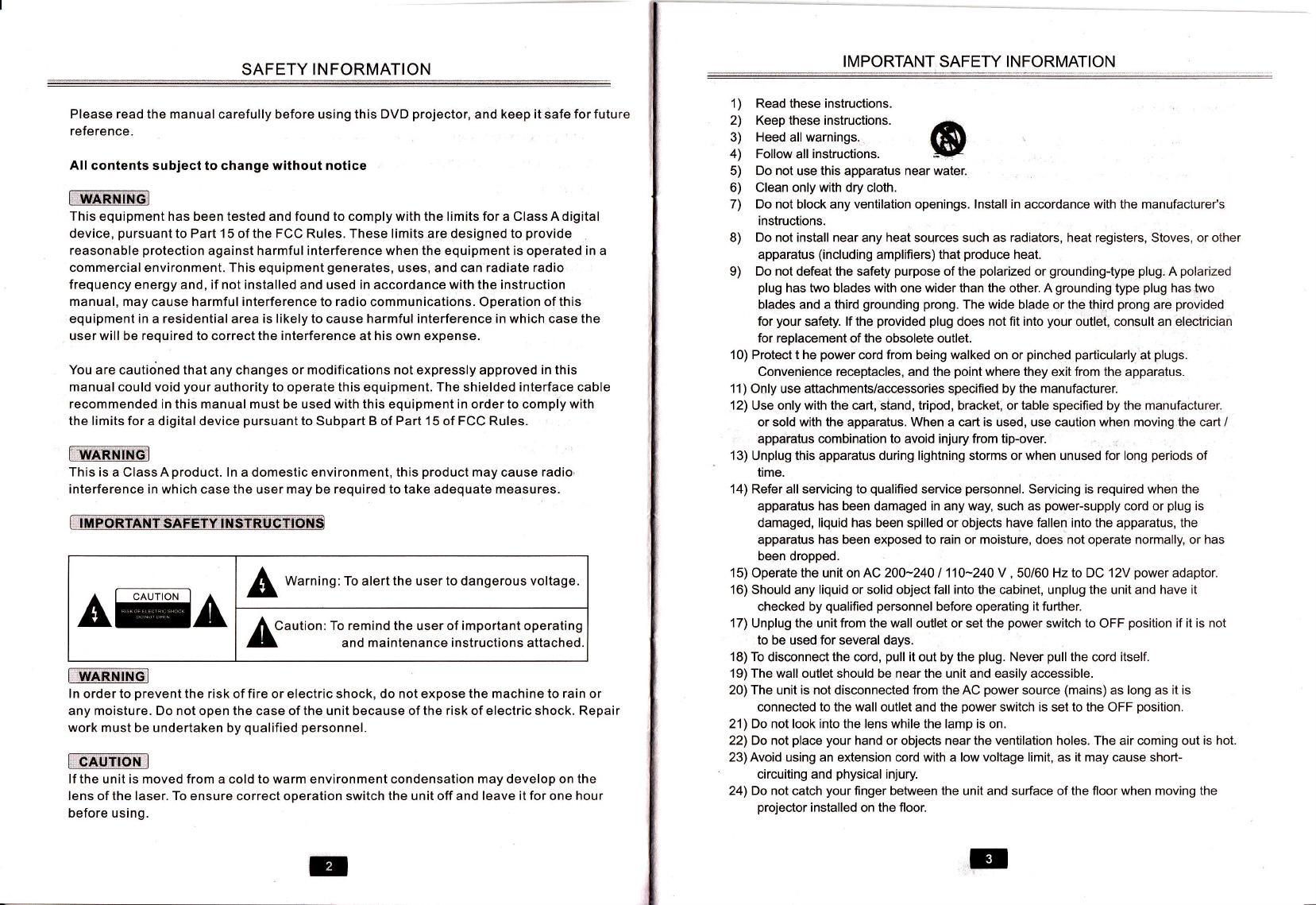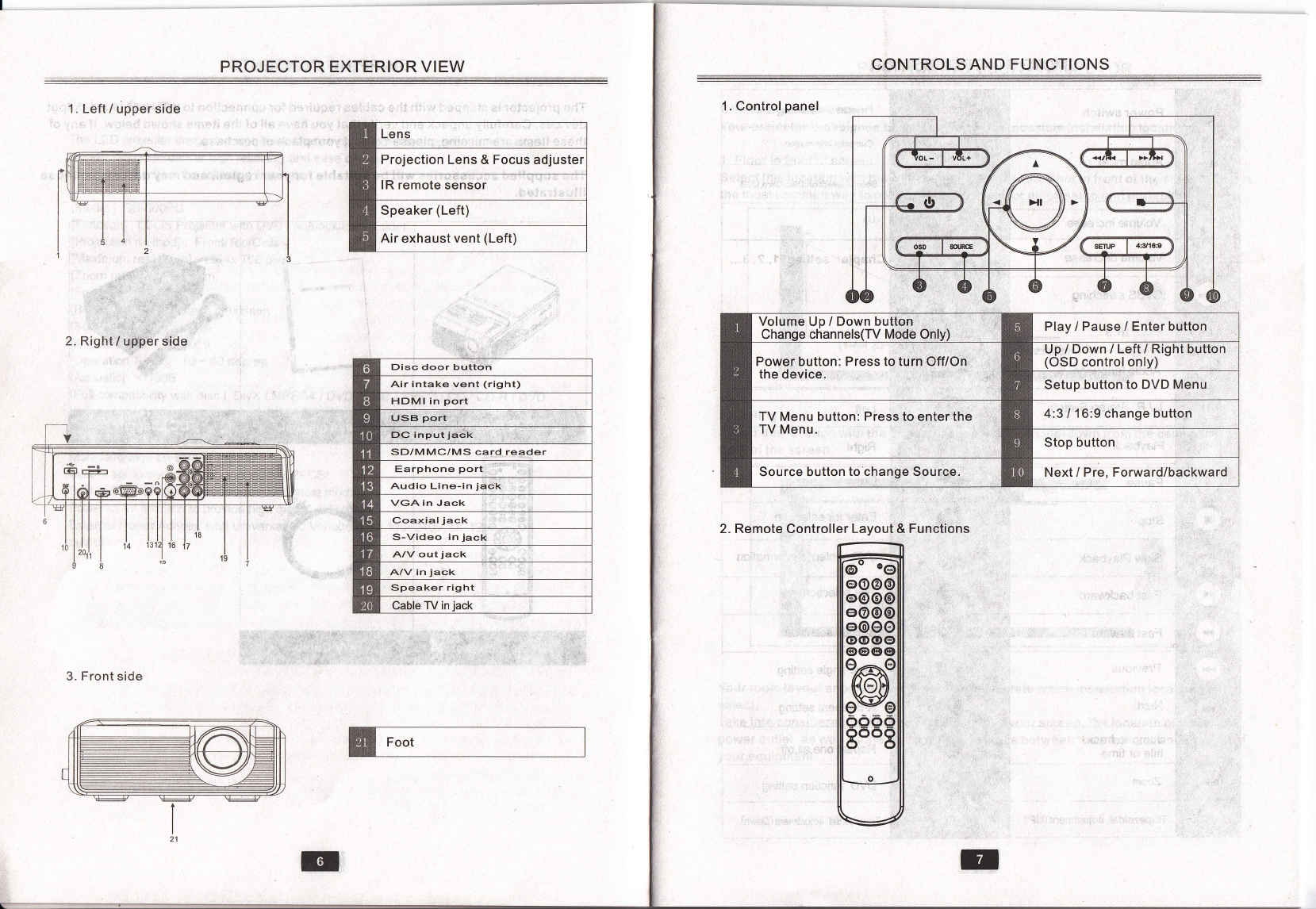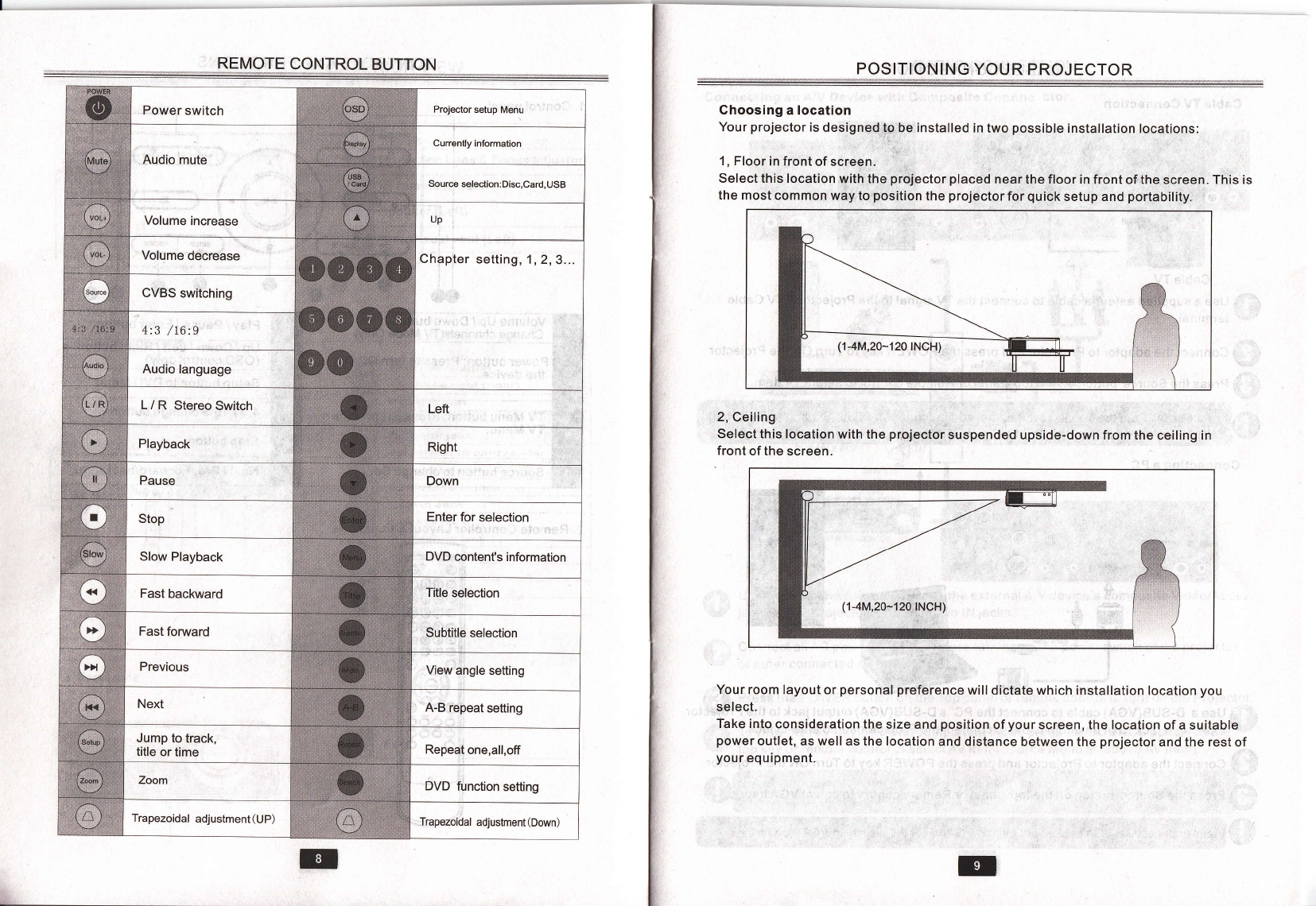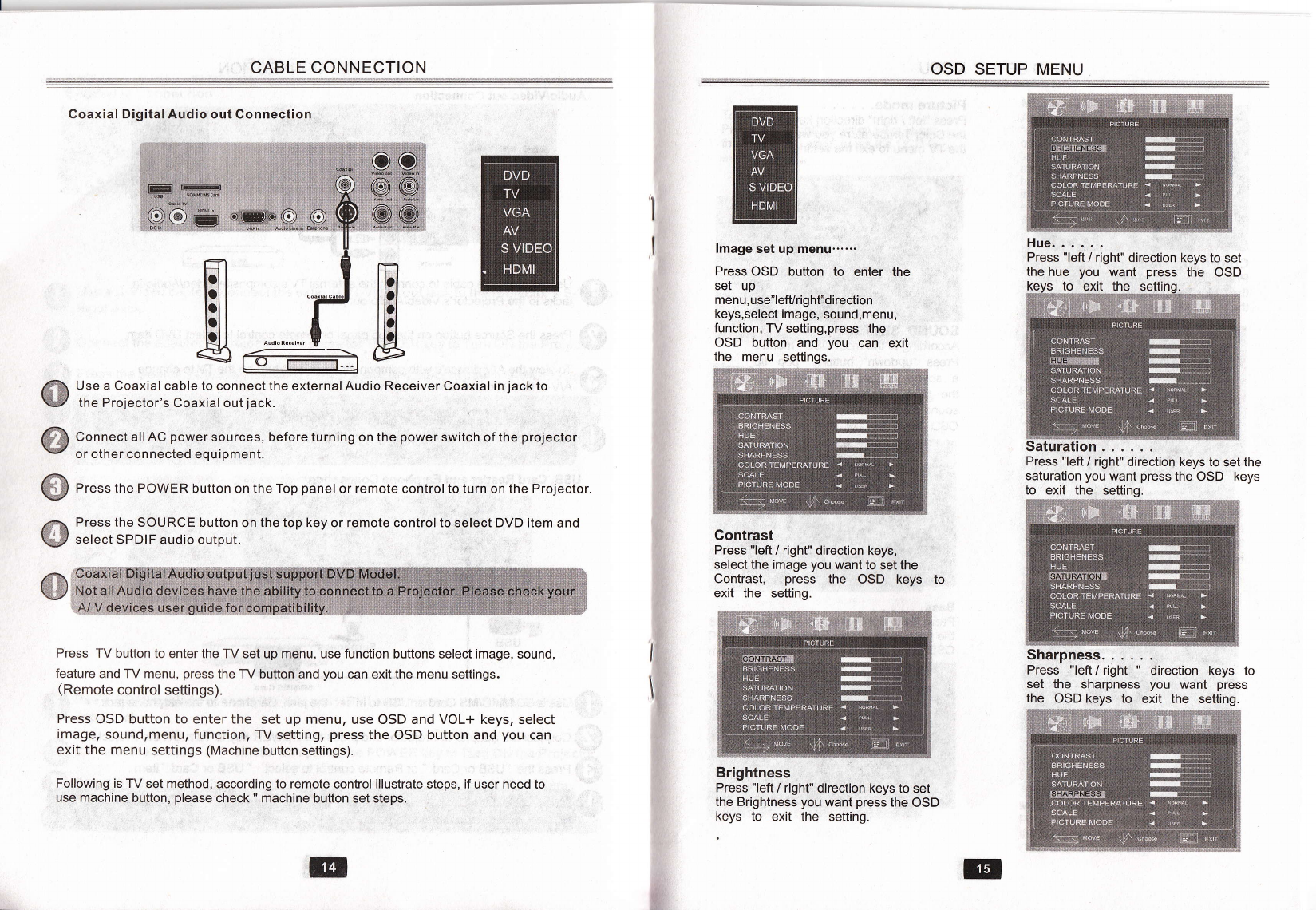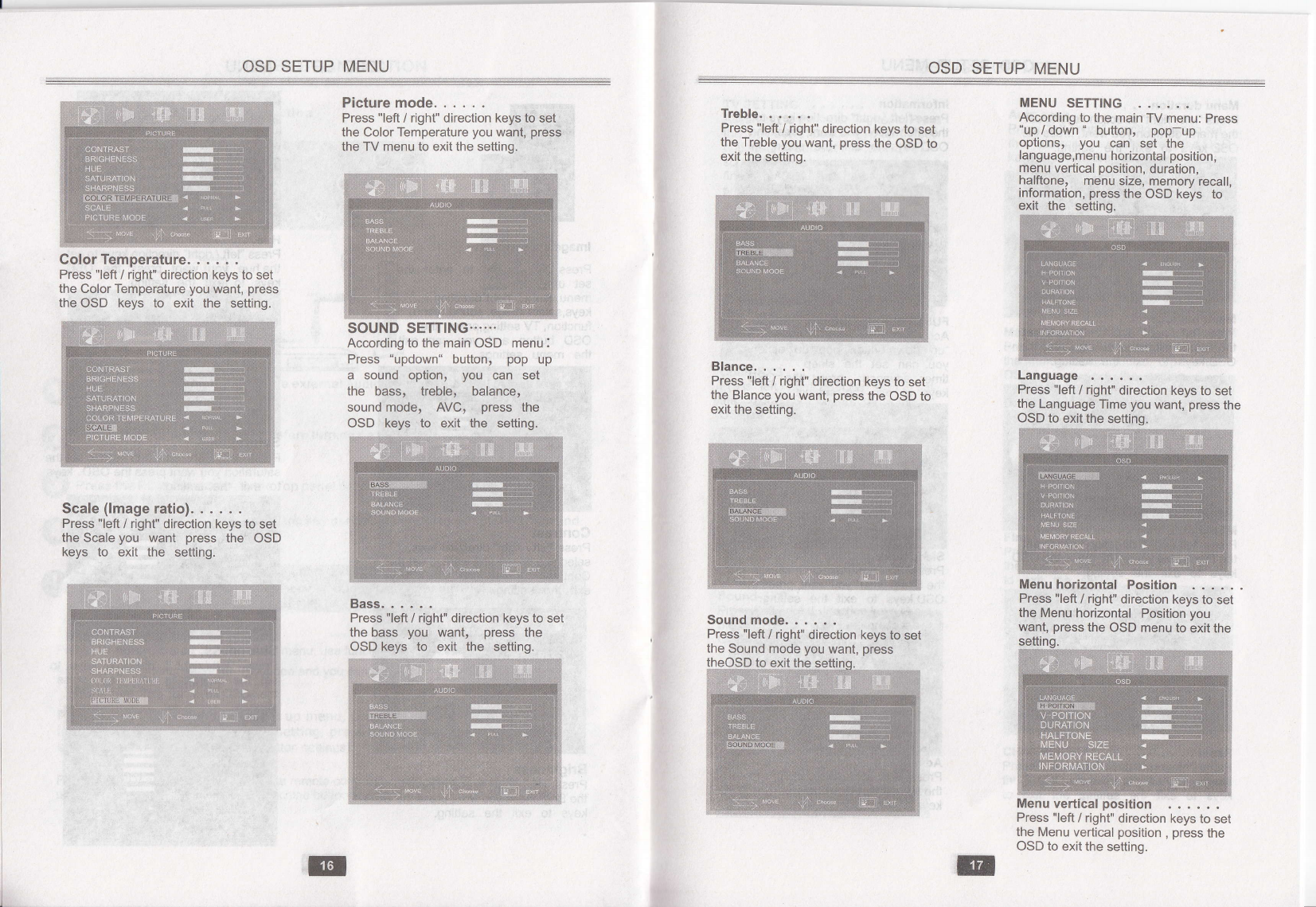SAFETY INFORMATION
Please read the manual carefully before using this DVD projector, and keep it safe for future
reference.
All contents subject to change without notice
rffiFxmEr
This equipment has been tested and found to comply with the limits for a Class A digital
device, pursuant to Part 15 of the FCC Rules. These limits are designed to provide
reasonable protection against harmful interference when the equipment is operated in a
commercial environment. This equipment generates, uses, and can radiate radio
frequency energy and, if not installed and used in accordance with the instruction
manual, may cause harmful interference to radio communications. Operation of this
equipment in a residential area is likely to cause harmful interference in which case the
user will be required to correct the interference at his own expense.
You are cautioned that any changes or modifications not expressly approved in this
manual could void your authority to operate this equipment. The shielded interface cable
recommended in this manual must be used with this equipment in order to comply with
the limits for a digital device pursuant to Subpart B of Part 15 of FCC Rules.
rwfrim
This is a ClassAproduct. ln a domestic environment, this product may cause radio.
interference in which case the user may be required to take adequate measures.
l-wARNrNGl
ln order to prevent the risk of fire or electric shock, do not expose the machine to rain or
ahy moisture. Do not open the case of the unit because of the risk of electric shock. Repair
work must be undertaken by qualified personnel.
[rrxmmm
lf the unit is moved from a cold to warm environment condensation may develop on the
lens of the laser. To ensure correct operation switch the unit off and leave it for one hour
before using.
I M PORTANT SAFETY I N FORMATION
1) Read these instructions.
2) Keep these instructions.
3) Heed all warnings.
4) Follow all instructions.
5) Do not use this apparatus near
6) Clean only with dry cloth.
7) Do not block any ventilation openings. lnstall in accordance with the manufacturer's
instructions.
8) Do not install near any heat sources such as radiators, heat registers, Stoves, or other
apparatus (including amplifiers) that produce heat.
9) Do not defeat the safety purpose of the polarized or grounding-type plug. A polarized
plug has two blades with one wider than the other. A grounding type plug has two
blades and a third grounding prong. The wide blade or the thi,r.d prong are provided
for your safety. lf the provided plug does not fit into your outlet, consult an electrician
for replacement of the obsolete outlet.
10) Protect t he power cord from being walked on or pinched particularly at plugs.
Convenience receptacles, and the point where they exit from the apparatus.
11) Only use attachments/accessories specified by the manufacturer.
12) Use only with the cart, stand, tripod, bracket, or table specified by the manufacturer.
or sold with the apparatus. When a cart is used, use caution when moving the cart /
apparatus combination to avoid injury from tip-over.
13) Unplug this apparatus during lightning storms or when unused for long periods of
time.
14) Refer all servicing to qualified service personnel. Servicing is required when the
apparatus has been damaged in any way, such as power-supply cord or plug is
damaged, liquid has been spilled or objects have fallen into the apparatus, the
apparatus has been exposed to rain or moisture, does not operate normally, or has
been dropped.
15) Operate the unit on AC 200-240 I 110-240 V , 50/60 Hz to DC 12V power adaptor.
16) Should any liquid or solid object fall into the cabinet, unplug the unit and have it
checked by qualified personnel before operating it further.
17) Unplug the unit from the wall outlet or set the power switch to OFF position if it is not
to be used for several days.
18) To disconnect the cord, pull it out by the plug. Never pull the cord itself.
19) The wall outlet should be near the unit and easily accessible.
20) The unit is not disconnected from the AC power source (mains) as long as it is
connected to the wall outlet and the power switch is set to the OFF position.
21) Do not look into the lens while the lamp is on.
22) Do not place your hand or objects near the ventilation holes. The air coming out is hot.
23) Avoid using an extension cord with a low voltage limit, as it may cause short-
circuiting and physical injury.
24) Do not catch your finger between the unit and surface of the floor when moving the
projector installed on the floor.
@
water.