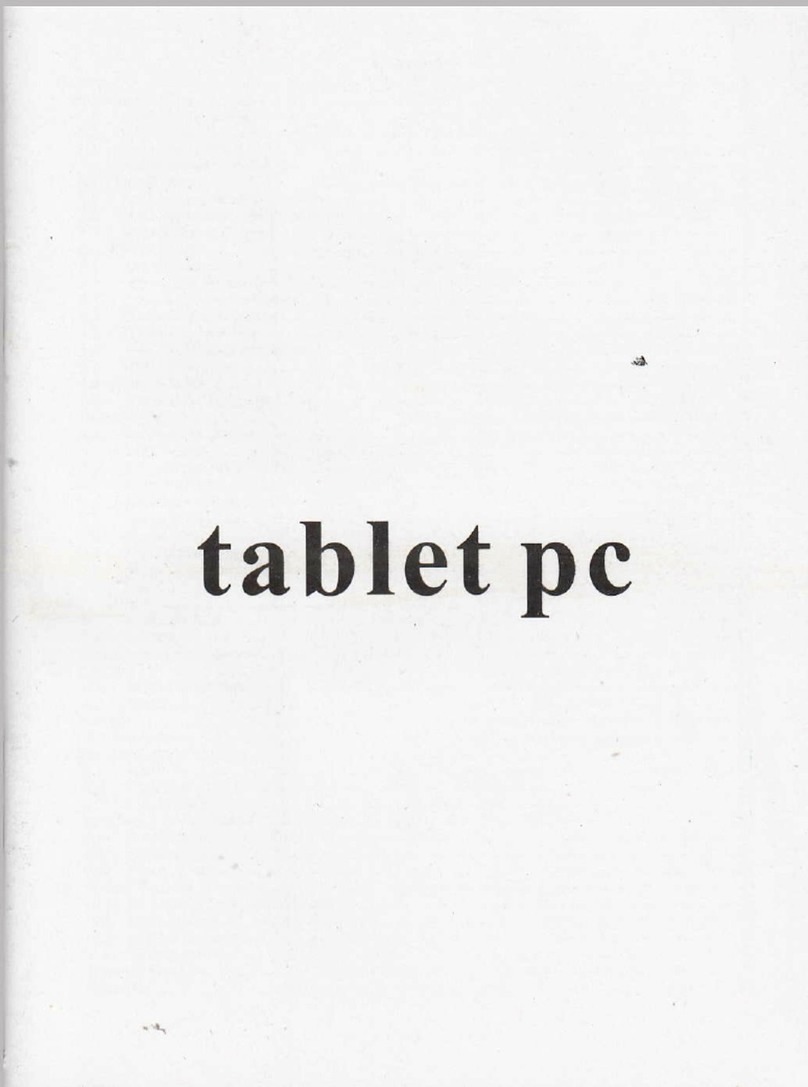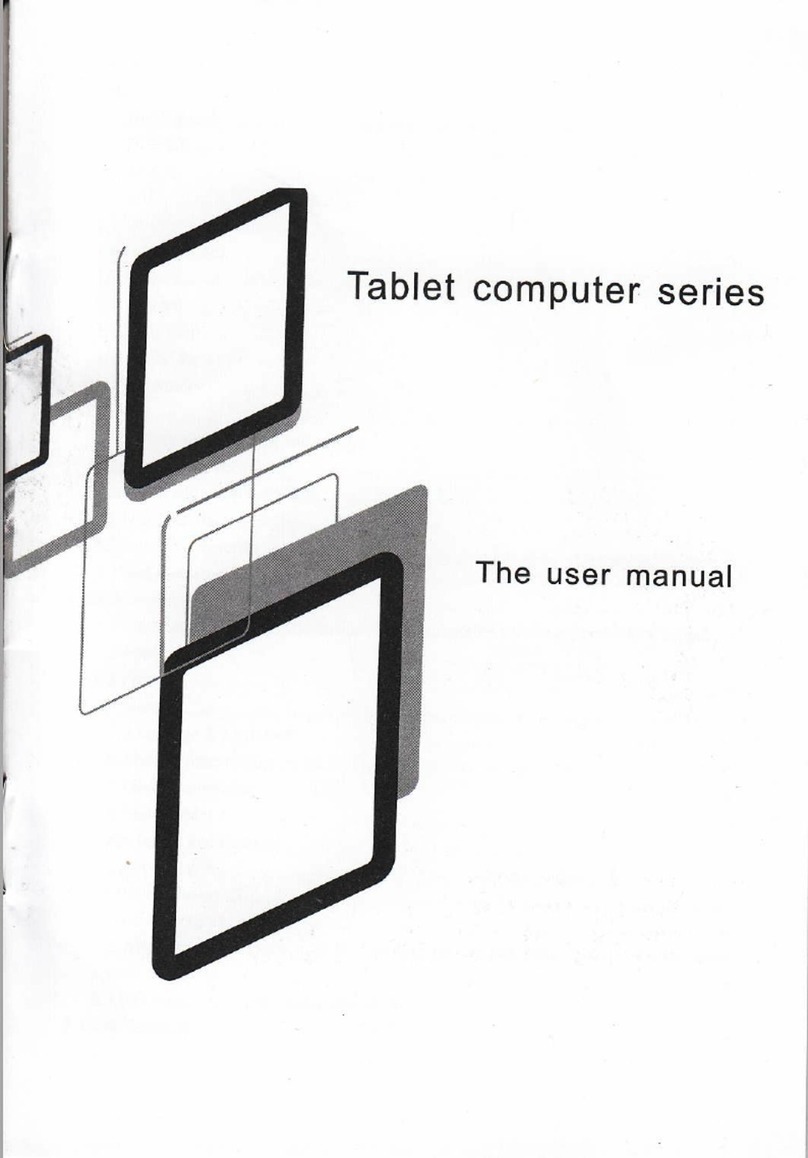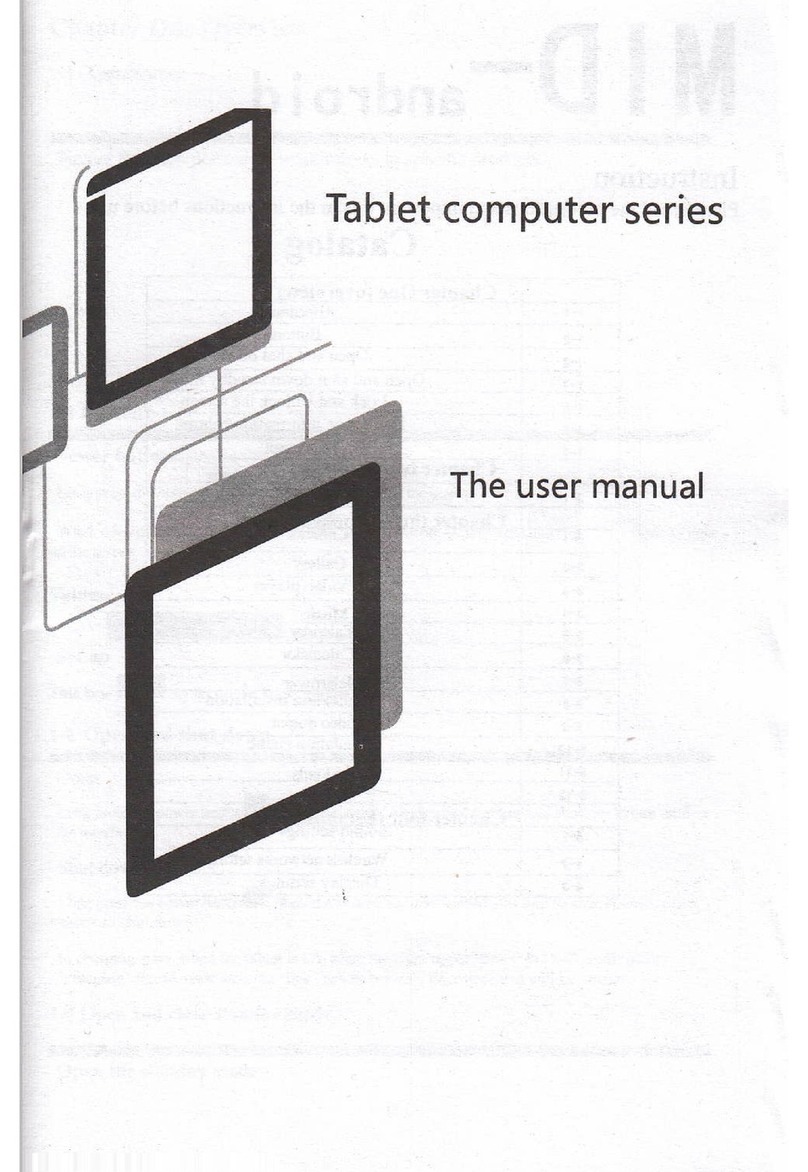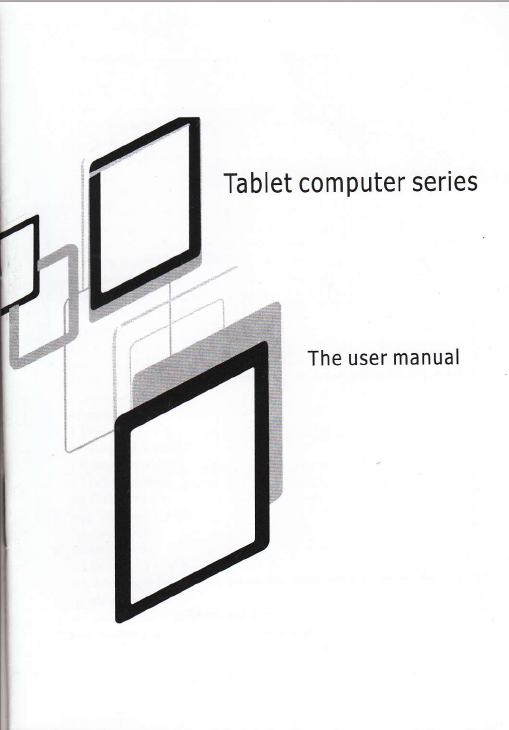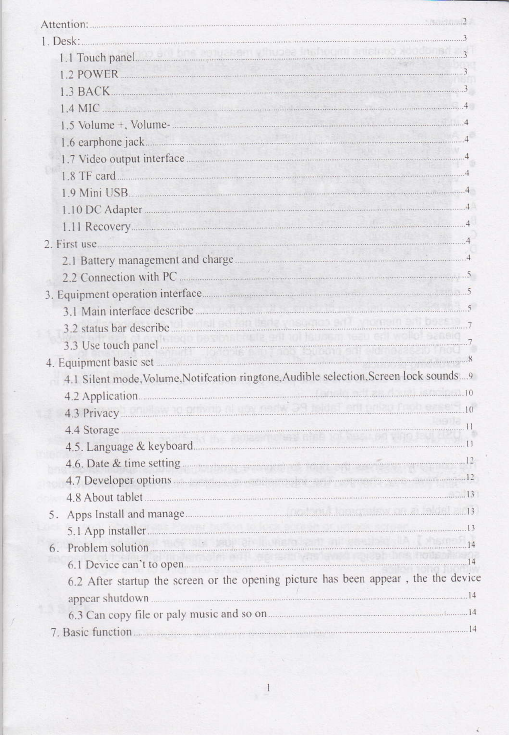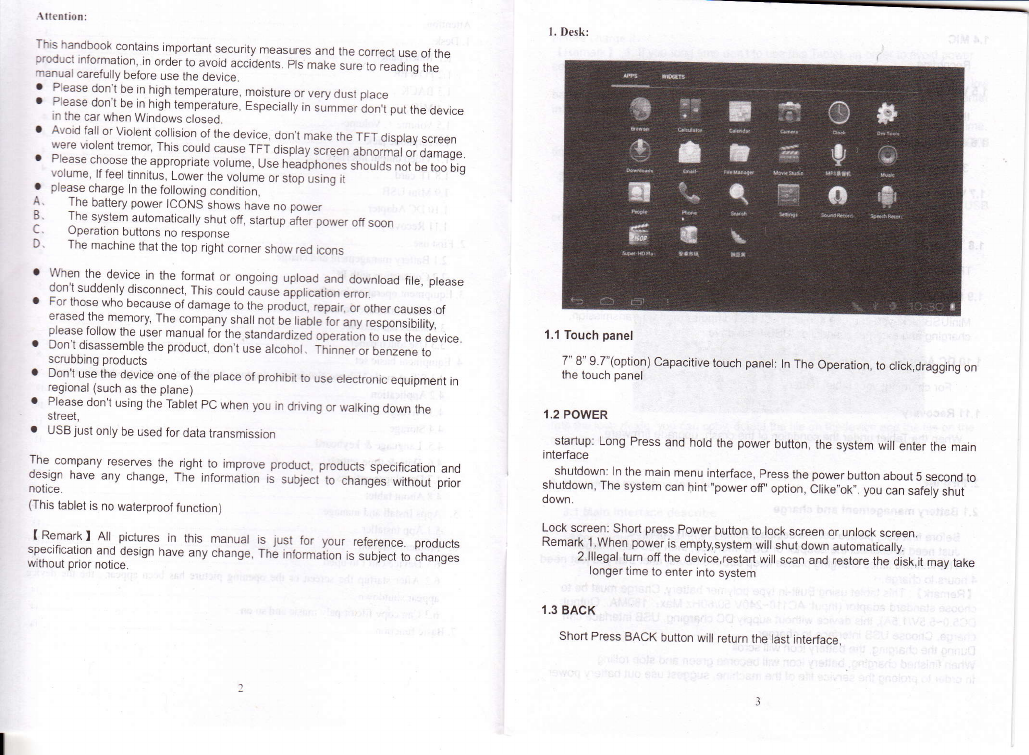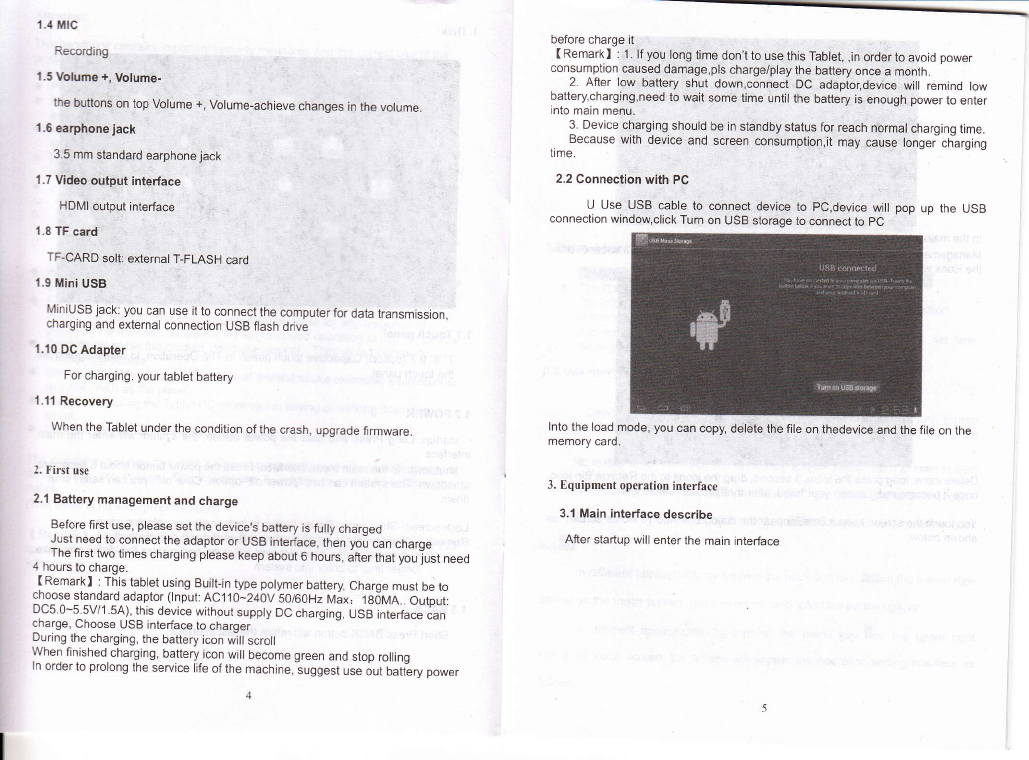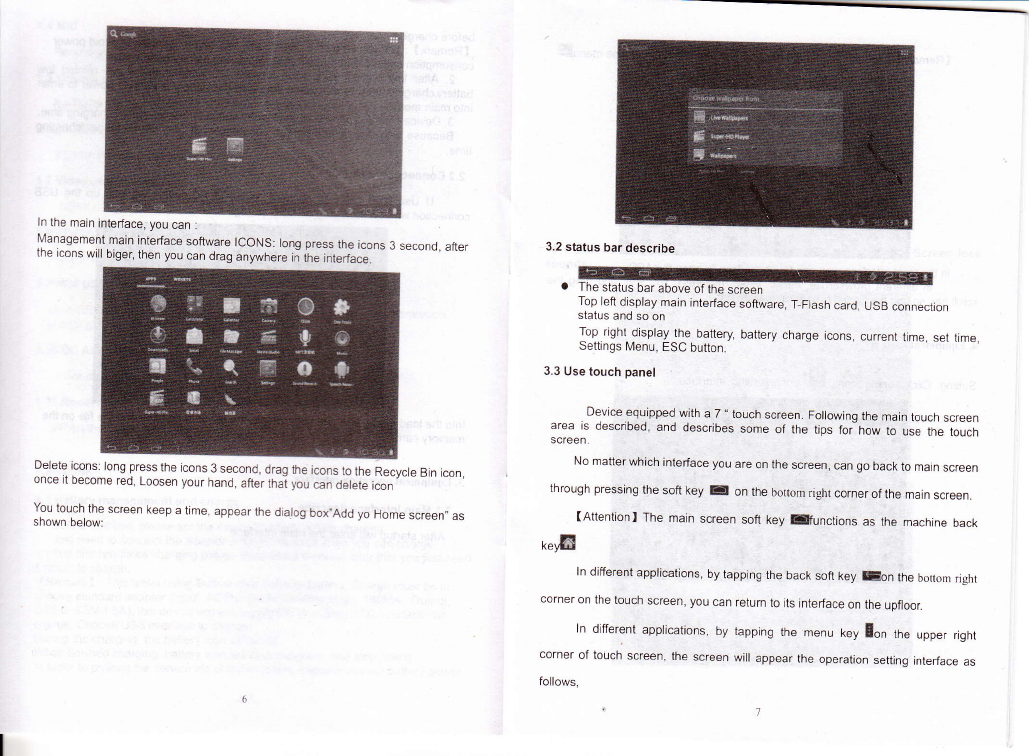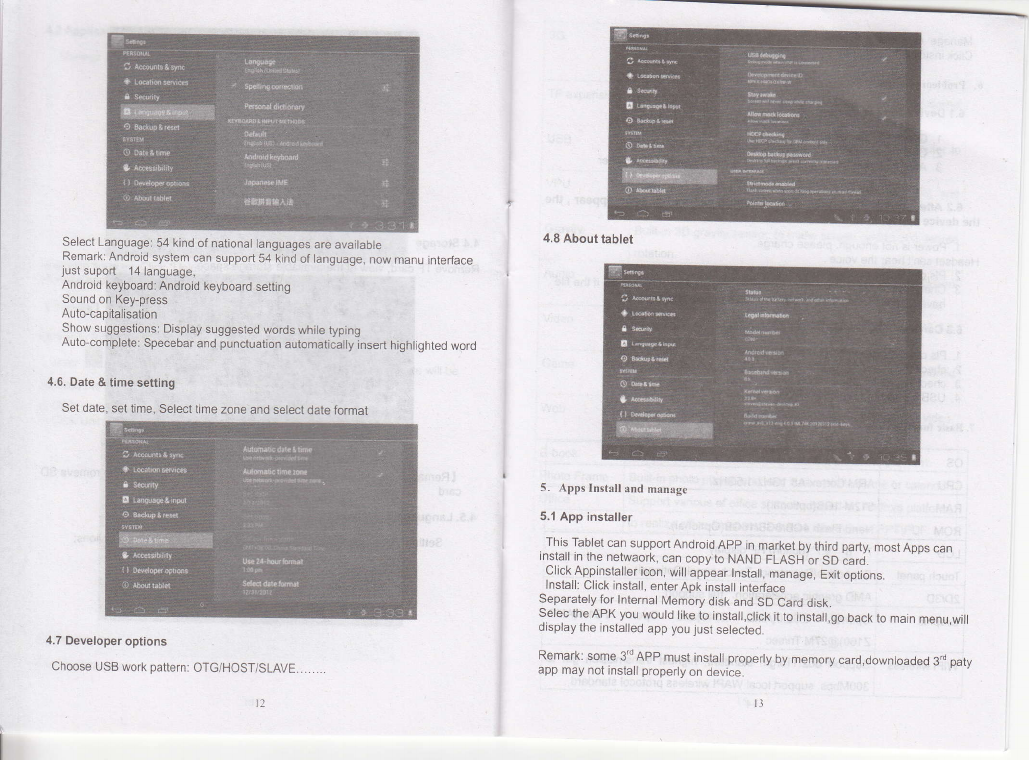.{ttcntion:
Thrs handbook contains importani security measures and the correct use of the
product information, in order to avoid accidents. pls ,ut" "rru t" i*jrg th"
manual carefully before use lhe oevice.
a Please don l be r1 high temperature moisrure or very dust ptace
. Ptease don t be in high temperature, Especiaily in iu'mrei[Jniprt tne Oeric"
tn the car wher Wtndows closeo
a Avoid fall or Violent collision of the device, don t make the TFT display screen
were violent tremot This could cause TFT display s"r""^ rbnorri l, d"rugu.
. Please choose the approprjate volume, use neajpnon*,r,-orij"'ioi o" too uig
volume, lf feel tinnitus, Lower the volume or stop lsini-ii
a prease charge ln the lollowing conditron,
I Ihe battery power TCONS shows have no power
: The system aulomaticaily shut off startup after power off soon
L. uperalton buttons no resoonse
D. The machine that the lop right corner show red rcons
a When the device in the format or ongoing upload and download file, please
- don't suddenly disconnect, Thjs could causl apptication erro --- "
a For those who because of damage to the product, repalr, oiottrer causes ot
:i::::,tI,:^T:IrI rhe company shail nor be r;aore'tor anyiu"po""ioirit}/
prease lotrow the user mdnual for lhe standardued operation to use the device.
a Don't.disassemble the product, don,t use alcohol. ff,inn", oaO"n.-"n" to
scrubbing products
. ?11^t-r^:g^lt:.d:]ceoneofrheptaceofprohibjilouseetectronicequipmentin
regtonat (such as the plane)
a Please don't usrng the Tablet pC when you in driving or walking down the
skeet,
a USB just olly be LSed for data transmtssion
]l^i_:"Tfri, reserues therrght to rmprove product. producls specificatron and
oesrgn nave any change, The information is subject to changes without prior
notice.
(This tablet is no waterproof function)
( Remark I All pictures in this manual is just for your reference. products
specification and desiqn have anv change, fni intormaiion i" "r-01:""i"to "nunq".
without prior notice.
1.1 Touch panel
7" 8" 9.7"(option) Capacitive touch panel: ln The Operation, to click,dragging on
the touch panel
1.2 POWER
startup: Long Press and hold the power button, the system will enter the main
interface
shutdown: ln the main menu interface, press the power button about 5 second to
shutdown, The system can hint ,'power off, option, Ctike,ok,. you can iaiety snut
down.
Lock screen: Short press power button to lock screen or unlock screen.
Remark '1.When powe_r is empty,system will shut down automatic"ity.
2.lllegal turn off the device,restart will scan and restore the disk,it may take
longer time to enter into system
1,3 BACK
Short Press BACK button will return the last interface,
l. Desk: