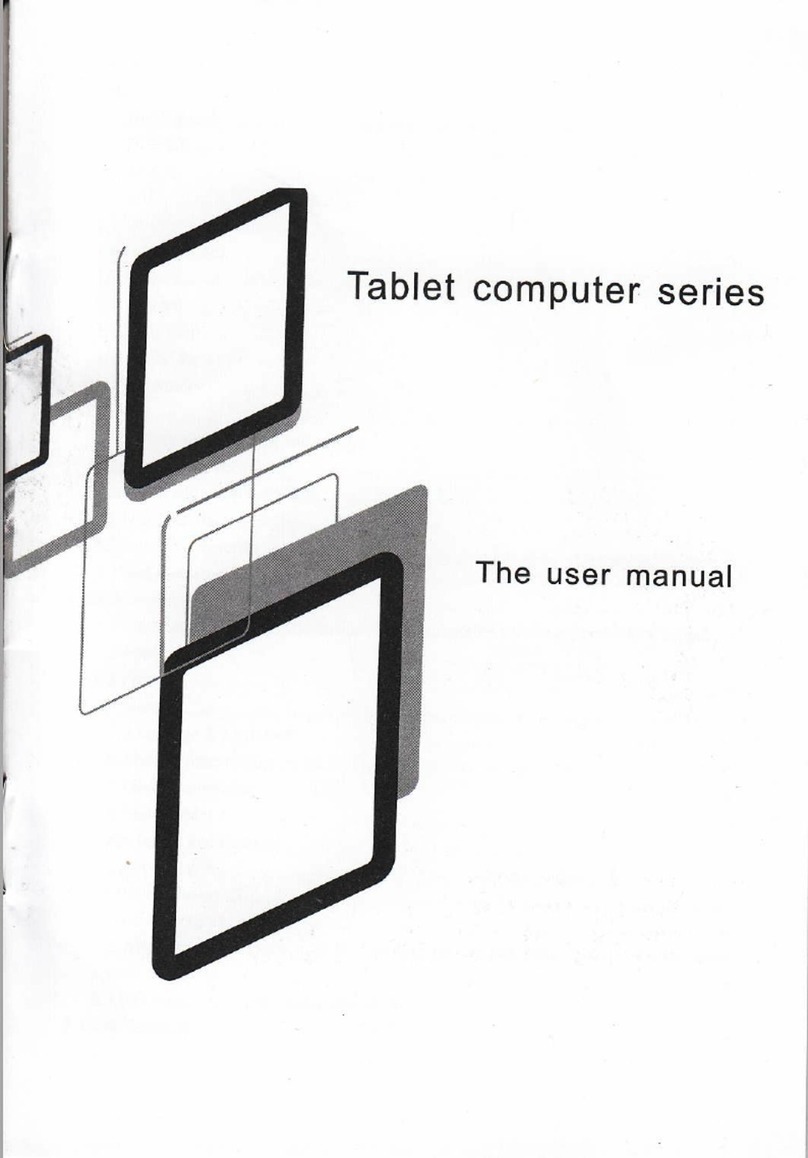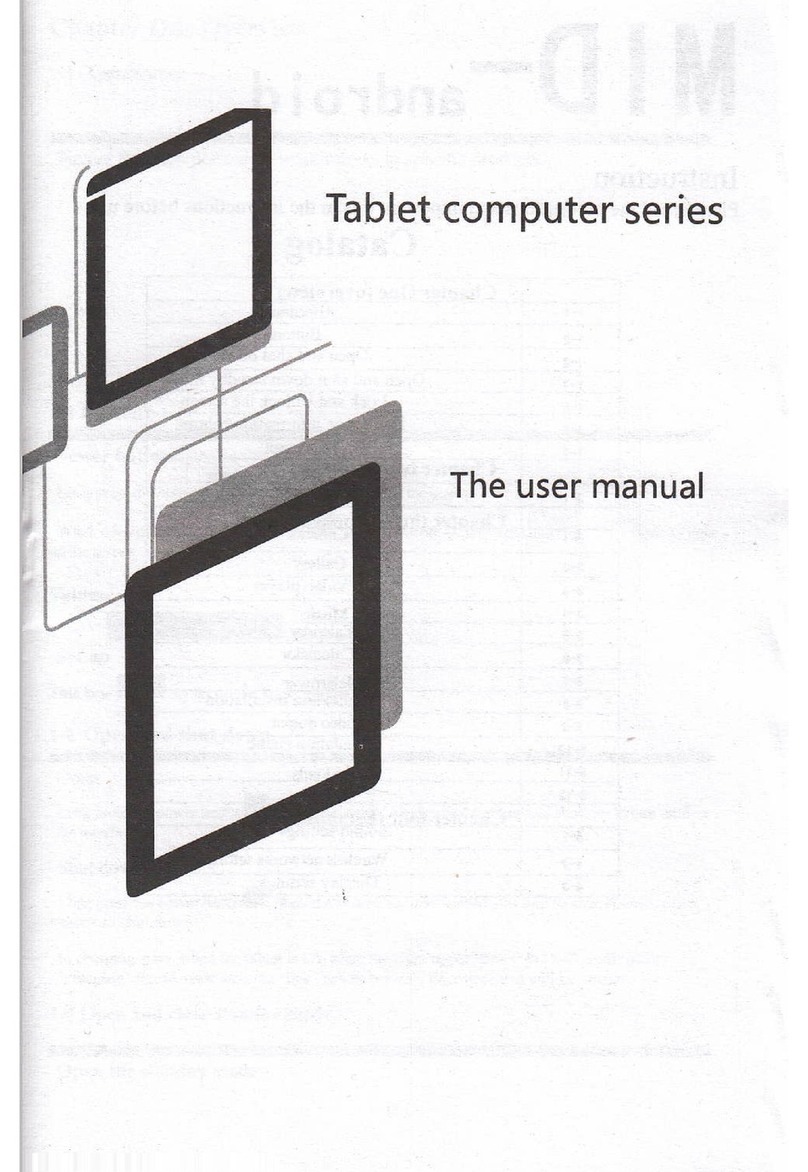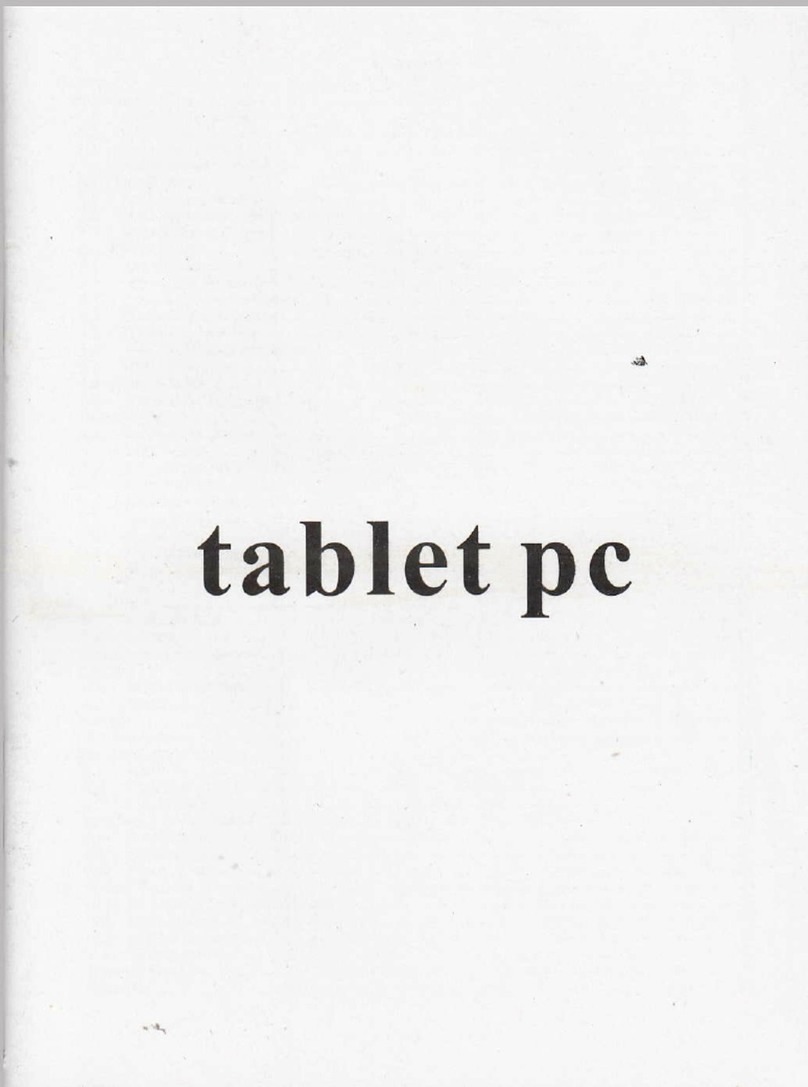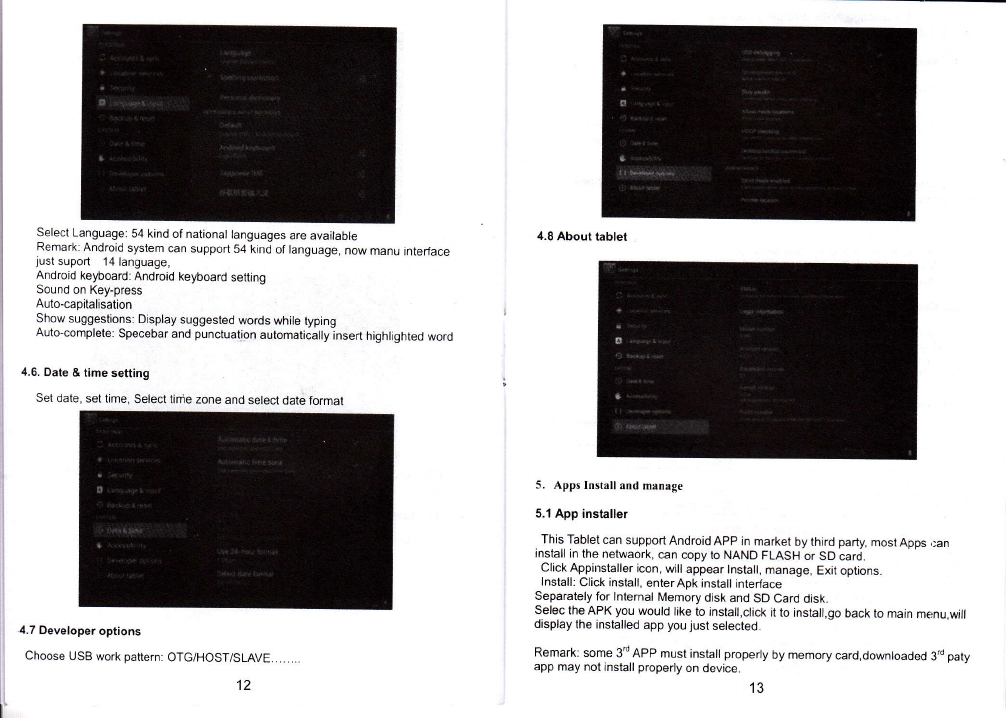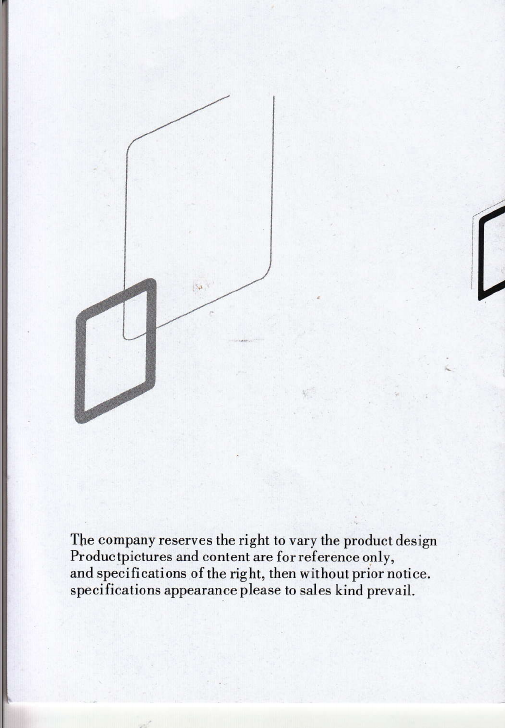Attention:
This handbook contatns rmportant security measures and the correct use of the
product iniormation, in order to avoid accidents pls make sure to readinq the
manual carefutly before JSe tne dev ce
a Please don't be in high temperature, moisture or very dust place
a Please don't be in high temperature, Especially in summer don,t put the device
rn the car when Windows closed
a AvoidfallorViolentcollisionofthedevjce,don,tmaketheTFTdisplayscreen
were violent tremor, This could cause TFT display screen abnormal o; damage.
a Please choose the appropriate volume, Use headphones shoulds not be too big
volume, lf feel tinnitus, Lower lhe volume or stop using it
. please charge ln the followjng conditioo,
i, The battery power ICONS shows have no power
1 lh" syslem automatically slut of. starlup afler power off soon
L Operation builons no response
D I he nachrne that the top right corner show red rcons
. When the device in the format or ongoing upload and download file, please
don't suddenly disconnect, This could cause application error.
a Forthose who because of damage to the prodlct, repair, or other causes of
erased th-e memory, The company shall not be liable for any responsib
please follow the user manual for the standardized operation to use th
a Don t disassemble the product, don,t use alcohol, Tiinner or benze
scrubbing products
a Don't use the device one of the place of prohibit to use elecfronic equipment tn
regional (such as the plane)
a Please don't using lhe Tablet pC when you in driving or walking down the
street.
a USBjustonlybe usedfordata lransmission
The company reseryes the right to improve product, products speclflcation and
design have any change, The information is subject to changes without prior
notice.
(This tablet is no waterproof function)
I Remark I All pictures in this manual is just for your reference. products
sp€cification and design have any change, The informaiion is subject to changes
without prior notice.
1.1 Touch panel
7" 8" 9.7"(option) Capacitive touch panel: ln The Operatjon, to click,dragging on
the touch panel
1.2 POWER
startup: Long Press and hold the power button, the system will enter the main
i nterface
shutdown: ln the main menu interface, press the power button about S second to
shutdown, The system can hint "power off'option, Clike,,ok',. you can safely shut
down.
Lock screen: Short press Power button to lock screen or unlock screen.
Remark l,When power is empty,system will shut down automatically.
2.lllegal turn off the device,restart will scan and restore the djsk,it may take
longer time to enter into system
1.3 BACK
Short Press BACK button will return the last interface,