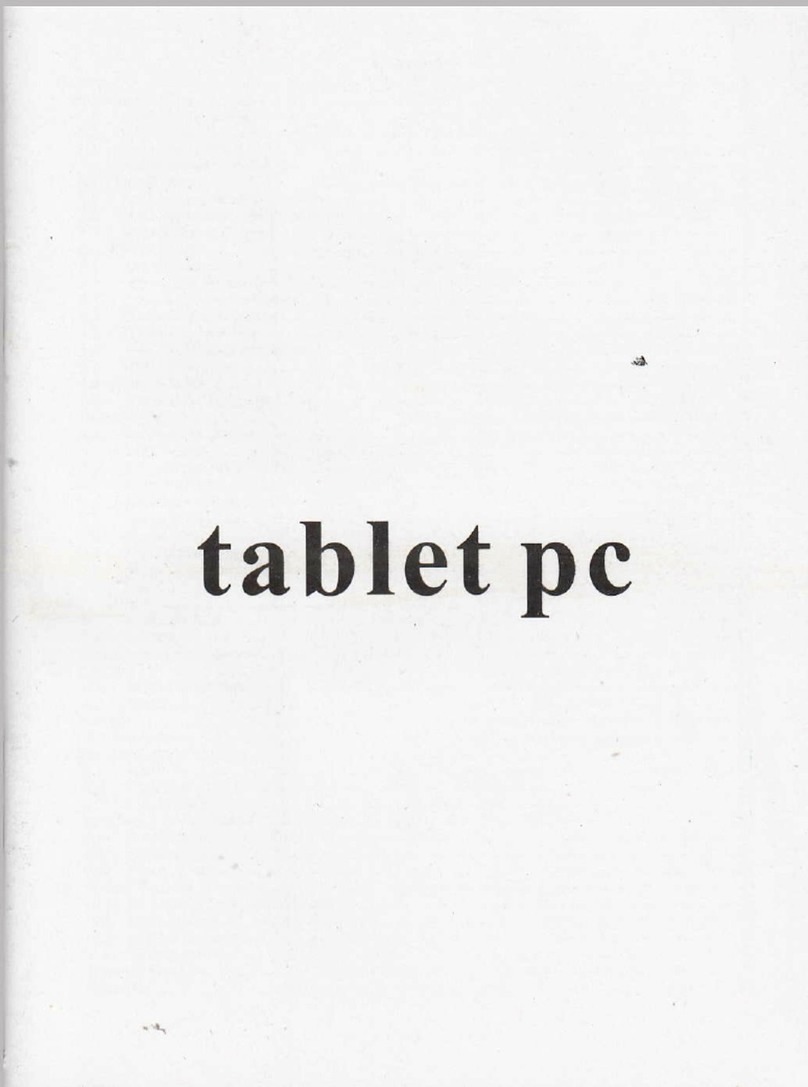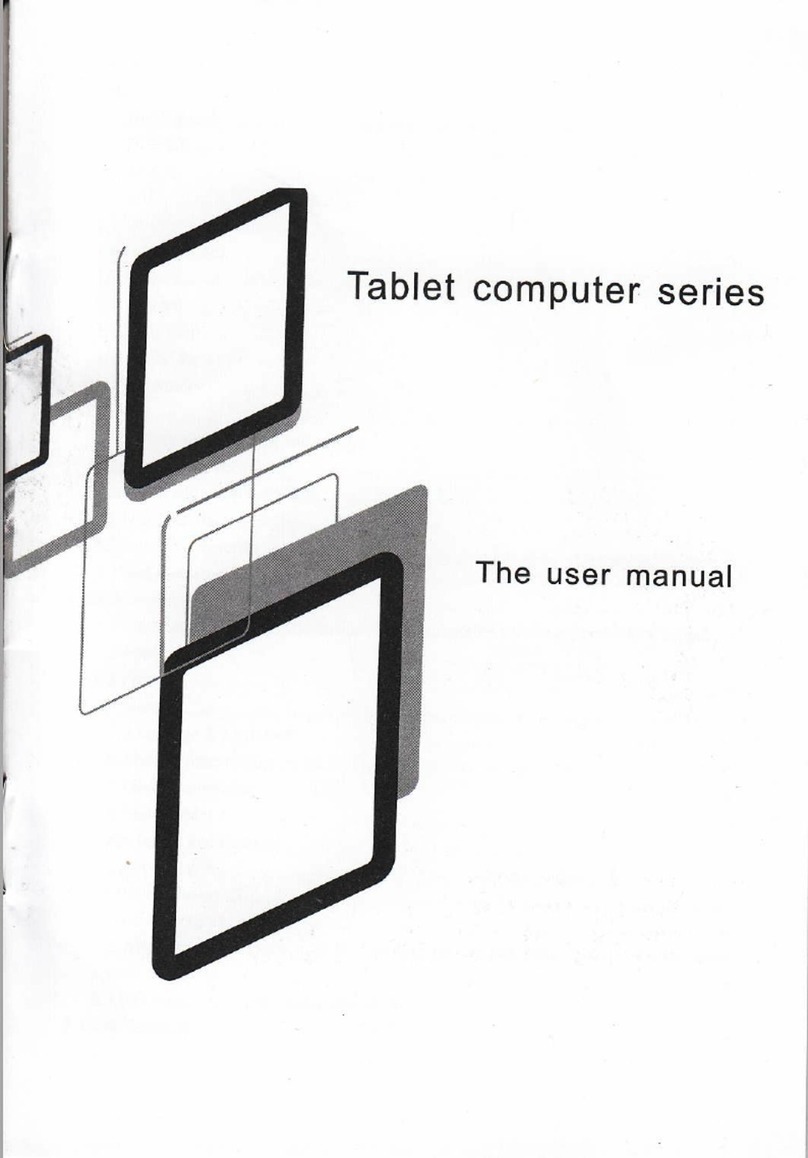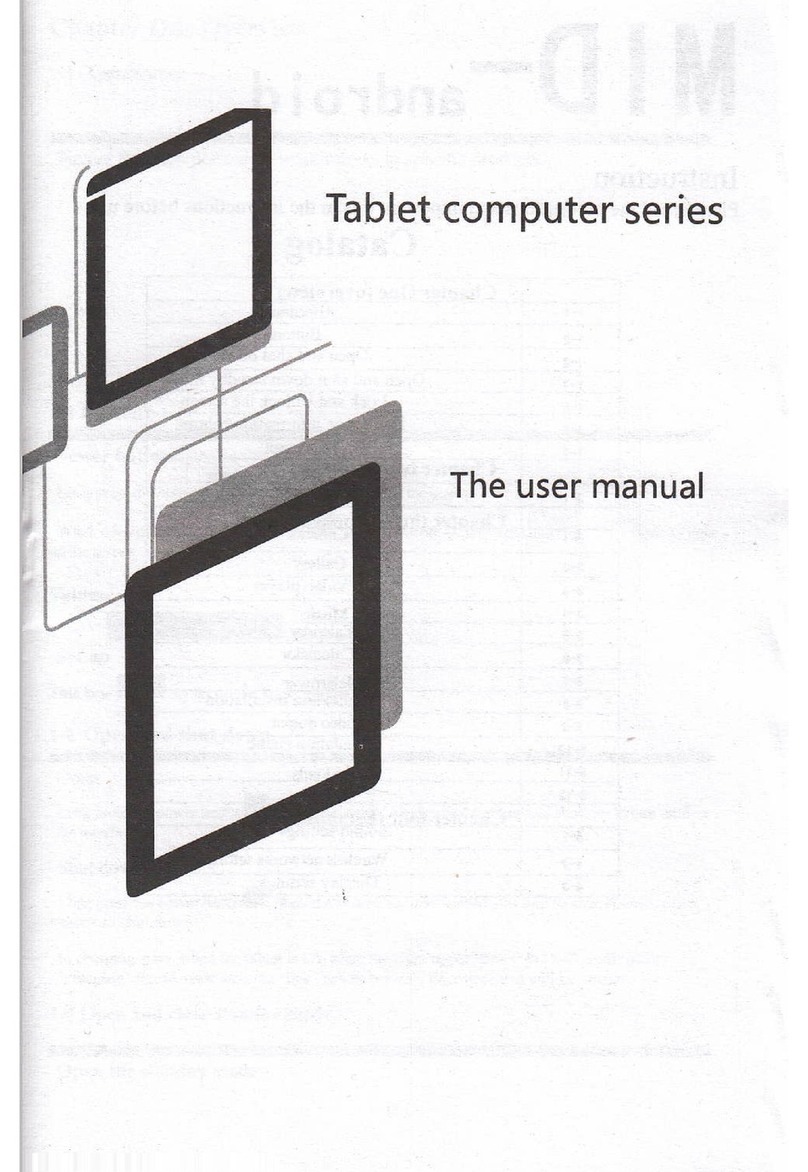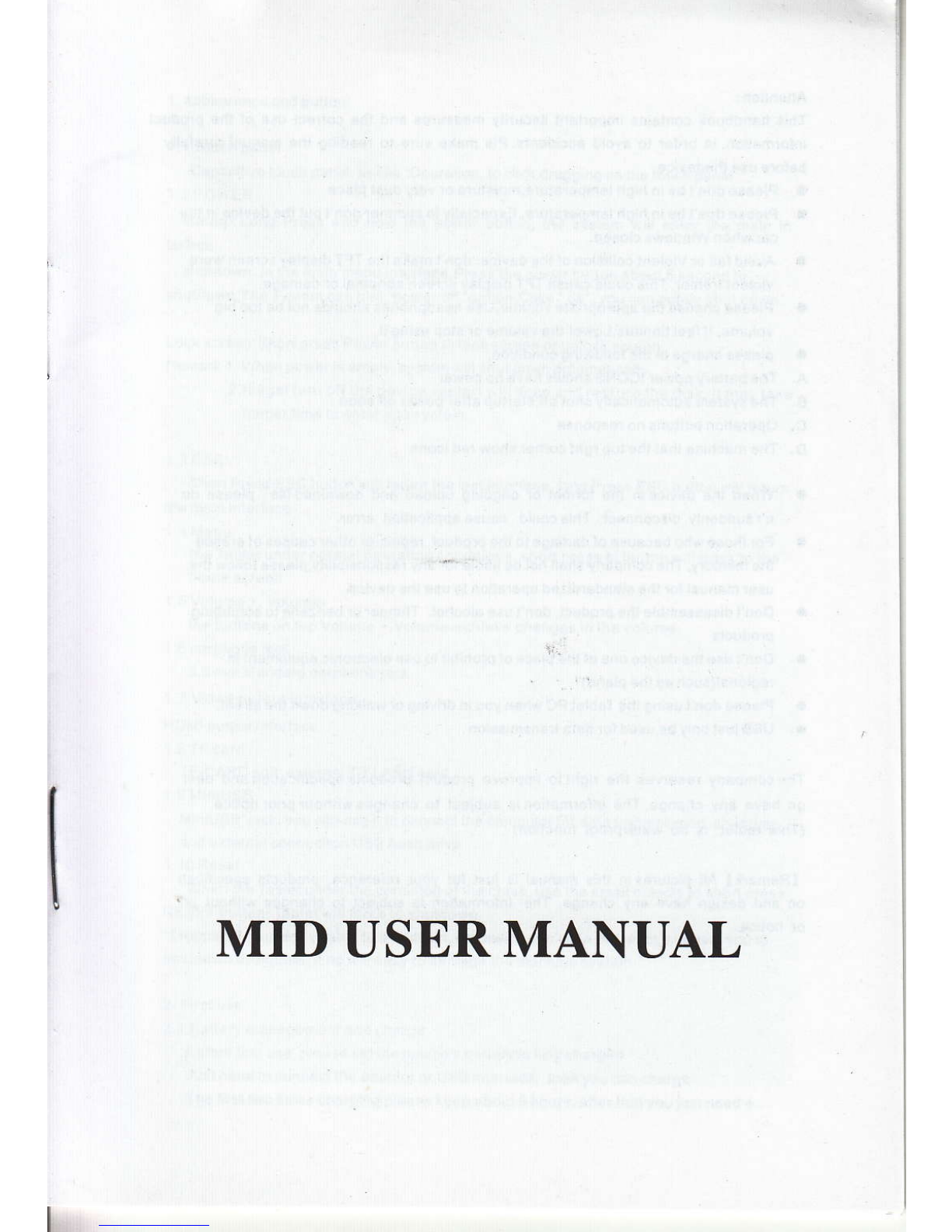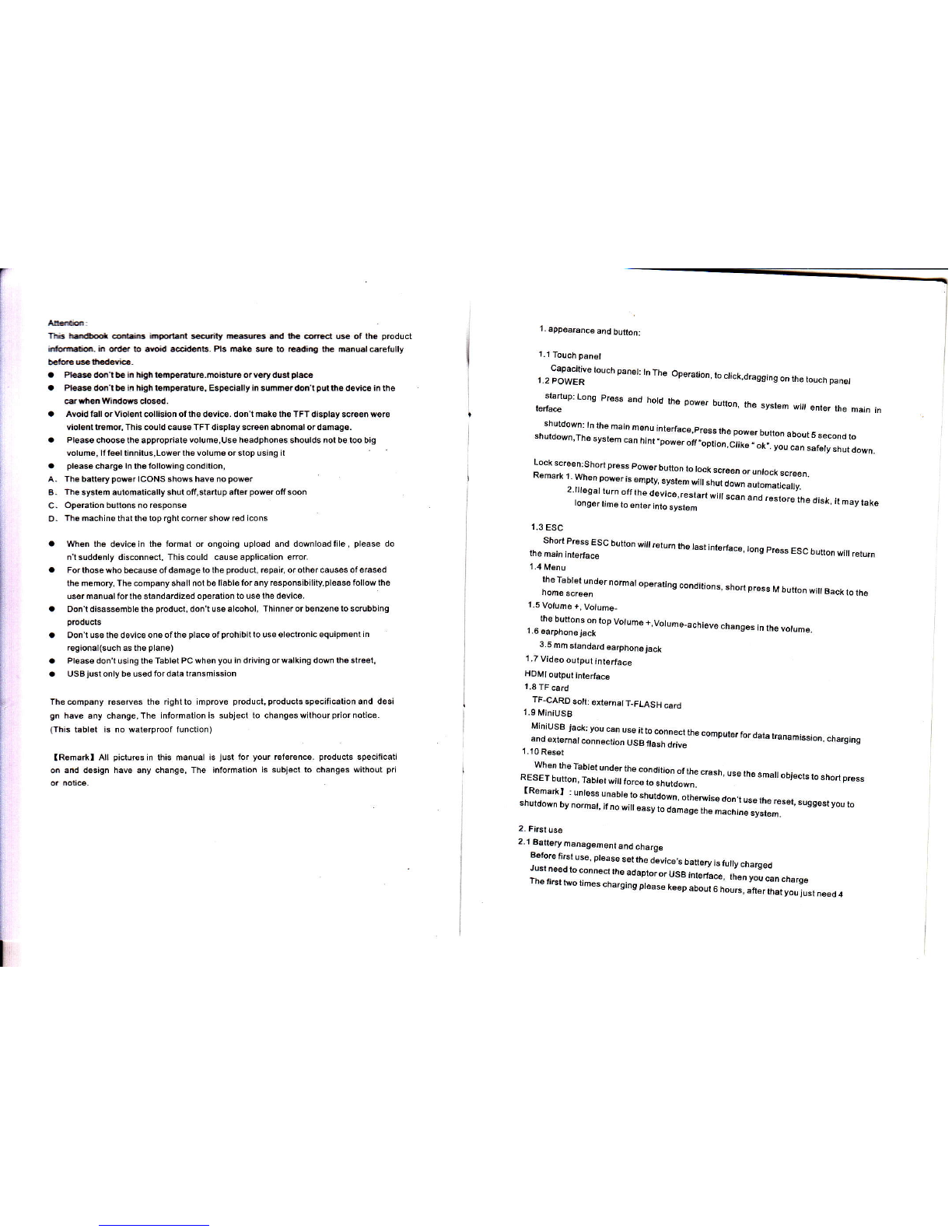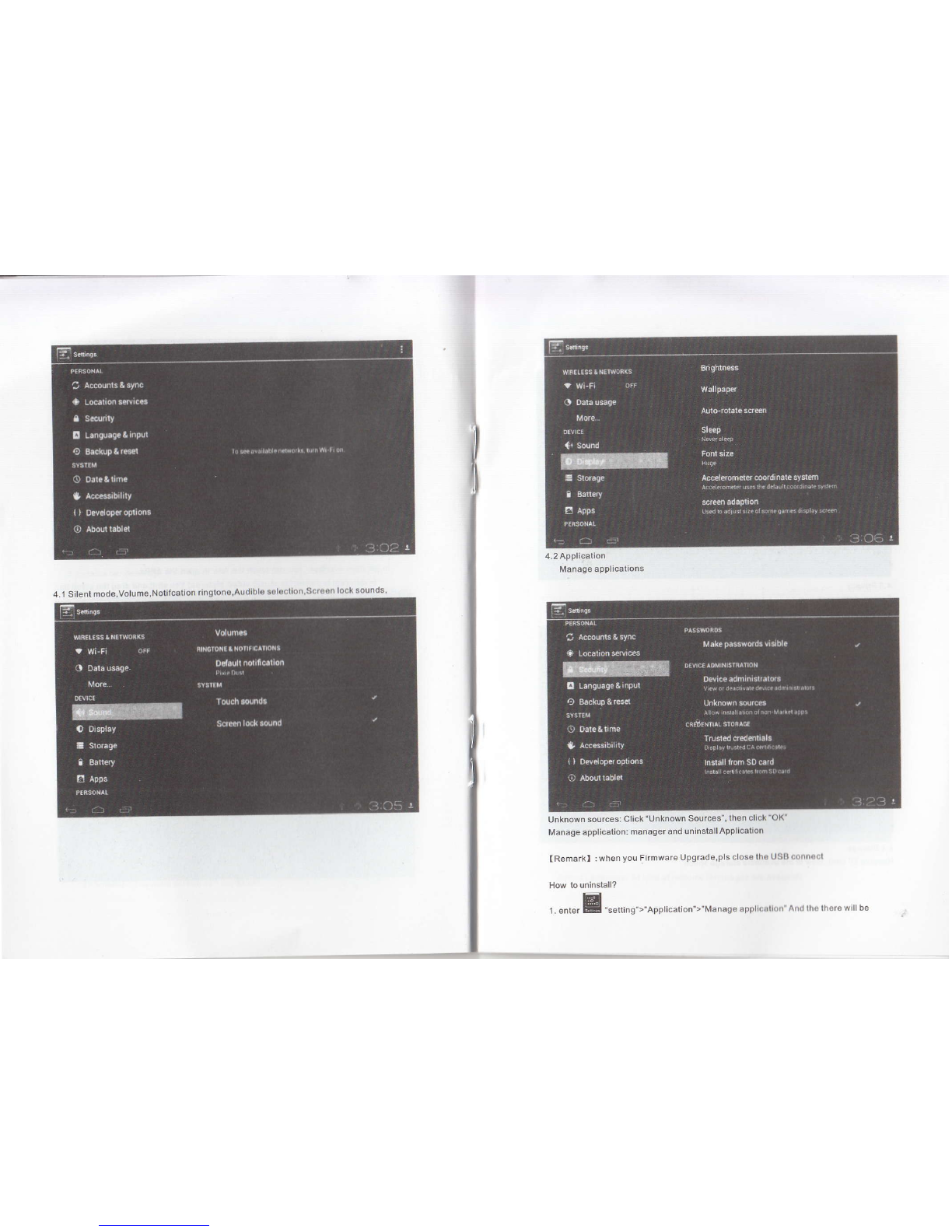n- ffi ffi -ryEt siy rc d ft @E @ ot lh€ product
ffi.h * b ad ffiE. Pts de s b ldng tu mnualerefully
bcao.! @ rh.dda.-
a PE hl b h lign MFEtuc.moktore or ve.y duS ph6
a Pl6ehlbeh highlempeEture, EsFciallyin summerdo'lputthedevae inthe
dtuWtudM.
yiolentEhoL ftis @uld cause TFTdisplay screen abnomal or damag€.
a Plea* choose &e apprcpdate volume,Use headphones shoulds nol be too big
volume, lff€eltinnitus,Low€rthsvolumeorslopusing il
a pleasecharge lnthefollowing condilion,
A. fte baflery power ICONS shows have no power
8. nesyslemaulomaticallyshutoff,stafrupafterpoweroff soon
C. OFEtion butlons no response
D. fte machine thal th€ top rghl corner show red icons
a men he devicein the format or ongoing upload and downloadfile, please do
ntsuddenly disconnect, This could cause application error.
o Fo.sosewho becauseof damagelo the product, repair, orothercauses of erased
he memory The company shall notbe llable forany responsibillty,pl6ase followthe
user manual forthe standardized operation to use lhe device.
a Don'tdisassemblelheproduct,don'tusealcohol, Thinnerorbenzenetoscrubbing
products
o Don't use thedevice one of the placs of prohibitlo use electronicequipment in
rqional(such asthe plano)
a Pleasedon't usingiheTablet PCwhen you in driving orwalking down th6Bhest,
a USBiustonly be usedfordata tansmisEion
fte @mpany reserves the rightto improve product, products specificalion and desi
gn have any change, The information is subject to changeswilhour prior notice.
(ftis tablet is no wat€rproof function)
IRema*I All pictur€sin this manual is just for your reference. products specificati
m and design have any change, The information is subject to changes without pri
1. appearance and button:
1.1 Touch panet
Capacitivo touch panel: tn The OD6r€
1.2 powER ilion, lo click.dragging on the touch panel
stanup: Long press and hotd the oo
l6da@ wer bunon, the systen wjlt enter the hain tn
shuldown: tn the main menu inledaco.
shurdown.rhe system ca;;;;l:;;::;:i"":'h" power button about 5 second to
f'option,Ctike " ok,. you can safety shut down.
Lock screen:Shod press power button td
*"-"n"**nro'*i,,-"ff ;:H;'Jijr",.ffi ;::i*"fi;;*
2.iltegal turn offlhe device,resl
longertimeloenterinlosr"," *u*"'"""n"noteslor.thedisk' itmaytake
1.3 ESC
Shod press ESC button wiil.eturnth€ i
the main jnletrace astinterface, long press ESC buton wifl return
1.4 Menu
the Tabtet under normat operatrng con
home scrsen ditions, shod prsss IV buflon wifl Back to the
1.5 Volume +, Volume-
the buttons on top Volume +,Volume-ai
i.6earphoneiack lhievechanges inlhevolume.
3.5 mm standard earphonejack
1.7 Video output interface
HOMt output ihtet'ace
1.8 TF card
TF-CARD so[: externalT-FLASH card
1.9 MiniUSB
MiniUSB jacki you can use ittoconnectth
6nd externar connection ,a, o* "r,rl"'" "".ruter for dara tranamission, charging
When th6 Tablel underthe condition ofh
REsEr button, rabrer w;,;;;;;;,:".# "'"sh. use rhs smajrob,ecrs to shon press
fRemarkl : untess unabte to snutaown. oii
"nu,oo*n orno,..,.,i,iJ; ;;:ffi".*:iljedon tusehersd. ssssrrcub
2. Firetuse
2.t BEflery management and charoe
Before first us6, please set ths a-evice,s la
rusr neeu ro connecr rne ;;;;;;;""" ;'"" " rurrv charsed
'n" *" *",,."" "i.i;r,il"i""Ji"'"1 ffii",;I::#;::iff:,,""..