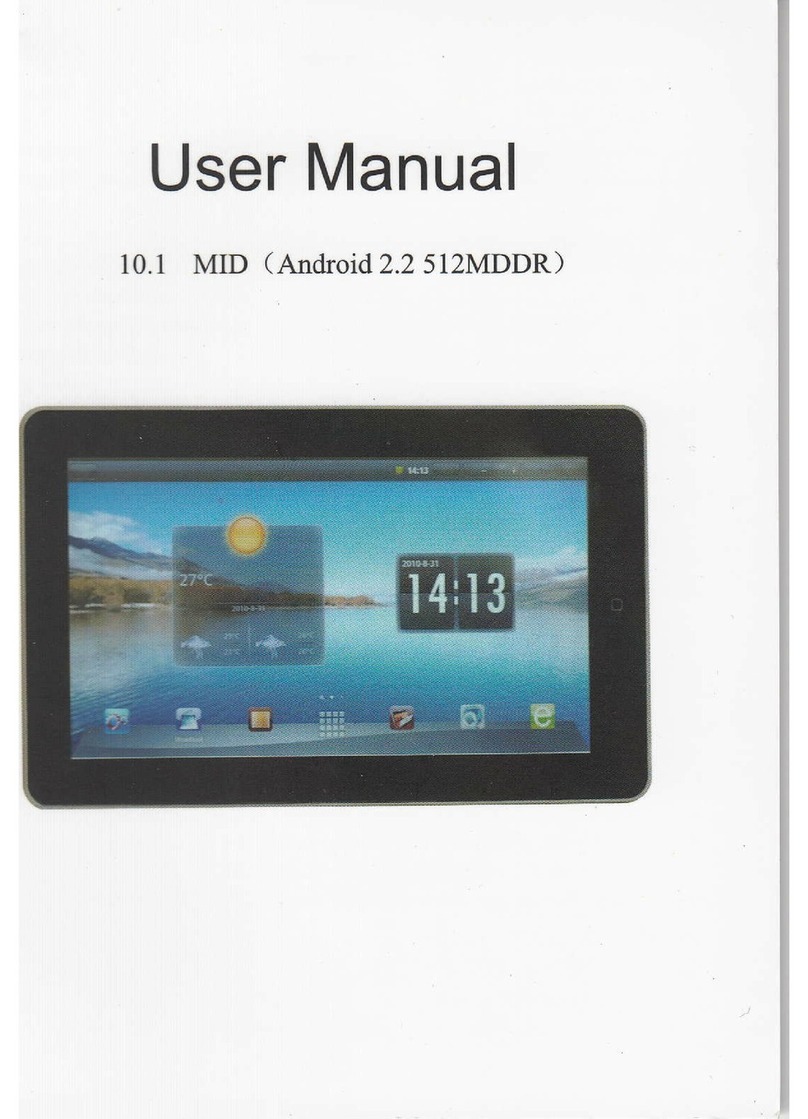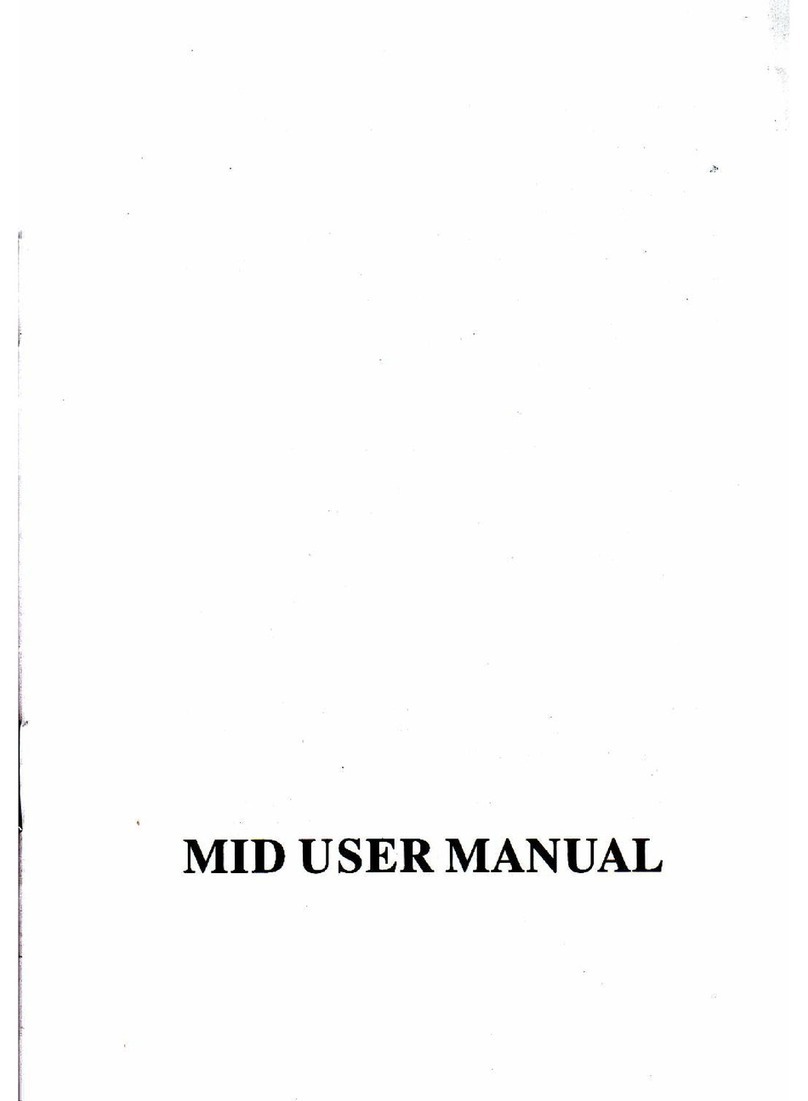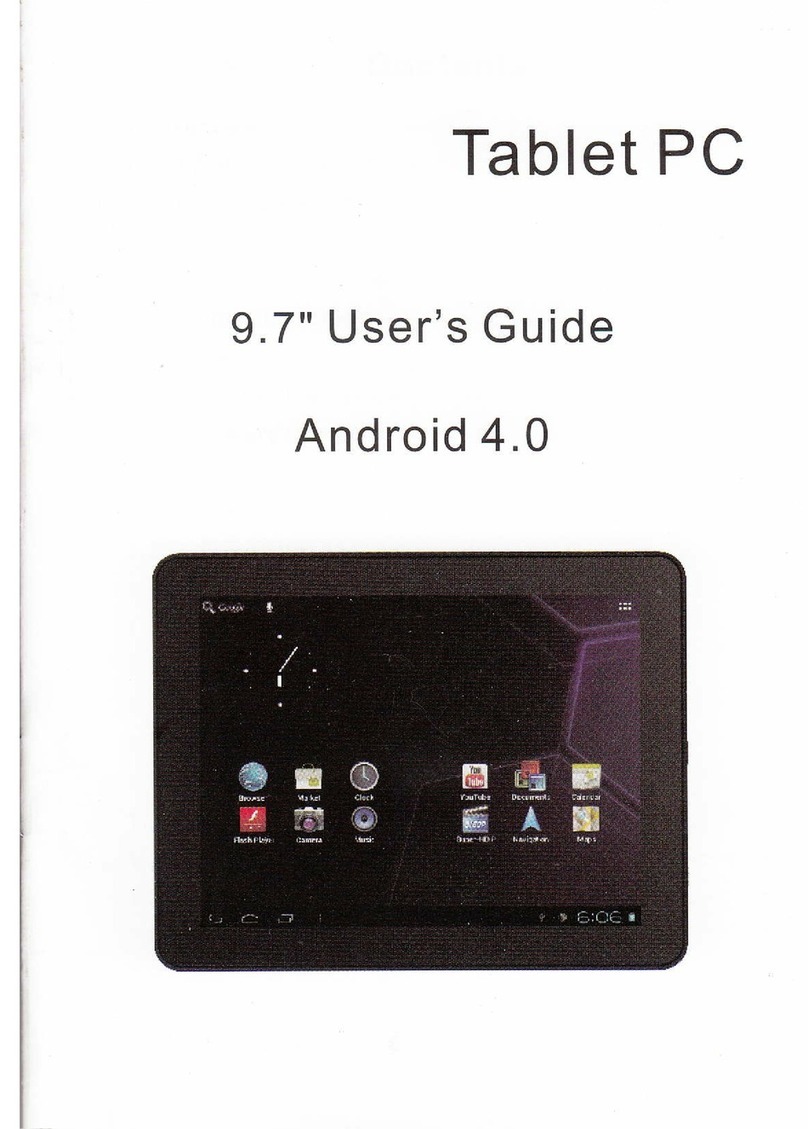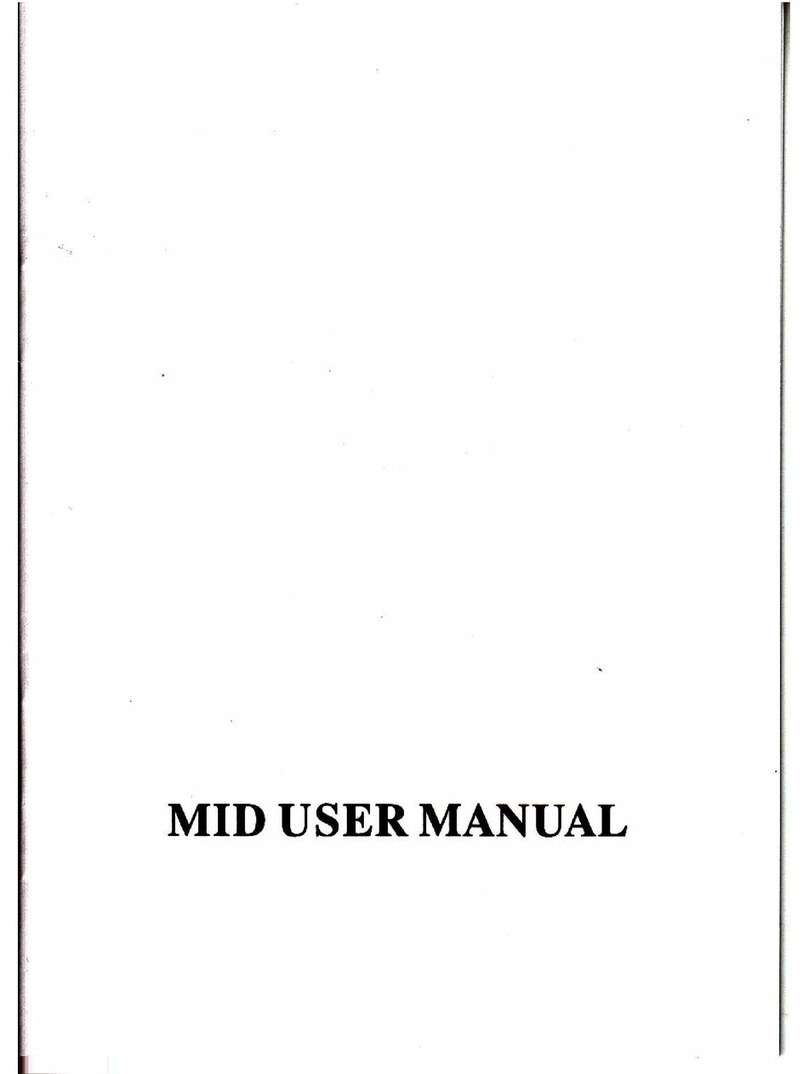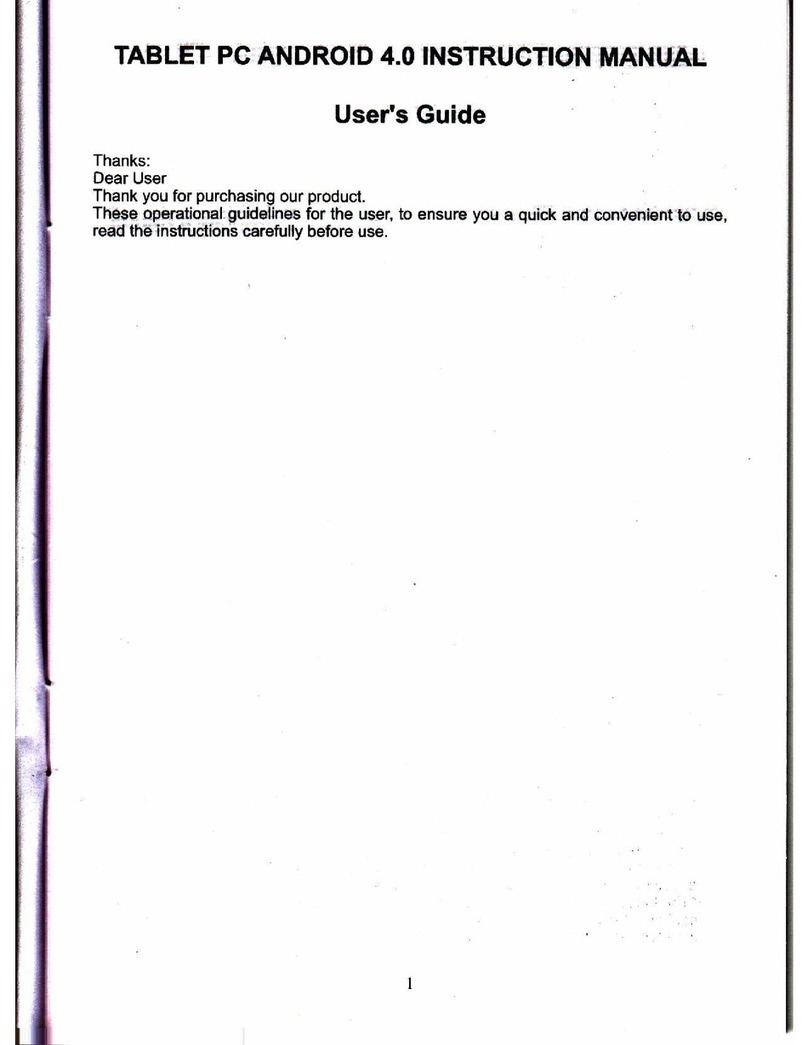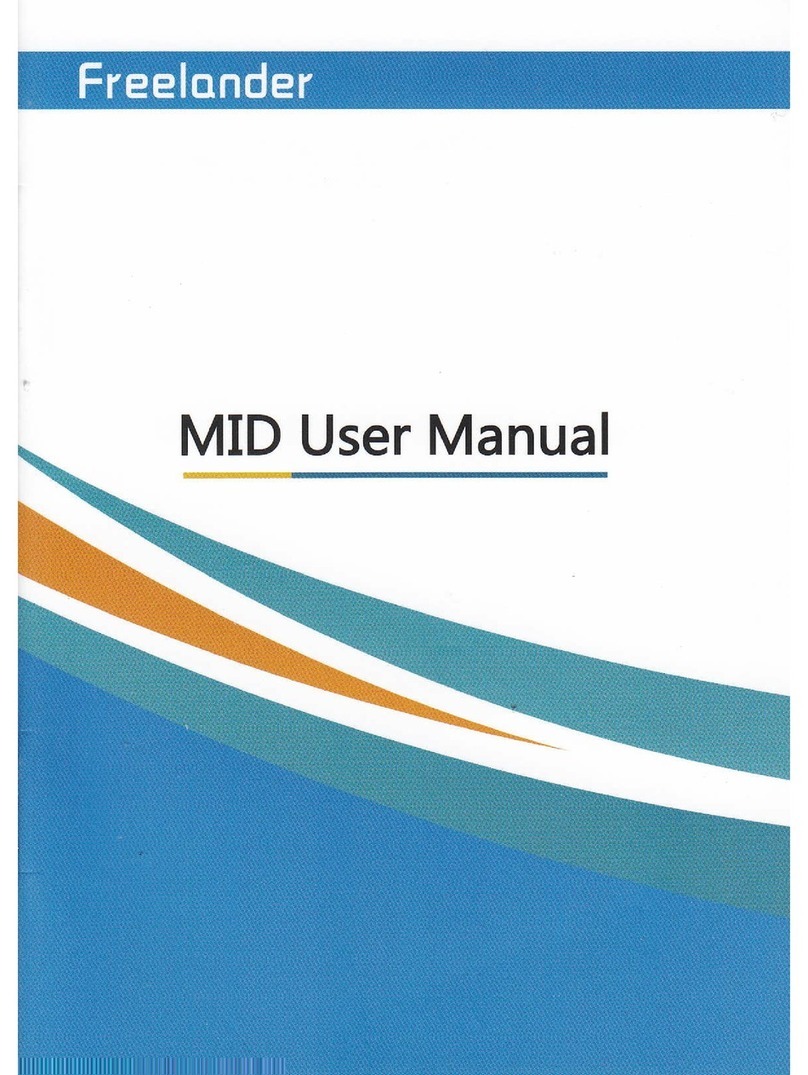1. Device description
Quick guide
l2a
2. Equipment operator interfuce
2.1. The main interfa@ desciption
'Boot into the main interfa@ , the default is the scren lock
.Hold
down the unlock small [email protected], dEg to right, Will automaiiclly unlock ac@ss to thesystem main interfa@
. Management sofr\ilaE i@n in the main screen
To add a shortcul: DEg the icon to the main menu interfa@ int"rf"* yo, €n add a
shortcut.
Delete a ahortcuti Long press on the main inlerfae software i@n, Top of lhe screen Will
appear *, DEg the $ftware icon to,t , afrer Symbol tums red, L@sen lhe touch screen,
You €n delete the mfhrare shortcuts
Press and touch€cEen pop - up: Select Wallpaper sou@s window, Can repla@ your
desKop wallpaper
2.2. Description of Status Bar
. The status bar at the bottom of the screen
From lefr to righl are:Esc. HoME. Tasks window, Volume addition and subtraction. USB
@nnection status, Time. the WiFi signal. Battery lnfomation
23. Use the touch screen
.The devi@ is equipped with touch screen (@pacitive ). Following description ol lhe main
touch screen a@, and dffiribes how to use the toudl scr@n are some tips
.Whether you aE on an interfiae screen, @n touch the upper lefr @merof the screen the
main screen sfrkey'-', Direct retum to the main scGen
.ln diffe@nt appli€tions, by the upper - right @mer of the touch screen to retum softkey
+, You can retum to the upper layer of its interface
.Click the small i@n *, pop - up softflare running in the background.
.Click the lower - right @rner of the status bar, spsific wifi, battery infomation, the USB
@nnection, and @n enter the settings
. Can dEg the page arcund to enier the Previous or Next in the page. lf drag it to the
widget, you cn enter into the seleciion of widgets, Long press the button of the widget
€n be moved to the desktop
2.4. To sitch input methods
.ln the input state Click - " l@n, AppeaE to switdt input melhods interfia@,now. Click the
' input rethod ' into the select input method interfae, Selec{ the @nesponding input
mettpd b OK.
.Sme third{Erty $fl\flaE input rethod ned to stting io the language and keyboard
{} Saeaed to apper in the input melhod sitdr intedae; if not @n@led will remain the
deiault ior this inpjt method
o Button Description
1. "+" Button:Volume up
2. "-' Button: Volume dom
3. "How" :One key to retum to the main interfu@
4. "sPreR" : Speaker hole
5. "MC" : Re@rding hole
6. "a:" r Headphone jack
7. "+" :USB inter{a@ to connect a computer
8. "m-CNK" : ExtemalTF €rd scket
9. "+" OTG interfa@ Extemal disk / mouse / keyboad and 3G nelwork @rd, etc
lo. " mM" Output
lr. " or': 2.5w rcv2Acharging port
12. "@" The power button ,long Press by thre se@nds to power on / ofi. Tumed ff,
press one se@nd lock screen and wake-up sceen
3. Equipment basic Settings
' Set up: Click ihe Settings i@n in the menu page tr . Enter the stting inbrfa@
'PEss and hold the screen up or down pull to tum pages
.3.1. Wireless sttings
.3.1.1. WlFl settinqs
.Click wifi ' ON ' button in the Settings menu, Can open wifi. The right side of the display
area to ch@se to search ior the curent wifi network
.Click on the wifi network name, enter the @rect password to @nnect to the lntemet
. 3.1.2. Bluet@th settings
.Click on the Settings menu in Atuetooth El . Enter the setting interface, The right
side of the display area Optional Bluetooth devices to search for the curent
.3.13. Mobilo network settings
' Click the wireless netwoft button @", Can enter the mobile network settings.
lncluding VPN , porlable hot spot , mobile network
. Click on the ' mobile network " button, enter the mobile netwo* settings. Built - in
module power supply, data flow, data rcaming is enabled , set afrer the opening of the
mobile lntemet
3.2. Sound Settings
. Click the Settings menu ffi, Enter the setting interfa@, Can adjusilhe votume size,
Change the default notm@fion sound, Open and close tone touch tone and lock screen
3.3. Display Settings
.click the Settings menu .Ef,, lnto the display settings interfa@,€n Adjusting the
display brightness, Repla@ment of wallpaper, Automati@lly rctate the screen, No
opeEton, , font size.
3.4. S:tore infomation
.Click the Settings mglg .E[466n view the arrent store infomation
.Click the upper right @rner I SymbolAppear USD @mputer is @nnected
' Click on the USD @mputer connection, Check the stoEge mode as shown in Figure:
- Media devices (MTP)
- CameE (PTP)
- a mass stgEge devi@
3.5. Baftery lnfomation
. ancr me semngs men, G can vrew ne curent store rnTomaton
3.6. Application
.Click the Settings menu.tEil"Can see the domload is running, all procedures ,
management ofthe prcedures, As end prcgEms that are running the uninstaller, Etc,
3.7. A@unh and synchrcniation
.ctick the seflings ren, Ecan be added to a@unt
3.t. Lmtim-basd $M6
.ctick the settings m.nu EEEnterthe stting interfae
3.9. Ssurity
.clict the Settings m"nr.&,En,", the setting interfae, can set the screen secudty,
Tablel PC encryption, ,lock the SIM settings, Make the passrcrd visible, devie
management (non-eleckonic market appli@tion to install the li@nse ) , the qedentials are
stored
3.10. Language and input method
'clicktheSettingsm.nu.EEnbrthesettinginterfa@,Tochangethe
language, set the spelling @rections, set the input method
3.11. Backup and re$t
. click the settings menu ..88" Enter the setting interfa@, can backup
appli@tion data, wifi password and other settings back up to Google's seryeE, Restore
factory settings,,clear all data on the Tablet PC
3.12. Date and .llme
. click the Settings ..nu ,@,Enter the setting,@n choose to automati@lly
detemine the date and time (time) on the network, lf not selected automati€lly you €n
manually set the time and date, Select your time zone, Set the date and time fomat
3.13. A@ssibility
.ctick the settings m"n, "E"rnter the setting, can be set to the seM@s and
systems, Such as font size, Automaticlly rctate the screen, Voi@ to say the passrcrd , ,
touch and hold down the delay , the installation ofweb scripting
3.14. Developer Options
.Click the Settings menu E Enterthe setting, USB debugging, Controt the OTG
USB @mmunicating with the @mputer and @py data, Keep the wake-up state, Aliow
simulation of lo@tion, HDCP check, Desktop backup passrcrd, etc-
3.153bout Tablet PC
.Click the Seftings m.n, &U"@n View of the machine, lnctuding the status
infomation, Legal lnfomation, Model, System veEion, Kemel ve6ion, Ve6ion number,
etc.
4. Sofhrare lnstallation and Management
4.1. APK lnsta,ler (application insiallation tool)