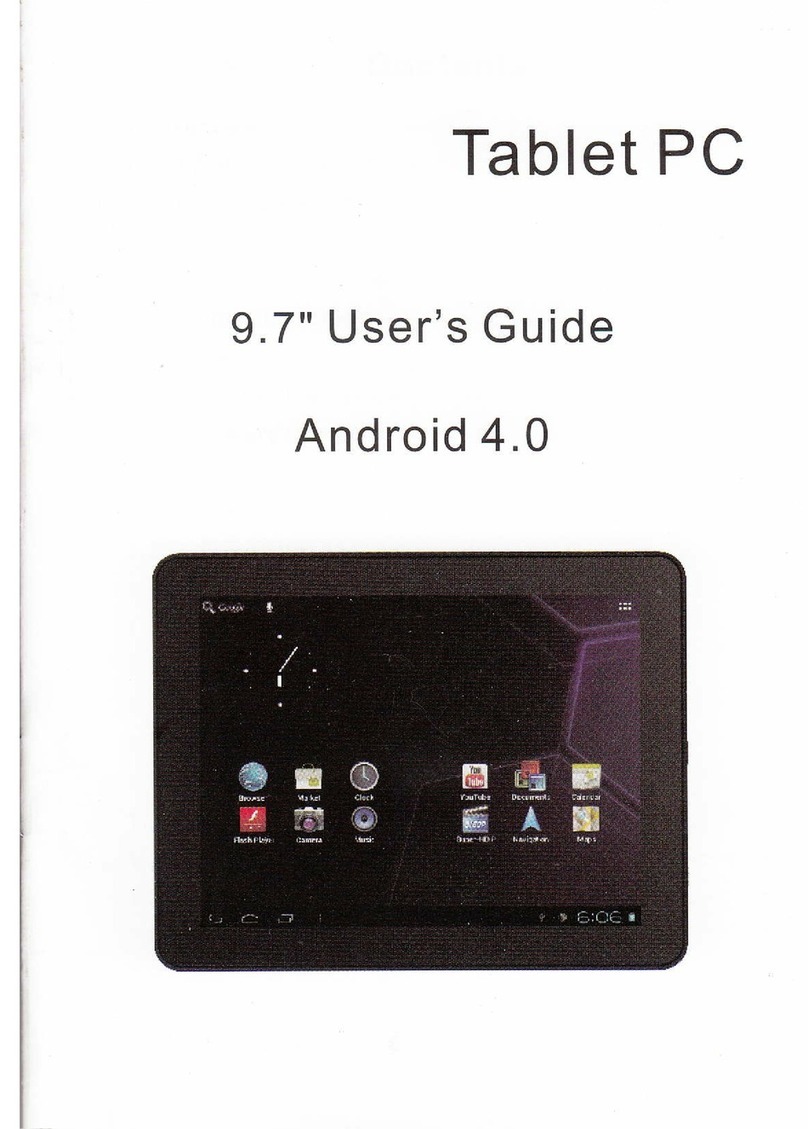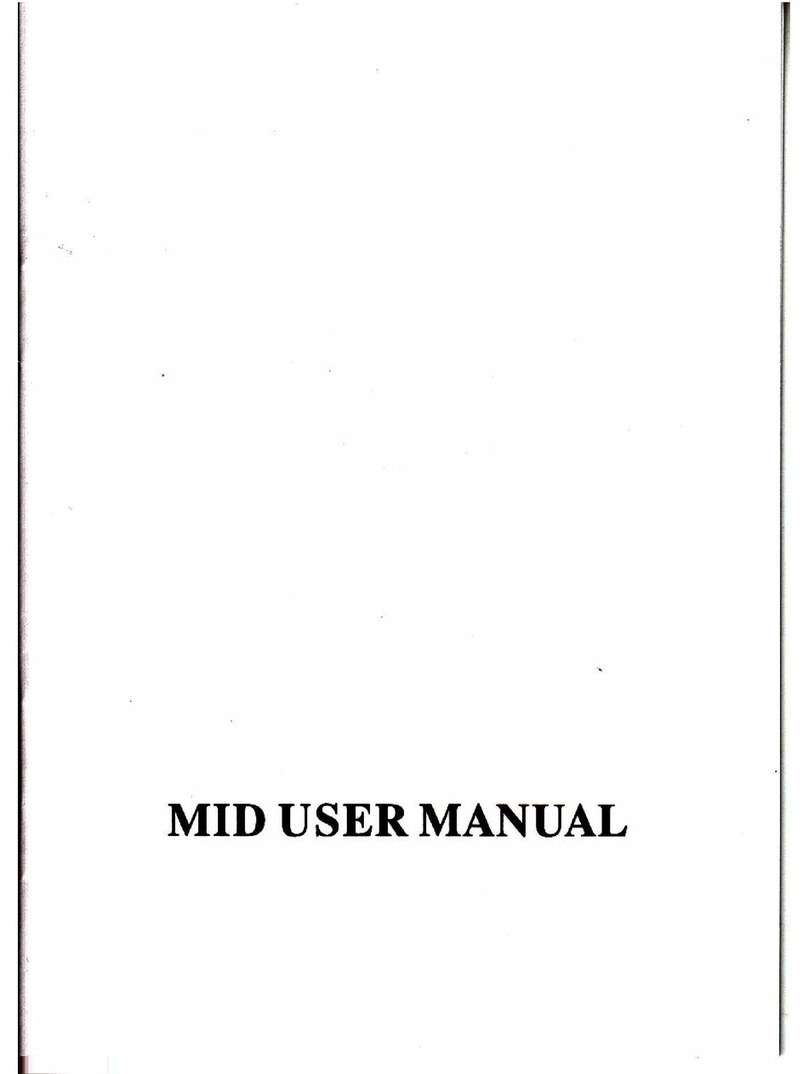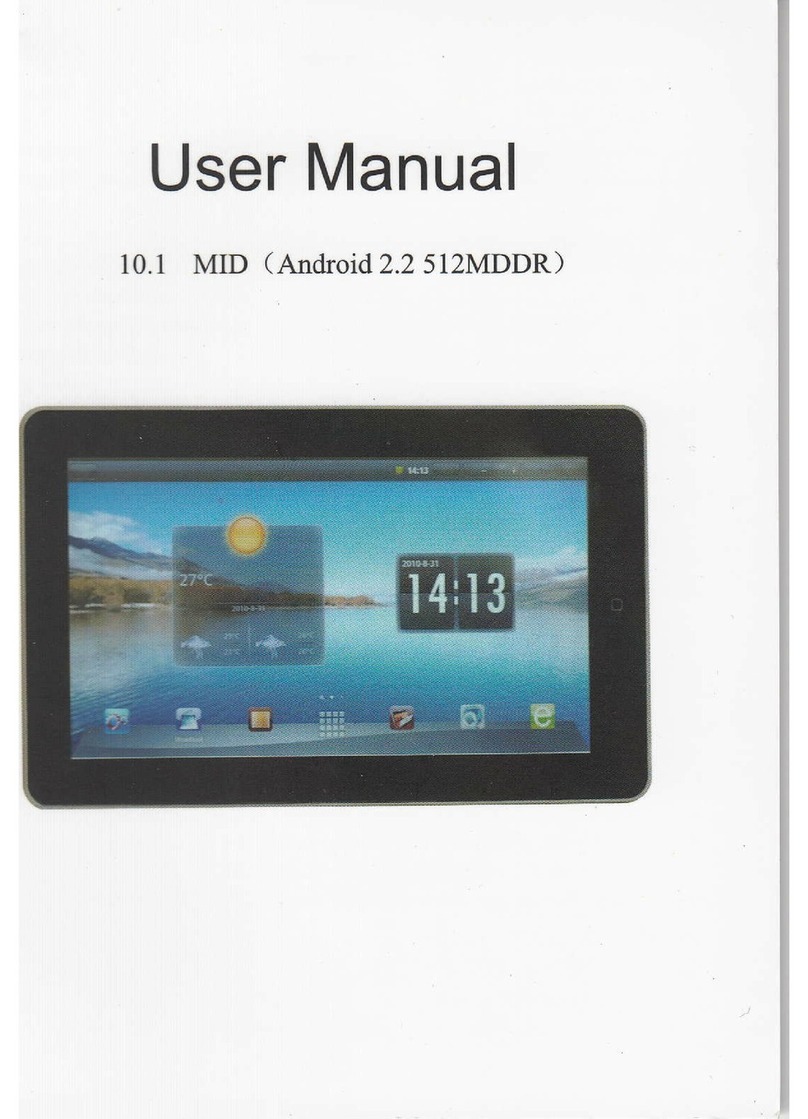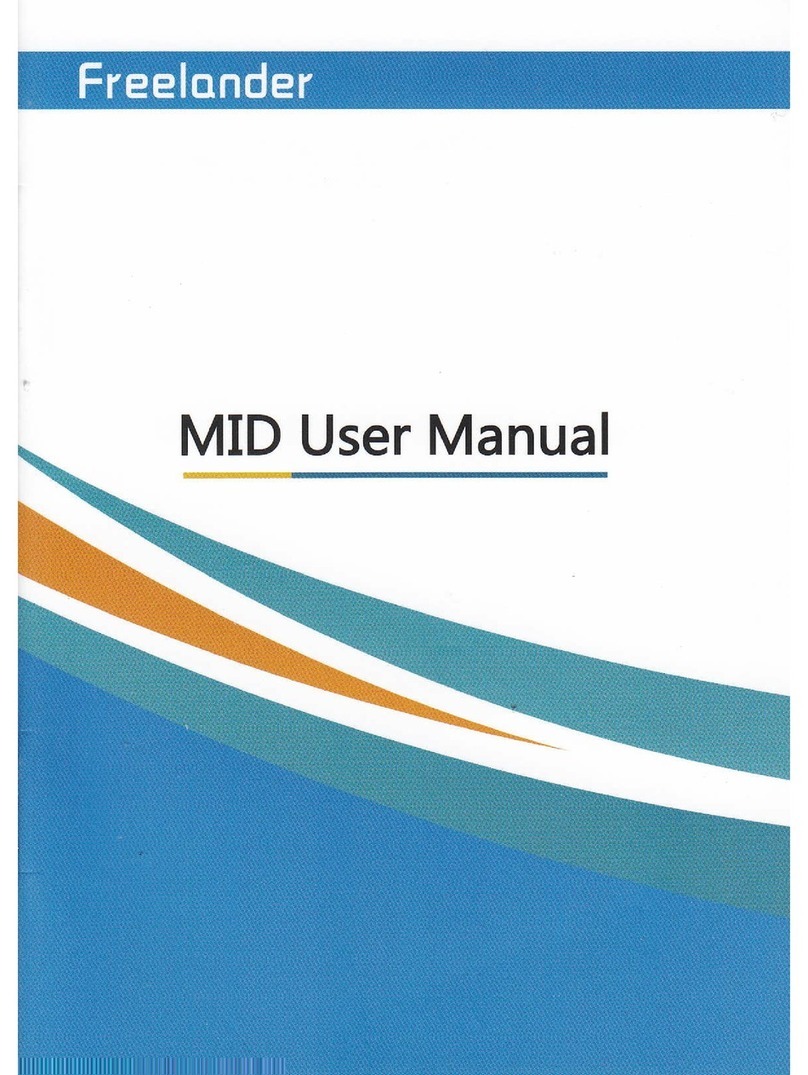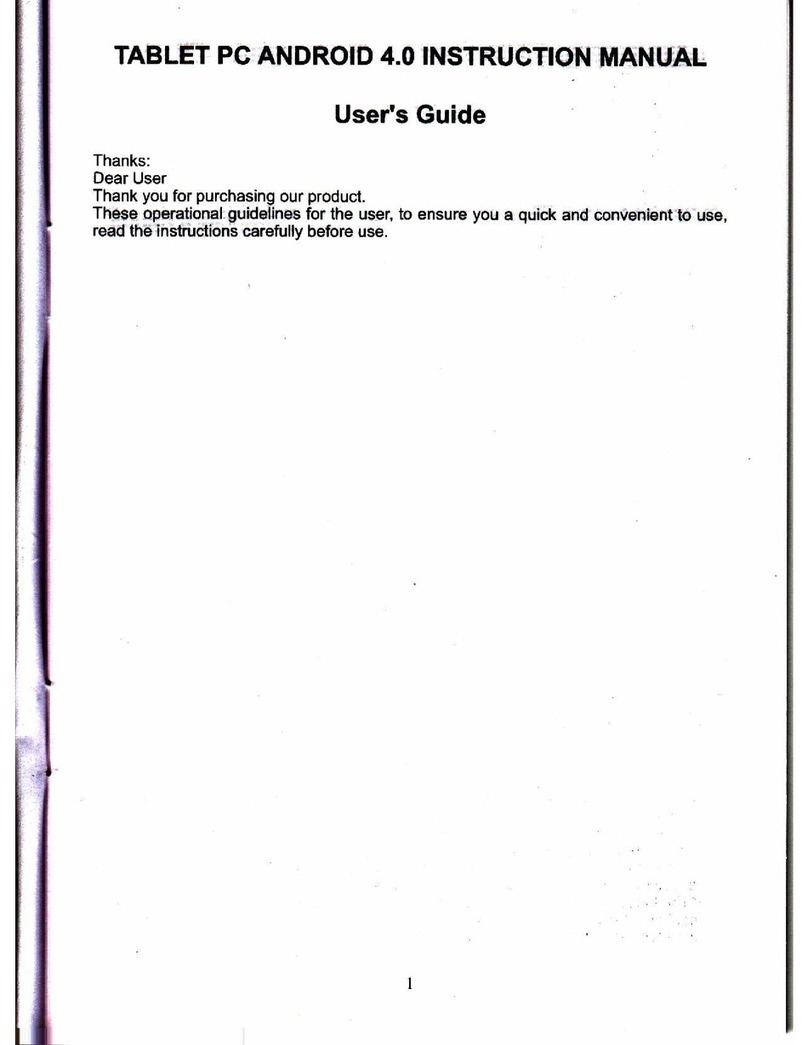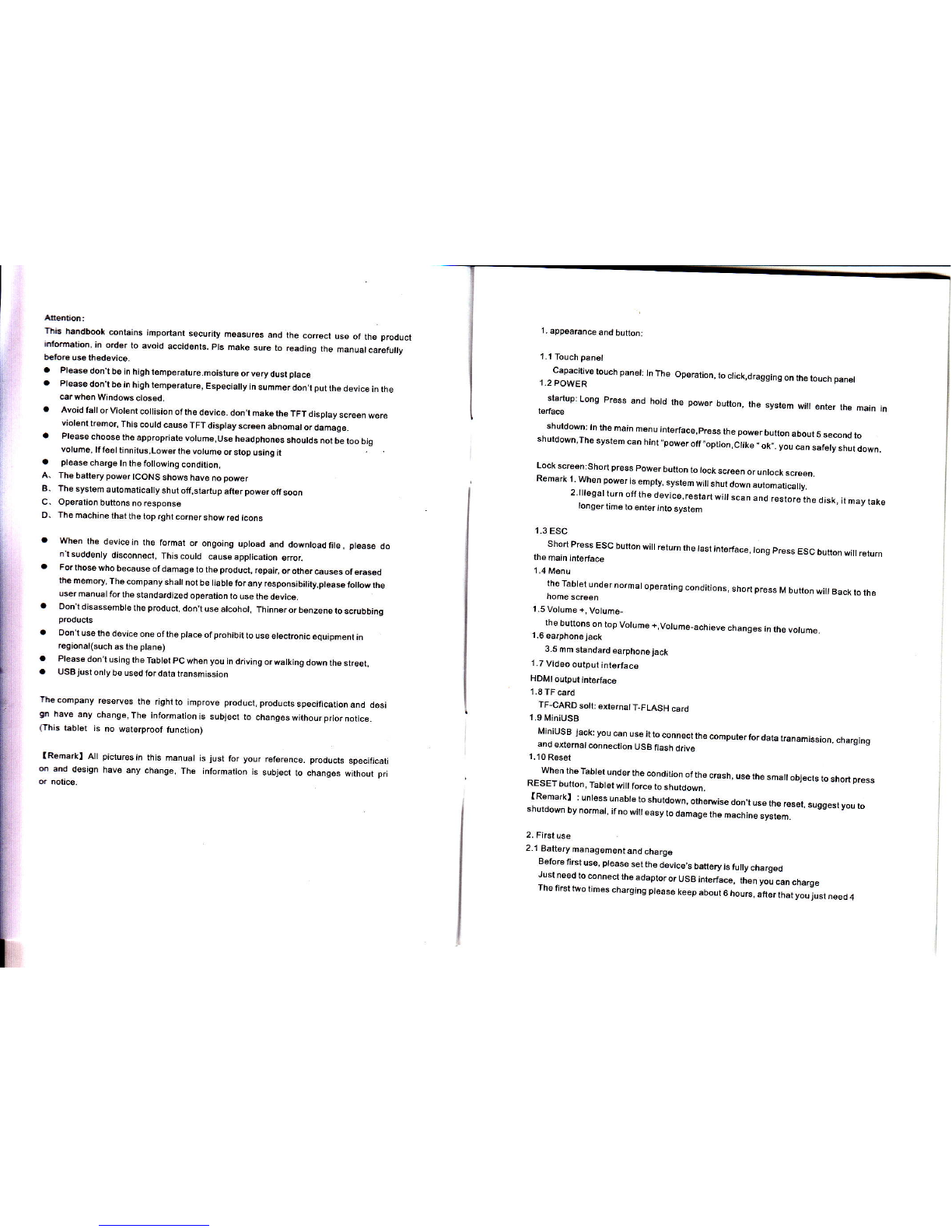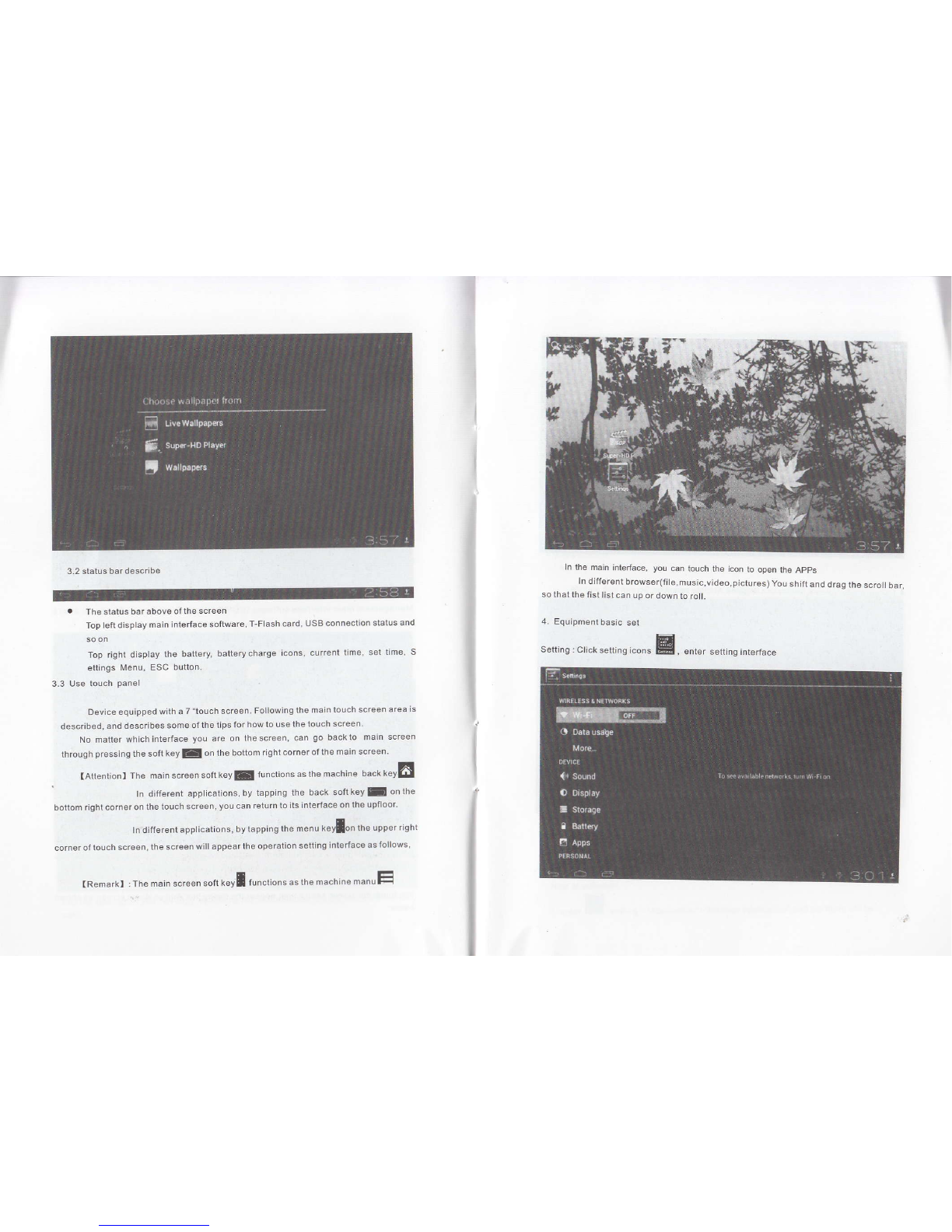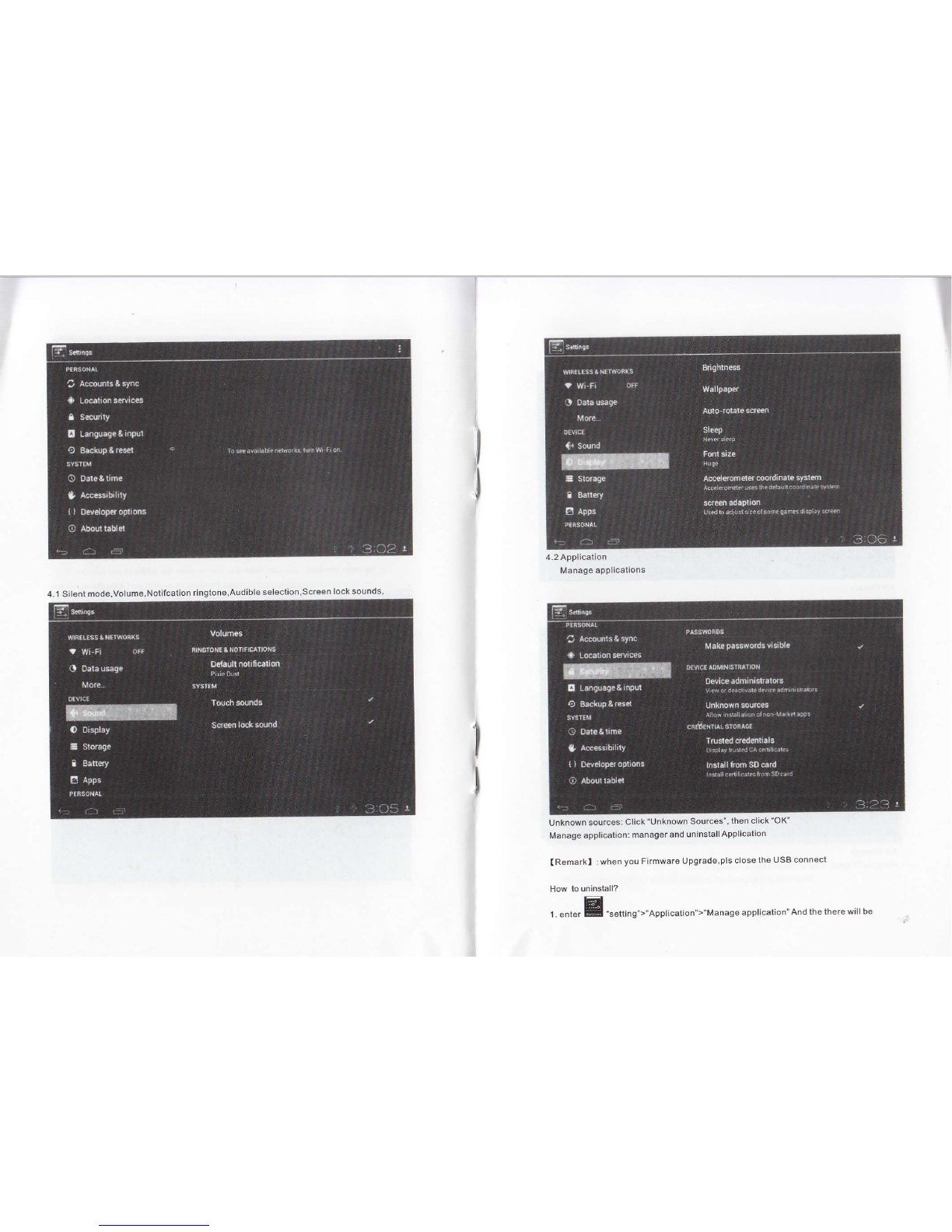nB handbook @ntains ampodant securily measures and the cor.€ct use ot the producl
ilmaton, in order io avoid accidonls. pls make sure to reading the manualcarefuly
hfueu$Sedevice.
a Pleasedon't be in high lemperature.moislure orverydusl place
a Pleasedon'tbeinhightemperalure,Especialyinsummerdon,tputthedoviceinthe
€rwhen Windows closed.
a AvoidfallorViotentcoltisionofthed6vice.don,tmaketheTFTdisptayscreenwere
violent tremor, This could cause TFTdisplay screen abnomal or damage.
O Please choose theappropriatevotume,Use headphones shoulds notbetoo big
volume, lf fe6l ti nn itus, Lower the votu m6 or slop using it
O please charge tn the foflowing condition,
A, The baflery power TCONS shows have no power
B. The system automalically shutoff,stadup afr6rpowerotf soon
C. Opeaalion buttons no response
D. Themachinelhatthotoprghtcornershowred icons
a men the devicein the format or ongoing uptoad and downtoadfite, ptease do
nl suddonly dlsconnecl, Thjs could cause application error
a Forthose who b€causo ofdamage to the product, repaii orothereuses oferasod
tu memory, The company shal nol be liabt€ forany responsibitity,pteas€ folow the
usrmanual for the standardiz6d operation lo use the dsvice.
a Don'tdasassembletheproduct,don,tusealcohol, Thinnerorbenz6netoscrubbing
a Oon'tusethe device onsof the ptaceof prohibatto use 6tectronic equipmenl in
regional(such as ths ptane)
a Pleasedon'tusing lhe Tabtel pCwhen you in driving orwalking down the sfe6t,
a USBjuslonlyb€usedfordalakansmission
fte @mpany reserves the righl to improve product, products specification and desi
gn have any change, The information is subject to changeswithourprior notice.
Ohis bblet is no waterproof function)
IRefrarkl All picturesin this manual is just for your reference. products spgcificati
m and design have any change, The information is subjecl to changes without pri
1. appearance and bufroni
1.1 Touch panet
_ ^ Ciladl&e touch pan6t: tn The Operation, to ctick,dragging on the touch panet
1.2 POWER
_ stadup:Long press and hotd the power bulton, the syslem wi, enter the main in
. shuldown: ln th6 main menu intedace,press the powerbullon about5second to
shutdown,The syst6m can hint,poweroff,optjon,Ctike. ok,. you can sa"i;";;,;"."
Lock screen:Shod press powerbullon to lockscreen orunlockscreen.
Rema* 1. When power isempty, system will shutdown automatjcally.
2.ilt€gat turn offthe devic6,restart wilt scan and restor6_th6 dask, it may take
tong€rtime to enterinto syst6m
r.3 ESC
Shofr Press ESC buflon wiil return the tastintsdace, tong pr6ss ESC buttonwifl return
the main intedace
thoTabretundernormar operating conditions, shonpress M buttof,wi, Backtothe
1.5Volume +, Volume_
the buttons on topVolume +,Volume,achieve chang6s in lhe votum6.
1.6 earphonejack
3.5 mm standard earphonejack
1.7 Vidso output intedacs
HDMI output intet'ac6
1.8 TFcard
TF-CARD sott: externat T_FLASH card
l.9MiniUSB
MiniUSB jackt you can use ittoconn€ctthr
andexternarconnecrionusBfrashdrive ecomputerfordatatranamission,charging
1.10 Reset
Whsn the Tablel under the condition ofth{
RESETbulton, TabretwiI force to snutoown] ash, useth6smaflobjects to shodpress
lRemarkl:untessunabtetoshutdown,otheMisedon,tusethereset,suggestyouto
shutdown by normat, ifno wilt easyto damage the machinesystem.
2. Firsl use
2.1 Battsry manag€ment and cha196
Beforefirstuse, pteasesetthodevice,sbatreryisfuilycharged
JuslneedtoconnecttheadaptororUSBintedace, thenyoucancharge
Thefirsttwotimescharging please keepabout6hours, afterthatyoulustne€d4